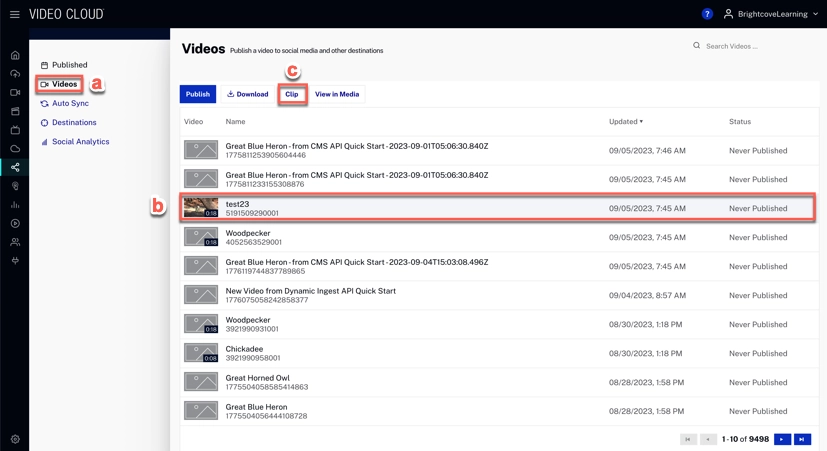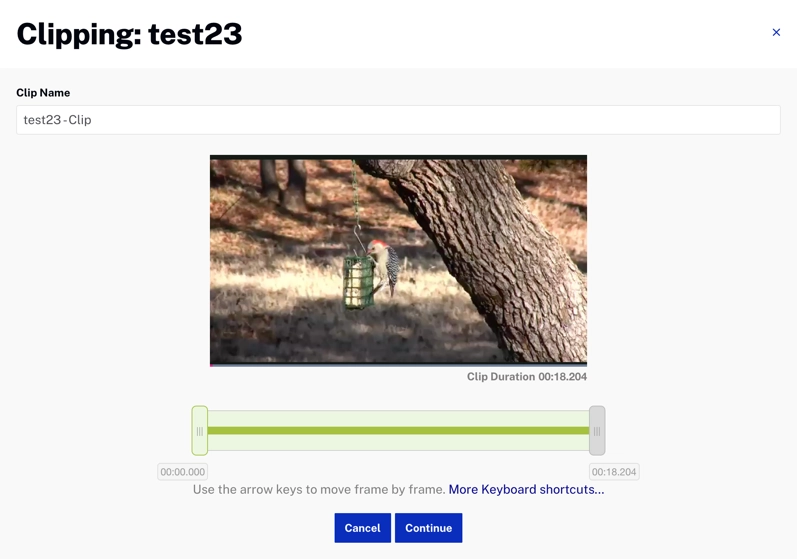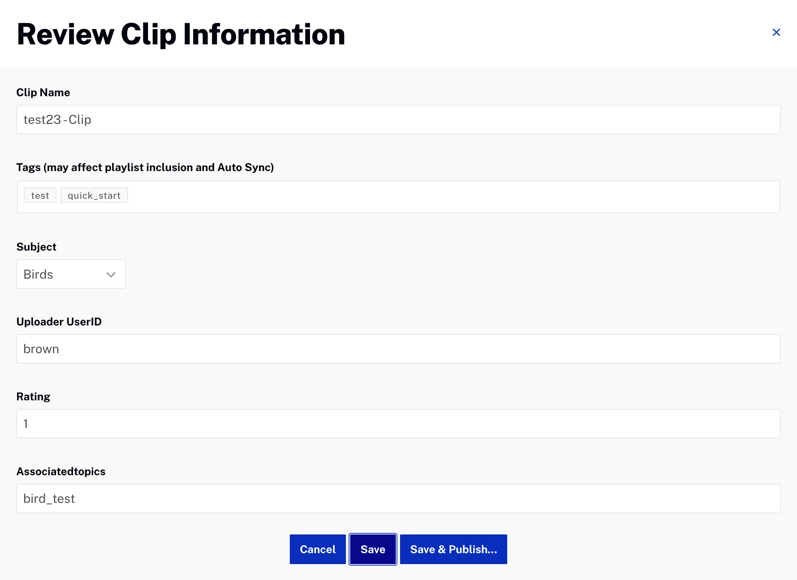To access Brightcove Social, login to {{ site.product }} and open the Social module in the primary navigation. A list of your published videos will be displayed by default.
{% if site.product_short == "Video Cloud" %}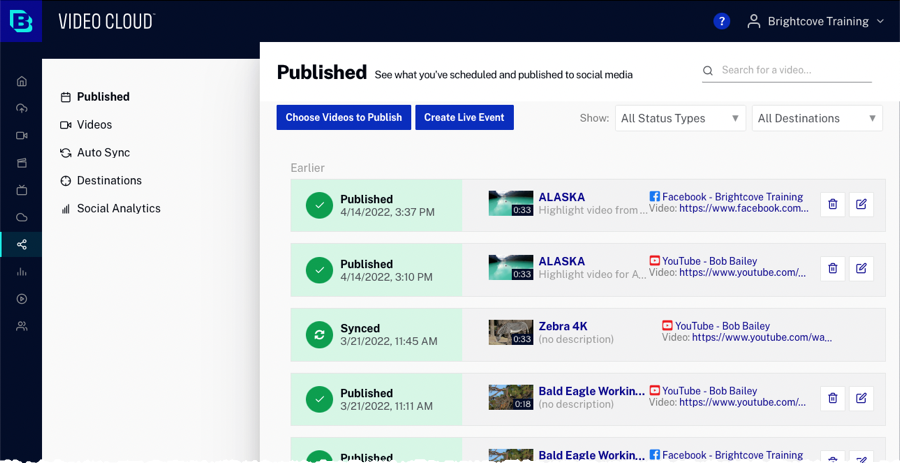
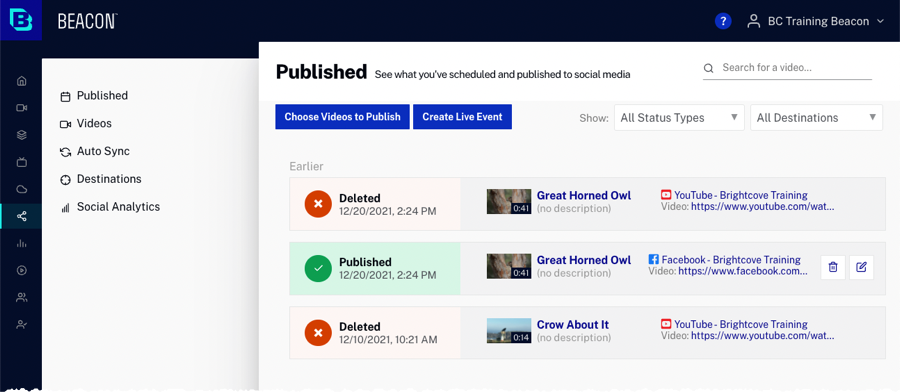
Using Brightcove Social you can: