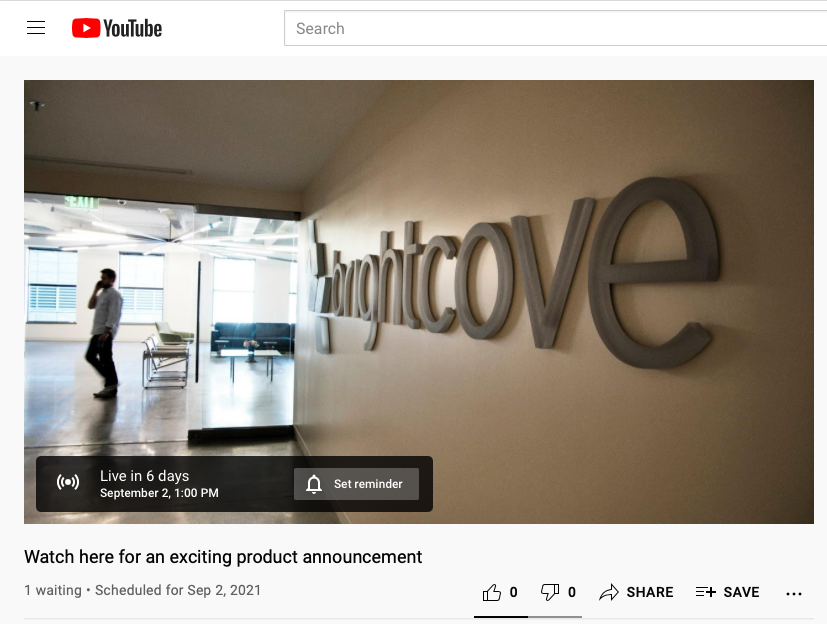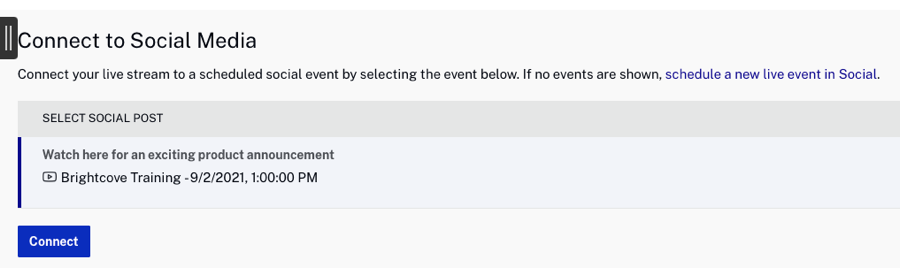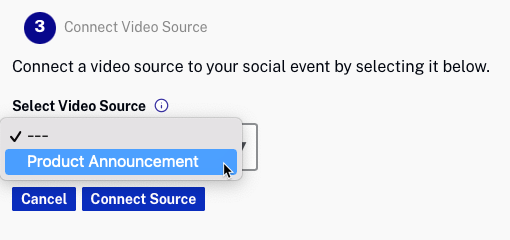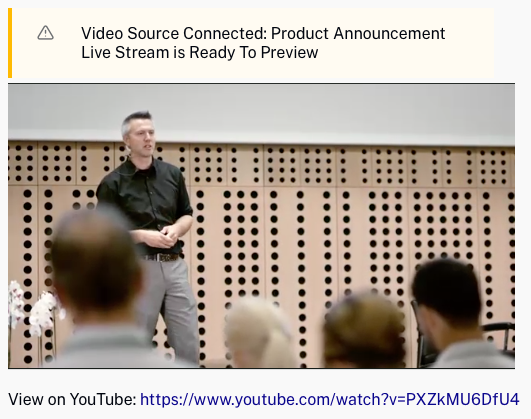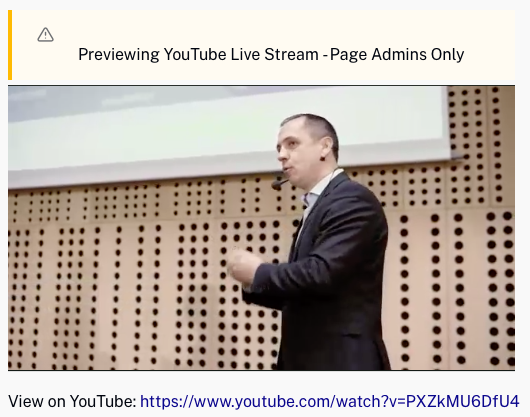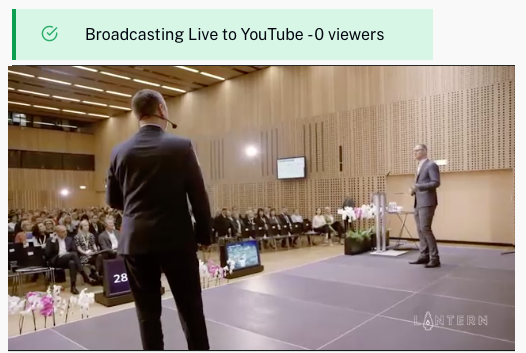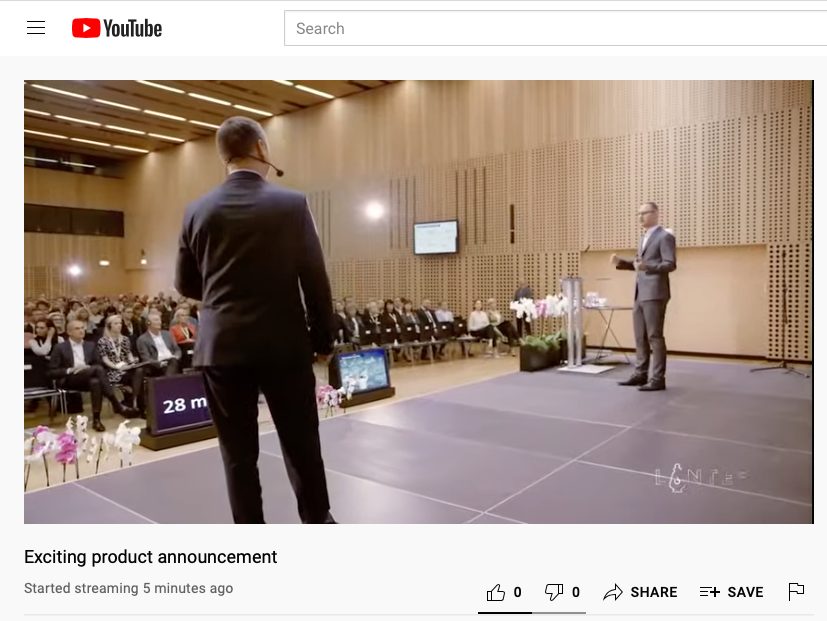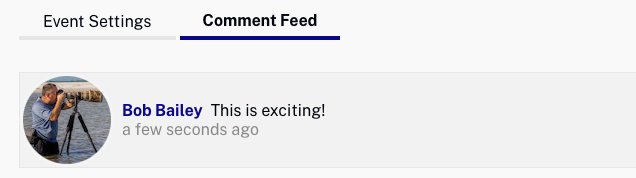Scheduling a YouTube Live event
Scheduling a YouTube live event in advance allows you to publicize the event to your YouTube audience before the event begins. Before a live event can be scheduled, a publishing destination for the YouTube site you are going to stream the event to must be created. For information on creating publishing destinations, see Creating Social Media Publishing Destinations.
To schedule an upcoming YouTube live video, follow these steps.
- Open the Social Module.
- From the Published page, click .
- Select the destination the event will be streamed to and then click .
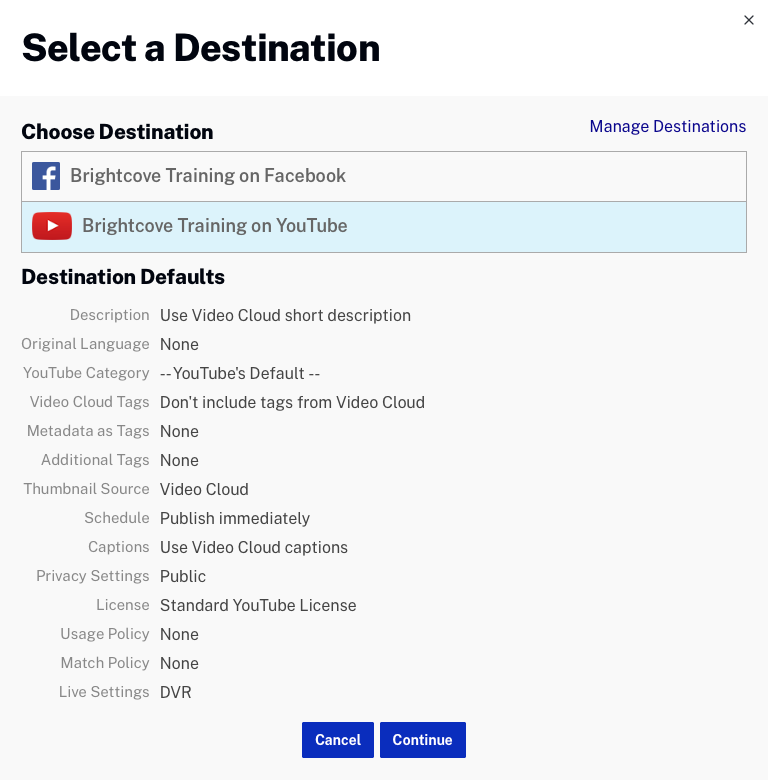
- On the Schedule a Live Event page, optionally, enter a Title, Description and select a YouTube Category. These values will appear in your YouTube post and in the live stream.
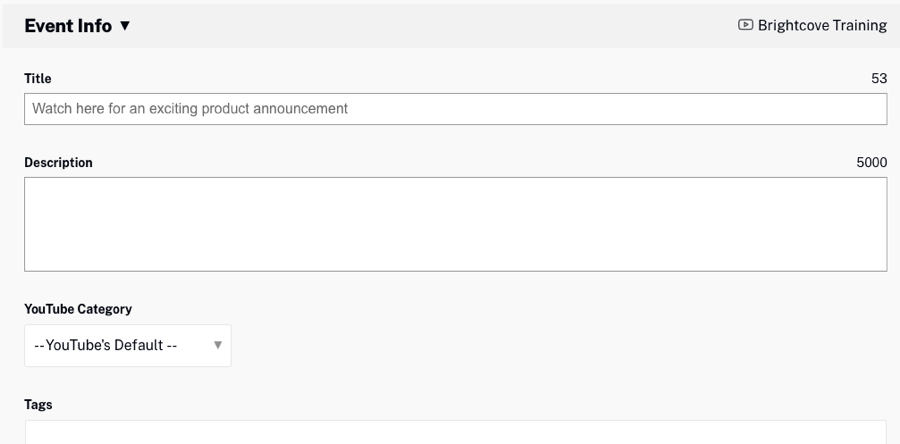
- In the Schedule section, use the calendar and clock controls to set the Event Date & Time for the event.

- Configure the remaining settings as appropriate.
- DVR - If Enabled, viewers will be able to pause, rewind, and continue during the event. Once a viewer resumes playing, the event will continue from where they paused.
- Visibility - This option allows you to select the Privacy Settings of your live video
- License - This option allows you to select the License and Rights Ownership of the video
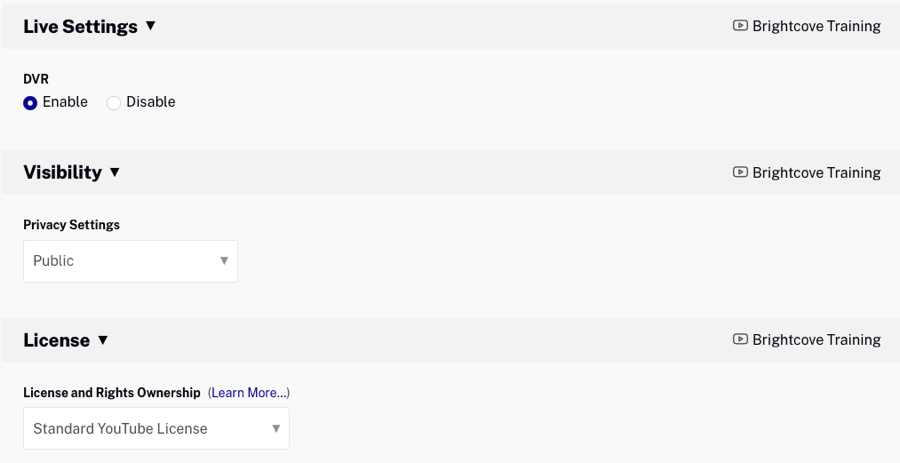
- Click the Add Custom Image link at the top of the page.
- Click Select Image to browse and select an image or drag and drop an image to use. This image will appear in the YouTube post announcing the live event. YouTube recommends that the image:
- Have a resolution of 1,280 x 720 (with a minimum width of 640 pixels)
- Be a JPG, GIF or PNG
- Remain under the 2 MB limit
- Have a 16:9 aspect ratio
The preview image will update to display the new image.
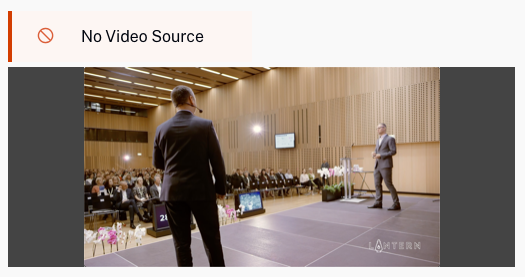
- Click .
- Click Schedule Event to schedule the event in YouTube.
- Click the View on YouTube link at the top of the page to view the post on YouTube.