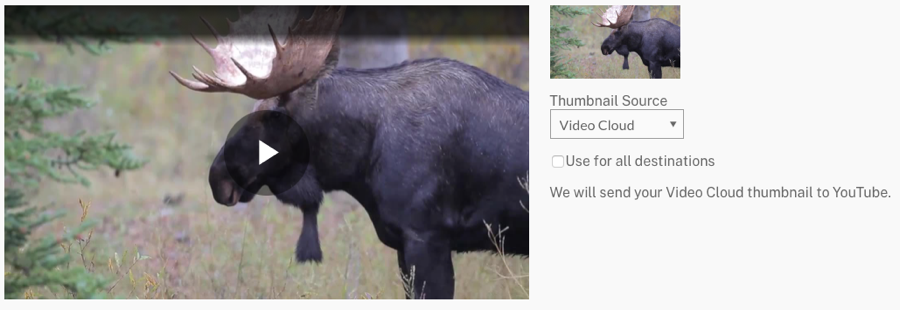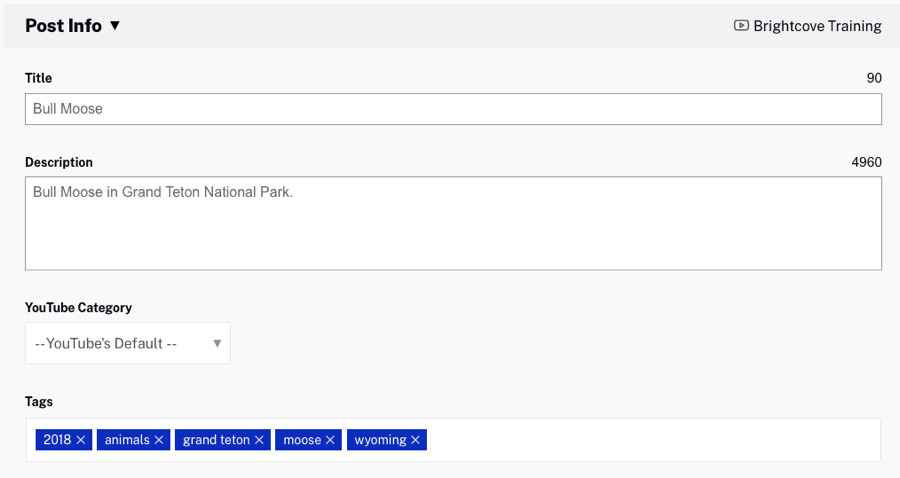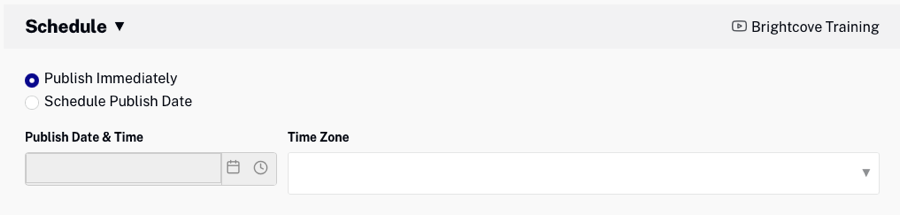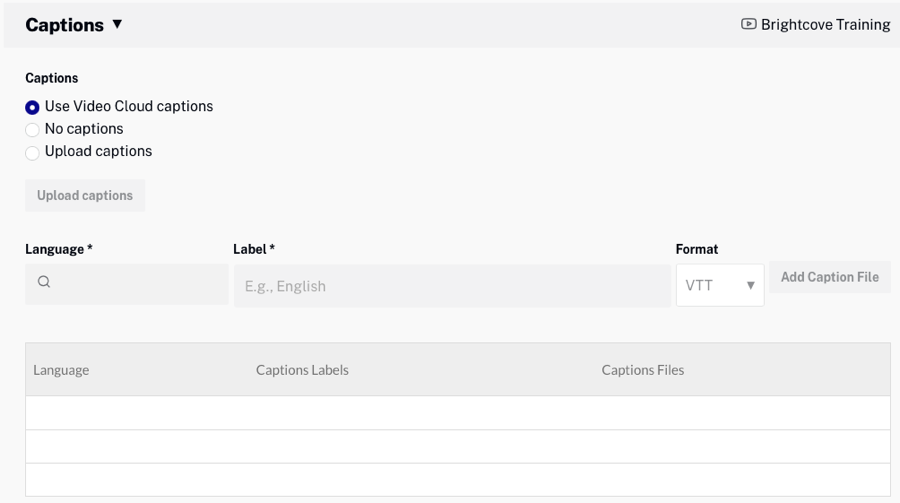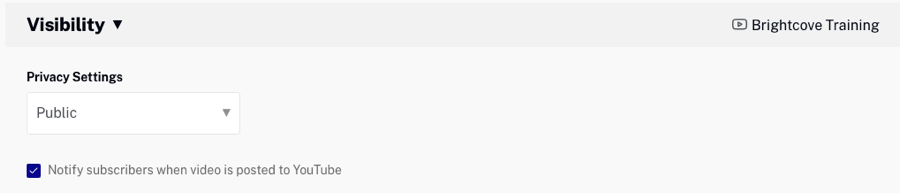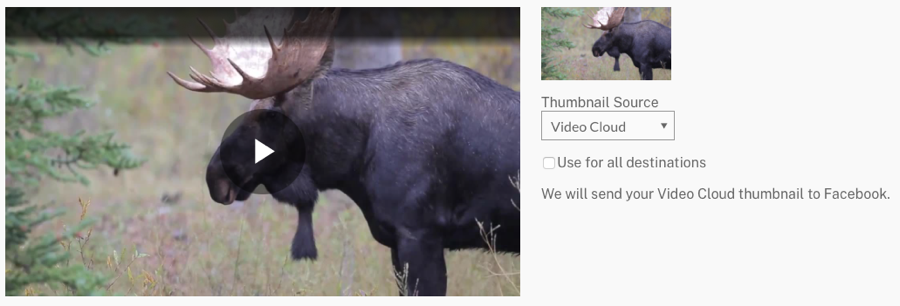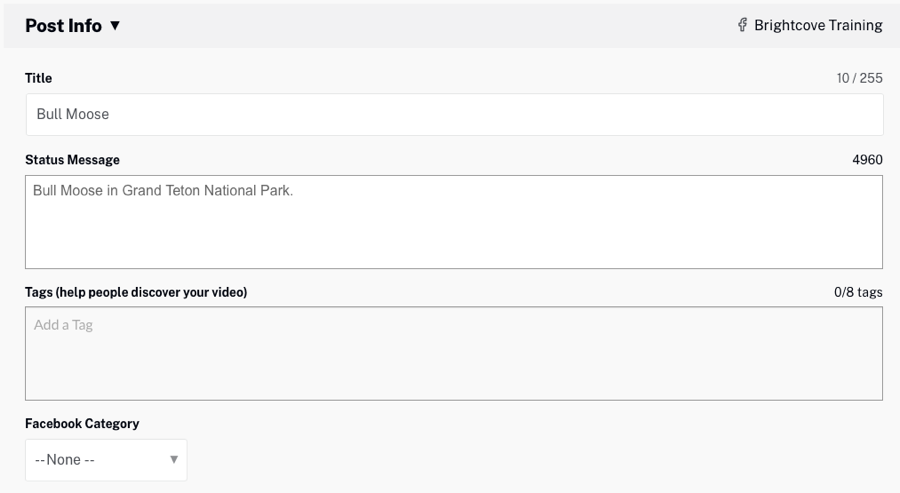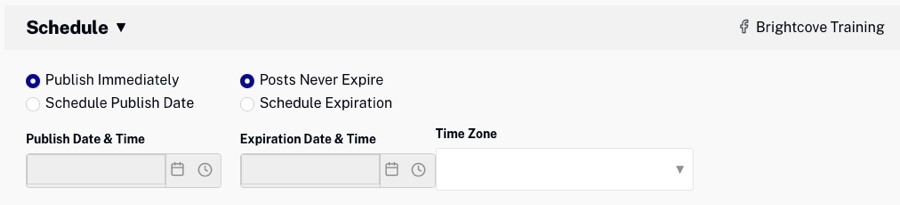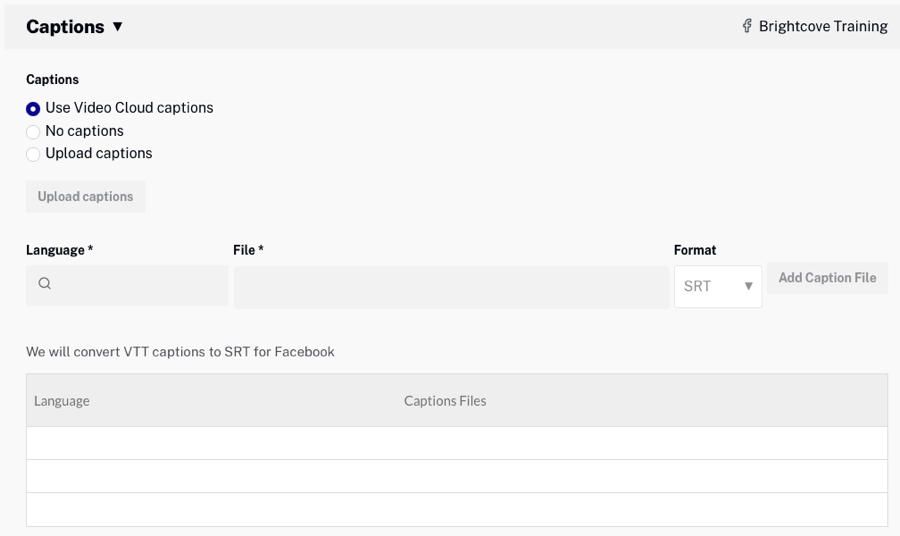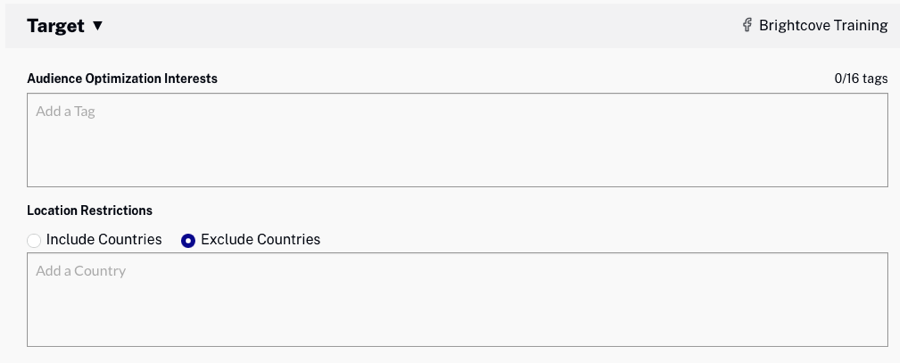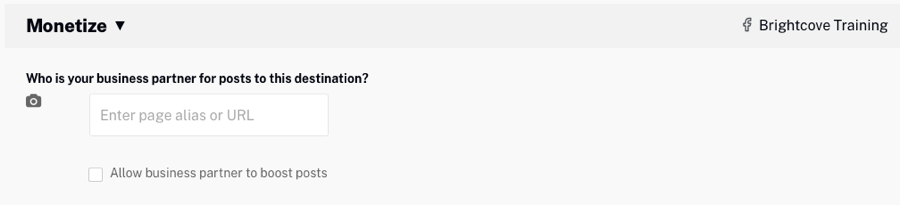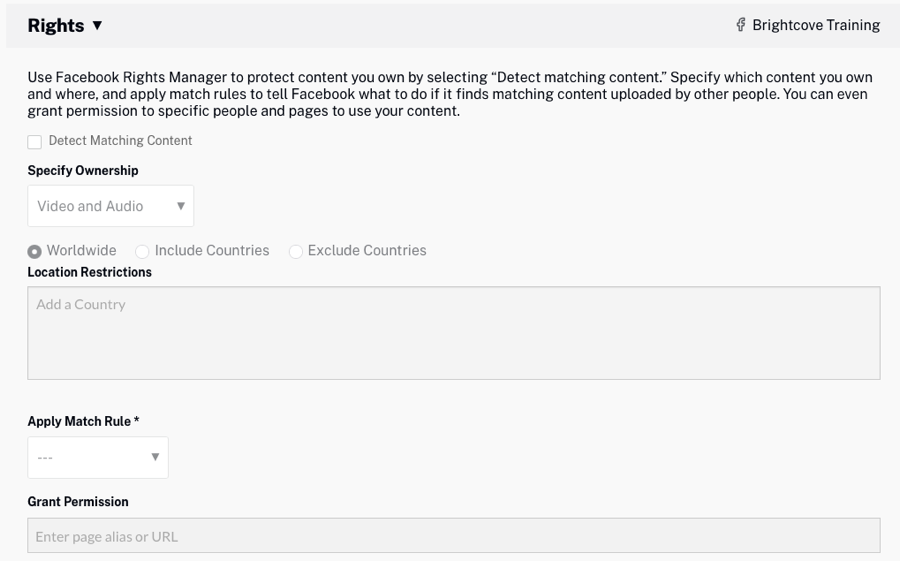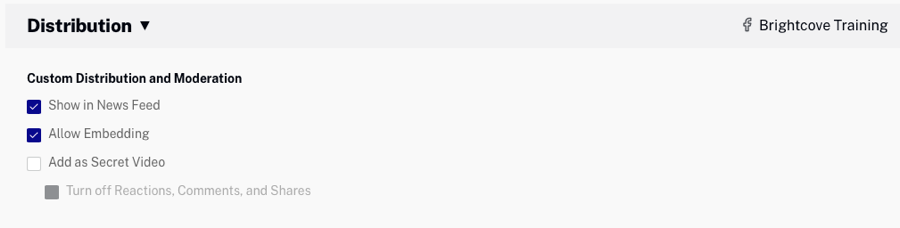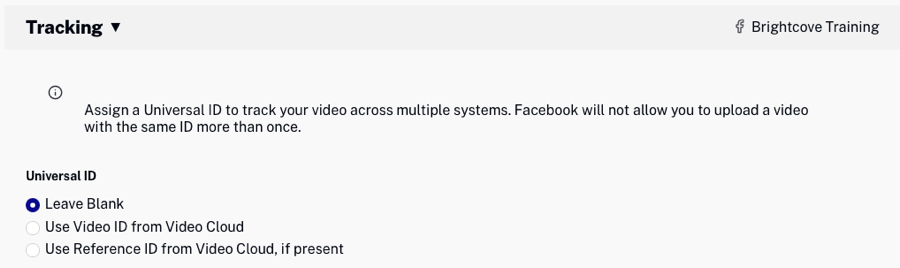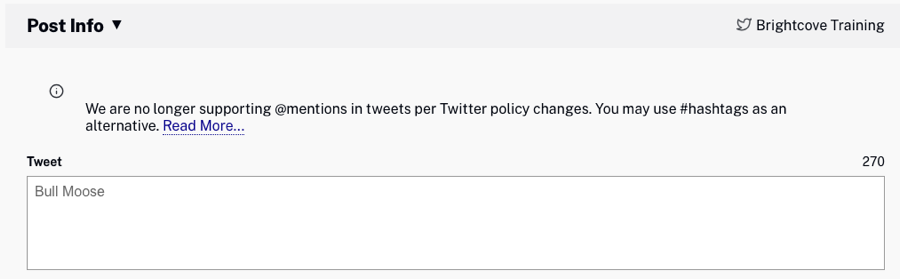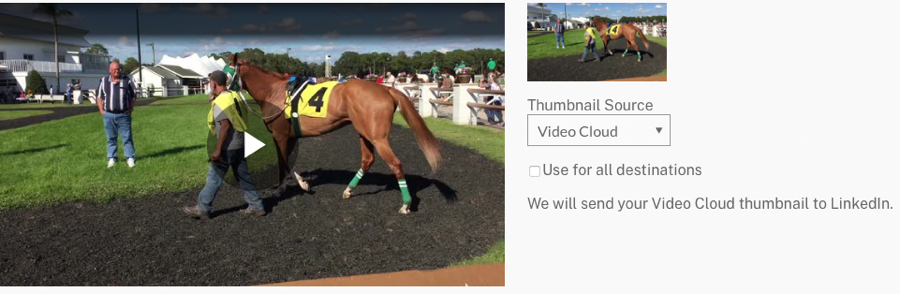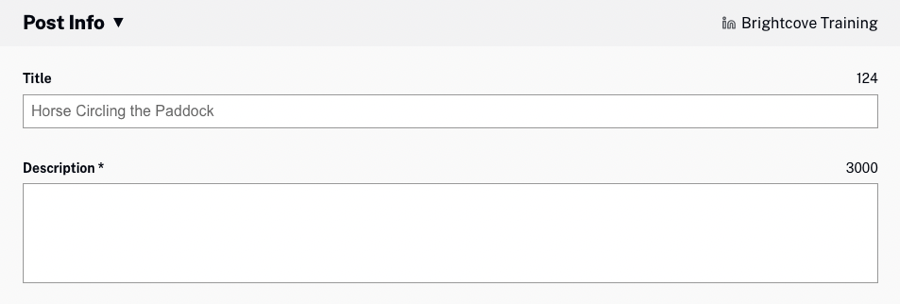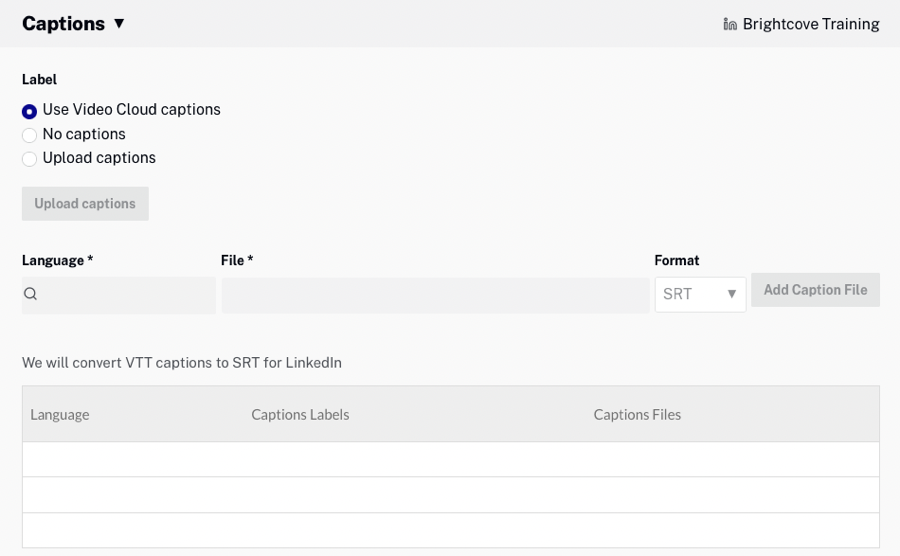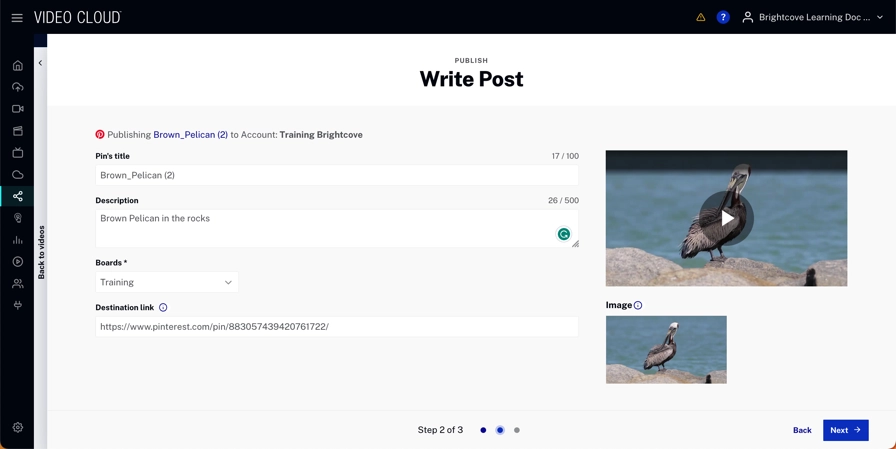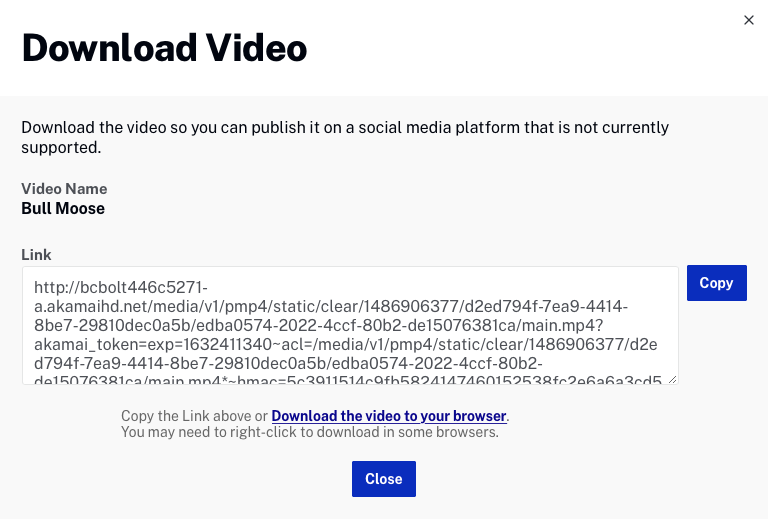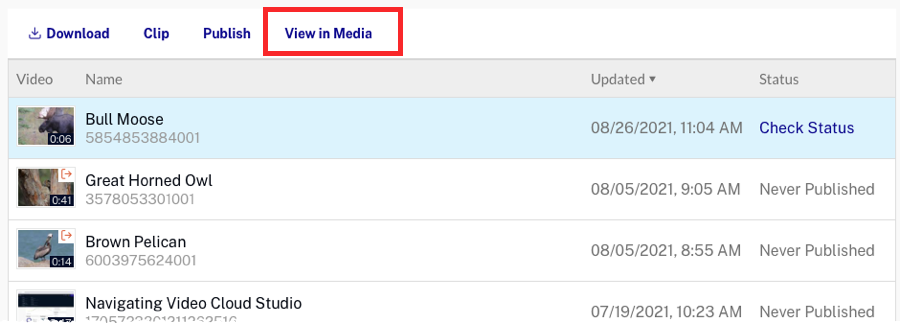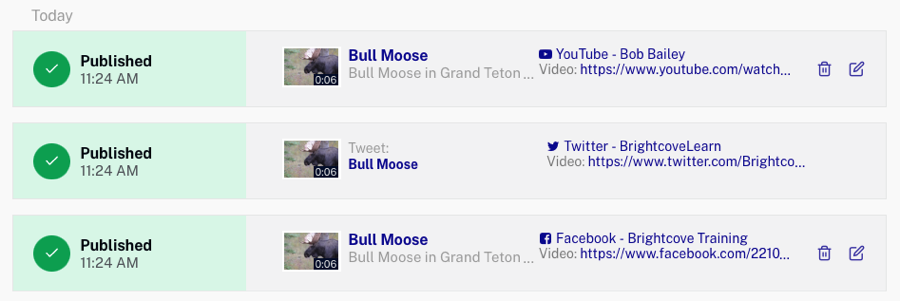Publishing videos to social media
Once you have created publishing destinations, follow these steps to publish videos to social media.
- Open the Social Module.
- Click Videos in the left navigation menu. A list of videos in your {{ site.product_short }} account will display. Videos that haven't been published to a social media account will display a Status of Never Published. Videos that have been published will display Check Status. Click the link to see the publishing status of the video on the social media destinations.
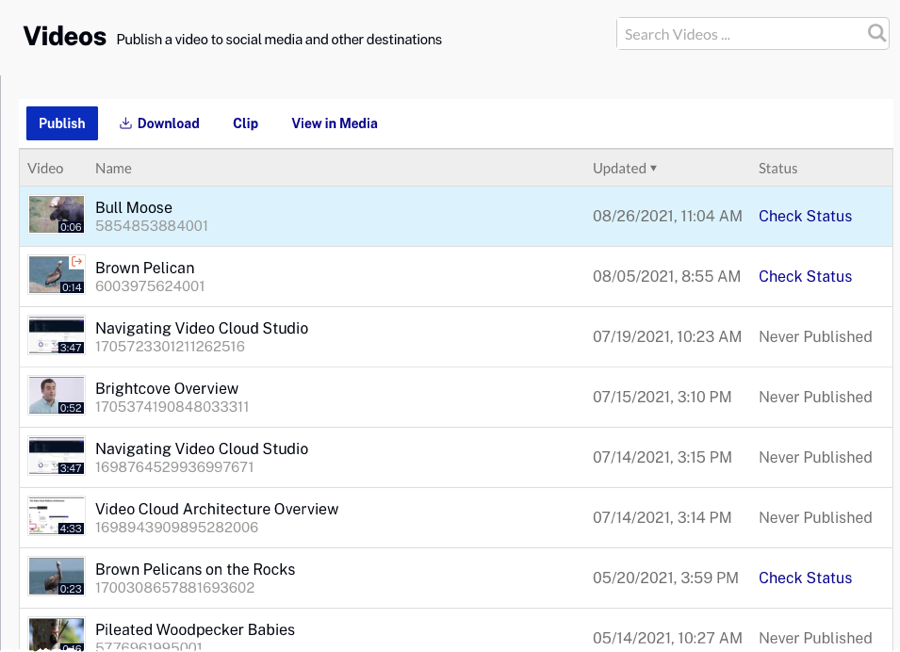
- Select a video and Click
- Select one or more destinations and then click
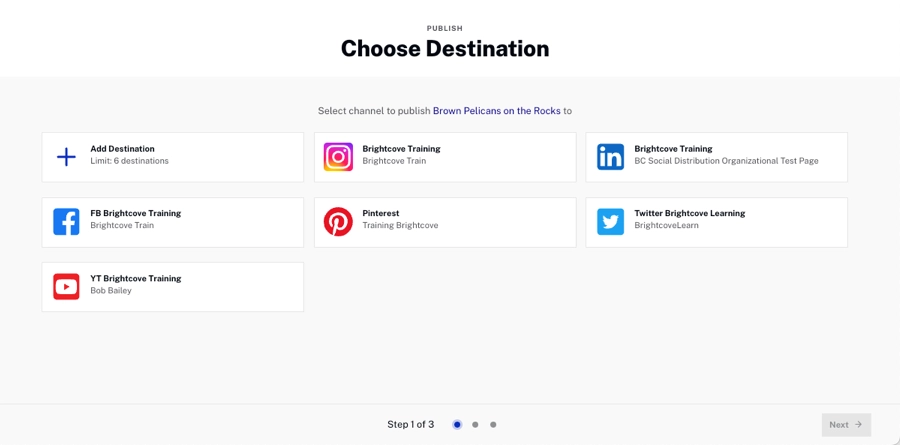
- Edit the post for each destination. You can navigate through your different posts by clicking on the tabs shown below.
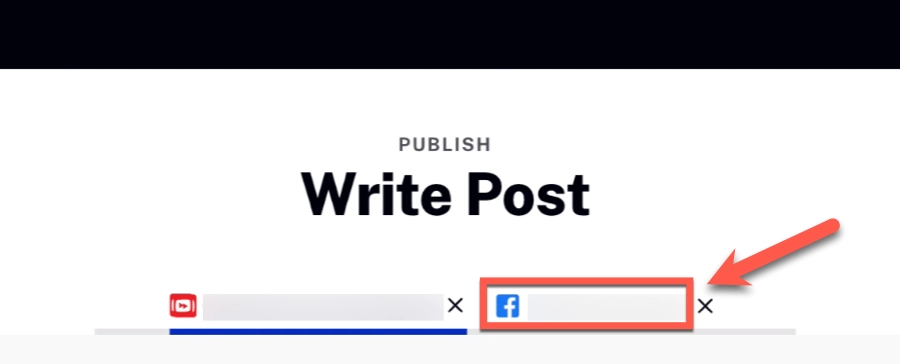
- Click
- Review your changes and Click