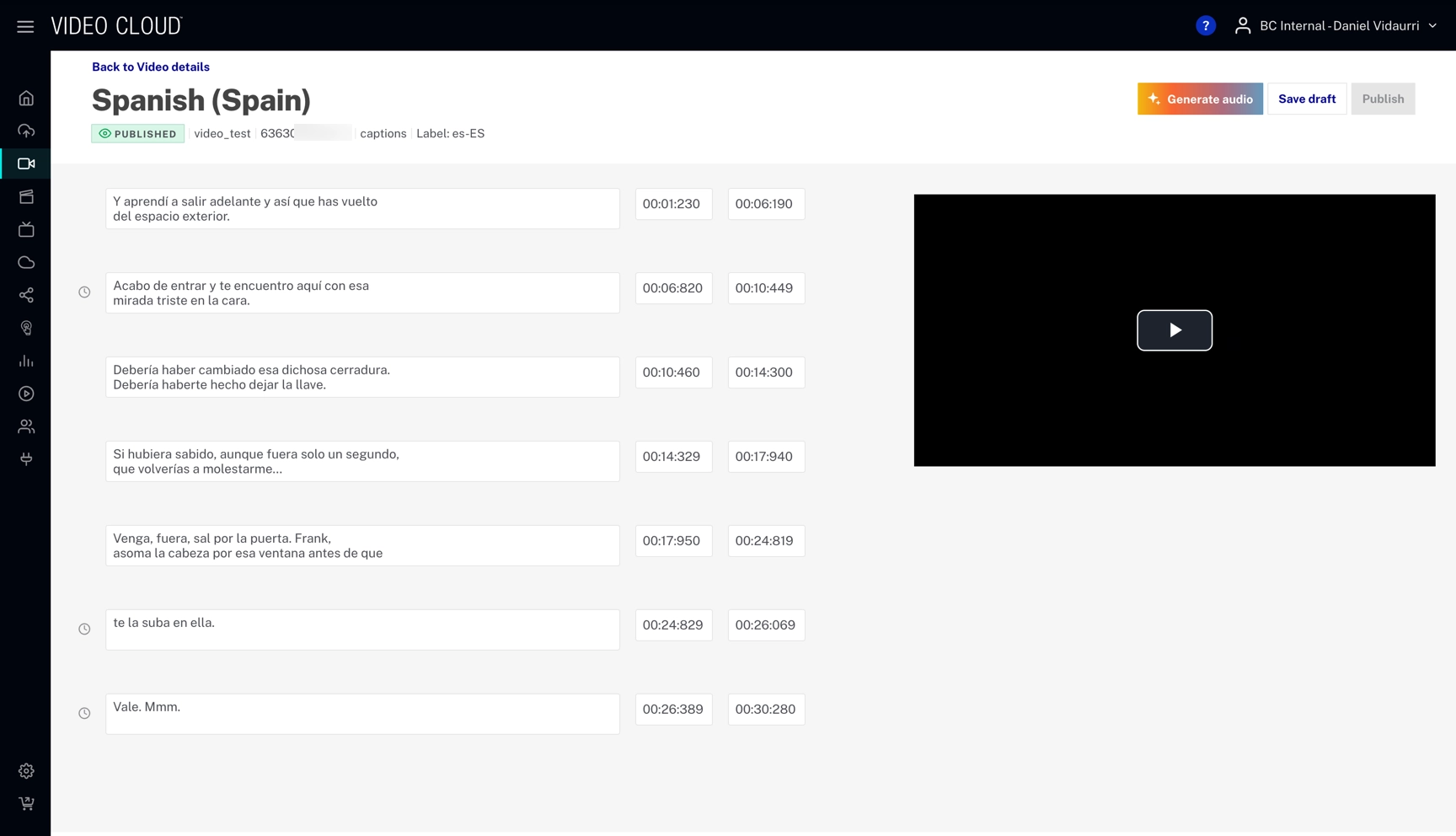Editing a caption file
To open the caption editor, follow these steps:
- Navigate to the Media module.
- Select your video
- Select the Languages tab.
- Click ... and select the Edit track option.
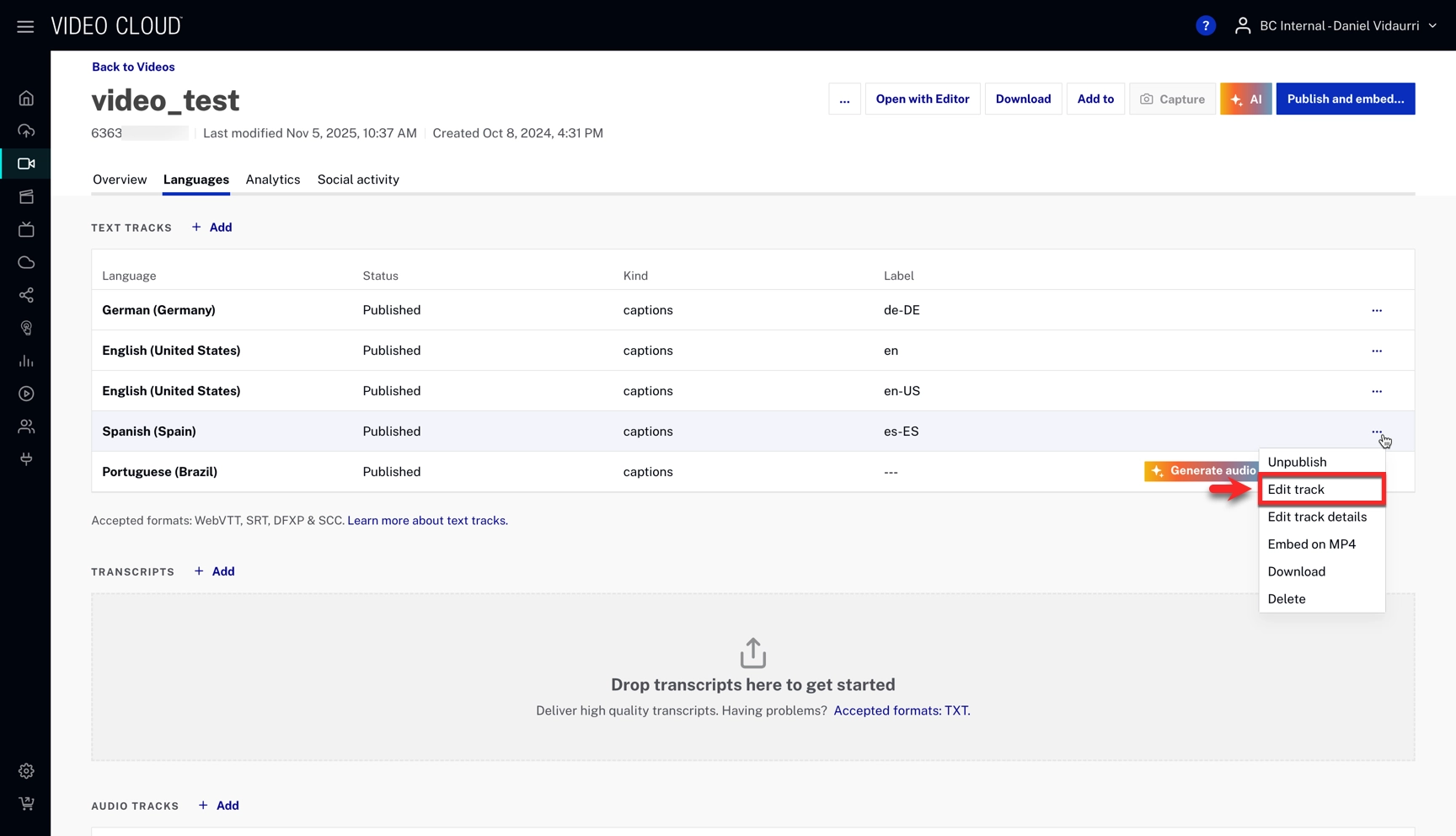
- Make your changes to the caption file and click