Working sample
Let's start by looking at a working sample of chaptered video. Play the video below and mouse over the  icon to display the chapter menu.
icon to display the chapter menu.
Chapters make it easier for viewers to go to a specific point in a video. This is especially helpful for longer form videos. Rather than scrubbing through the video, a chapter menu can be used to jump to a specific point in the video.
{% if site.product_short == "Video Cloud" %} {% endif %}Let's start by looking at a working sample of chaptered video. Play the video below and mouse over the  icon to display the chapter menu.
icon to display the chapter menu.
Chaptered video requires:
WEBVTT
00:00:00.000 --> 00:00:30.000
Lionfish
00:00:30.000 --> 00:00:54.000
Anemone
00:00:54.000 --> 00:01:25.000
Clownfish
00:01:25.000 --> 00:01:54.000
Sea Horse
00:01:54.000 --> 00:02:23.000
Crab
00:02:23.000 --> 00:02:35.000
DolphinsIn the sample above, note that each chapter entry consists of two lines:
hours:minutes:seconds.milliseconds (for example: 00:02:23.000) and is strictly parsed; numbers must be zero padded if necessary-->The WebVTT file can be associated with a video in any of three ways:
Kind to Chapters:

Kind to Chapters:
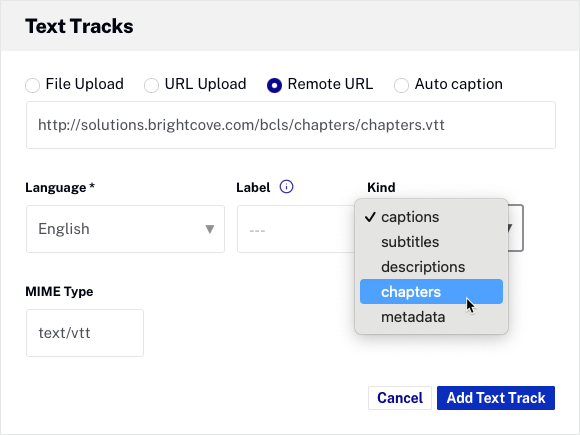
<track> tag to the in-page embed code:
<video-js
data-video-id="4426931680001"
data-account="1752604059001"
data-player="default"
data-embed="default"
class="video-js" controls>
<track src="/assets/webvtt/sea-marvels-chapters.vtt" kind="chapters" label="Chapters" srclang="en">
</video-js>
<script src="https://players.brightcove.net/1752604059001/default_default/index.min.js"></script>
Add the WebVTT file for the chapters using the <track> tag to the in-page embed code:
<video-js
data-account="3676484086001"
data-player="df134dc9-c997-4464-a69c-e36acf59aef7"
data-embed="default"
class="video-js" controls>
<track src="/assets/webvtt/sea-marvels-chapters.vtt" kind="chapters" label="Chapters" srclang="en">
</video-js>
<script src="https://players.brightcove.net/3676484086001/df134dc9-c997-4464-a69c-e36acf59aef7_default/index.min.js"></script>
The following graphic shows how the chapters menu in the player is generated from the webVTT file:
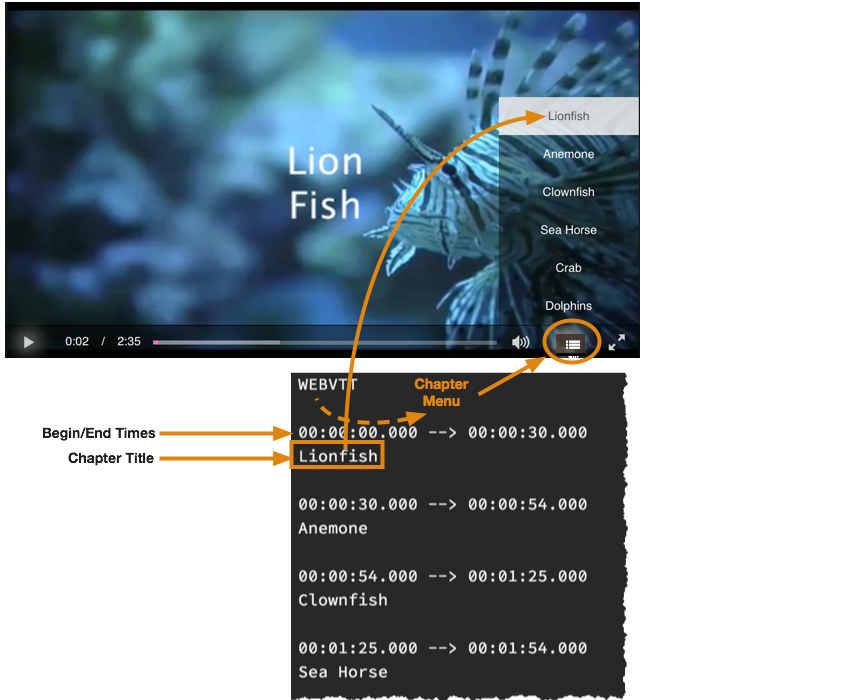
You can use either the iframe or in-page embed - chapters will work the same in both.
Since you will need to add a track tag to the video for the .vtt file, you will need to use the in-page embed for chaptered video.
No additional plugins, CSS, or JavaScript code is required.