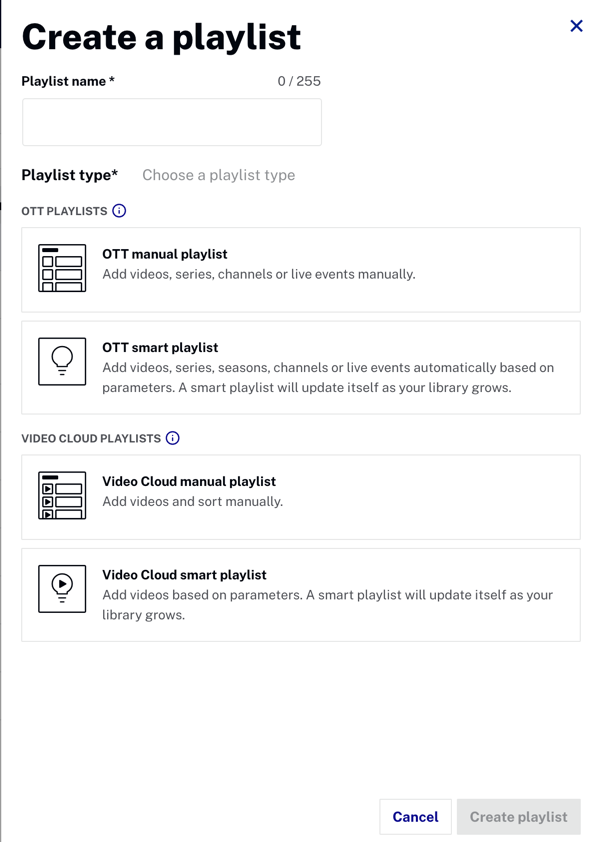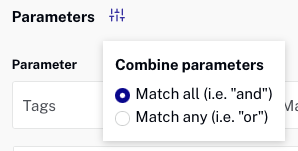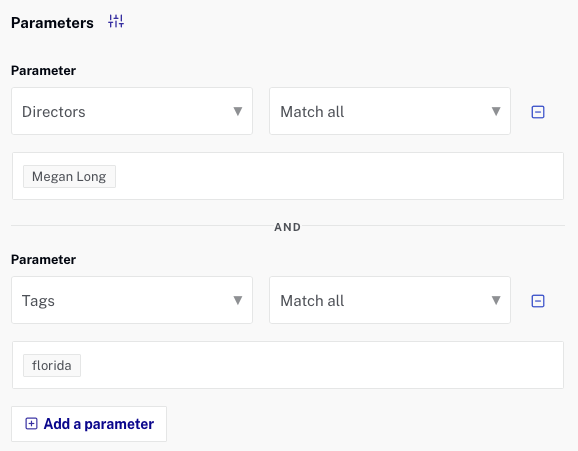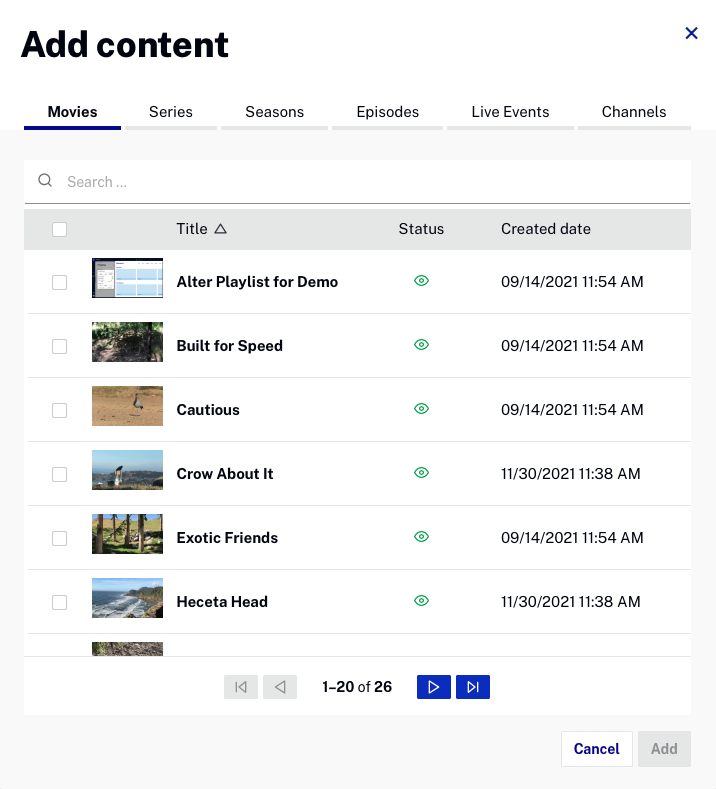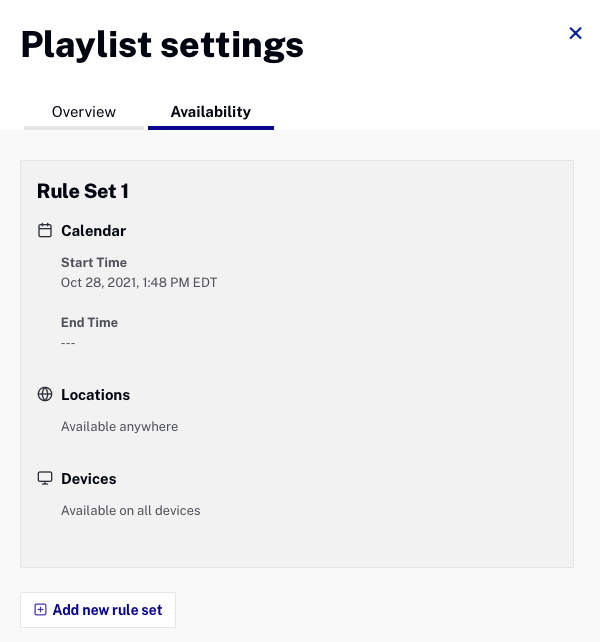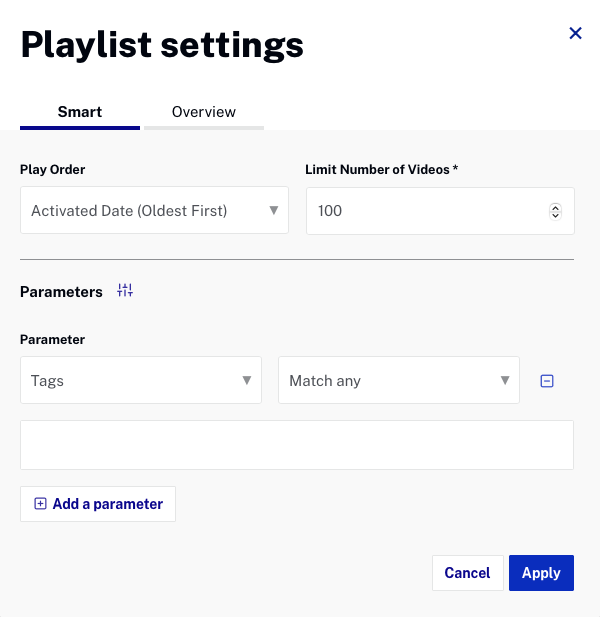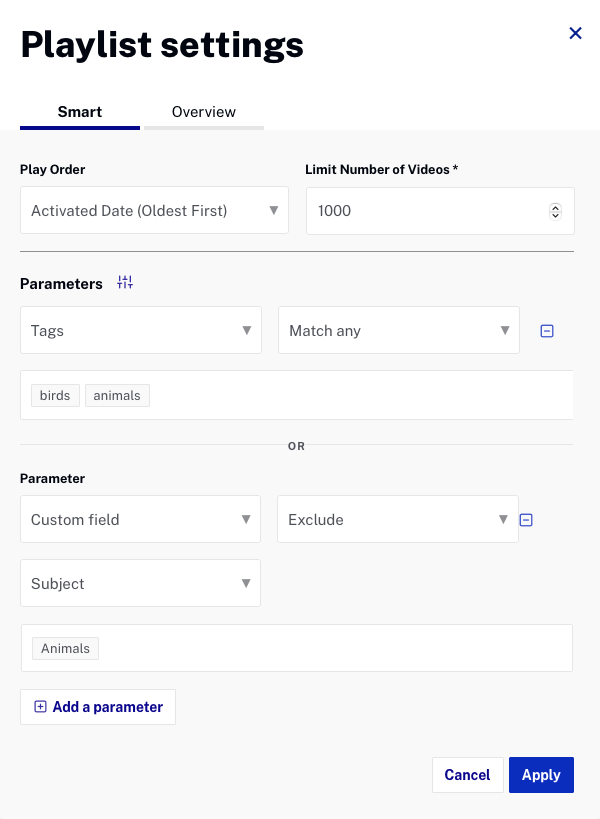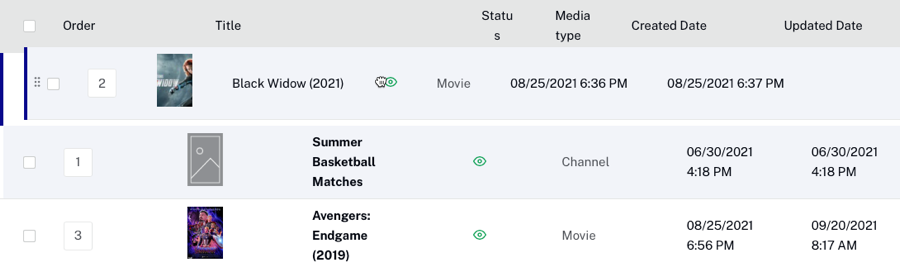Viewing all playlists
To view all the playlists in the account, in the side navigation panel, click All Video Cloud playlists or OTT playlists. All Video Cloud playlists will display all the Video Cloud playlists that have been created. All OTT playlists will display all the OTT playlists AND the Video Cloud playlists that have been ingested to {{ site.product_short }} (Beacon ingest column with a ![]() ).
).
For Video Cloud playlists, the page will display:
- Playlist name - Name of the playlist
- Reference ID - Reference ID for the playlist
- Parameters - Parameters used to create the playlist (smart playlists only)
- Updated date - Date the playlist was last updated
- Video Count - Number of videos in the playlist
For OTT playlists, the page will display:
- Playlist name - Name of the playlist
- Status - Published (
 ) or unpublished (
) or unpublished ( )
) - Media count - Number of assets in the playlist
- Media Type - Types of media in the playlist
- Parameters - Parameters used to create the playlist (smart playlists only)
- Updated date - Date the playlist was last updated