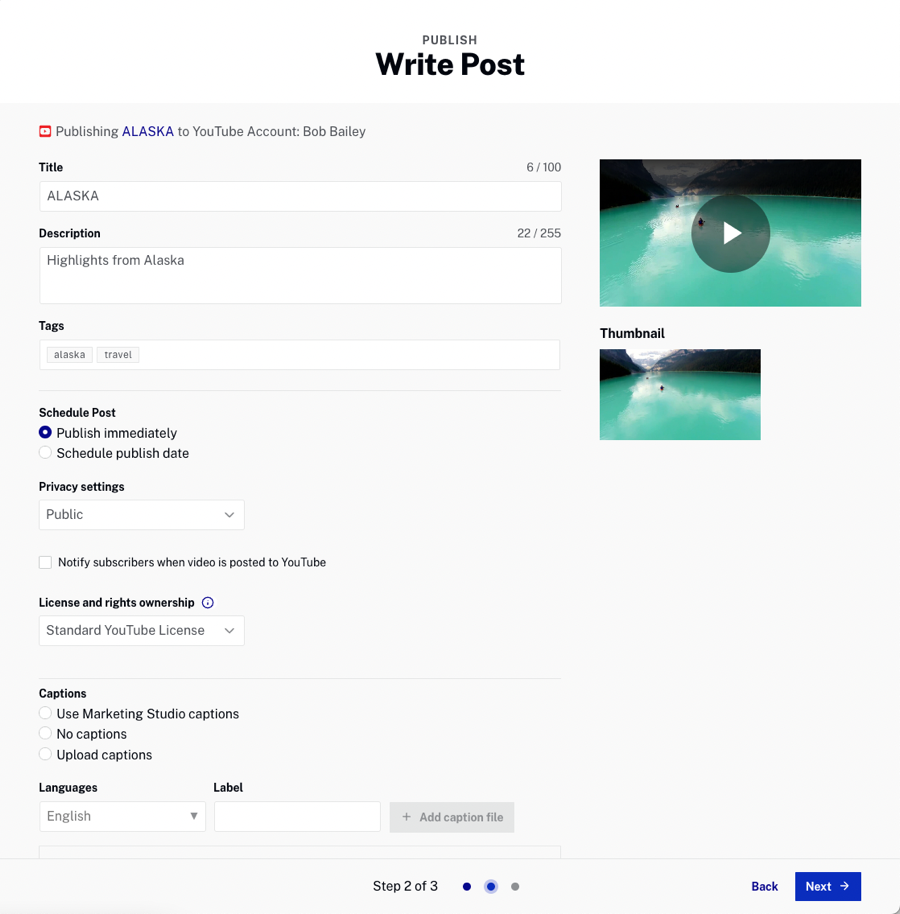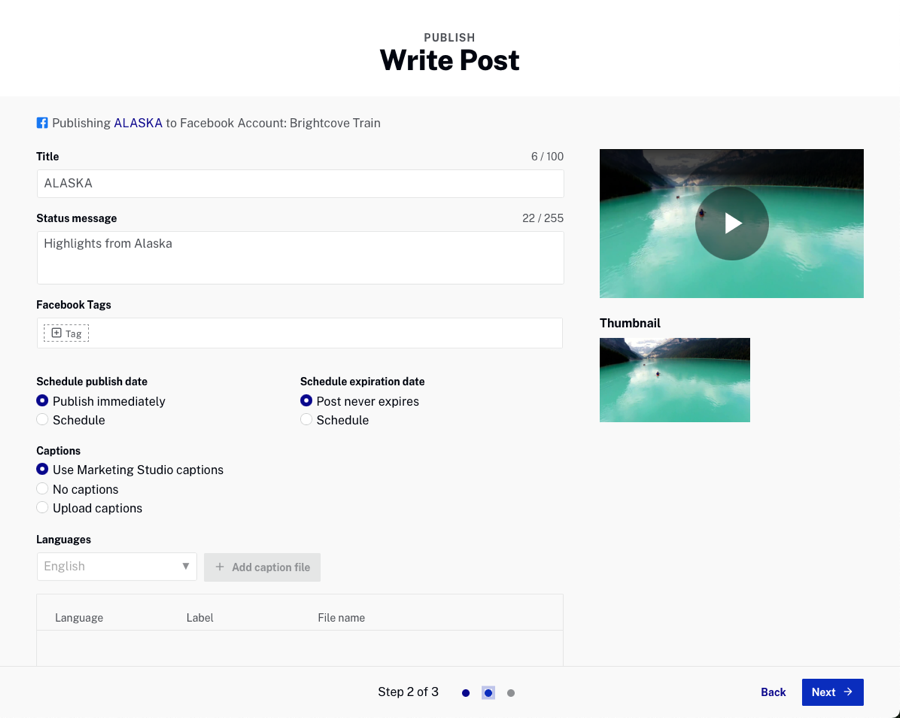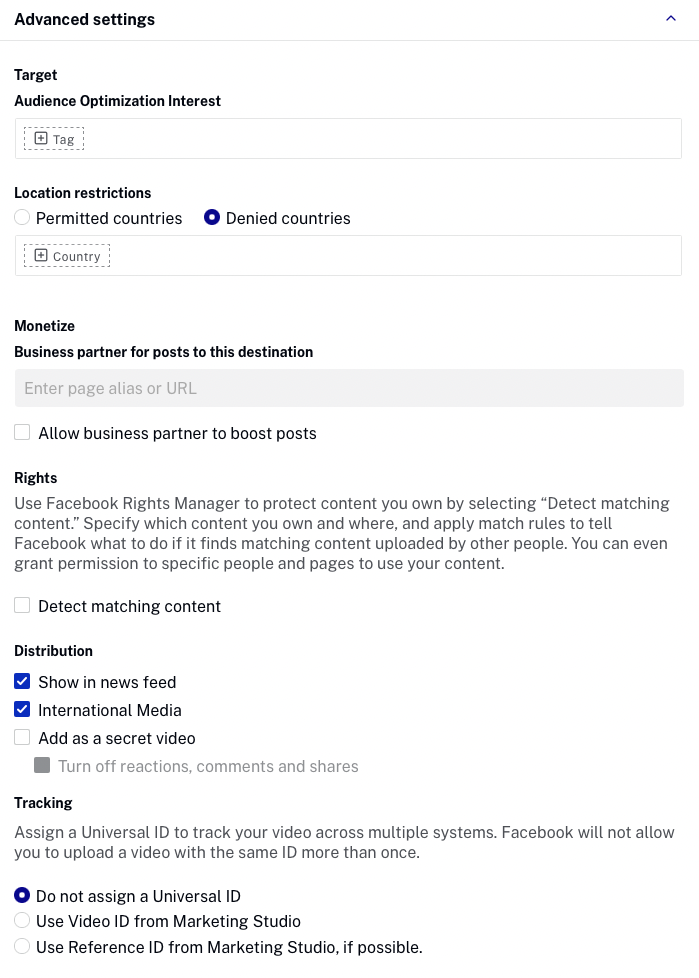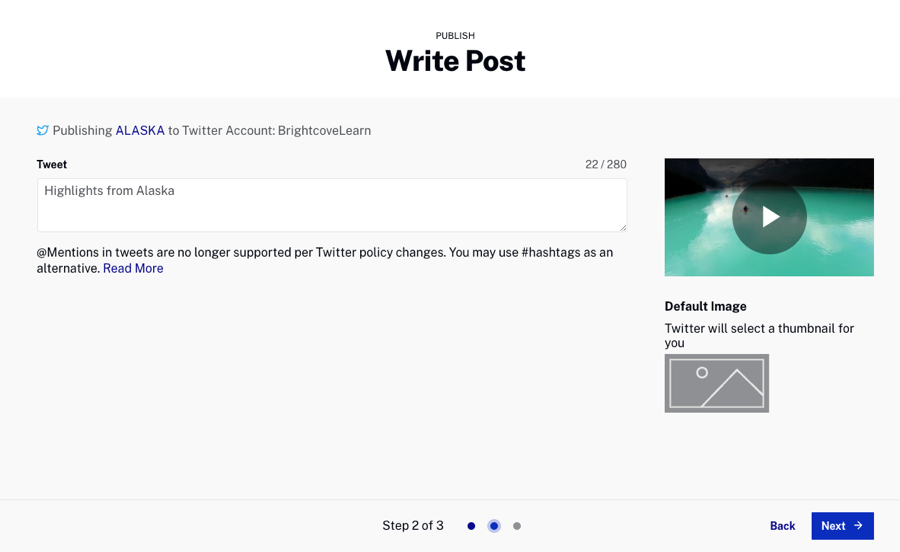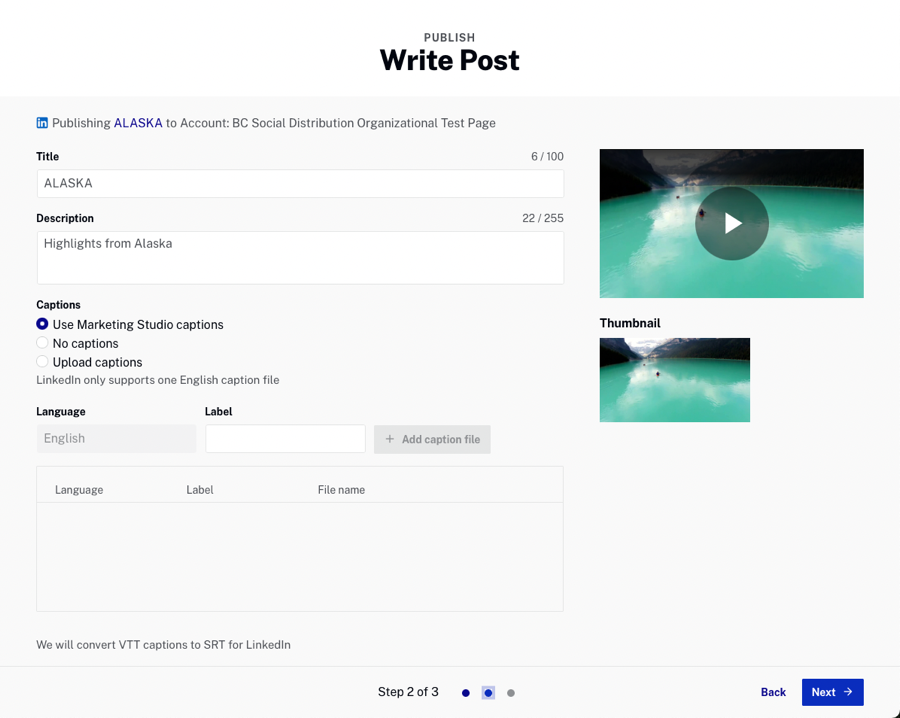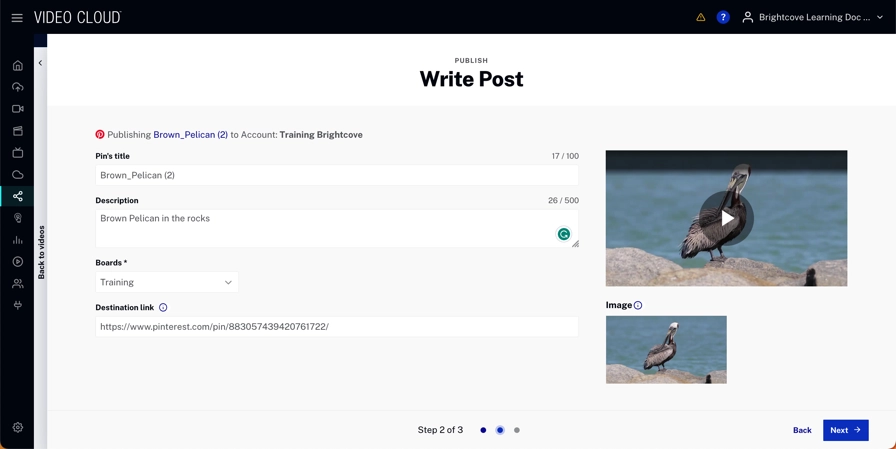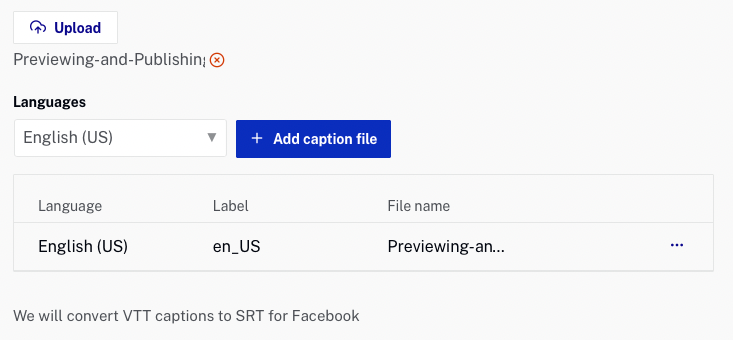Brightcove Social allows you to easily publish videos in your Video Cloud account out to YouTube, Facebook and Twitter. Before you can publish videos, you must create publishing destinations for the social accounts you wish to publish videos to. For information on creating publishing destinations, see Creating Social Media Publishing Destinations.
To publish a video to a social media site, follow these steps.
- In the primary navigation, click Social.
- Click Videos in the left navigation. A list of videos in your Video Cloud account will display. Videos that haven't been published to a social media account will display a Status of Never Published. Videos that have been published will display Check Status. Click the link to see the publishing status of the video on the social media destinations.
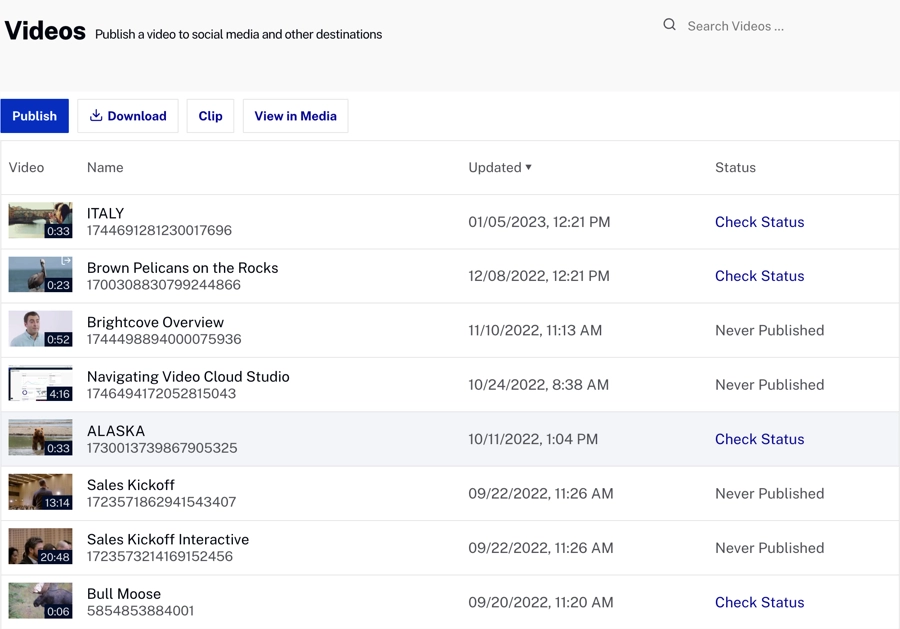
- Click on a video to publish and then .
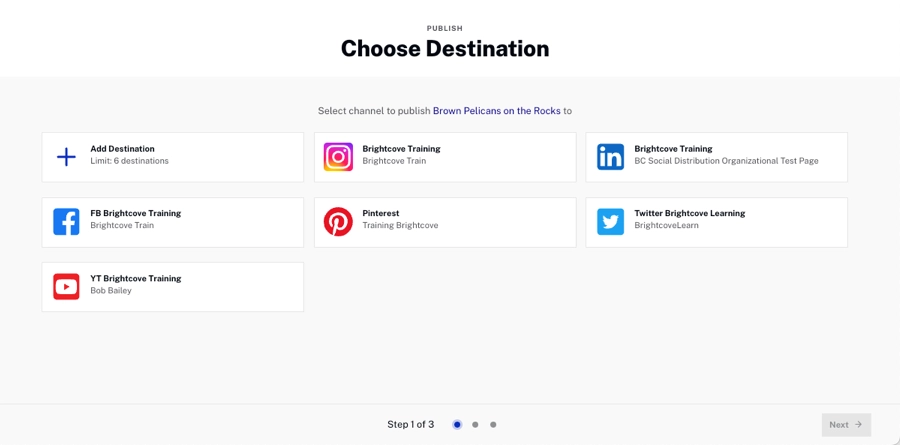
- Enter the content for the post. The video fields that are displayed will differ depending on the social media platform you are publishing to. For more information, see the sections for each social media platform:
- Click .
- Review the post and click .
For information on viewing the status of publishing streams, see Viewing Your Social Media Publishing Streams.