Introduction
To make your Beacon assets available in Roku search, you need to complete the following process:
- Generate a data report using Studio's OTT Catalog Export functionality. Specifically, you create a template that uses the Roku Search Feed 2.0 (JSON) format type. Then create and run a job that generates data for your video assets. Detailed steps are included in the linked document.
- Setup the Roku Search Feed 2.0 in Roku's Developer Dashboard. Initial steps are shown in this document. For full details see Roku's Implementing Roku Search document.
- Periodically update the generated data based on the frequency of updates of your video assets. Roku checks the URL you supply for the generated data four times a day.
Roku will require the following for testing:
- Logos icons to be used within Roku Search
- Square logo (pixels): 143x113
- Horizontal logo (pixels): 165x60
- Vanity code link to a published, private version of your channel. Please name it [ChannelName]SearchBeta (no spaces)
- Vanity code for the production version of your channel
- 4 content titles to be used for deep link testing, f applicable
- movie (if applicable)
- 2 series titles (if applicable)
- 2 shortform titles (if applicable)
- Region(s) and language of feed
Setting up search in Roku's Dashboard
The following steps provide the initial set up of Roku search:
- Browse to my.roku.com and log in. Check to be sure you are seeing this screen.
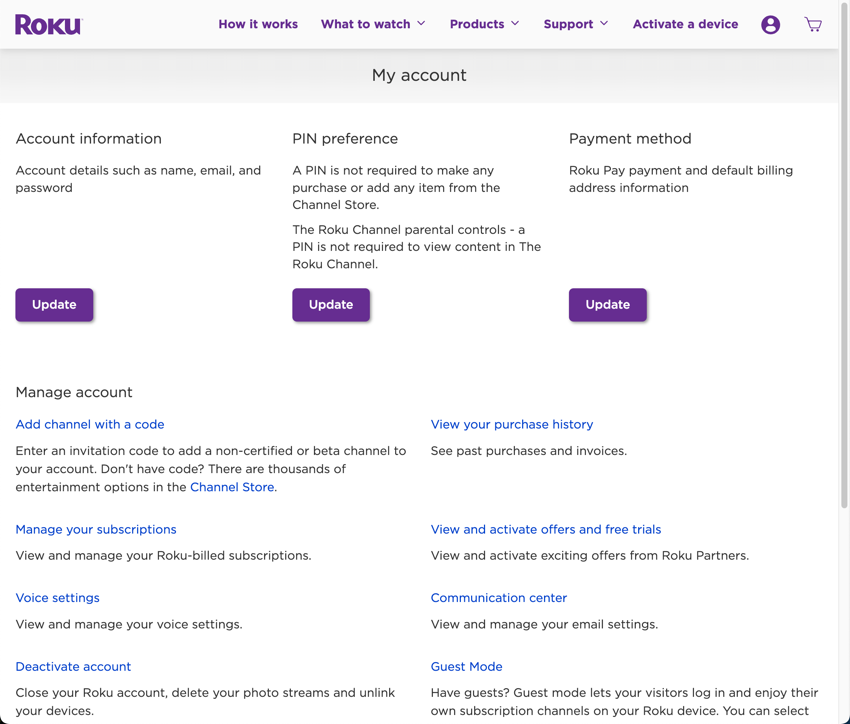
- From the user icon, select Channel store.
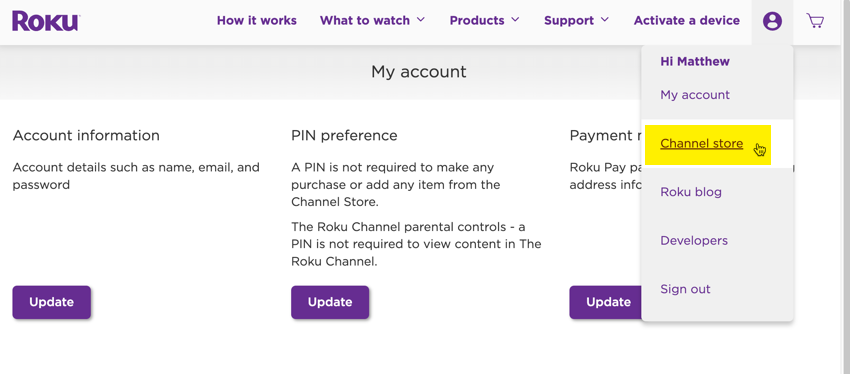
- Again from the user icon, select Developers.
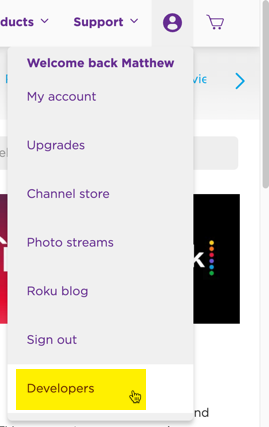
- Click Dashboard.

- From the Dashboard's left-side navigation, click Search feeds.
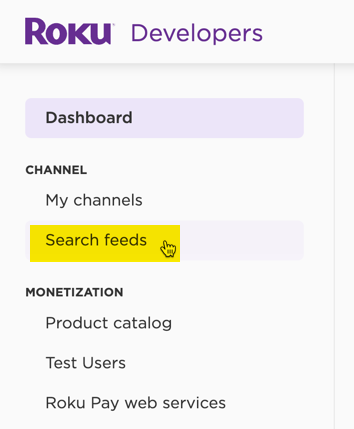
- From the Search feed submission form, select Roku Search Feed 2.0.
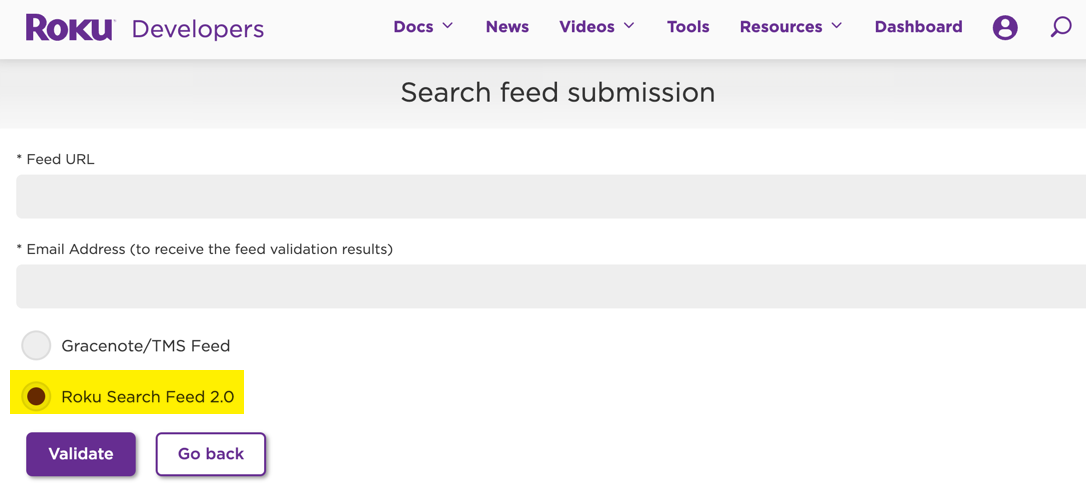
- For the Feed URL, supply the Internet accessible URL where you placed the generated data from Studio's OTT Catalog Export functionality. For more information on how to use the new feed UI, see Submit search feeds with new self-serve workflow.
- Supply an email address where you receive an email from Roku's Partner Success team requesting your beta channel code, search feed URL and your channel logos.
Please be sure to thoroughly read Roku's Implementing Roku Search document for a full understanding of Roku's search functionality and your responsibilities in the implementation the process.