Introduction
In your Beacon apps' movies and episodic content you can set cue points that cause Beacon to display a button for the viewer to skip a video's introduction and/or credits. You have the option to set the following four cue points in a video that control when the appropriate button appears:
skip_intro_startskip_intro_endskip_credits_startskip_credits_end
The following lists the behavior of the cue points and buttons:
- If you set a
skip_intro_end, but not askip_intro_start, the beginning of the video is assumed to be the starting point. - If you set a
skip_credit_start, but not askip_credit_end, the end of video is assumed to be the ending point. - If an end cue point comes before a corresponding start cue point, the associated skip button will not be shown.
- If there is a duplication of any cue points, the second one in the timeline is ignored.
- Pre-roll and post-roll ads play regardless of cue point placement. Brightcove recommends NOT placing ads between skip button cue points, as this will not provide the best user experience.
- If the skip credits button is clicked, and there is an ad inserted before the end of the credits, all ads play.
- The skip button will appear on the trickplay while the video position is between the cue points. When the trickplay/controls are hidden, the skip buttons are displayed for 10 seconds before they disappear or at the end of the intro/credits stop cue point, whichever is sooner. You can change the 10-second default by contacting Brightcove's OTT Delivery Team.
- There is no validation of logical placement of cue points at this time.
Once the cue points have been created, in the Beacon app when a movie or episode is playing a small Skip Intro or Skip Credits button is displayed at the desired times.
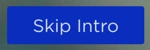
Adding cue points
The following short video (1:23) demonstrates the process of adding cue points, and a demonstration of use the buttons implemented by the cue points.
Following the video are step-by-step instructions detailing the same process shown in the video.
- Log in to Beacon Studio.
- Go to the Media module.
- Click the video on which you wish to implement skip functionality. This displays the video's details.
- To add the cue points, do the following:
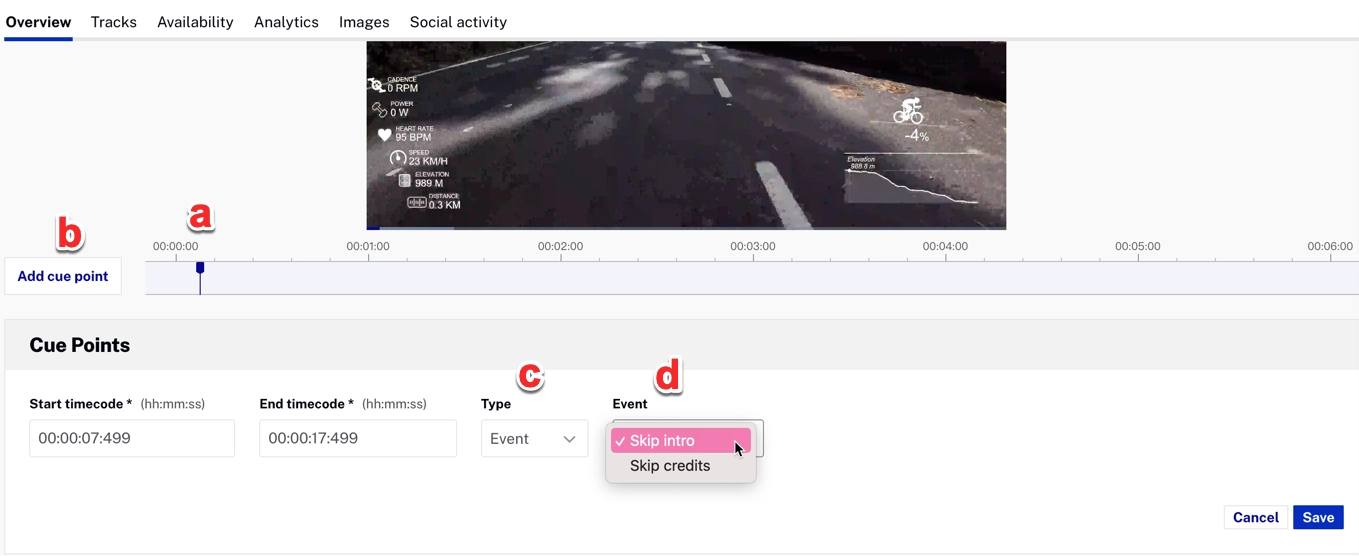
- Use the scrubber to position the playhead to the desired point in the video.
- Click Add cue point.
- Be sure the Type is code.
- Type or paste in the desired cue point name. Your options are:
skip_intro_startskip_intro_endskip_credits_startskip_credits_end
- Click Save.
- Repeat the process for all needed cue points.