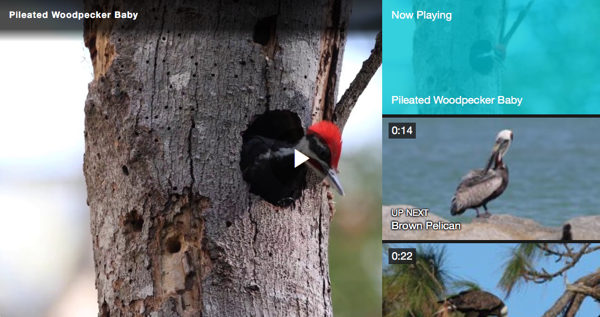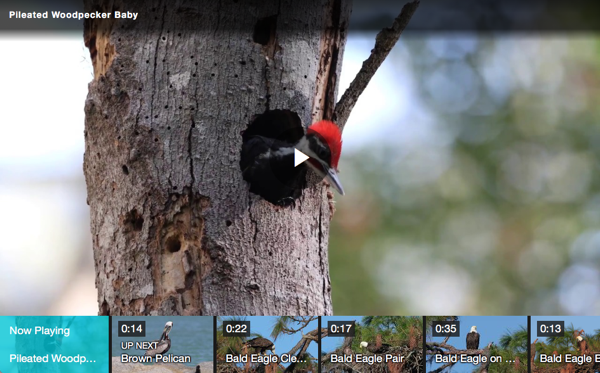Publishing videos and playlists
To publish a video or playlist, follow these steps.
- Open the Media module.
- To publish a single video, click All videos in the side navigation panel and then do one of the following:
- Click the checkbox next to the video and then click > Publish to web
- Click on the video name and then click > Publish to web on the video properties page
- To publish a playlist, click All playlists in the side navigation panel and then do one of the following:
- Click the check box next to the playlist and then click > Publish to web
- Click on the playlist name and then click Publish Playlist on the playlist videos page
- Confirm that the publishing dialog opens. The name of the video or playlist being published will appear in the publishing dialog title.
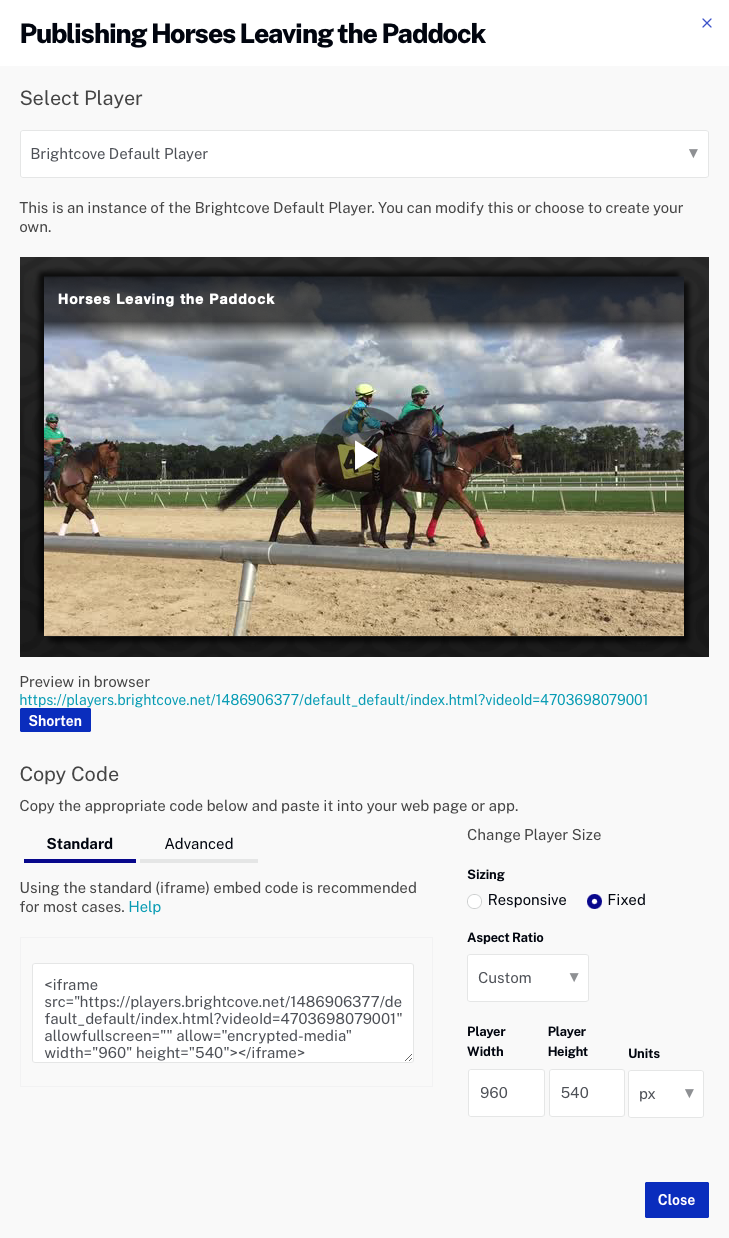
Known Issue: Since the preview player is being loaded over HTTPS within the Studio, if your content is being served over HTTP, the preview player will not playback the content and your browser will display an insecure scripts message. This is not a Studio bug but a browser security limitation.
- Select a player to use. When publishing playlists, there are some playlist-related player properties that can be set to control appearance and behavior of the playlist. See the Setting playlist properties section below for details.
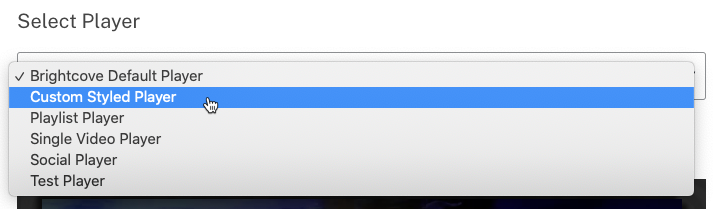
Note that the preview will update to display the player that was selected.
- (Optional) The preview link below the preview player can be used to preview the player in another browser tab. Click the Shorten button to generate a shortened URL.
- Choose an option for the player sizing:
- Responsive - The player size will adjust automatically based upon the browser size
- Fixed - The player size is based upon the width and height parameters
- Select an aspect ratio for the player.
- Enter a player width (the height will be determined automatically) from the default values 1:1, 3:2, 4:3, 16:9, 21:9, and 9:16 or enter a custom player width and height.
- Select the Units of measurement.
- Select the type of publishing code to copy by clicking Standard or Advanced.
- Standard - iframe embed code - Recommended for most cases. This type places the player inside an
<iframe>tag. If player dimensions are specified, the iframe will be sized to the player dimensions. If no player dimensions are specified, the iframe can be placed inside of a<div>tag and the responsive nature of the player will resize the player to occupy the entire space of the<div>. - Advanced - In-page embed code - Allows the player to exist in the the HTML page directly, not in an iframe. This offers developers the benefits of ease of accessing the player and associated properties and events. By using the in-page embed code, you lose the ease of use of the player as a single, contained unit in social media applications and sharing. This option is available only for the published player.
- Standard - iframe embed code - Recommended for most cases. This type places the player inside an
- Copy the publishing code. When finished, click Close.