Ingest profile
The ingest profile you select in {{ site.product_short }} will have an effect on the quality of your published screencast. Keep in mind that creating more renditions is not always a good thing. Having multiple renditions with different sizes and bit rates may cause the end user to see a version of your screencast that is pixelated or has blurry text due to the video being resized. Preserving the resolution is key to delivering a legible and clear screencast.
The Dynamic Delivery profiles provided by default in the Upload module provide the option of creating an MP4 rendition. You should create MP4 renditions if you want viewers to be able to download videos or if you will be sharing videos using Brightcove Social. MP4 renditions may also be required to generate video captions. For example, our partner 3Play Media requires that videos have an MP4 rendition in order for captions to be generated.
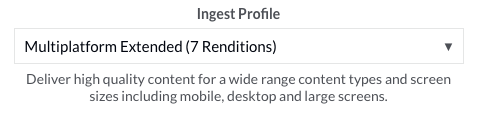
Depending on your {{ site.product_short }} subscription, you may choose to create a custom ingest profile to remove some of the lower quality video renditions. For specifics on the standard ingest profiles, see the Standard Ingest Profiles for Dynamic Delivery and Context Aware Encoding topic. For information on creating customized ingest profiles, see Creating Ingest Profiles for Dynamic Delivery.