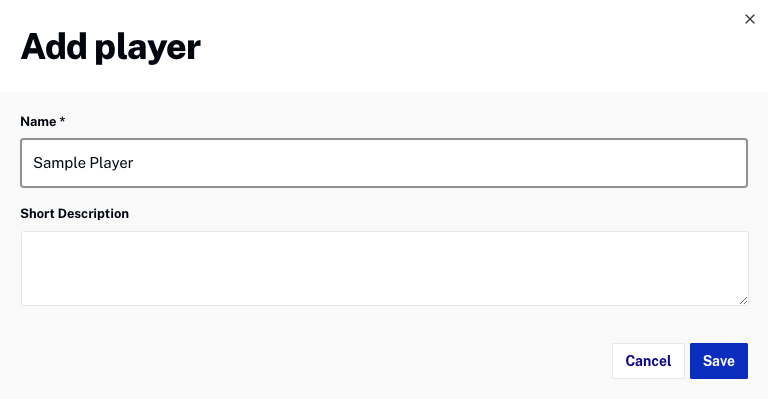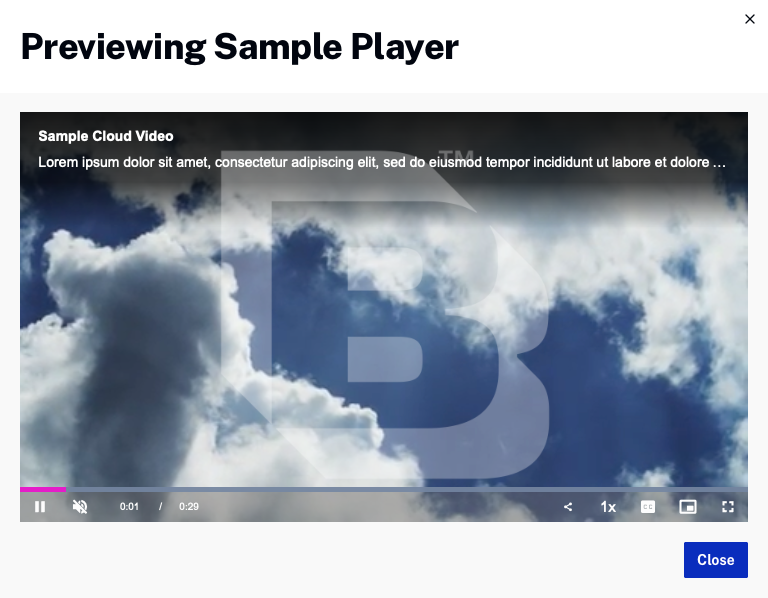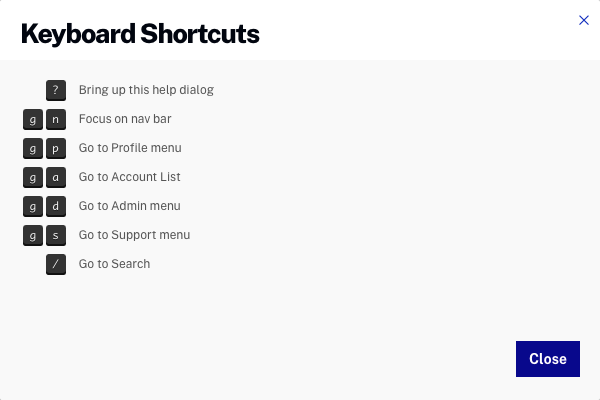Using the Players module
To access the Players module, login to Studio and click Players in the primary navigation.
{% if site.product_short == "Video Cloud" %}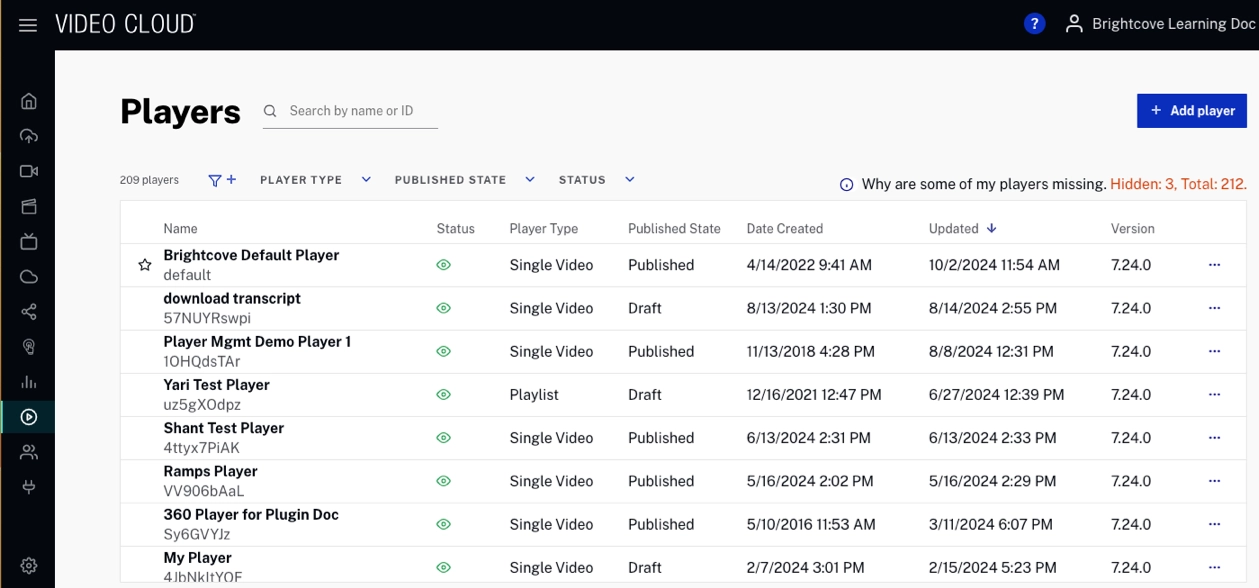
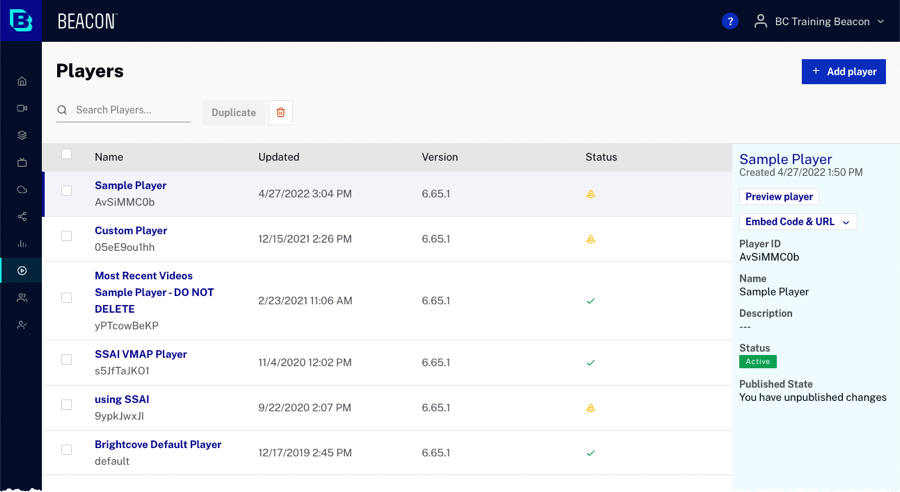
The body of the page will display:
- Player name
- Player ID
- Updated date and time
- Player status
 - Indicates that changes have been made to the player but the changes have not been published
- Indicates that changes have been made to the player but the changes have not been published - Indicates that the player is activated and all changes made to the player have been published
- Indicates that the player is activated and all changes made to the player have been published - Indicates that the player is deactivated
- Indicates that the player is deactivated
Using the Players module, you can: