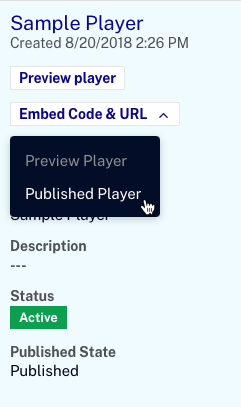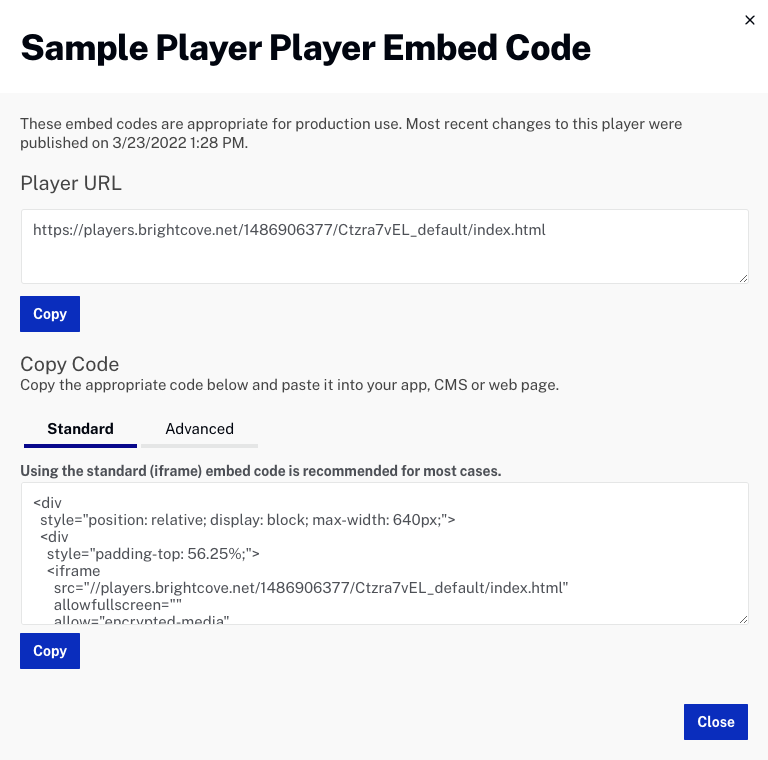Preview player vs. published player
The preview player is used so you can preview changes before they are published. Once the changes are acceptable, the player can be published and the changes will be reflected in any published players. The preview player will display a Brightcove logo overlay indicating that it should not be used in production.
The published player has been optimized and is the player that will appear on your web pages. This player contains all of the changes that have been made to the player settings and then published by clicking the Publish button.
Open the Players module and select a player. Click Embed Code & URL and click Preview Player or Published Player.