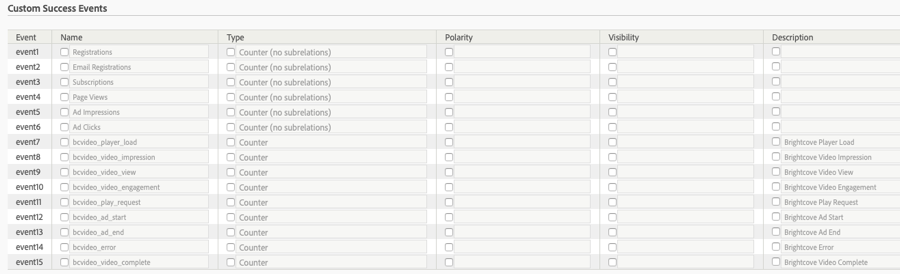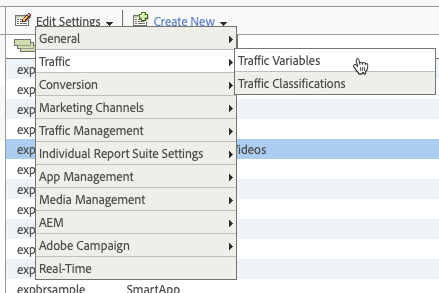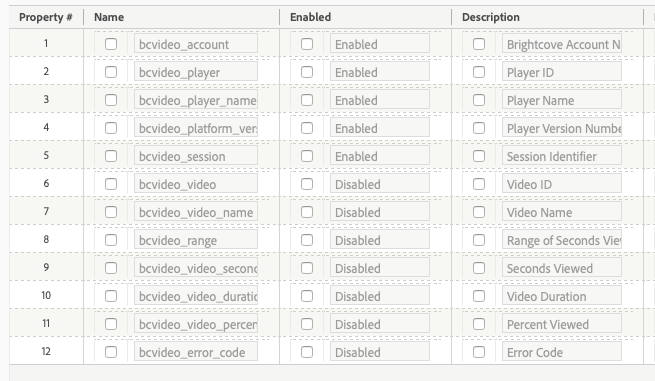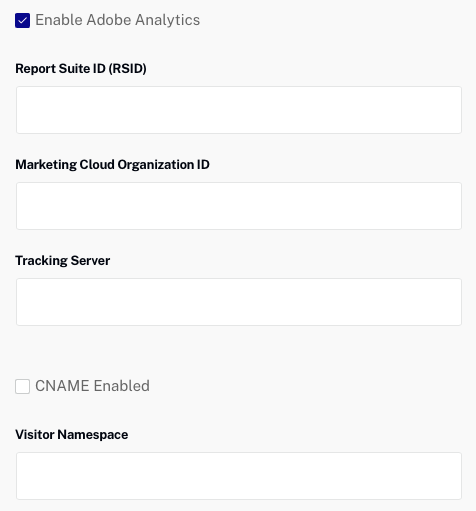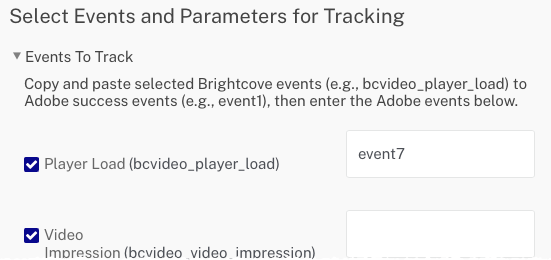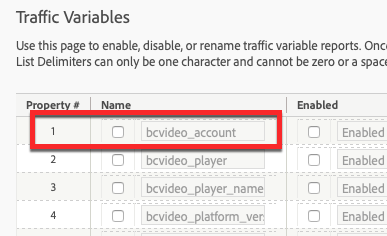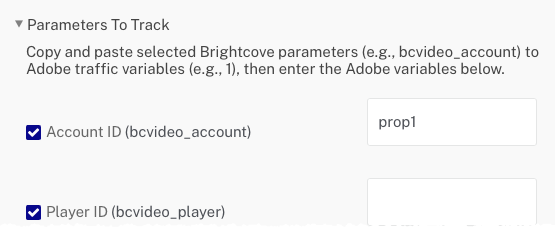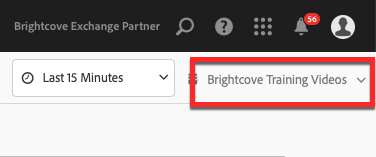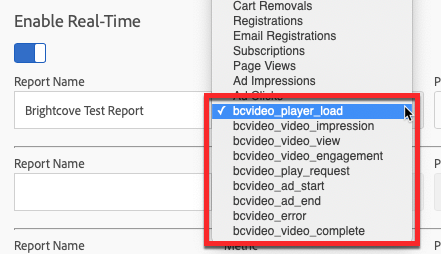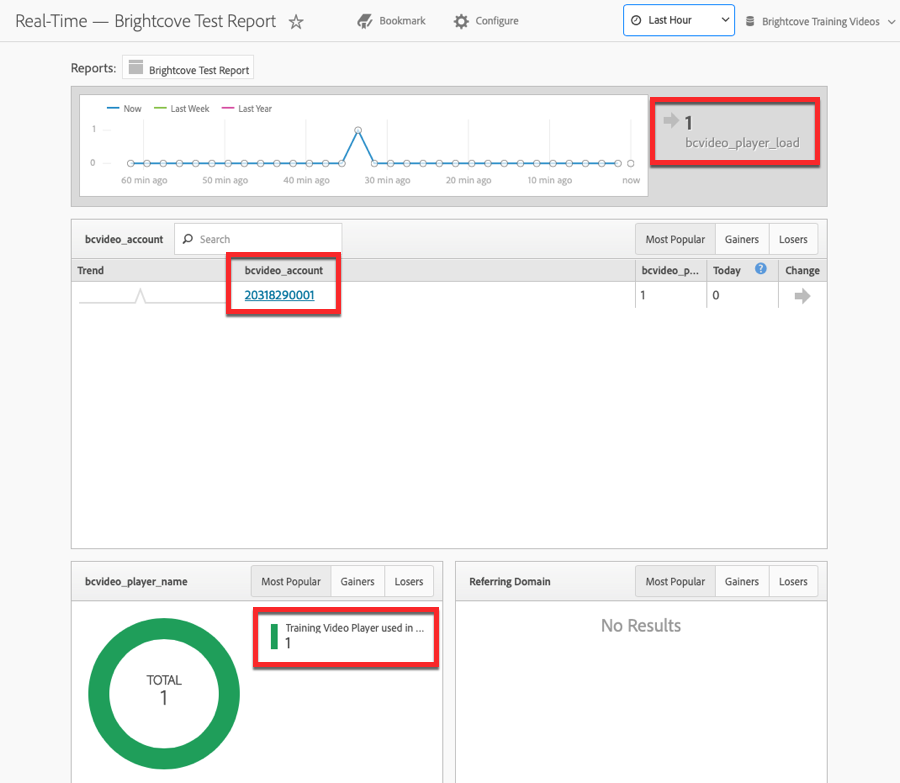Adding Custom Success Events to Adobe Analytics
After you determine which events you want to track, Custom Success Events must be created in Adobe Analytics. To create Custom Success Events in Adobe Analytics, follow these steps.
- Login to your Adobe Analytics account.
- Select a Report Suite to work with or create a new one (Admin > Report Suites).
- Click Edit Settings > Conversion > Success Events.
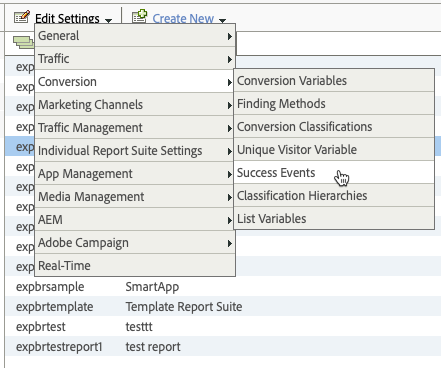
- Click Add New.
- Enter the event information:
- Name - You must use the bcvideo- name listed in the previous section
- Type - Set to Counter
- Description - Add a meaningful description
- Create a new success event for each event you want to track. Click Save to save the events.
The image below shows Custom Success Events created (event7 - event15) for each of the Brightcove events.