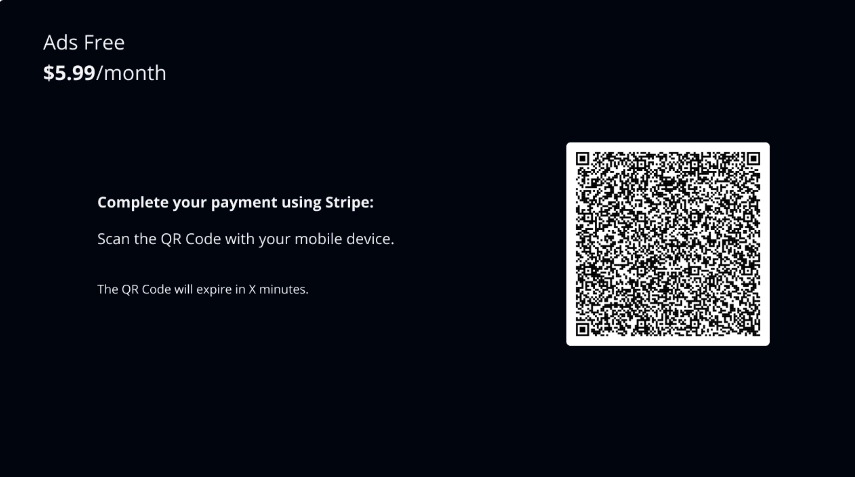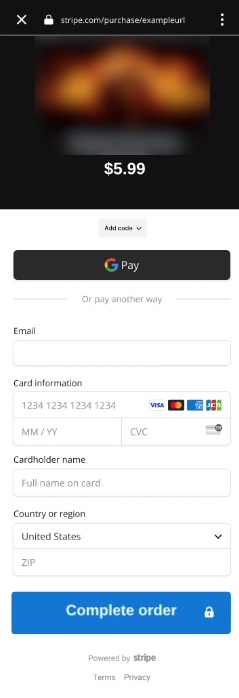Overview
Stripe Connect is a service Stripe offers to facilitate payments in Brightcove Beacon. To learn more about Stripe's accounts, see Creating a Stripe Account document.
Workflow
For Beacon Web App
- Login to your Beacon Web App.
- Click Settings, then, My Account.
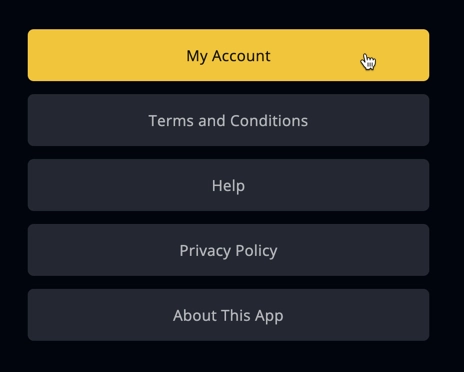
my account - Click Manage Subscriptions.
- Notice how you can decide which subscription fits you better. When you select it, click subscribe.
- It immediately takes you to the checkout stripe page. In this example, it only shows two payment methods. However, you can modify which methods you prefer. To learn more about this, see Payment method integration options.
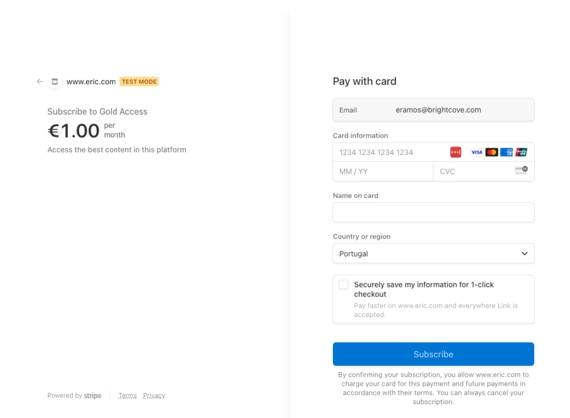
pay method Select your payment method and fill all the data. Then, click Pay and subscribe.
For Smart Tv (Lg and Samsung)
Login to Beacon.
There are three ways to pay in Smart TV's:
- First way: When you sign in to the login, you will receive a pop-up message asking if you want to subscribe immediately.
- Second way: You can go to My Account, then Manage Subscriptions.
Select the subscription, and accept the terms and conditions:
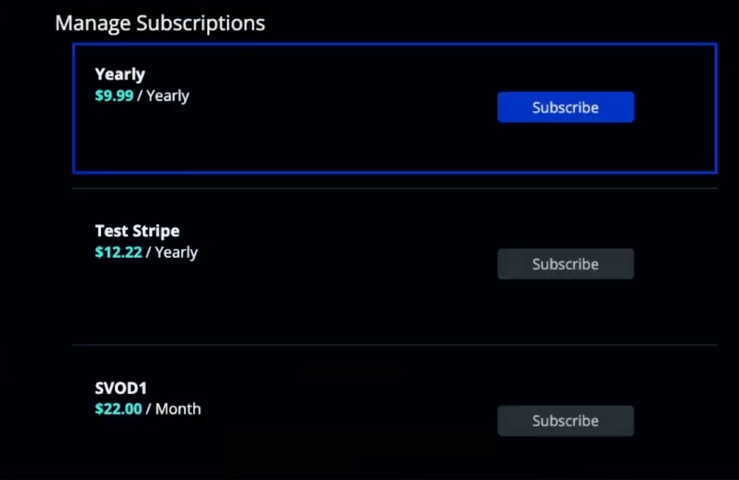
manage subscriptions Notice how it sends you to a QR code. Click it with your cellphone and fill in the data.
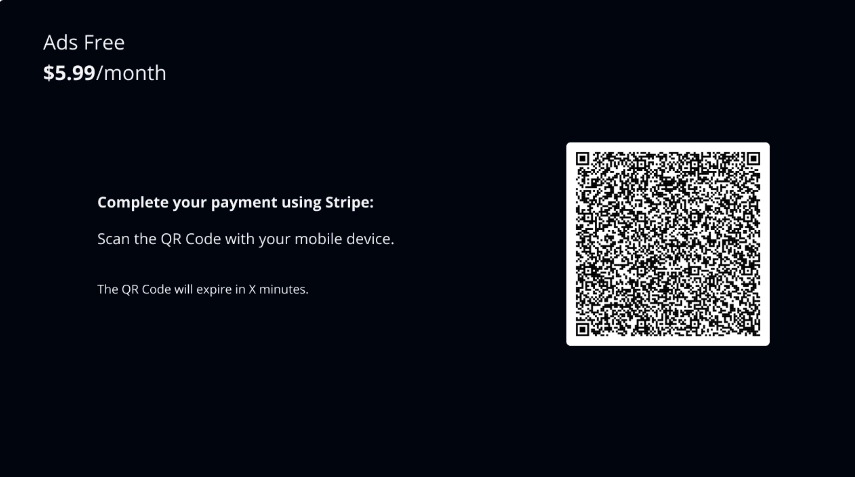
qr code 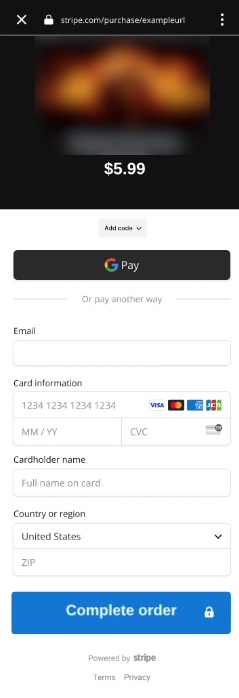
web payment - Third way: It is through the details page. You choose an asset. Then, click Subscribe
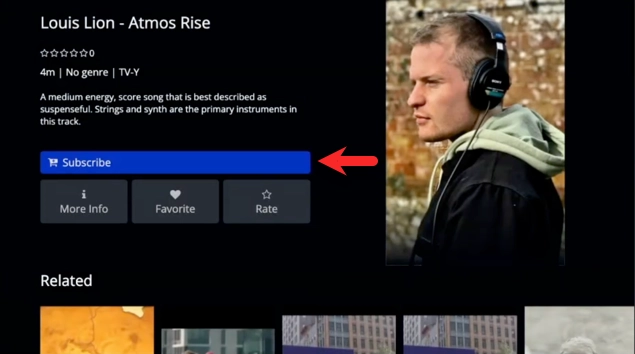
click subscribe It sends you select your subscription
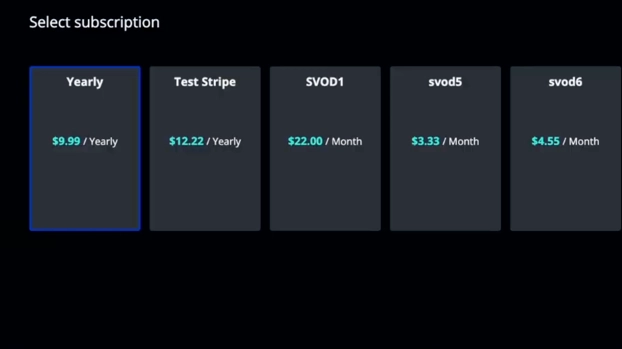
select - Your Payment if confirmed.
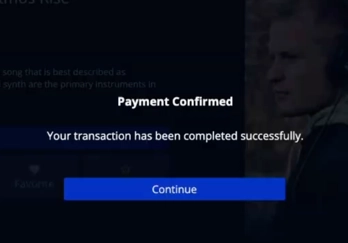
confirmation
Notice how it sends you to a QR code when you select your subscription. Click it with your cellphone and fill in the data.