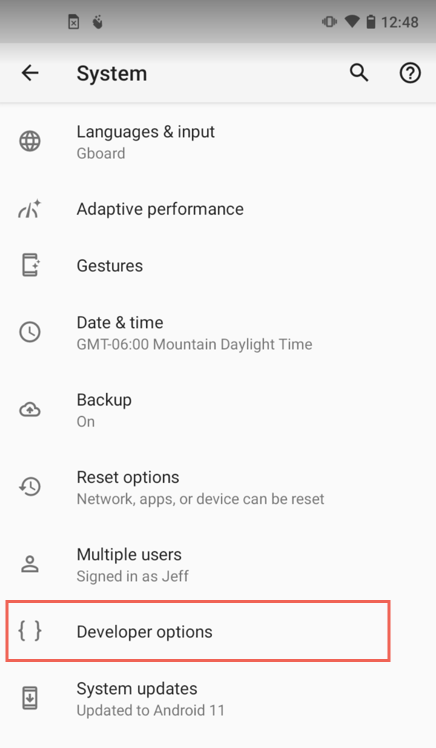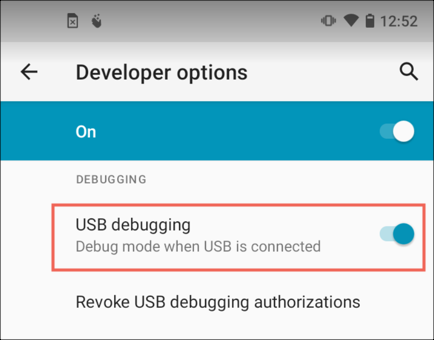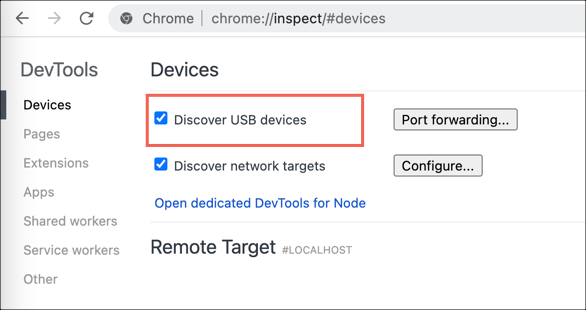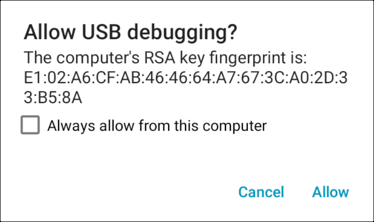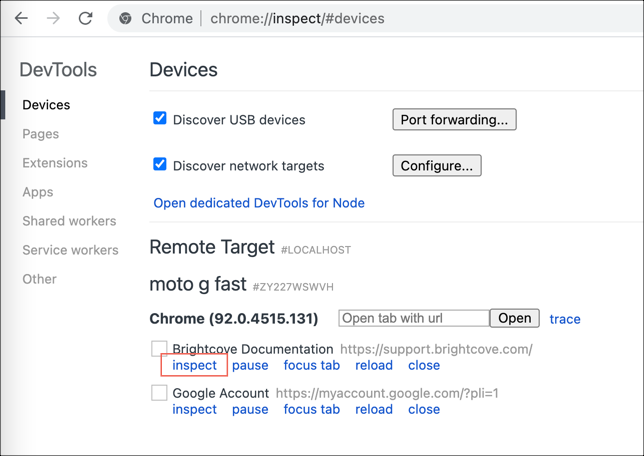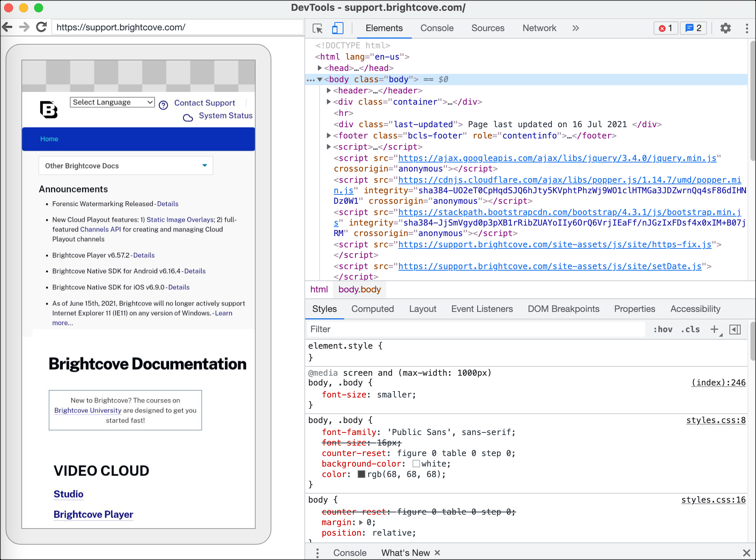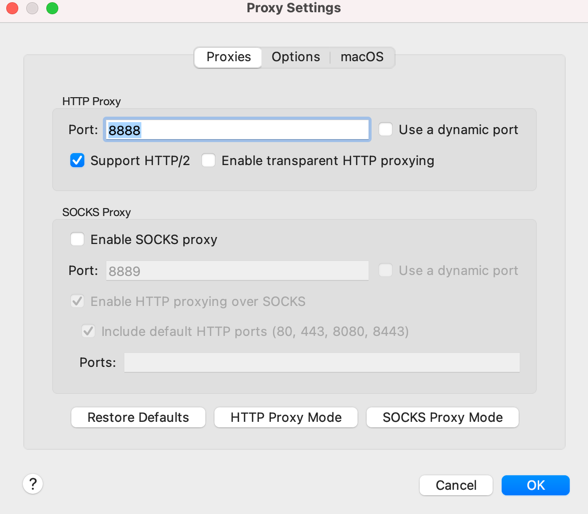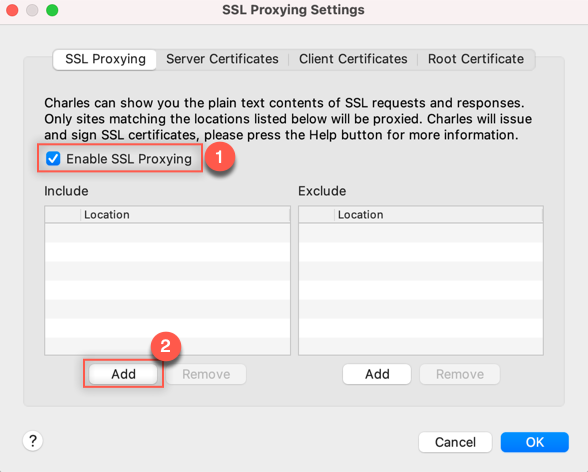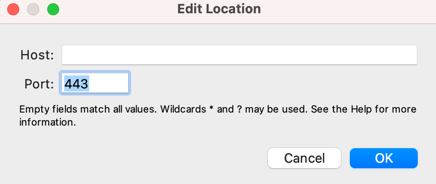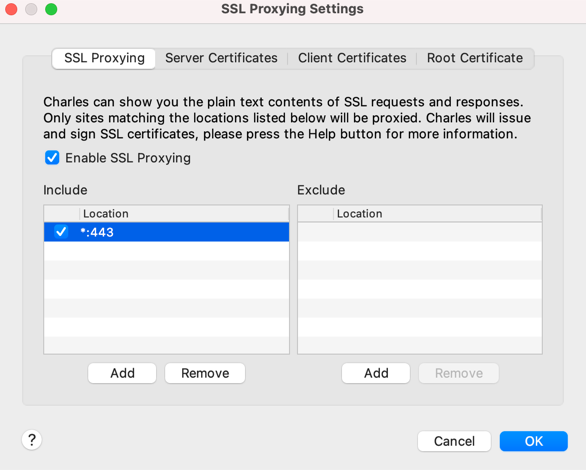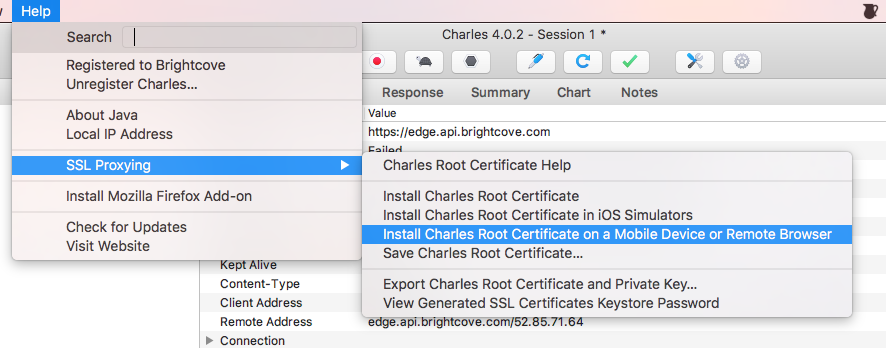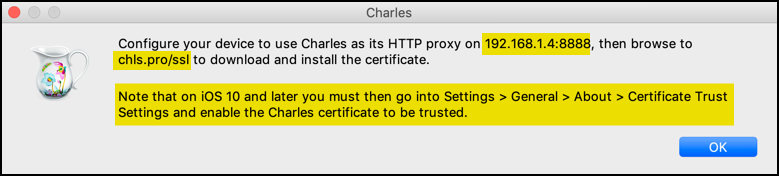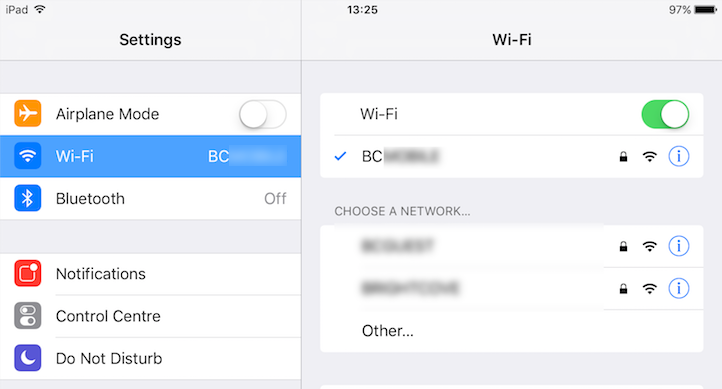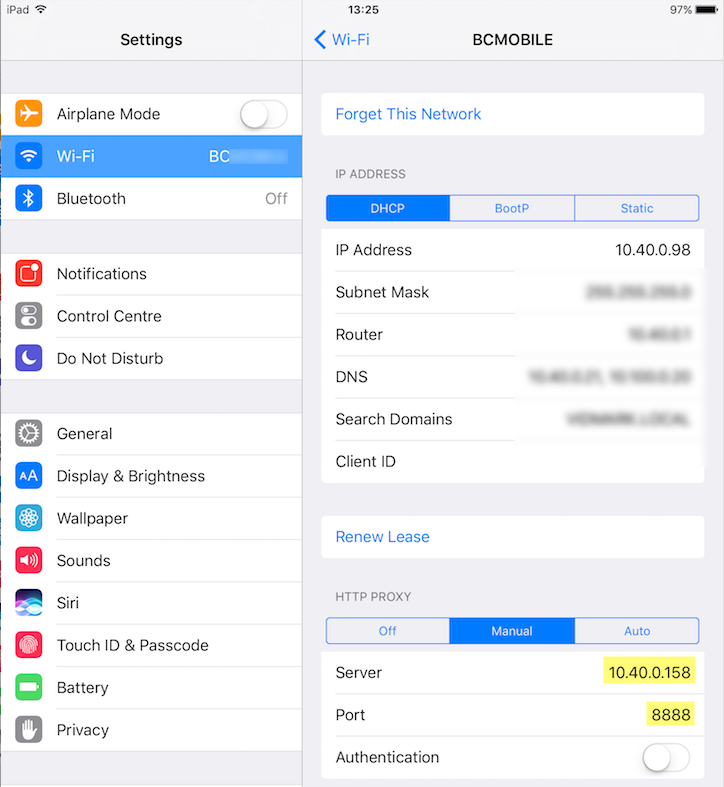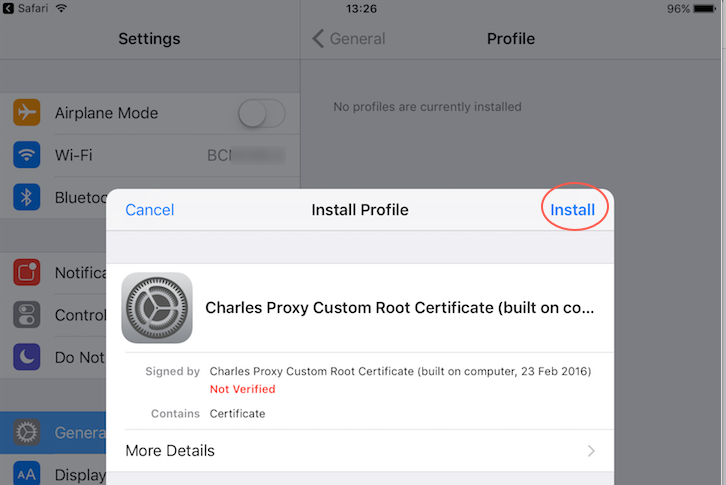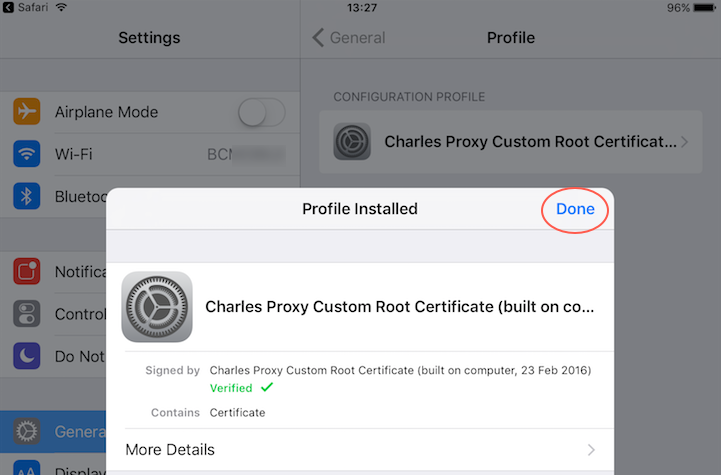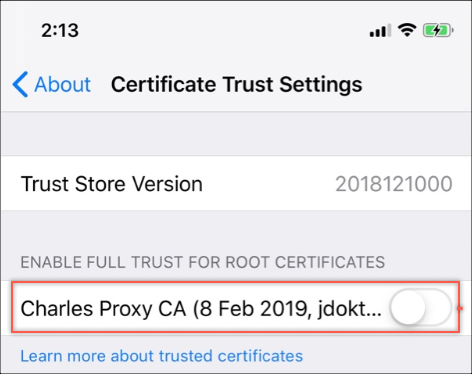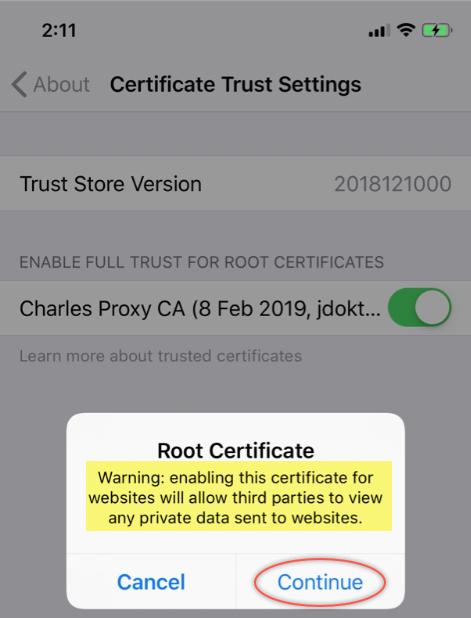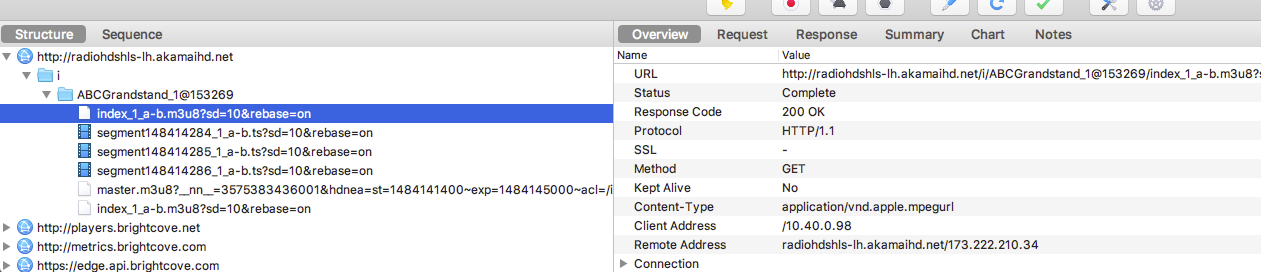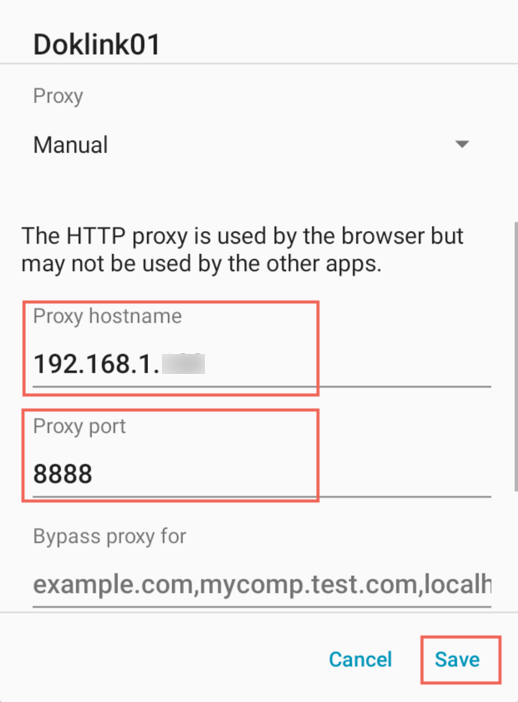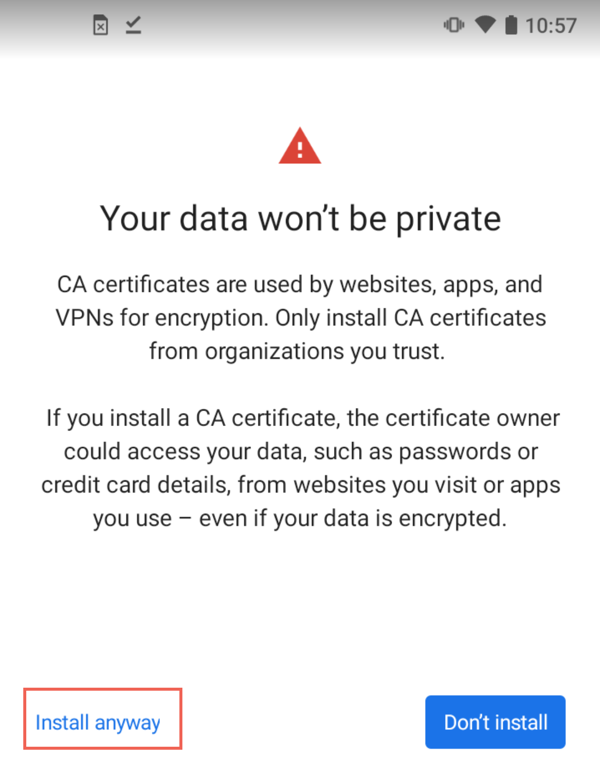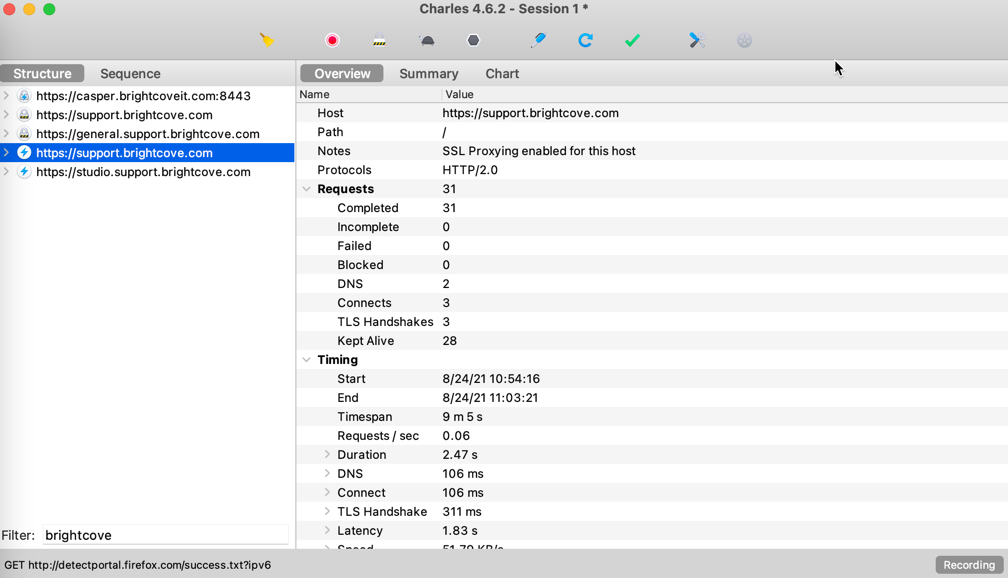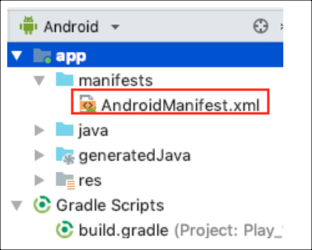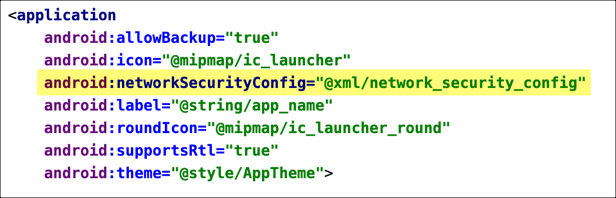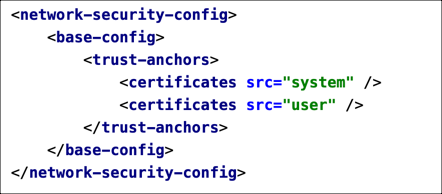Debugging with iOS
Minimum requirements for iOS debugging
- Safari version 6+ running on Mac MacOS
- iPhone or iPad with iOS 6+
Using Safari Remote Debugging
Apple's iOS 6 update introduced Safari Remote Debugging, which allows you debug web pages in the Safari app on iOS devices. To get started, follow the steps below:
- Connect your iOS device to your machine via USB cable.
- On your device, open the Settings app. Select Safari, scroll down to the bottom of the page and open the Advanced menu. Enable the Web Inspector option.
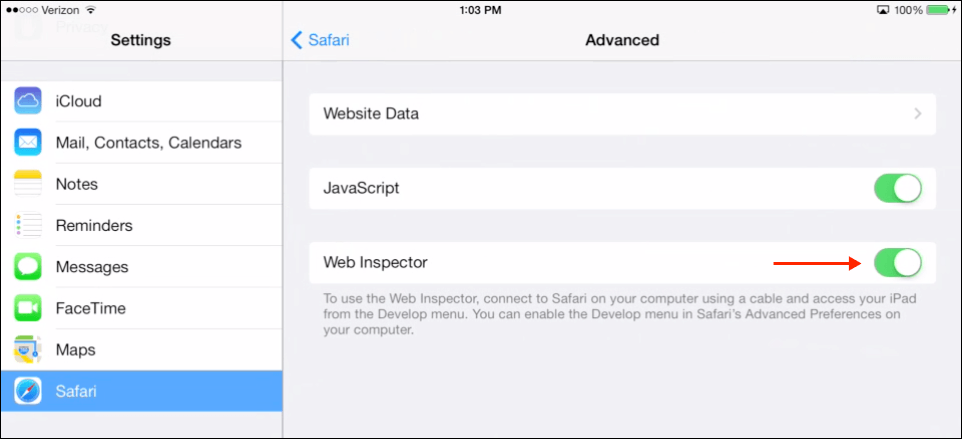
Web Inspector - Still on your device, open the Safari app and browse to any web page.
- On your Mac, launch Safari, open the Preferences (Safari > Preferences), and navigate to the Advanced section. Enable the Show Develop menu in the menu bar option.
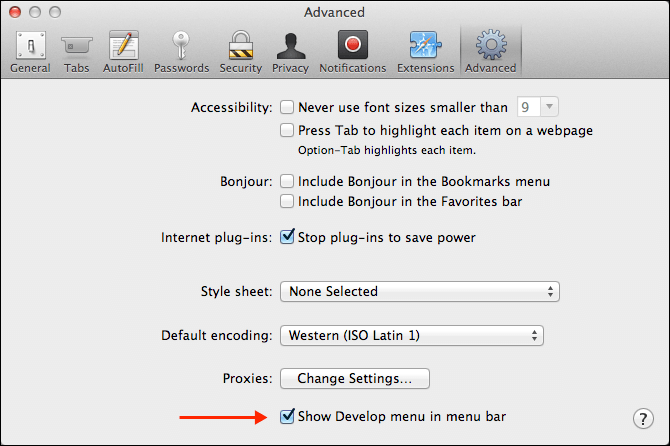
Show Develop Menu - Open the Develop menu. You will see your iOS device listed. When you mouse over your device name, you will see the URL to the site you've browsed to on your device displayed.
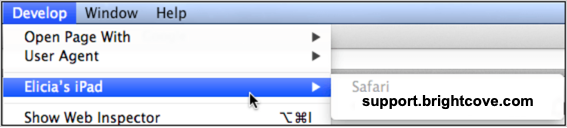
Find the Device - Select the URL and a Web Inspector window will open, allowing you to preview, inspect, and debug content on your mobile browser from your desktop.
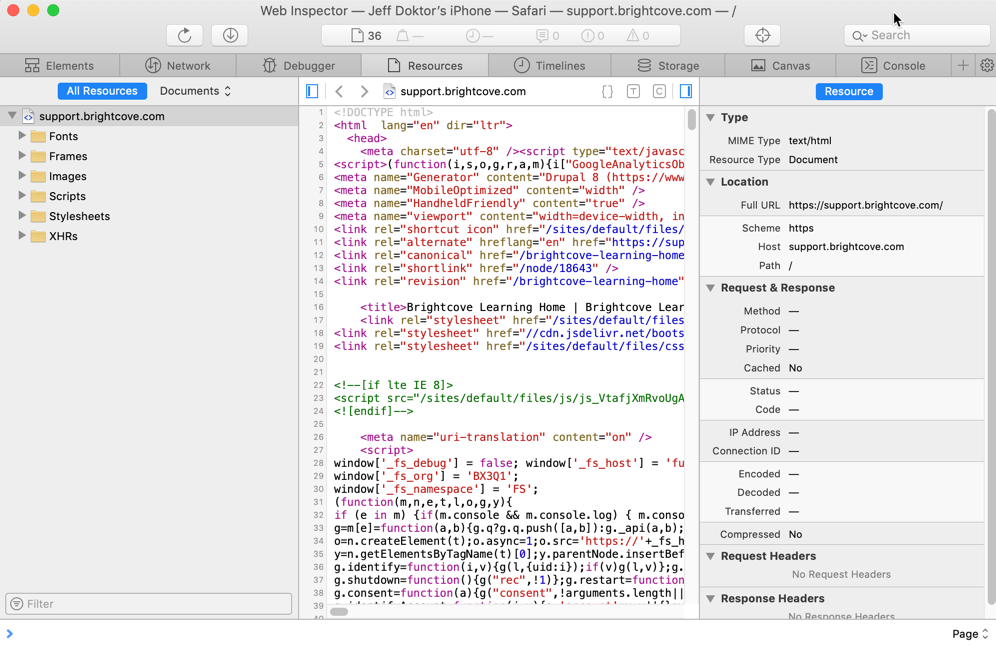
Debug on Desktop - In the Resources section, you can preview and inspect the web page. Hovering over elements in the Web Inspector will highlight the corresponding elements in the browser on your iOS device.
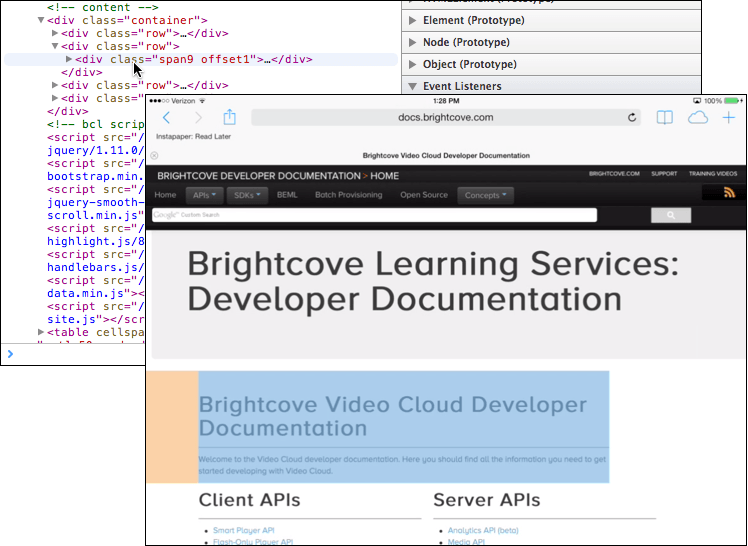
Inspecting Elements - You can also use the Debugger and Console sections to further debug your page by setting breakpoints, logging data, etc.