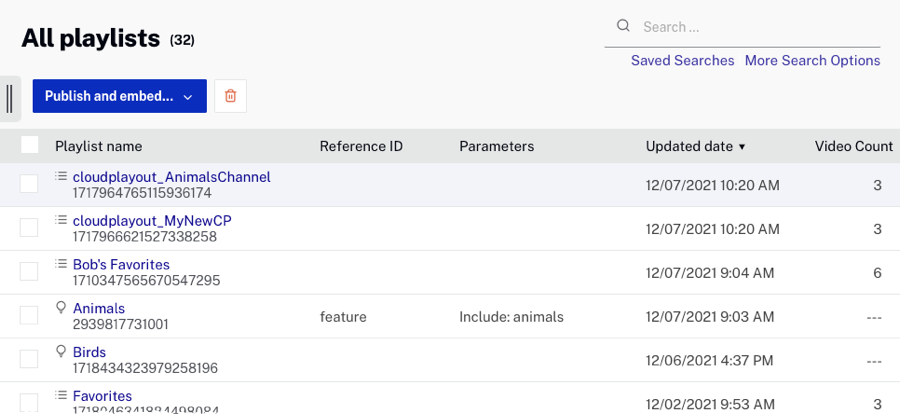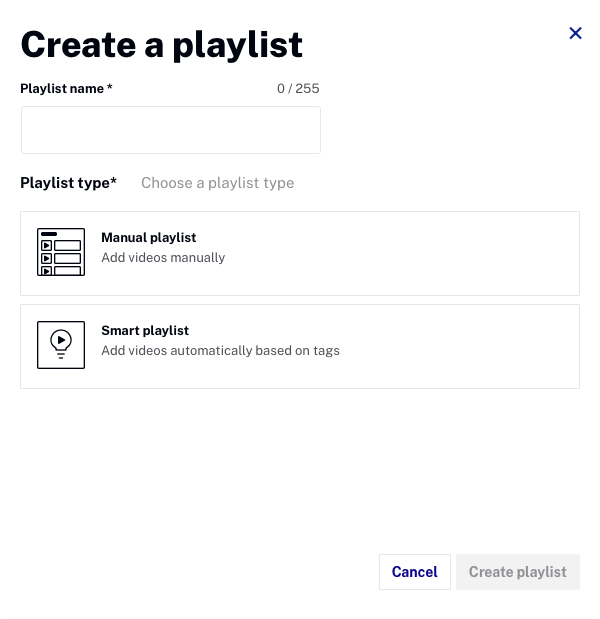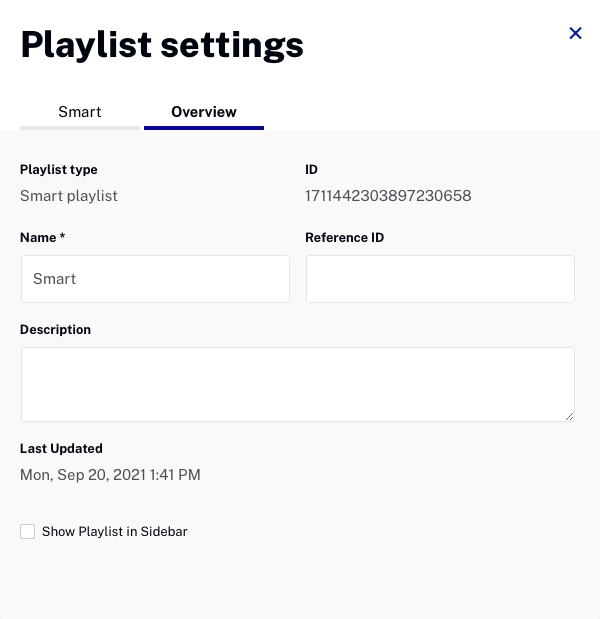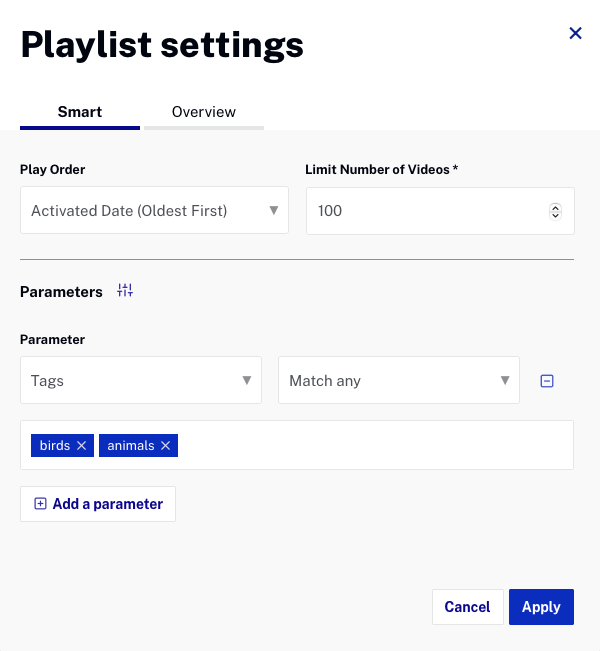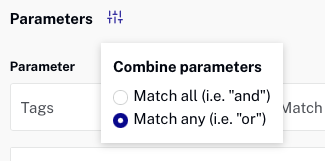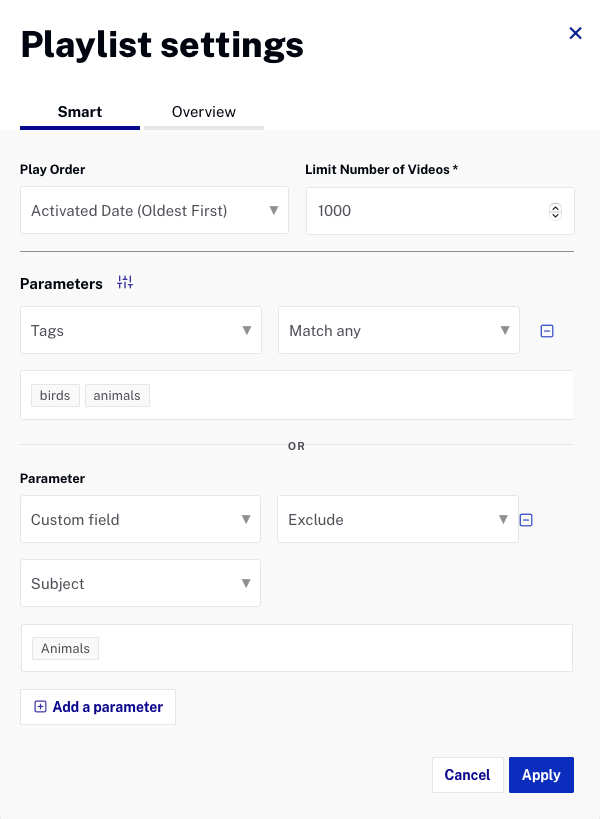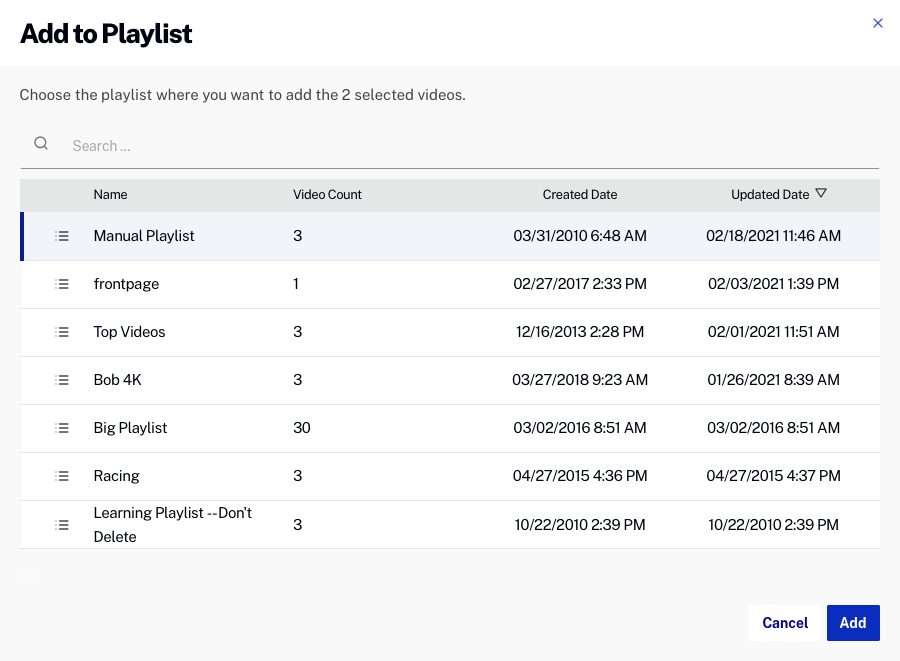Viewing all playlists
To view all the playlists in the account, in the side navigation panel, click All playlists. The page will display:
- Playlist name - Name of the playlist
- Reference ID - Reference ID for the playlist
- Parameters - Parameters used to create the playlist (smart playlists only)
- Updated date - Date the playlist was last updated
- Video Count - Number of videos in the playlist