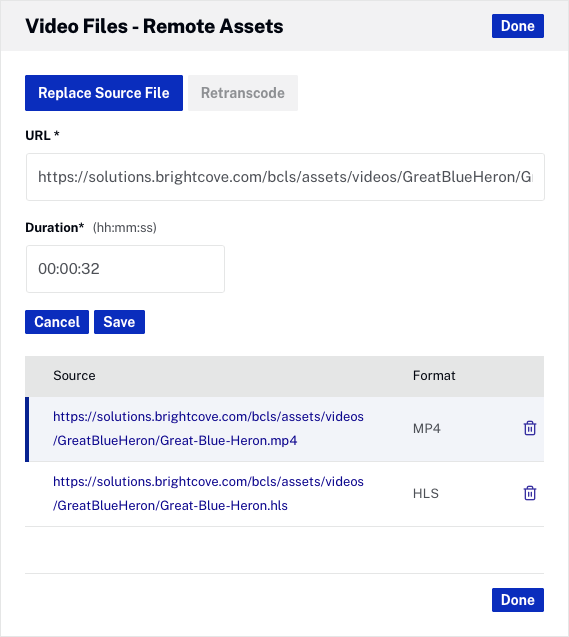Creating a remote asset video
To create a remote asset video, follow these steps.
- Open the Media module.
- Click Add remote video in the side navigation panel. The Add Remote Video dialog will open.
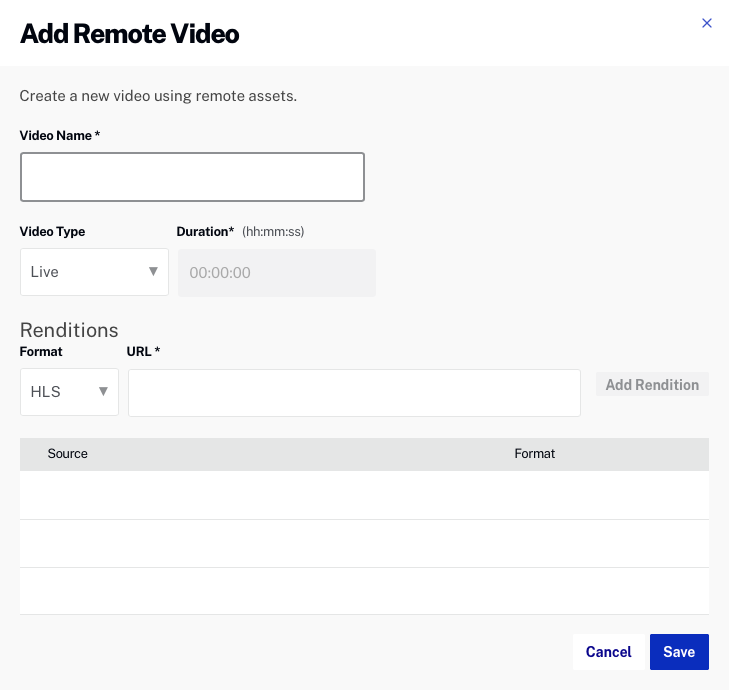
- Enter a Video Name. The video name will be displayed in the Media module and also in the player.
- Select the Video Type, Live or On Demand.
- For On Demand video types, enter the Duration in hh:mm:ss format.
- For each rendition, enter the Rendition URL and Format. Click .
- Click to save the remote asset. The remote asset video will be listed in the Media module after the page is refreshed.

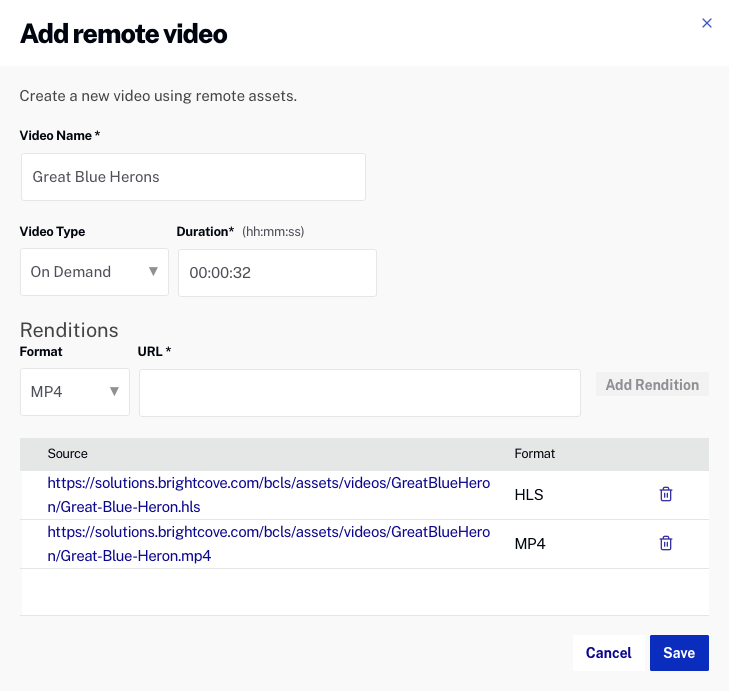
Remote asset videos will not have poster or thumbnail images, however, images can be uploaded. For information on uploading poster and thumbnail images, see Uploading Poster and Thumbnail Images.