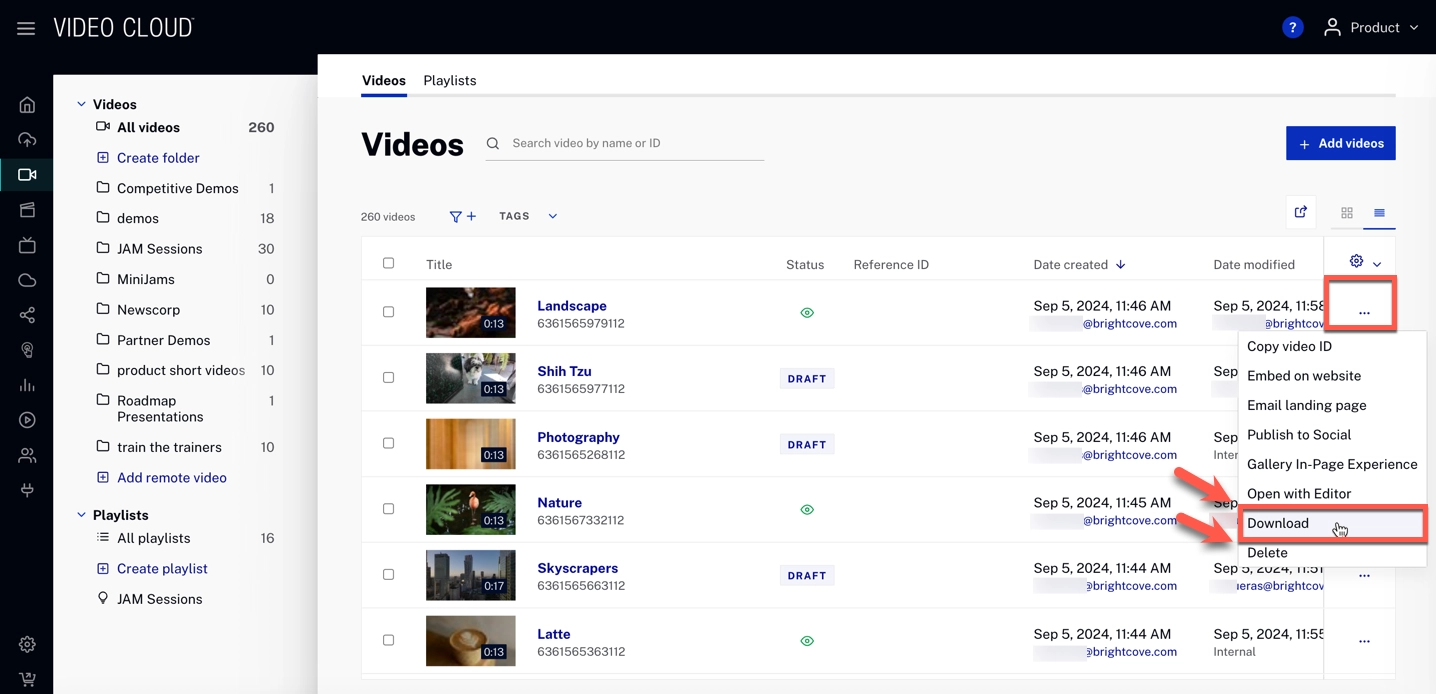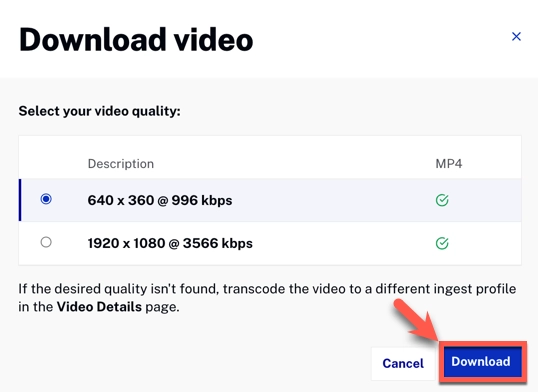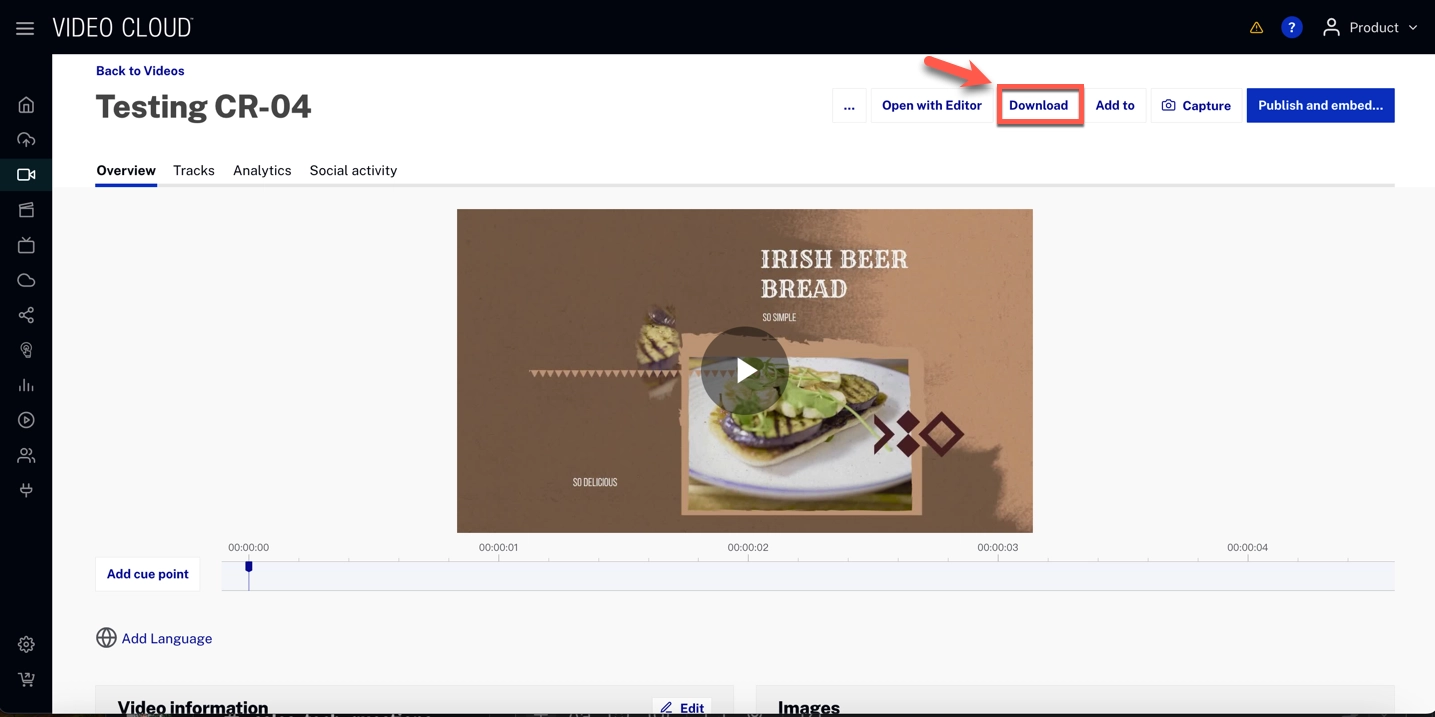Video Editor Permissions
You can edit a standard user and grant or remove their access by following the next process:
- Navigate to the Admin Module
- Select the user in question
- Check the Video Editor feature
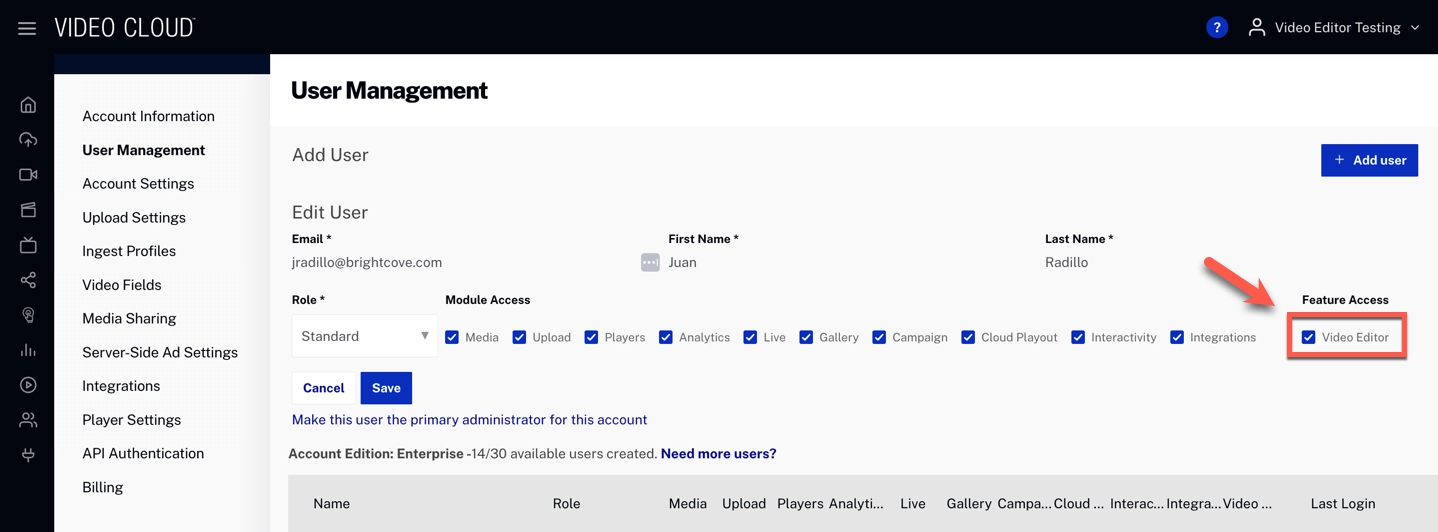
- Click
You can edit a standard user and grant or remove their access by following the next process:
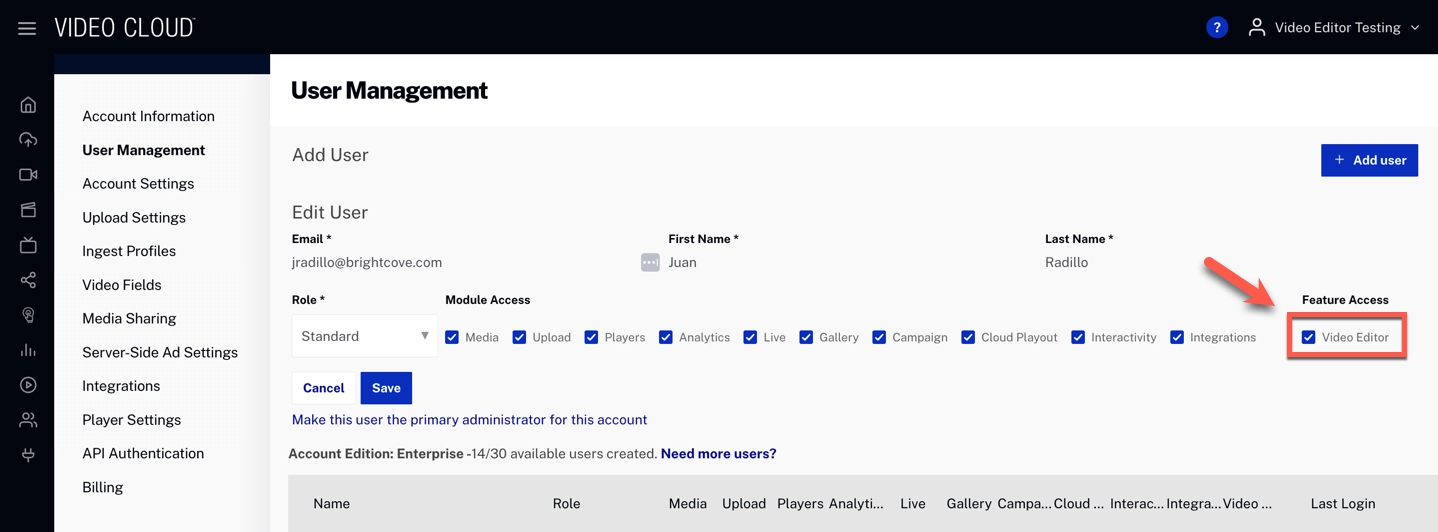
To use the Brightcove Video Editor, your video should have MP4 renditions.
There are multiple ways to achieve this:
When uploading your video, select the Video Editing-MP4 ingest profile.
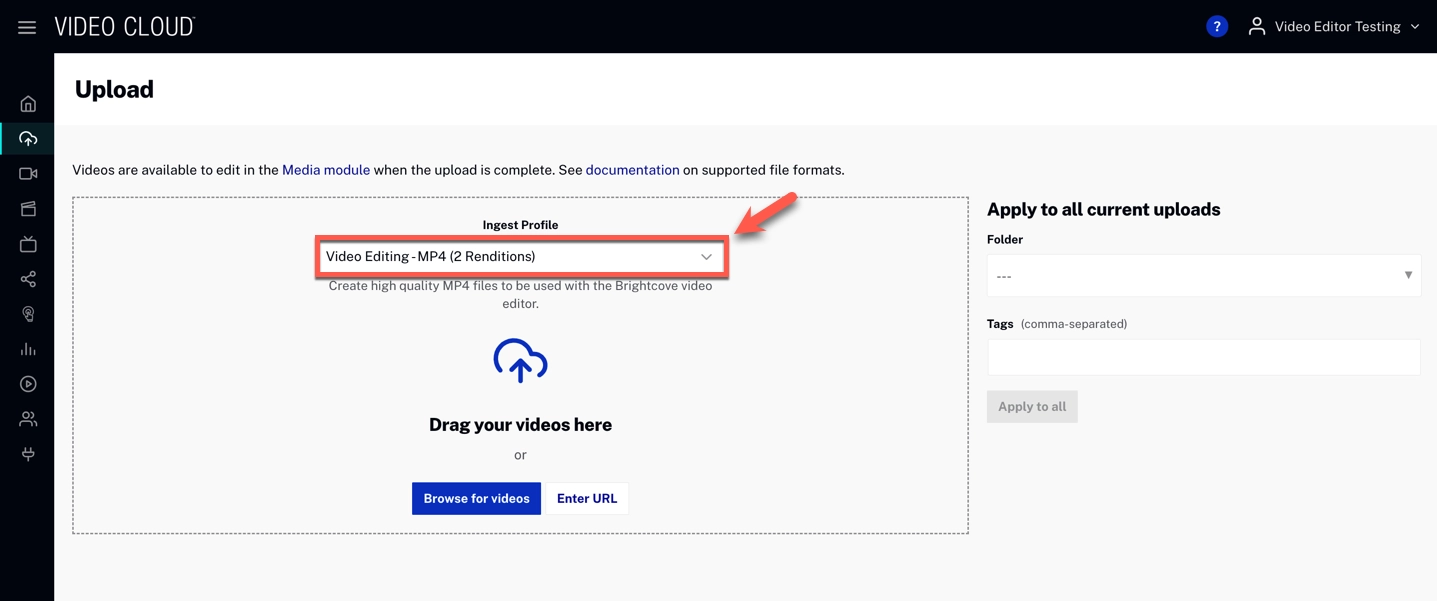
To add the necessary MP4 renditions needed to work with the editor for an existing asset, please use the Create MP4 button.
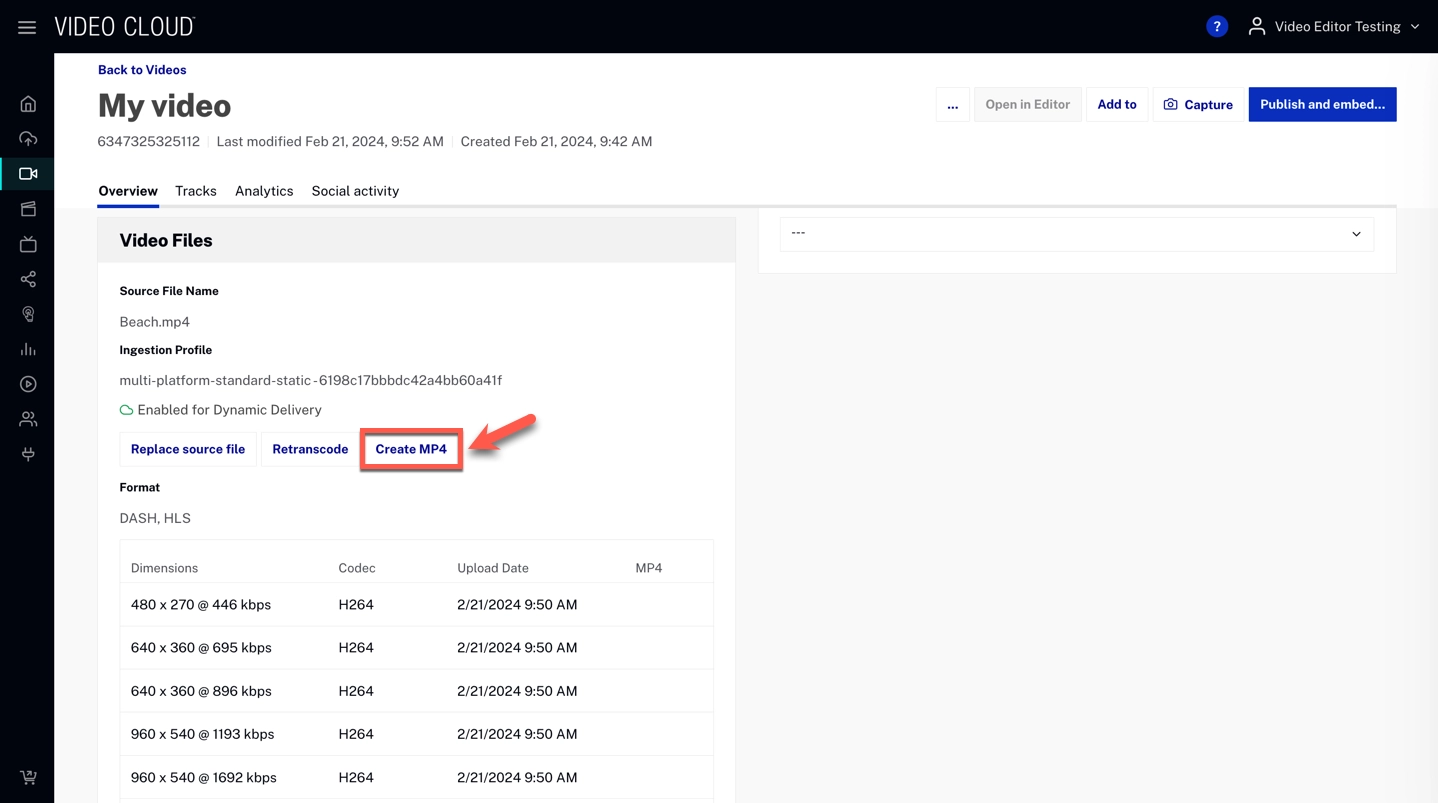
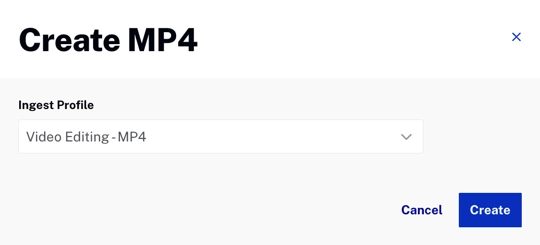
You can retranscode an existing video with a profile that generates MP4 renditions. Video Editing-MP4 is our recommended profile for editing purposes.
However, this will wipe out any existing renditions and create new ones, which may impact videos that are already published live on your site with HLS/Dash. Learn more about re-transcoding here.
You may create new videos from scratch or use one of the numerous templates available. You can use templates for horizontal, vertical, and square aspect ratios.
To create a new video, follow the next steps:
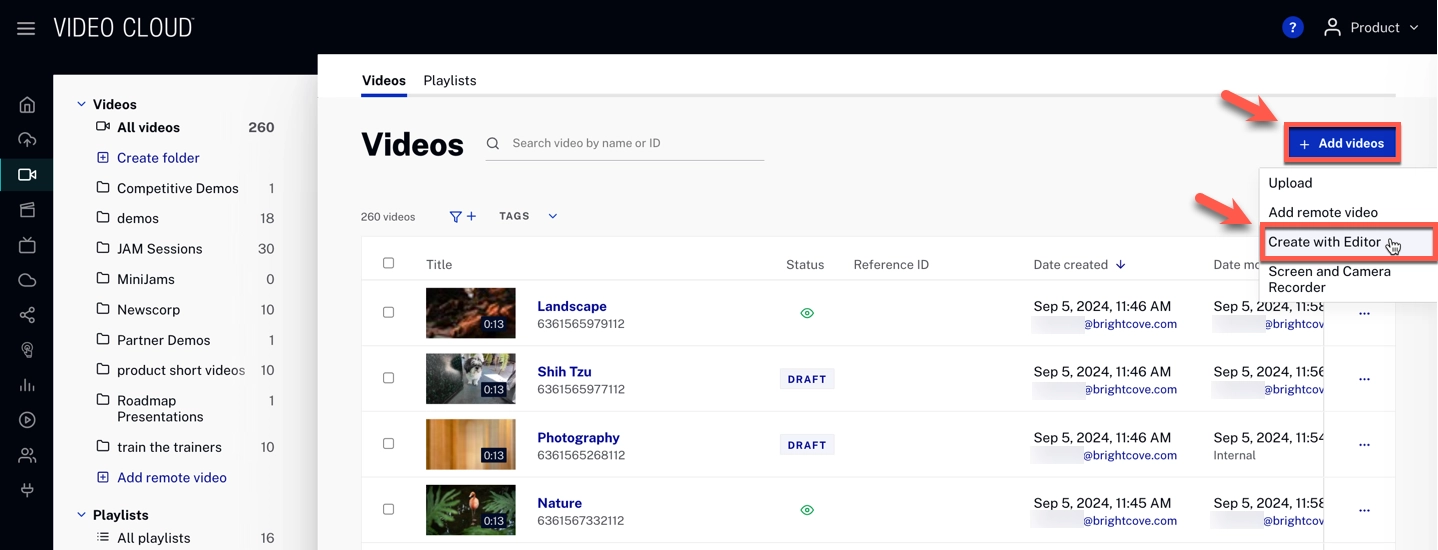
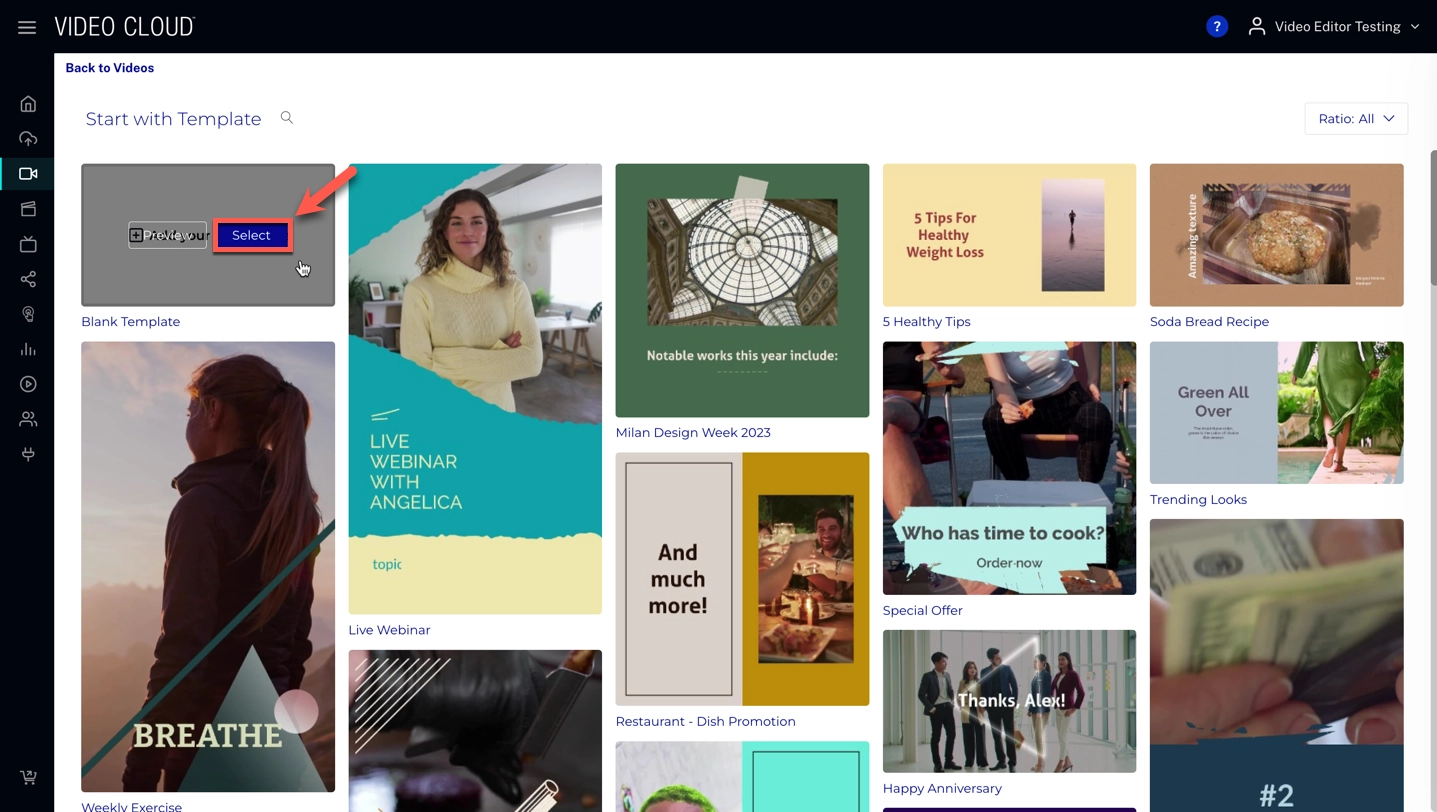
To start editing an existing video, follow the next steps:
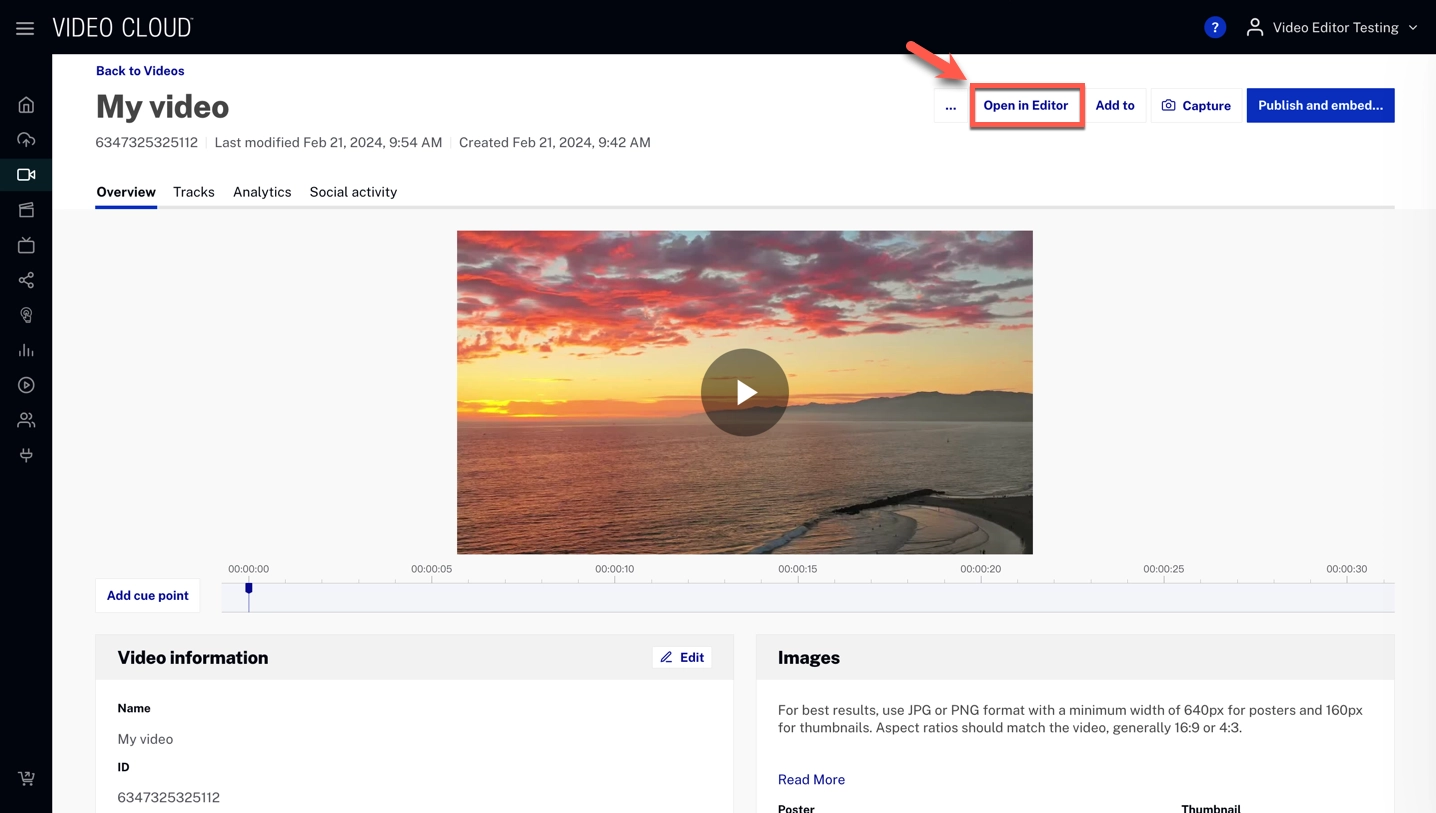
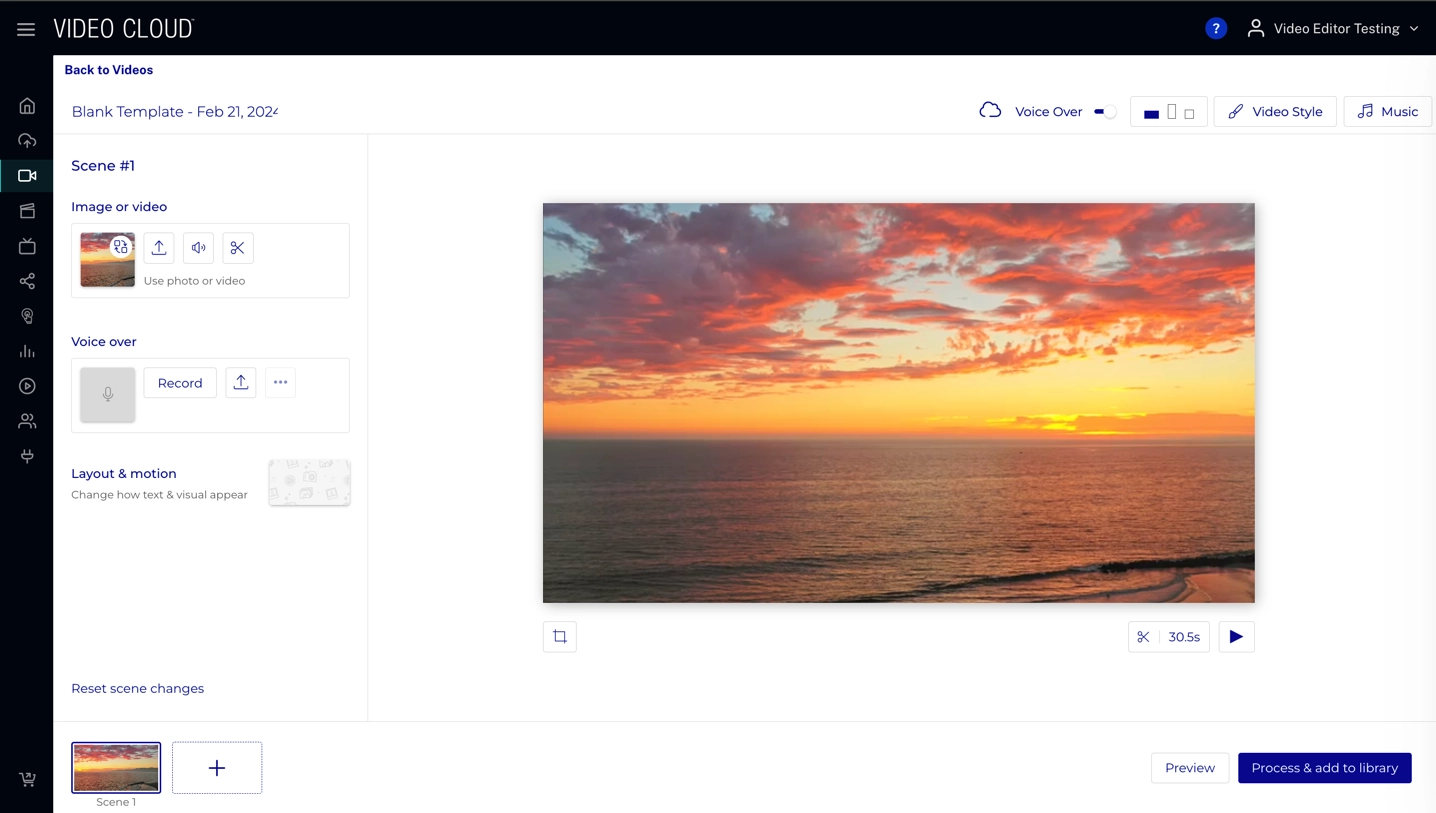
You can open a draft, make changes, and republish as many times as you need.
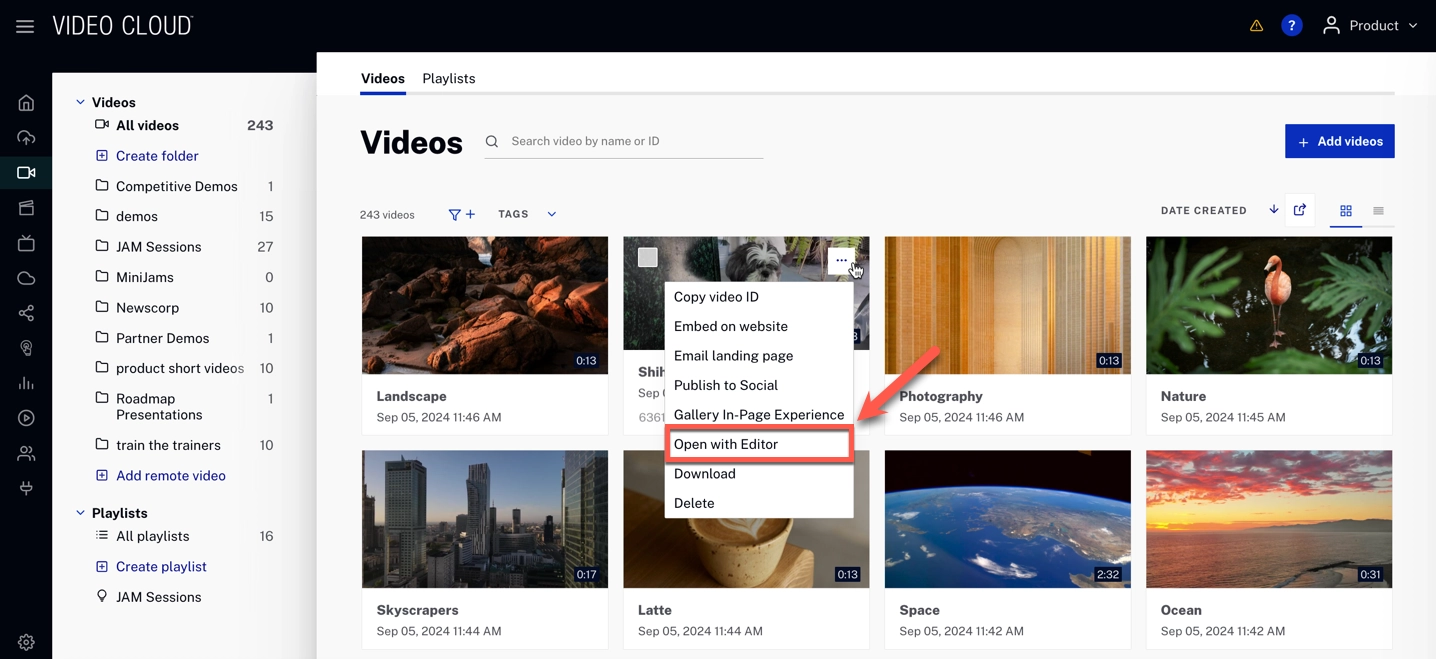
We recommend using the list view vs the grid view for managing drafts, as it's a bit easier to see the status of each asset.
You can re-open a draft in the list view by clicking on "..." to show the dropdown menu, and selecting: Open with editor.
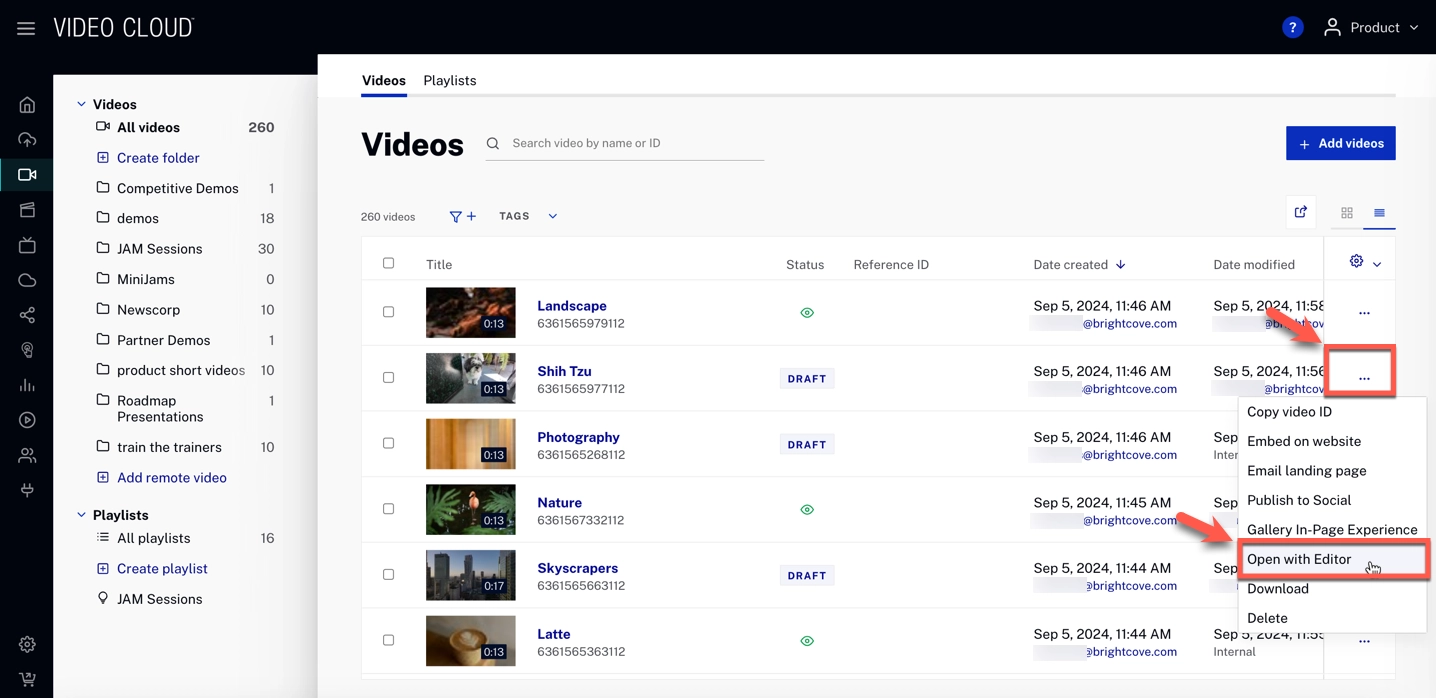
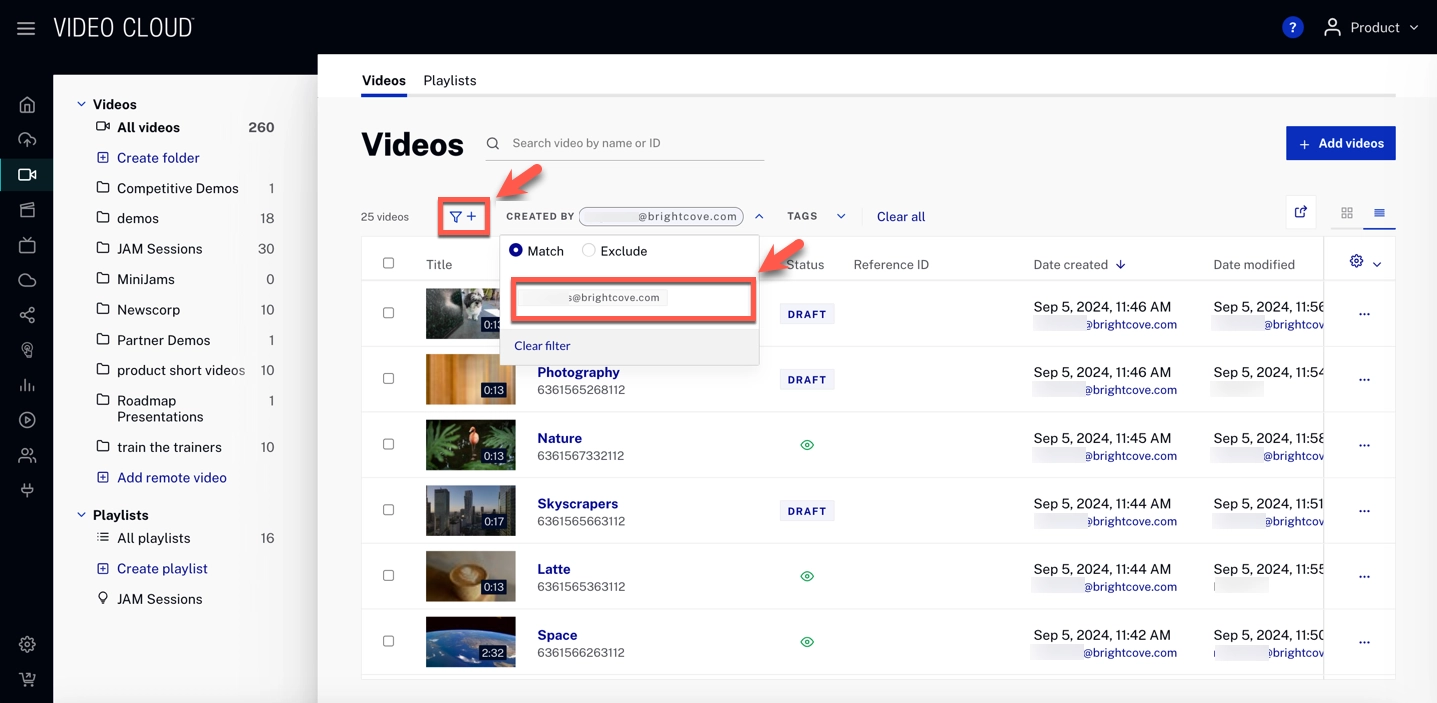
Some of the features that have been added to the Brightcove video Editor are:
This process will let you add a video or image asset to a Scene
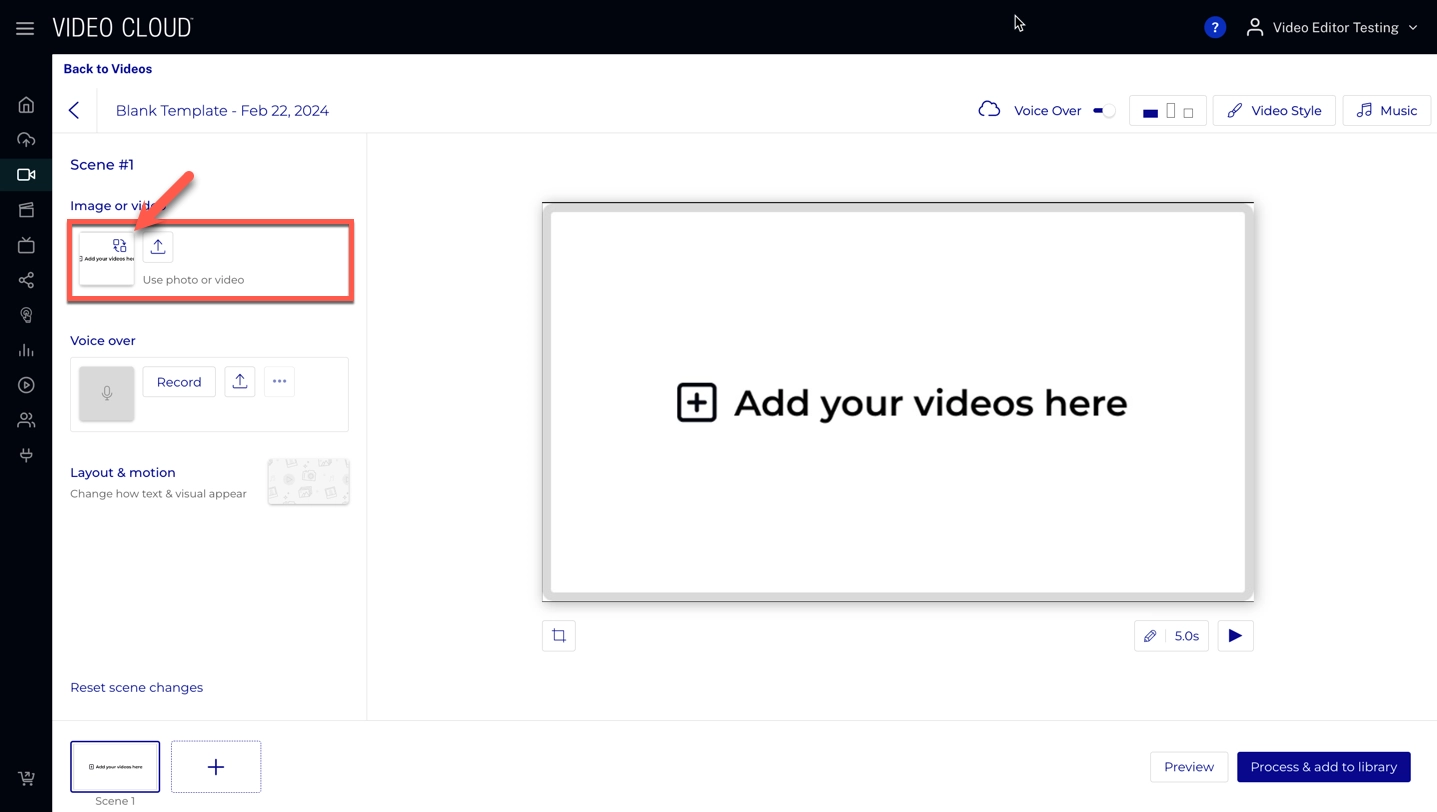
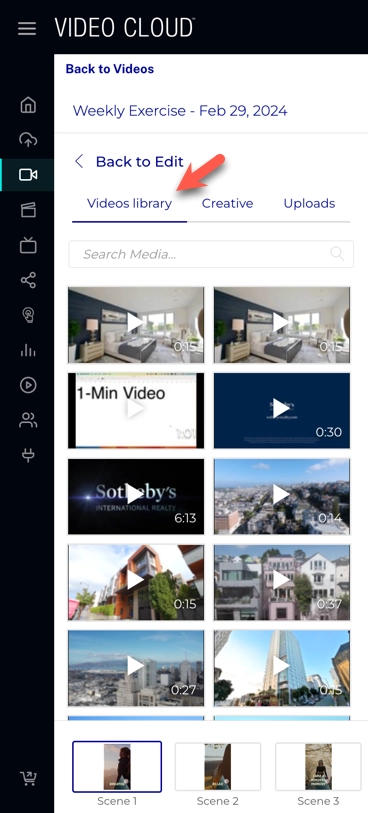 |
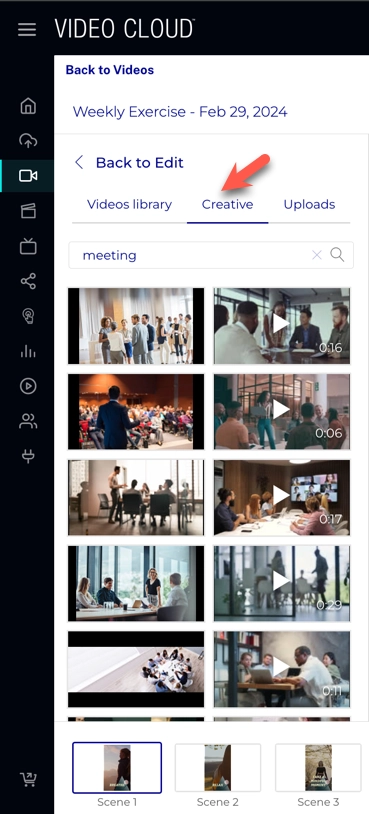 |
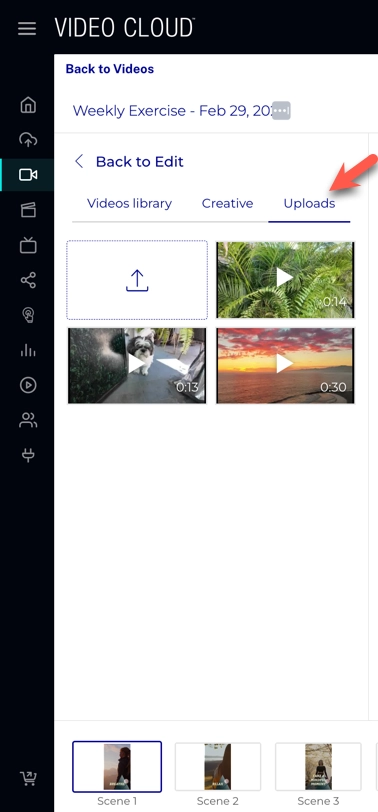 |
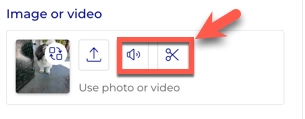
This process will let you display only a selected part of a video asset
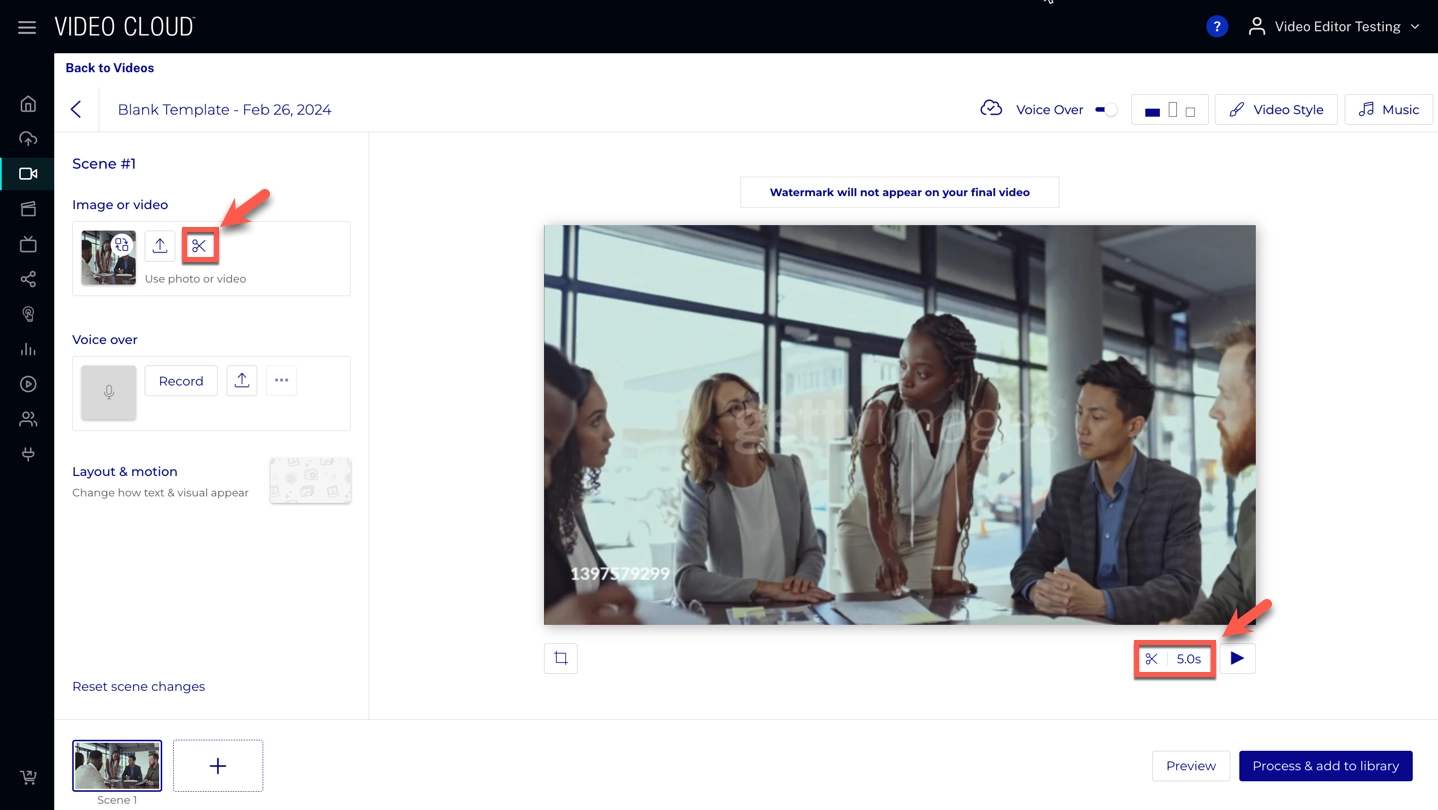
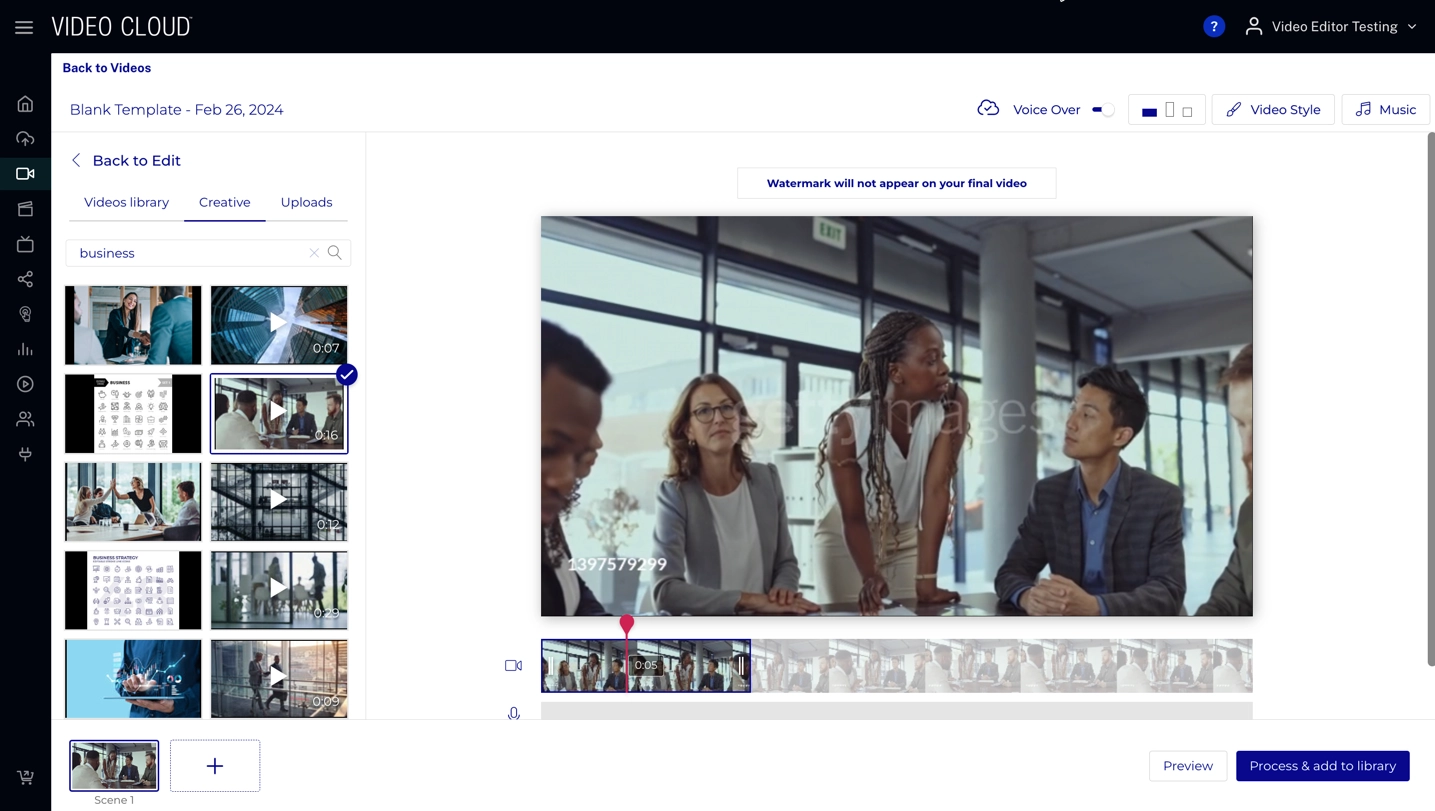
With this feature, you will be able to add a voiceover recording to your video.
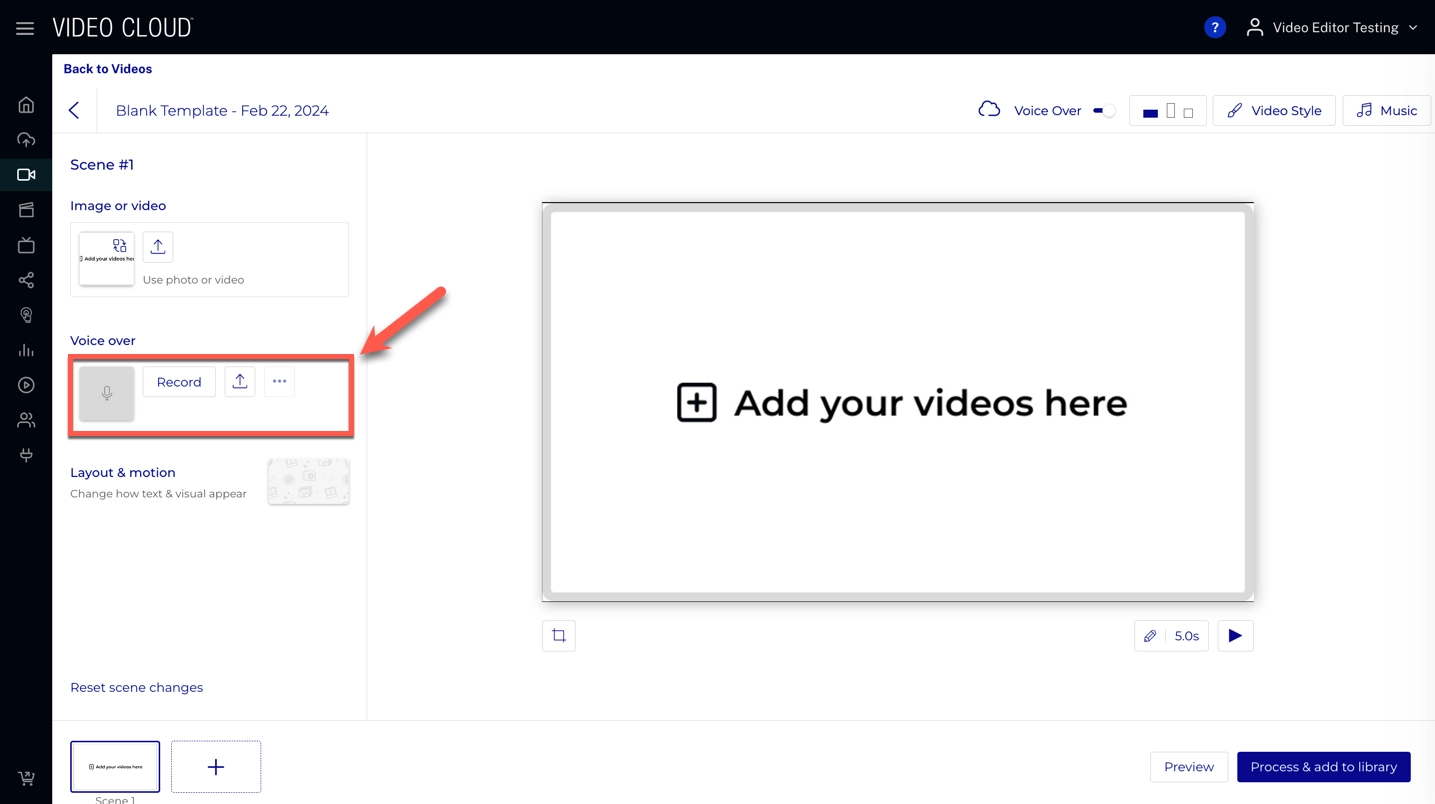
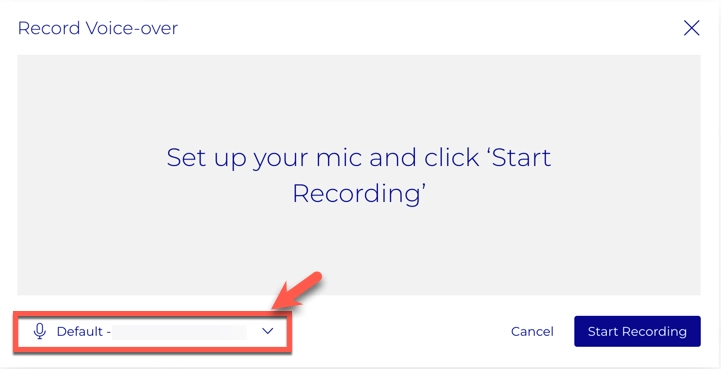
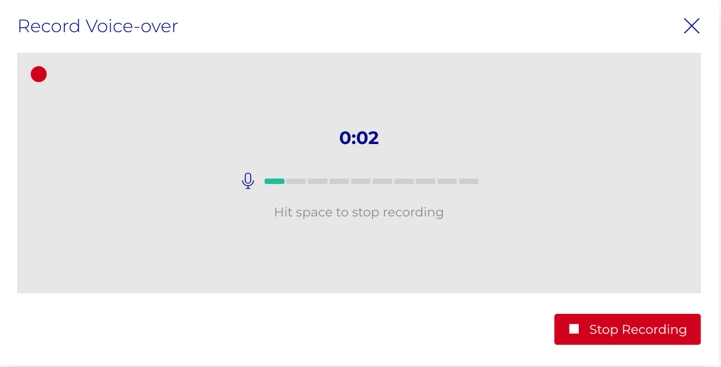
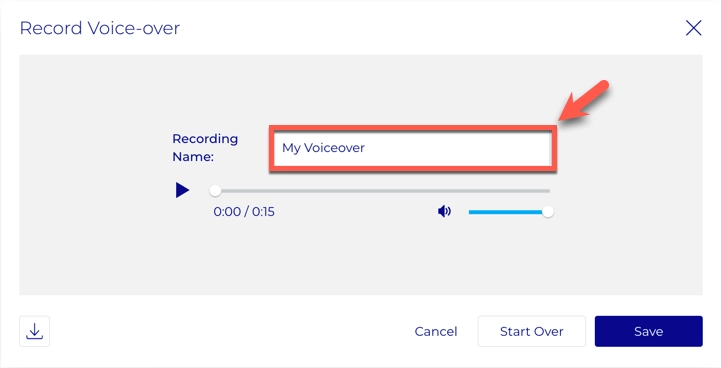
These layouts allow you to show different types of overlays on the screen and modify the text that you want to present with them.
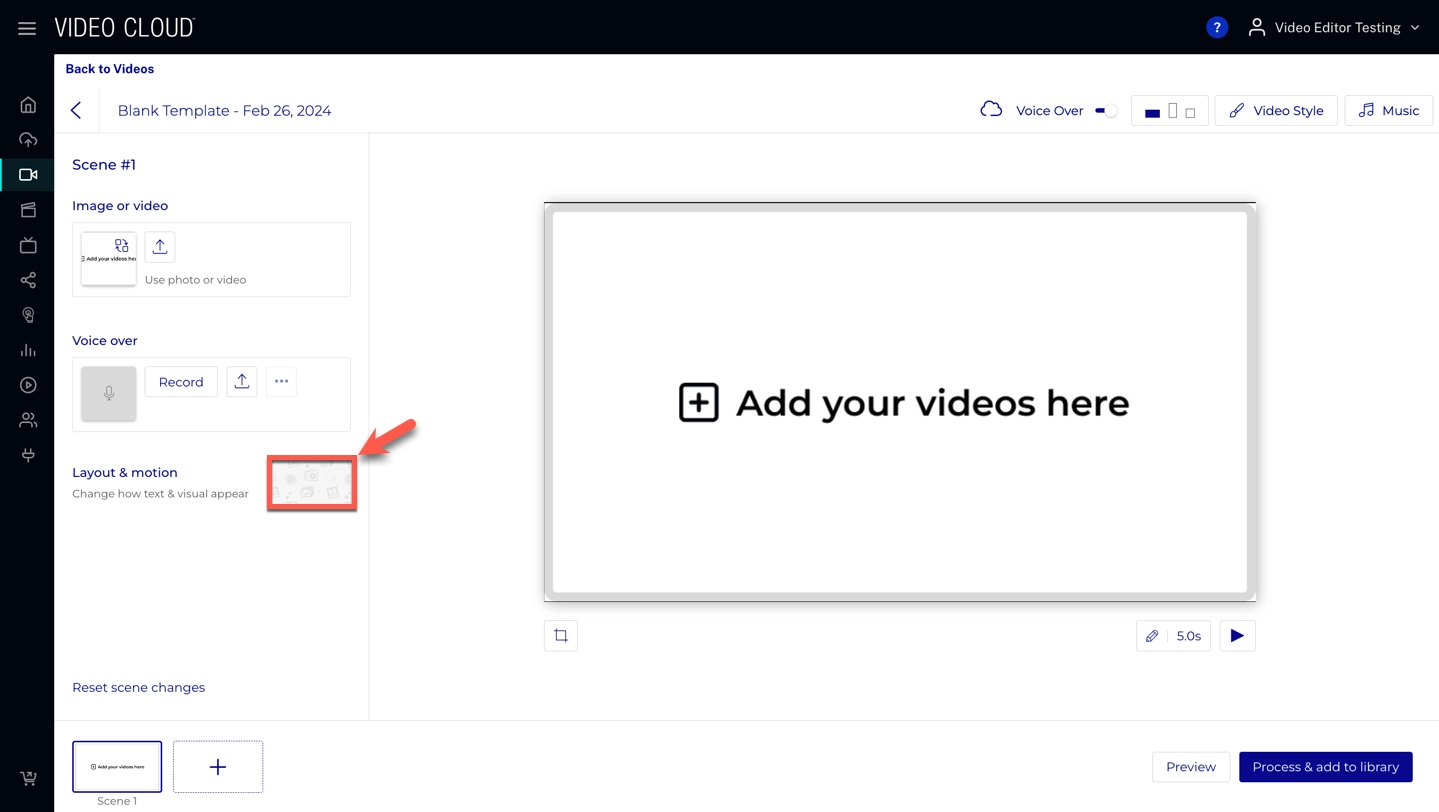
Here, you can add multiple additional scenes to your video.
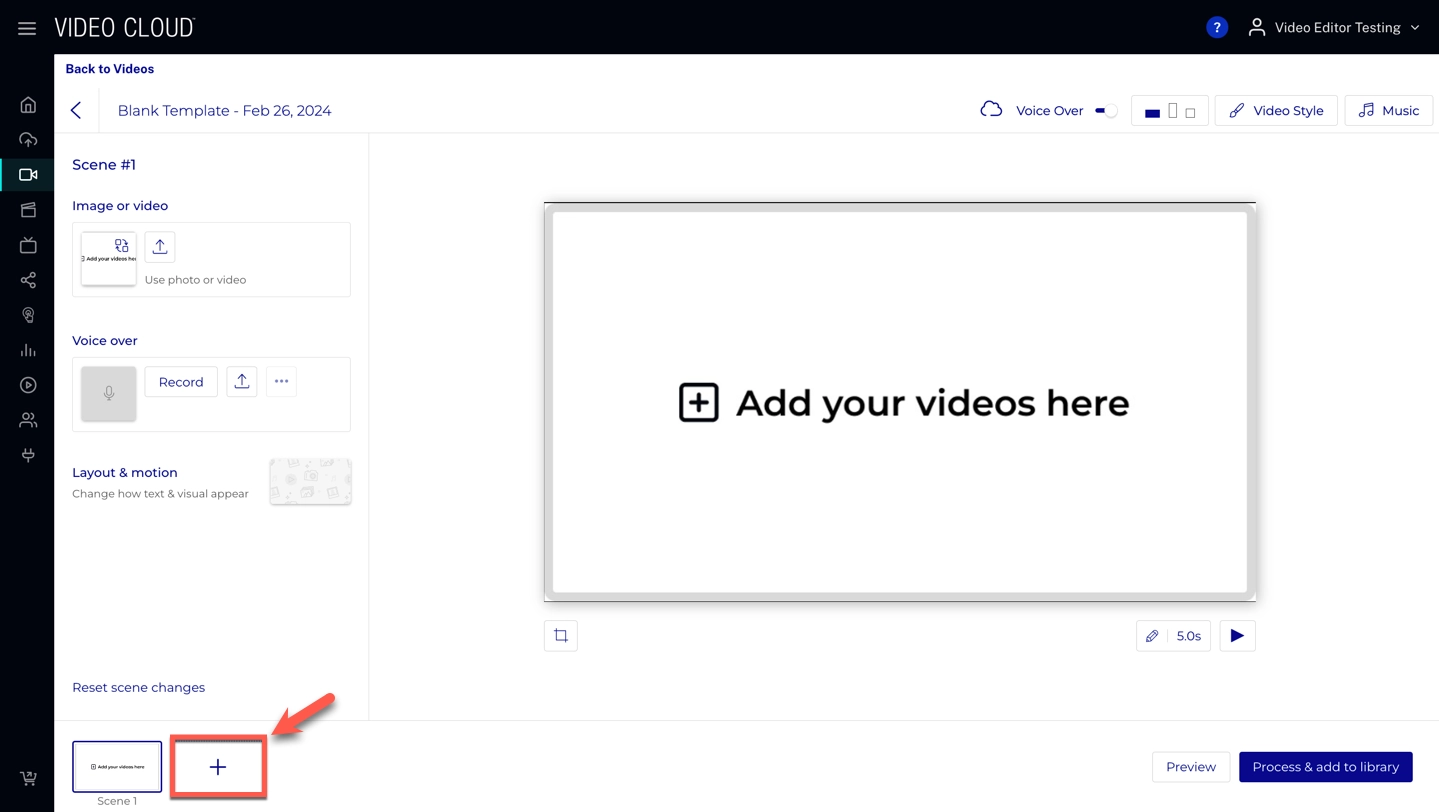
Here, you can change the aspect ratio of your video.
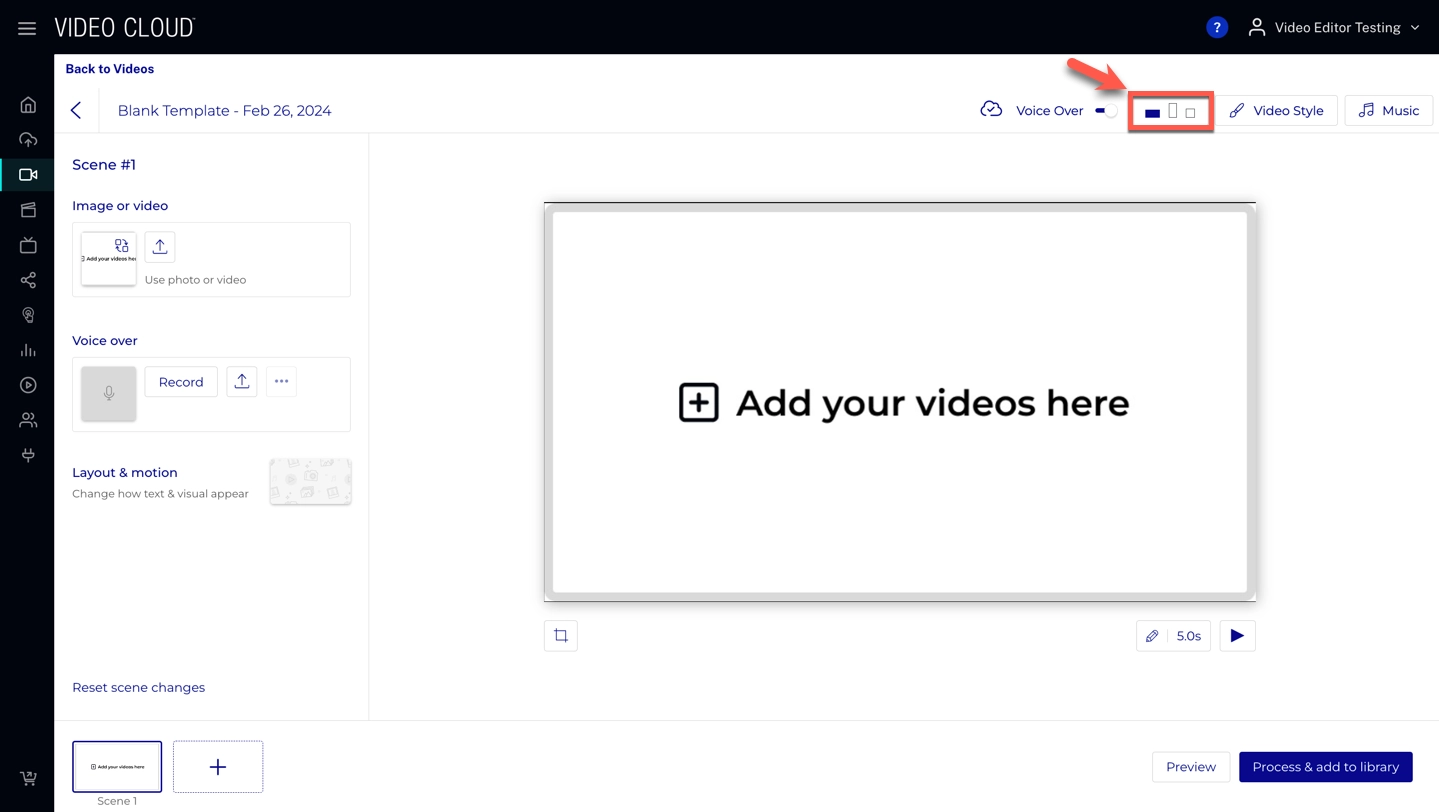
In this section, you can customize the look and feel of your video to match your brand.
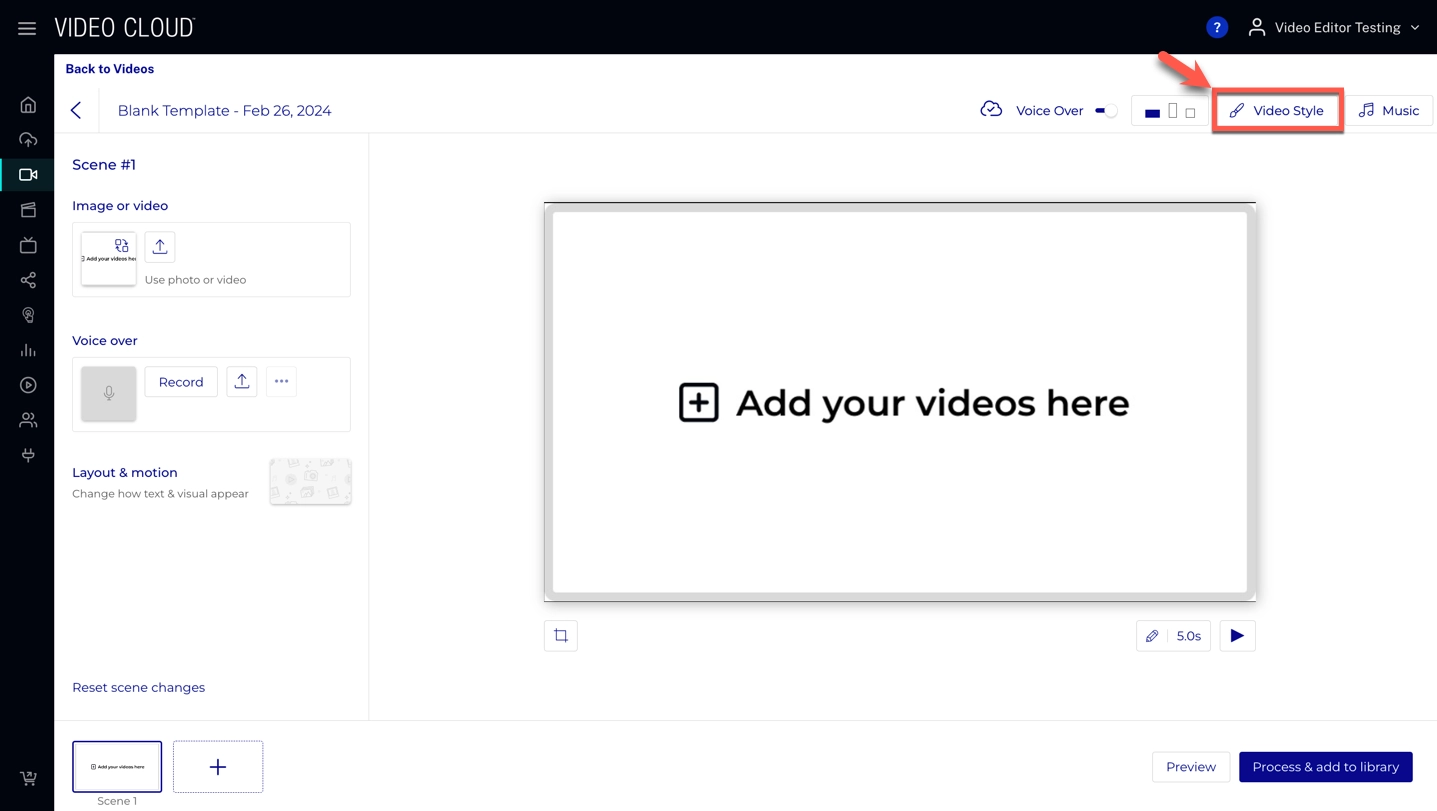
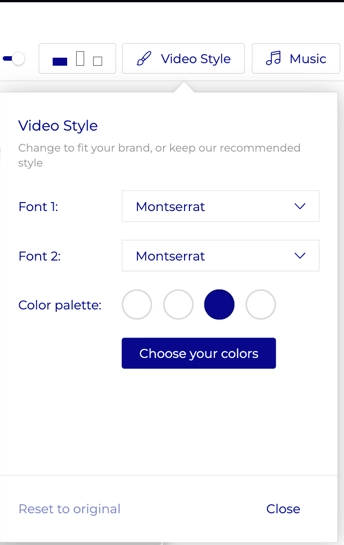
Click to apply another color combination to a particular scene.
Click to crop and select what you would like to showcase in your scene.
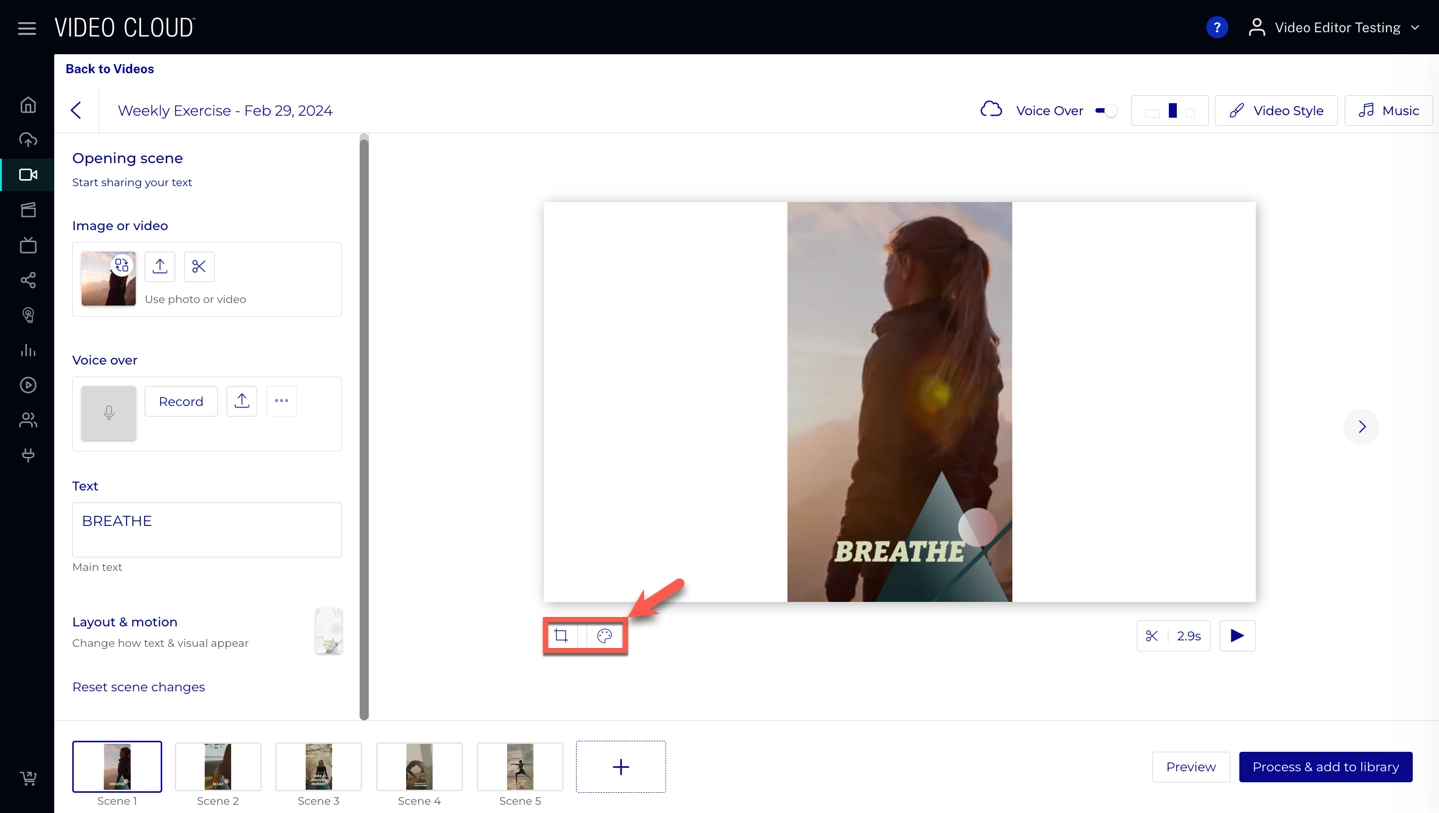
Here, you can add music to your video.
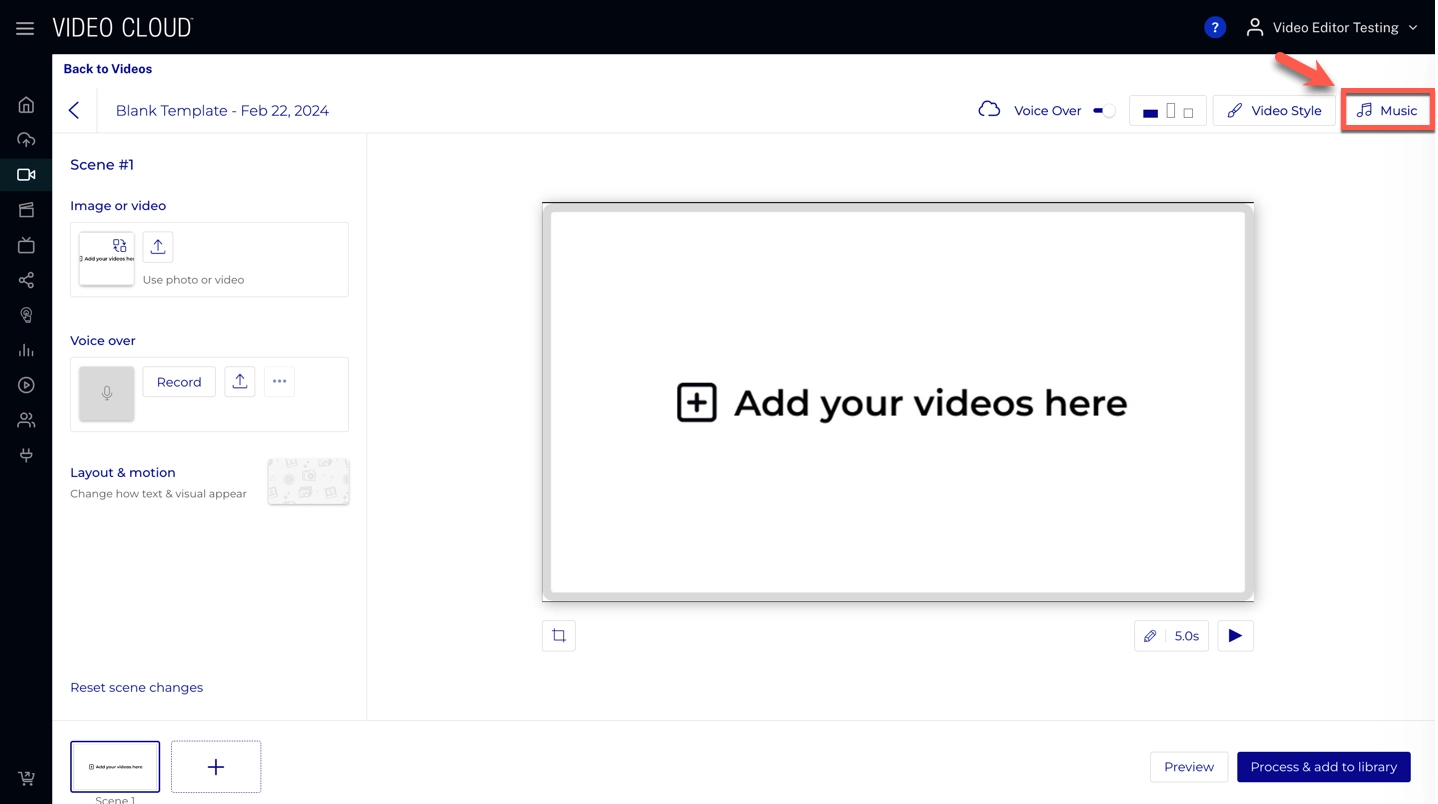
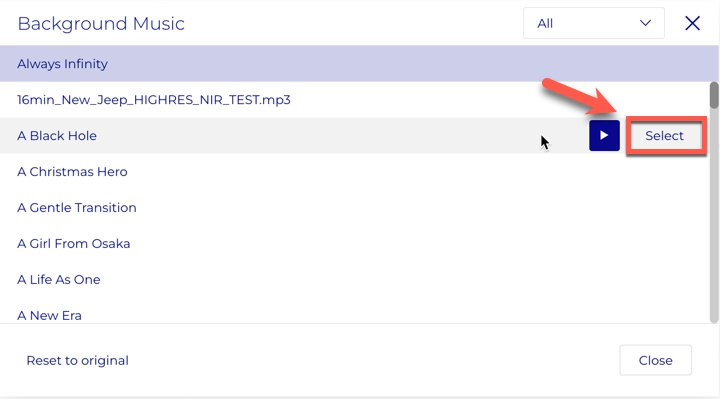
You can download an MP4 of your edited video by following the next process: