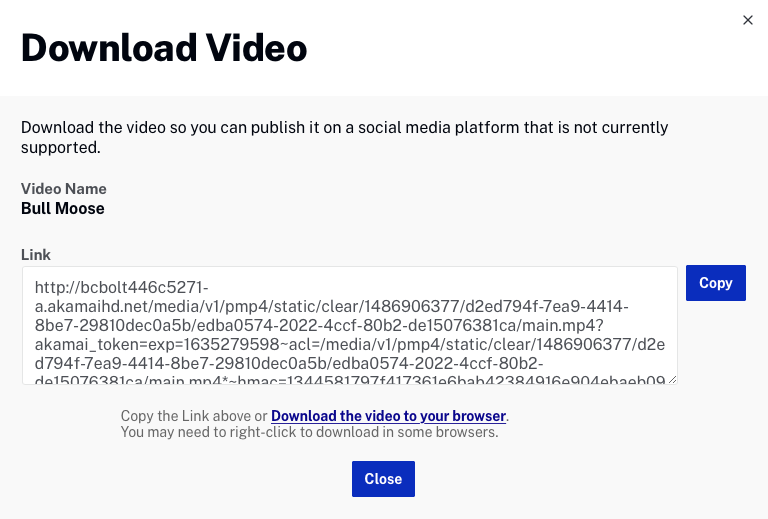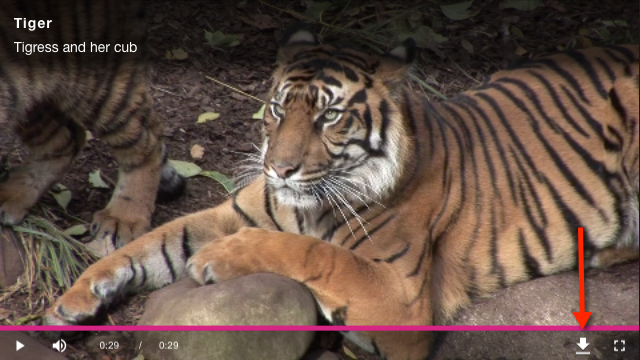Downloading videos using the Media module
You can download a video rendition using the Media module if an ingest profile that creates at least one MP4 rendition was selected when the video was uploaded. In this case, the MP4 rendition can be downloaded.
What if the video can't be retranscoded (the master file is not available)?
- m3u8 playlists can, in principle, be downloaded by appropriate tools that download each segment one by one and then stitch them back together.
- m3u8 is a standard format and many 3rd party tools are available which can do this.
- Links to the m3u8 renditions are not exposed in the Studio but they are returned by the Playback API and the CMS API (and can be found in the network traffic).
- There are browser extensions that detect m3u8 files in the network traffic and allow downloading in a point-and-click fashion. An example for Chrome can be found here.
To download a video using the Media module, follow these steps:
- Open the Media module. {% if site.product_short == "Beacon" or site.product_short == "CorpTV" %}
- In the panel navigation, click All videos. {% endif %}
- Click the link for the video you want to download. {% if site.product_short == "Beacon" or site.product_short == "CorpTV" %}
- Click the Video and Tracks tab. {% endif %}
- Locate the Video Files section.
- Right-click on a link in the Dimensions column for the rendition to download. Note that a clickable download link will only display if MP4 renditions have been created.
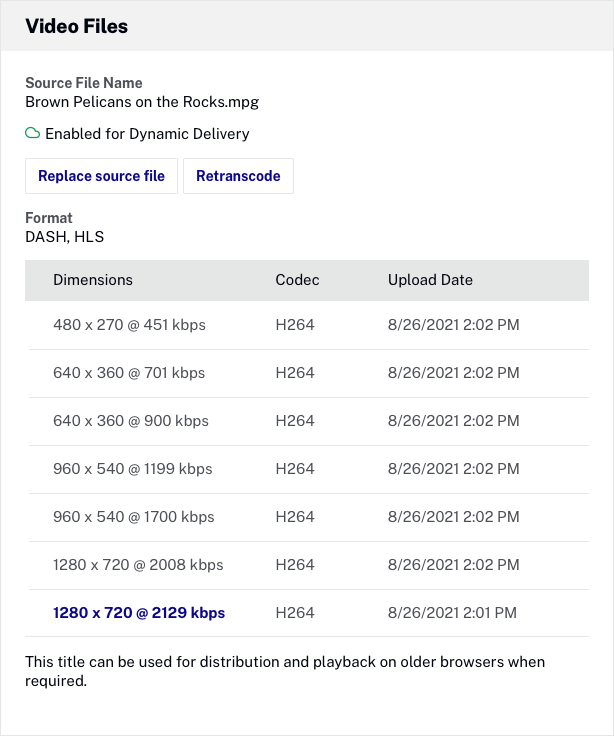
It is important to understand that URLs for renditions and images are not fixed. Brightcove reconfigures the storage of media assets from time to time and when this happens, URLs for specific assets will change. If you are relying on hard-coded URLs to these assets, the links may break at some point. The best way to prevent links to media from breaking is to retrieve them from {{ site.product_short }} at runtime using the CMS API.