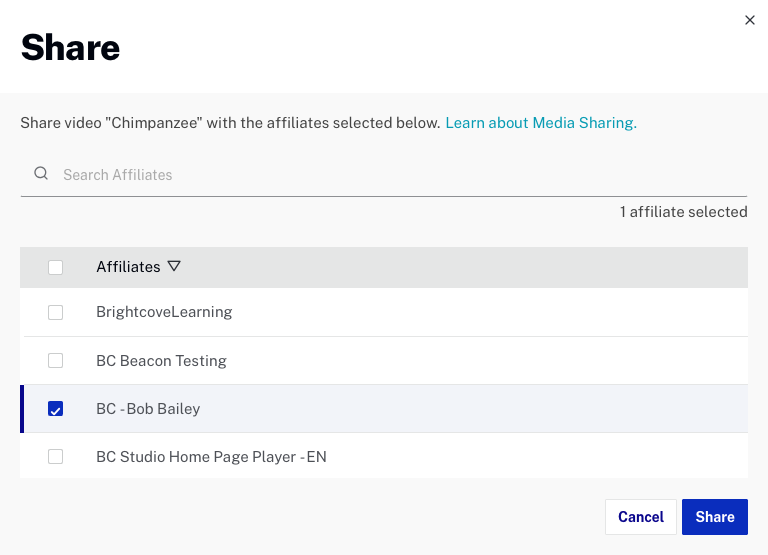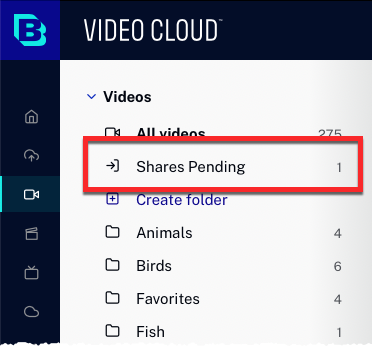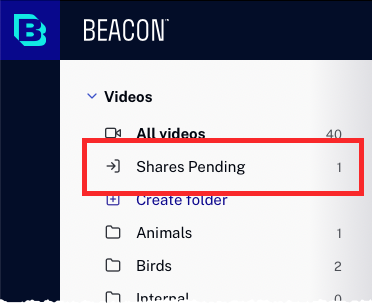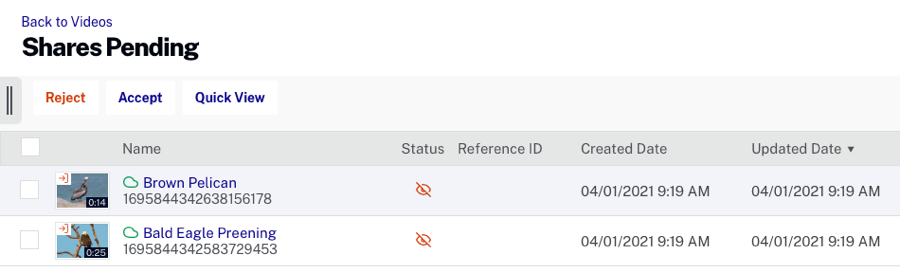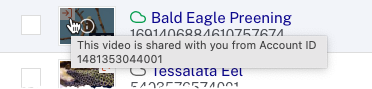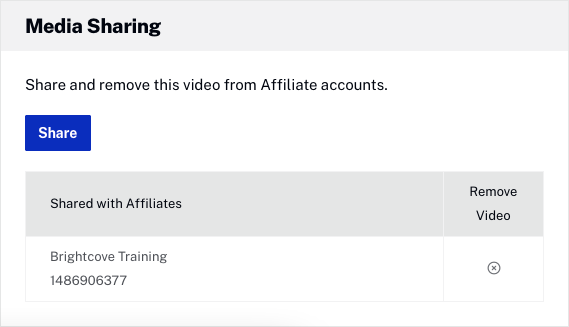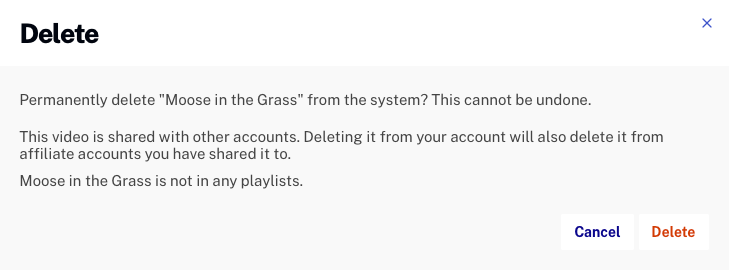Managing media sharing relationships
Before videos can be shared between accounts, media sharing settings must be configured as part of the ADMIN > Media Sharing settings. Note that only account administrators have access to the Admin menu. If you wish to share videos to other accounts, affiliates must be added and the affiliate accounts must accept the relationship. Master and affiliate accounts can terminate the relationship at any time. Terminating a media sharing relationship does not remove any shared videos from affiliate accounts. If you want to remove shared videos from an affiliate's account, you need either delete them from your own (master) account or open the video properties, go to the Media Sharing section, and click the Remove Video icon for the affiliate account.
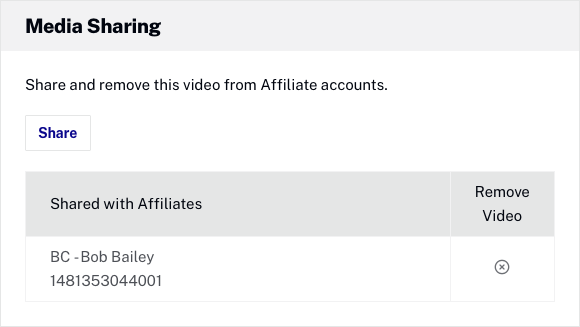
For information on configuring the Media Sharing settings, see Managing Media Sharing Settings.