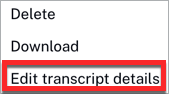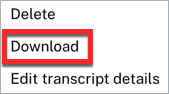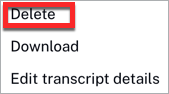Adding a transcript file
The transcript files can be uploaded using the Media module. To upload a transcript for a video, follow these steps:
- Open the Media module.
- Click the video title link.
- Select the Tracks tab, locate the Transcripts section, click
- Select if the transcript file will be uploaded to Video Cloud from your computer or a URL.
- Select files - Select the transcript file from the file system. The file will be uploaded to {{ site.product_short }}.
- Upload from URL - Enter the public URL where the transcript file resides. The file will be uploaded to {{ site.product_short }}.
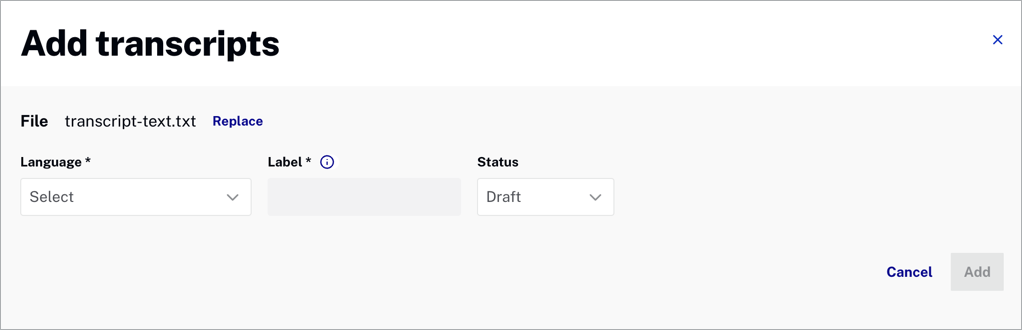
- Select the Language of the transcript data.
- The Label will be added automatically for the transcript file, but you can also edit it as needed.
- Select a Status:
- Publish - Transcript will appear on the Playback API for the video.
- Draft - Transcript will not appear on the Playback API for the video.
- Click to save the transcript information.
 and select the Edit transcript details option.
and select the Edit transcript details option.