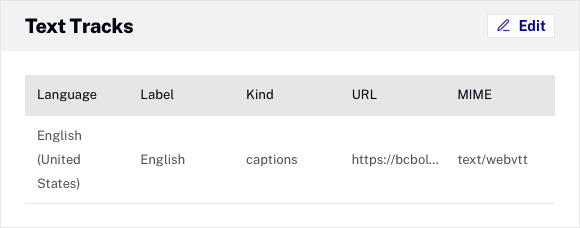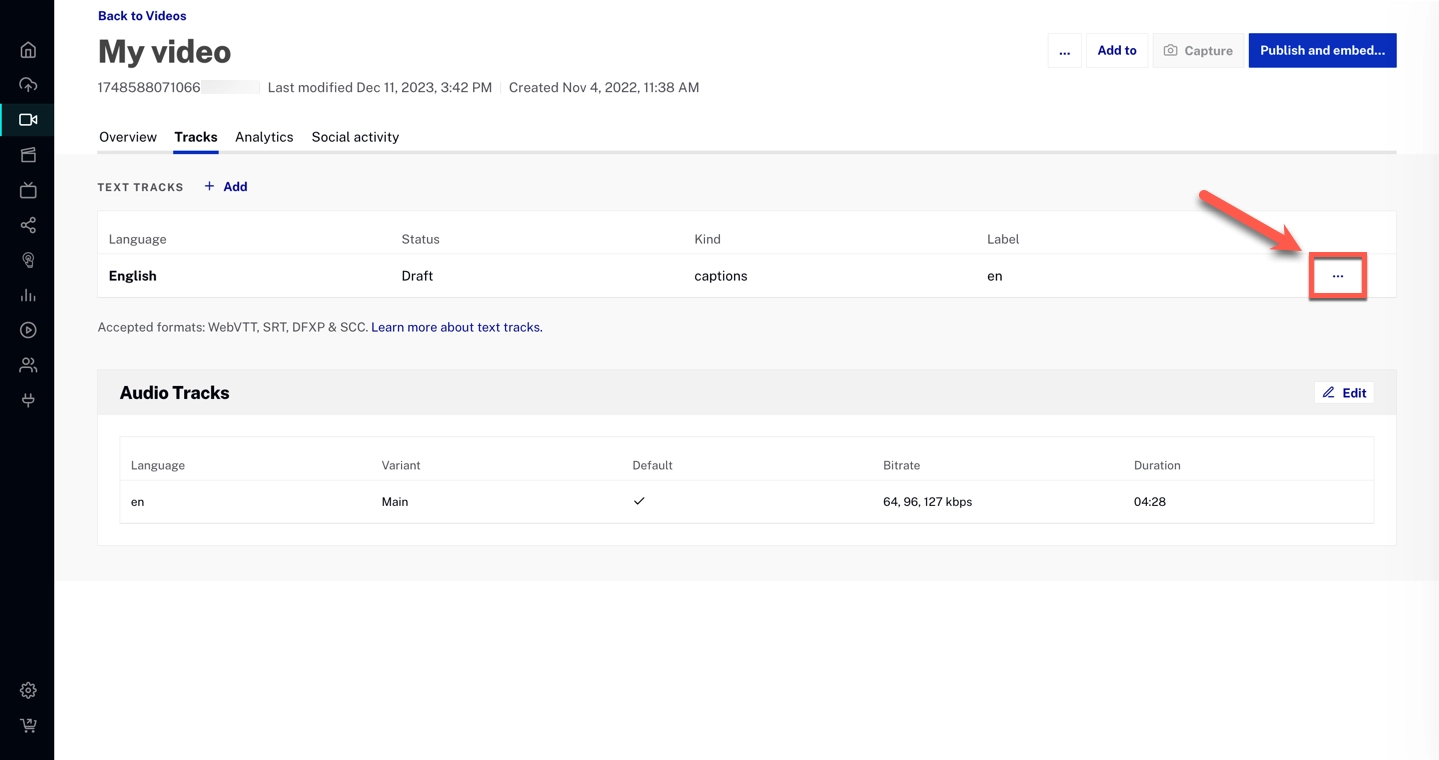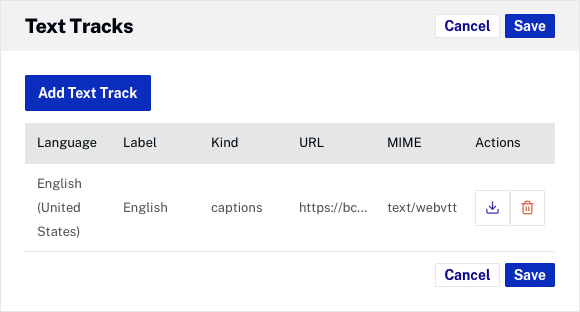Configuring the text track properties
Once the caption files have been created, they can be uploaded and hosted by Brightcove or reside at an internet accessible URL.
To view and edit the text track properties for a video, open the {% if site.product_short == "Campaign" %} Videos page {% else %} Media module {% endif %}, click the video title link and locate the Text Tracks section.
To configure the text track properties, follow these steps:
-
{% if site.product_short == "Campaign" %}
- Open the Videos page. {% else %}
- Open the Media module. {% endif %}
- Click the video title link. {% if site.product_short == "Video Cloud" %}
- Select the Tracks tab, locate the Text Tracks section, click
- Select if the text track file will be uploaded to {{ site.product_short }} or hosted on an external URL.
- Select files - Click Browse and select the text track file from the file system. The file will be uploaded to {{ site.product_short }}.
- Upload from URL - Enter the public URL where the text track file resides and then click . The file will be uploaded to {{ site.product_short }}.
- Remote URL - Enter the public URL where the text track file resides. The URL must be less than 250 characters. Captions will be loaded from the remote URL.
- Auto caption - Select this option to have caption files generated for the video.
- Select the Language of the track text data.
- The Label will be added automatically to the caption file. The label is displayed inside the player and allows the viewer to select a language.
- Select the Kind of text track. Options include:
- Captions - Similar to subtitles, but may also include sound effects and other audio information
- Subtitles - The transcription or translation of the dialogue
- Descriptions - Intended to be a separate text file that describes the video through a screen reader
- Chapters - Intended to help the user navigate through the video
- Metadata - Information and content about the video which isn’t intended to be displayed to the viewer by default (though you may wish to do so using JavaScript)
- Select a Status:
- Publish - Text track will appear in players
- Draft - Text track will not appear in players
- Click to save the text track information. {% else %}
- Click or double-click in the Text Tracks section.
- Select if the text track file will be uploaded to {{ site.product_short }} or hosted on an external URL.
- File Upload - Click Browse and select the text track file from the file system. The file will be uploaded to {{ site.product_short }}.
- URL Upload - Enter the public URL where the text track file resides and then click . The file will be uploaded to {{ site.product_short }}.
- Remote URL - Enter the public URL where the text track file resides. The URL must be less than 250 characters. Captions will be loaded from the remote URL.
- Auto caption - Select this option to have caption files generated for the video.
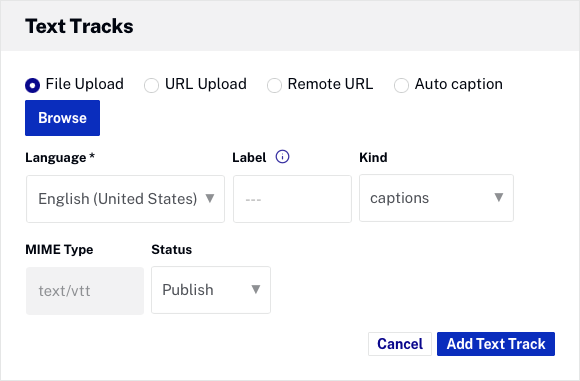
- Select the Language of the track text data.
- Enter the appropriate Label for the caption file. The label is displayed inside player and allows the viewer to select a language. If no label is supplied, the value specified for language is displayed.
- Select the Kind of text track. Options include:
- Captions - Similar to subtitles, but may also include sound effects and other audio information
- Subtitles - The transcription or translation of the dialogue
- Descriptions - Intended to be a separate text file that describes the video through a screen reader
- Chapters - Intended to help the user navigate through the video
- Metadata - Information and content about the video which isn’t intended to be displayed to the viewer by default (though you may wish to do so using JavaScript)
- Select a Status:
- Publish - Text track will appear in players
- Draft - Text track will not appear in players
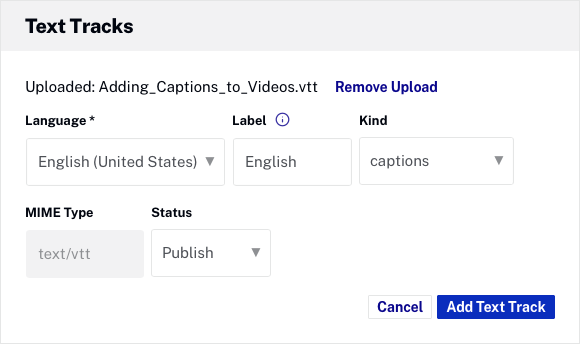
- Click to save the text track information.

- Click to add another text track or to save the text tracks. {% endif %}
If any text tracks have been designated as the default, they will appear in bold. To delete a text track, click the delete icon (![]() ) next to the text track.
) next to the text track.
When a player with associated captions is published, a CC button will appear on the player chrome. Click the CC button to select a caption language and display the captions.

 , and select the Edit track option.
, and select the Edit track option.
 in the Text Tracks panel, and select the Edit track on the captions item that you want to edit:
in the Text Tracks panel, and select the Edit track on the captions item that you want to edit: