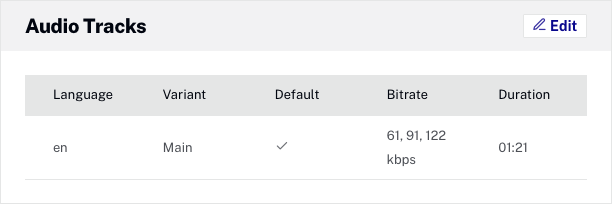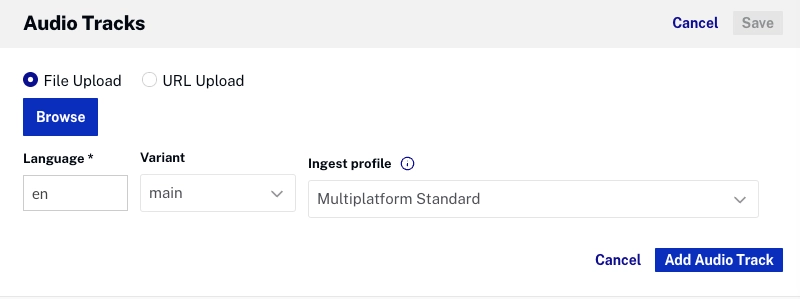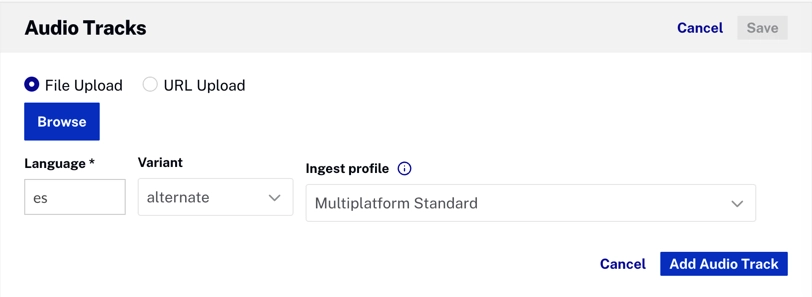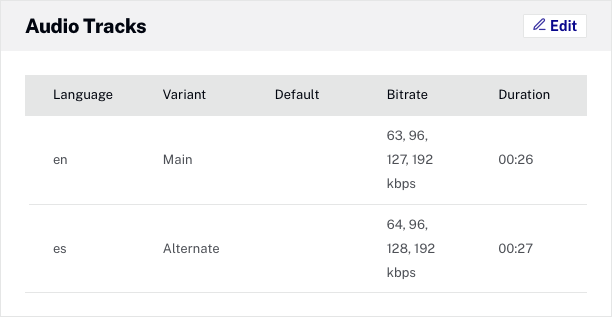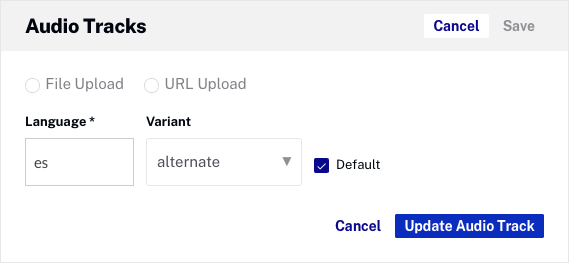Videos can be configured with multiple audio tracks. Multiple audio tracks can be used to:
- Play back the same video in different languages
- Provide audio with descriptions for the visually challenged
- Provide stereo vs. multi-channel (surround sound) audio
Multiple audio tracks are supported for HLS V4+ and DASH - with and without DRM protection. Videos with multiple audio tracks will display a headphone icon (![]() ) in the controlbar. When the icon is clicked, the viewer can select between audio tracks.
) in the controlbar. When the icon is clicked, the viewer can select between audio tracks.
Notes:
- Audio source files can be in MP3, M4A, or WAV format.
- All audio tracks must be added using an ingest profile that generates the same audio renditions than the ingest profile that was used to upload the video.
- By default, the audio Language is set to English with a Variant type of main. The default can be changed by checking the default option (
 ) when editing the Audio Track.
) when editing the Audio Track. - When you add additional audio tracks to a video, they must all have the same bitrate/rendition profile to ensure successful playback in HLS (DASH playback will still work).
- Only one active ingest job is allowed on a video. Do not add an audio track until processing of the video has finished, and if you are adding multiple tracks, wait till each one has finished processing before adding another.
- If you set up your ingest profiles to save mezz files, they will not be removed when performing a re-transcode.
Below is an example of a video that has been configured with multiple audio tracks.