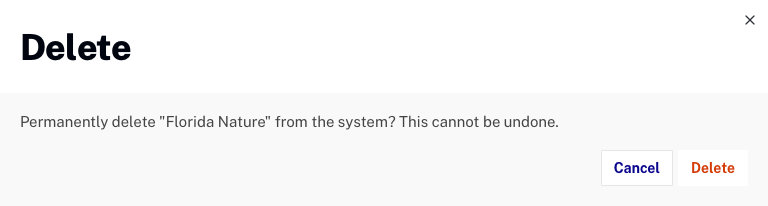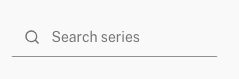Accessing the Media module
To access the Media module, login to {{ site.product_short }} Studio and click Media in the primary navigation. By default, a list of videos in the account will appear. Click All series in the panel navigation to display a list of series in the account.
{% if site.product_short == "Beacon" %}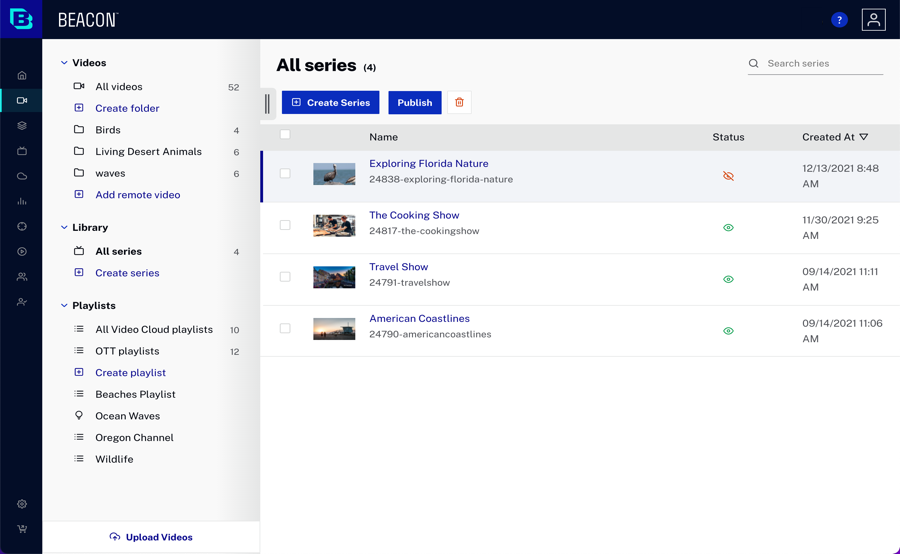
The body of the page will display the following:
- Series landscape image
- Series name
- Series ID - System assigned ID (unique across all Brightcove accounts)
- Status
 - Indicates the series is published (visible in {{ site.product_short }} apps)
- Indicates the series is published (visible in {{ site.product_short }} apps) - Indicates the series is unpublished (not visible in {{ site.product_short }} apps)
- Indicates the series is unpublished (not visible in {{ site.product_short }} apps)