Steps to capture new poster and thumbnail images
To capture a new poster or thumbnail image, follow these steps:
- Open the Media module.
- Click the link for the video you want to edit.
- Using the preview player at the top of the page, play the video and pause on the frame you would like to save as the poster/thumbnail image. You can also scrub across the player progress bar to jump to another frame.
- Click .
- The preview player at the top of the page will display the current video frame. Use the checkboxes to select whether new Poster and/or Thumbnail images will be captured.
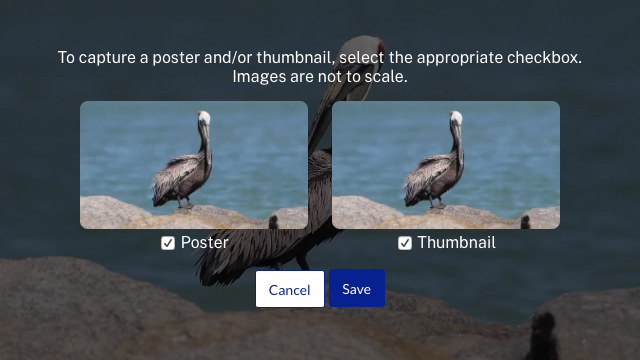
- Click to save the new images. It may take a minute for the processing to complete and for the images to appear in the Media module.