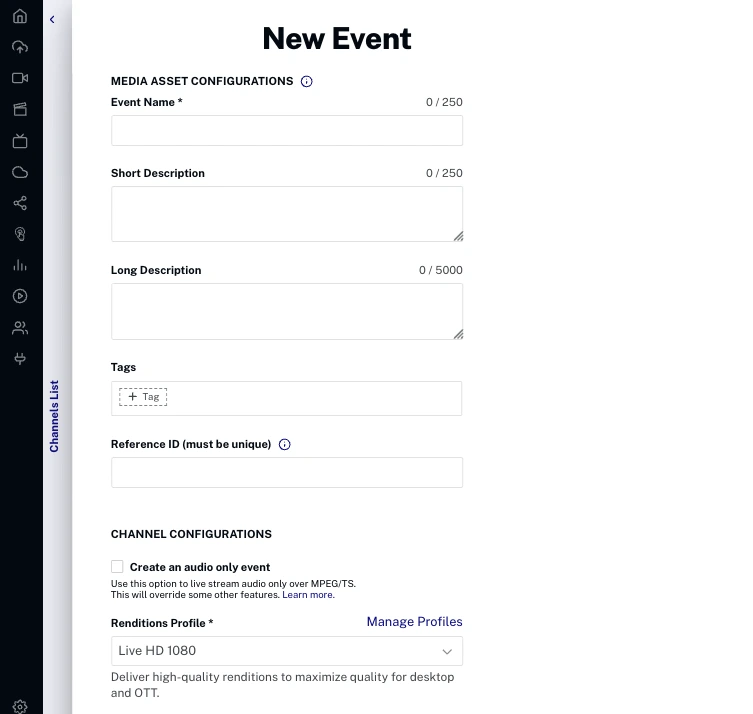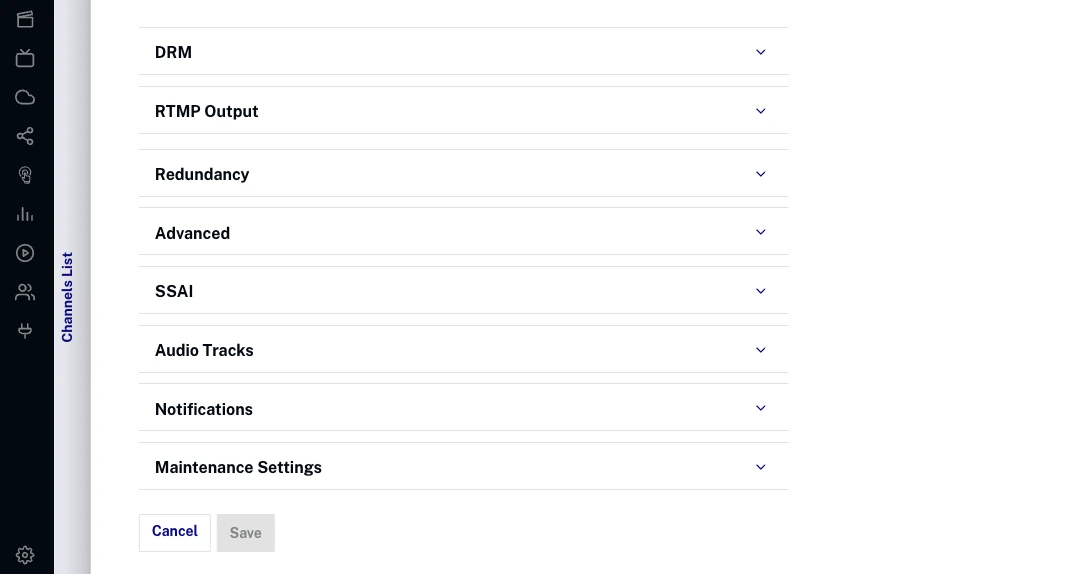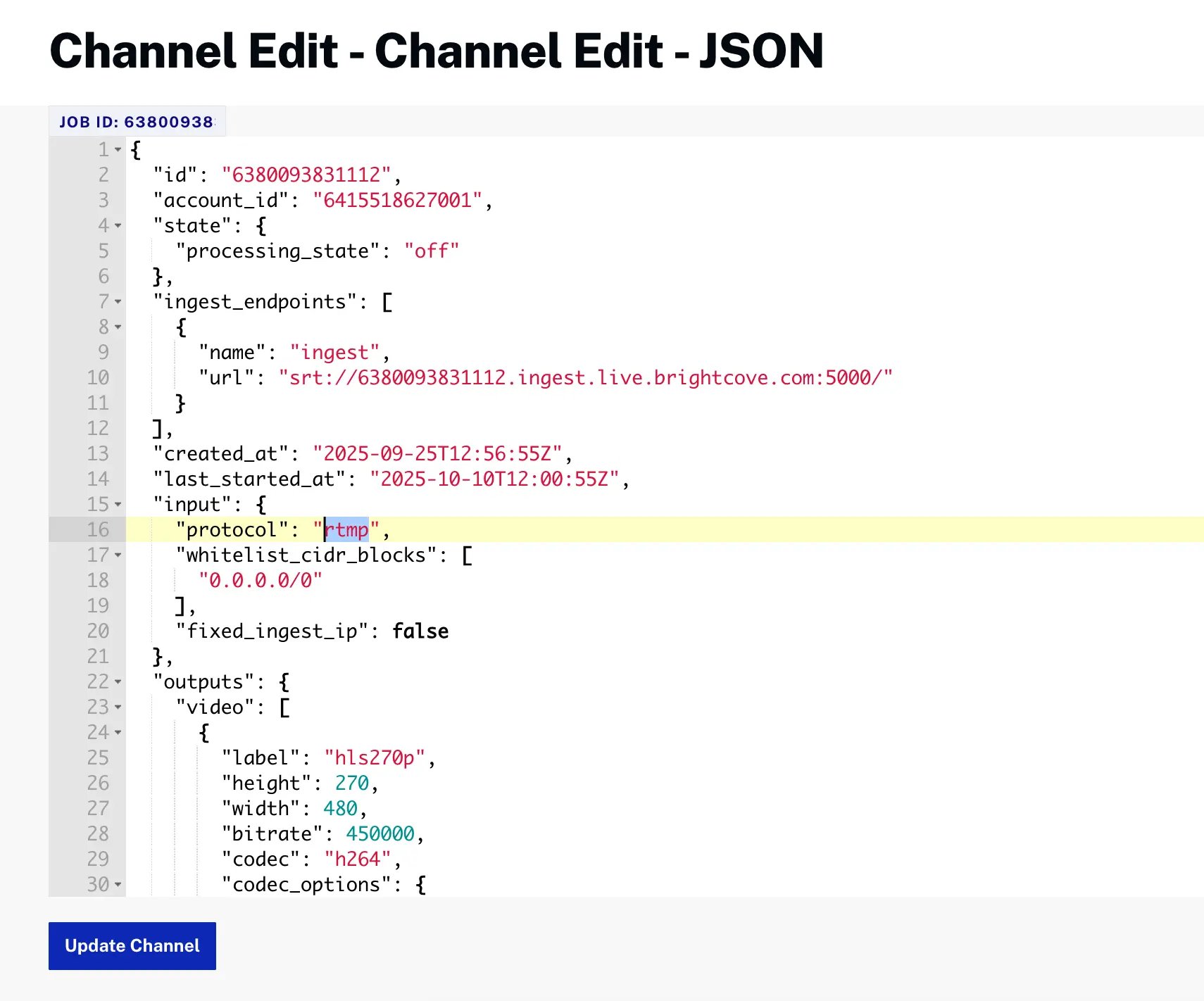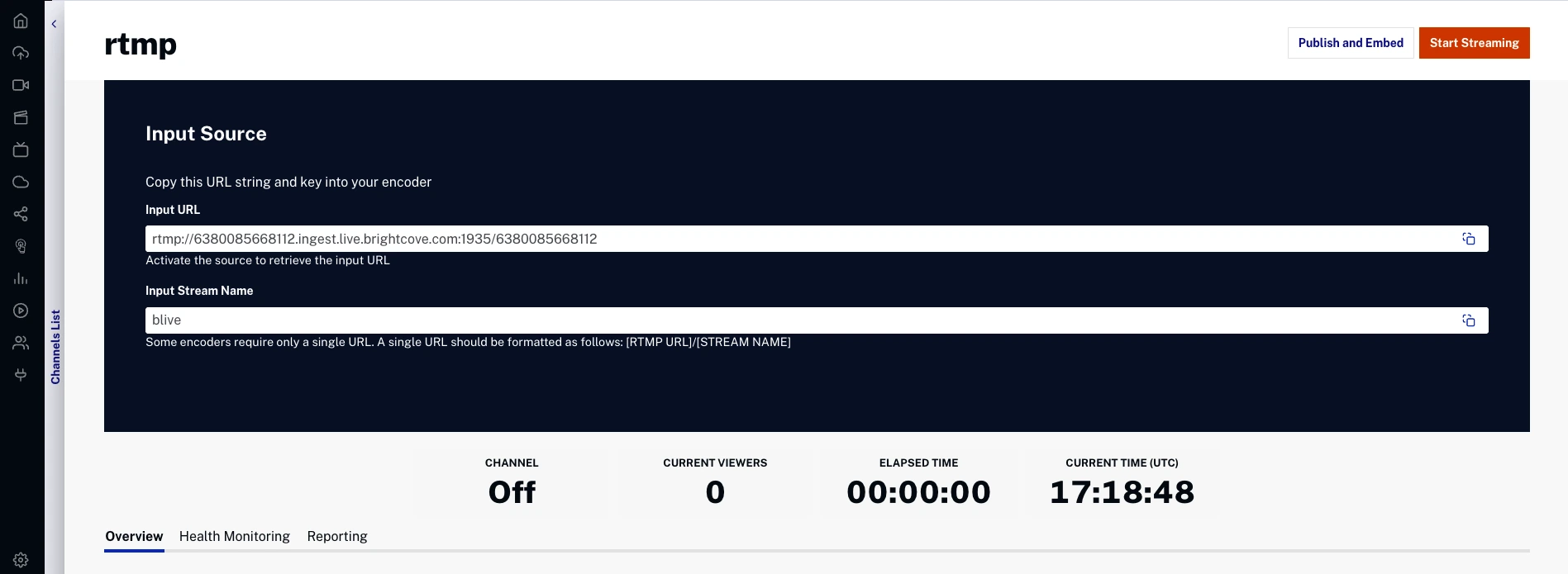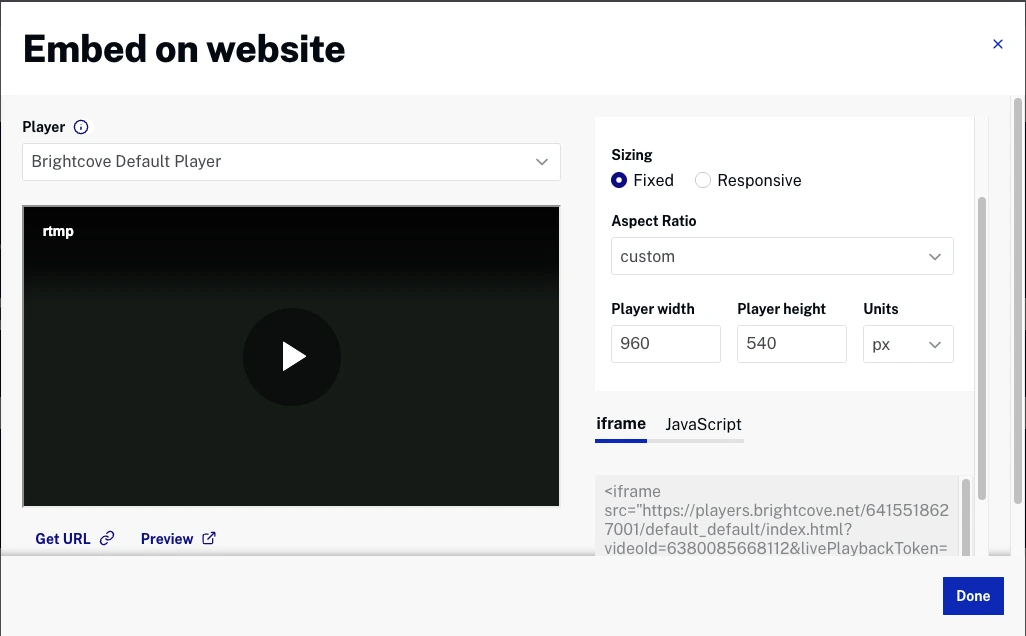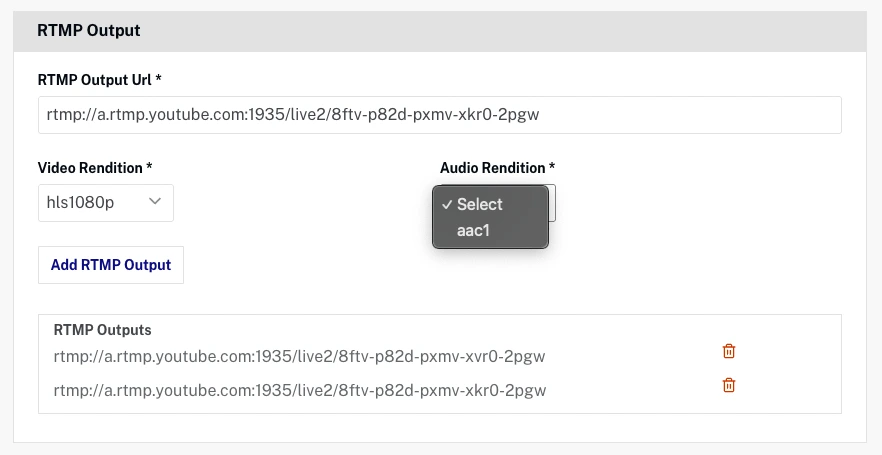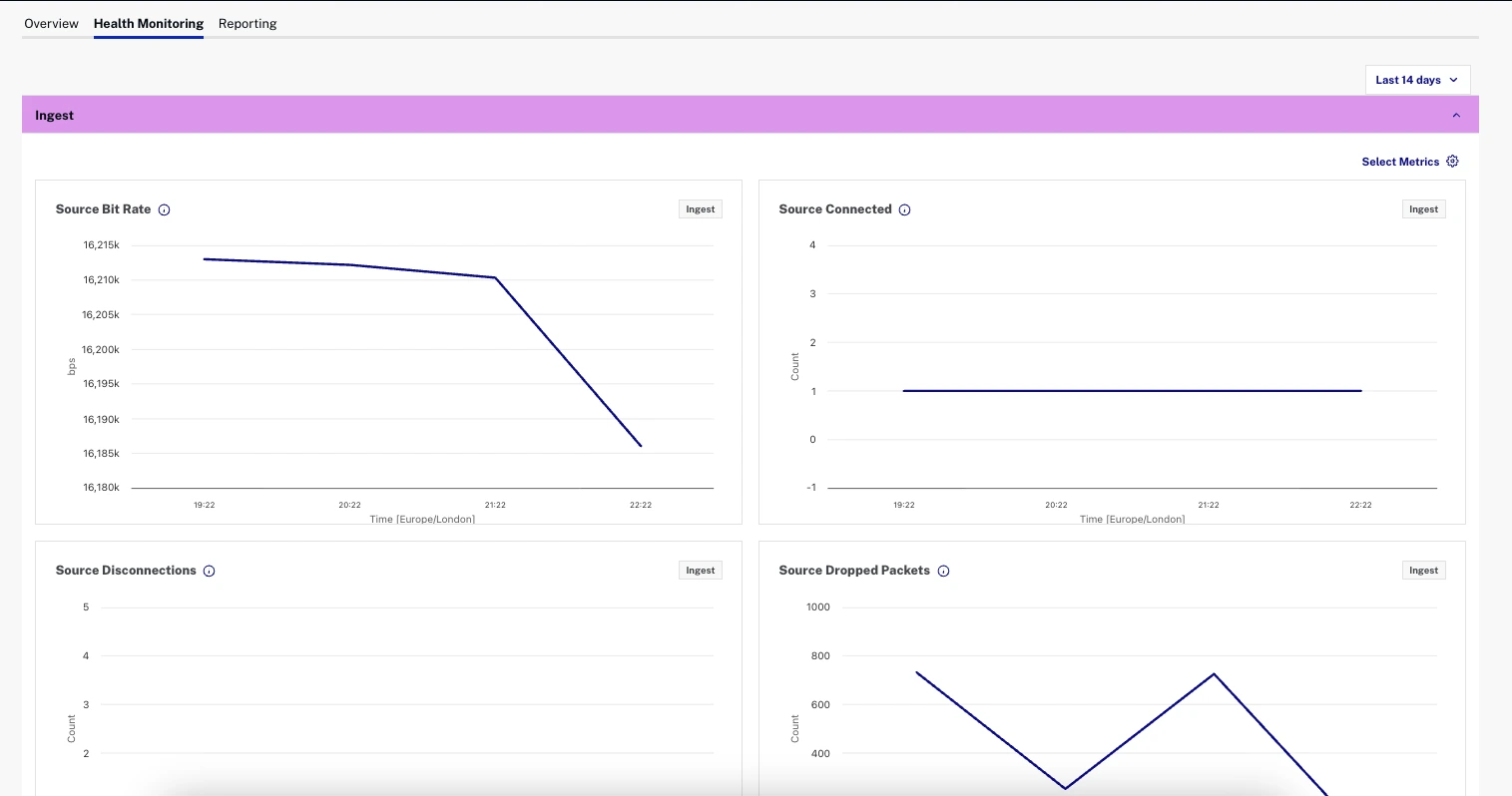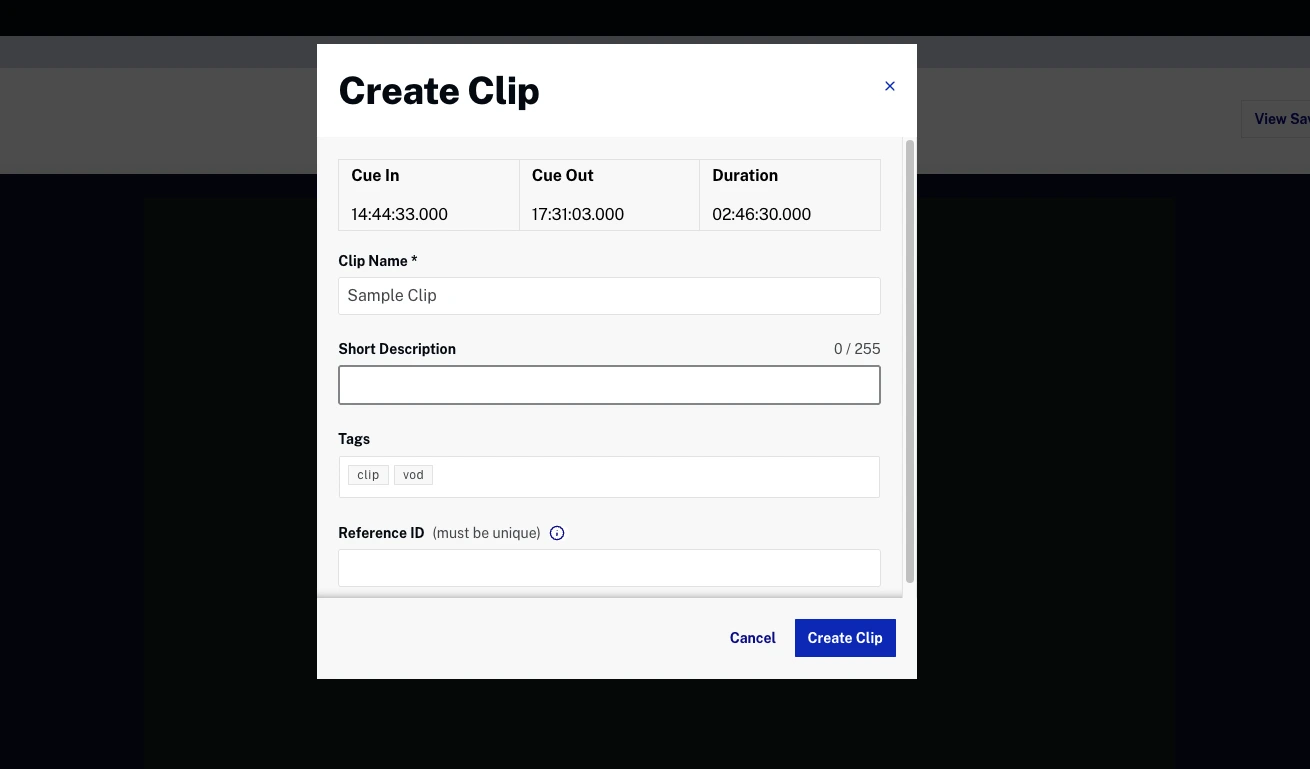Managing NextGen Live Events
The NextGen Live interface displays channels organized by their current state:
- Channels - Channels that are created and active
- Archived Channels - Channels that have finished streaming and are archived
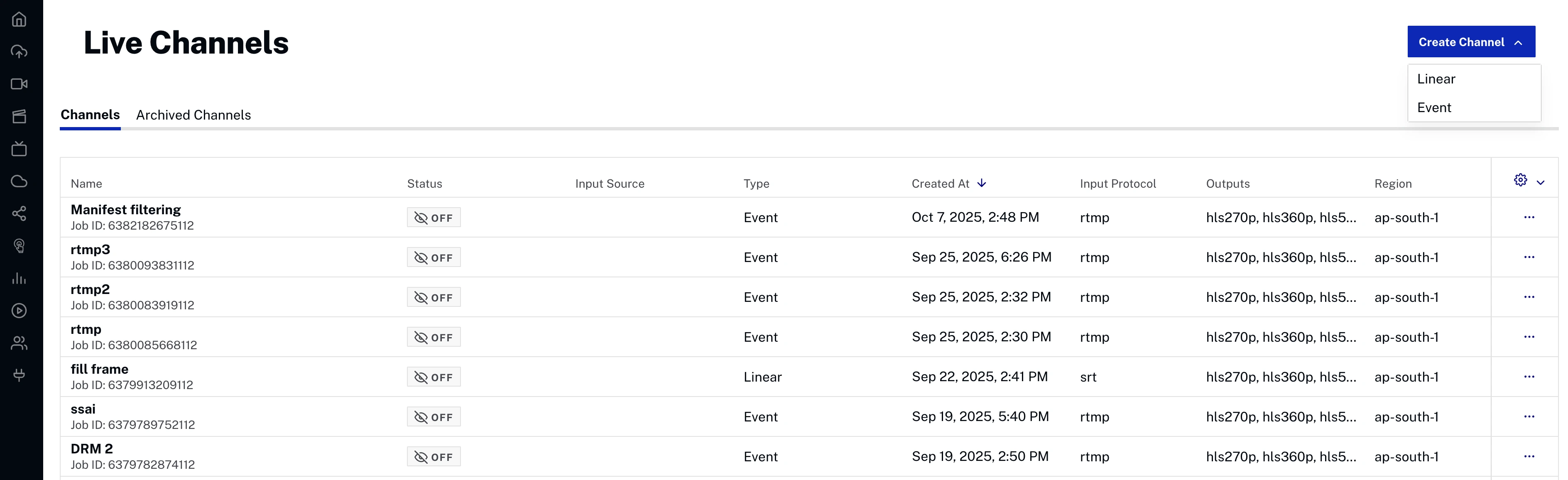
Each channel displays the following information:
- Name - Channel name and Job ID for identification
- Status - Current operational state of the channel (e.g., Off, On, Error)
- Input Source - Whether or not encoder is connected
- Type - Channel type (Event or Linear)
- Created At - Date and time when the channel was created
- Input Protocol - Protocol used for the input stream (e.g., RTMP, SRT, etc.)
- Outputs - Output formats and resolutions generated by the channel (e.g., hls270p, hls360p, hls540p)
- Region - The geographical region where the channel is hosted (e.g., us-west-2)