Overview
NextGen Live is a new live-streaming solution that is reliable, consistent, and scalable.
The objectives for NextGen Live are:
- Improved System Reliability
- Deliver key features that are required
- Live streaming foundation that is extensible for the future
Navigating to NextGen Live
- Navigate to the Live Module.
- Click Switch to Live 2.0.
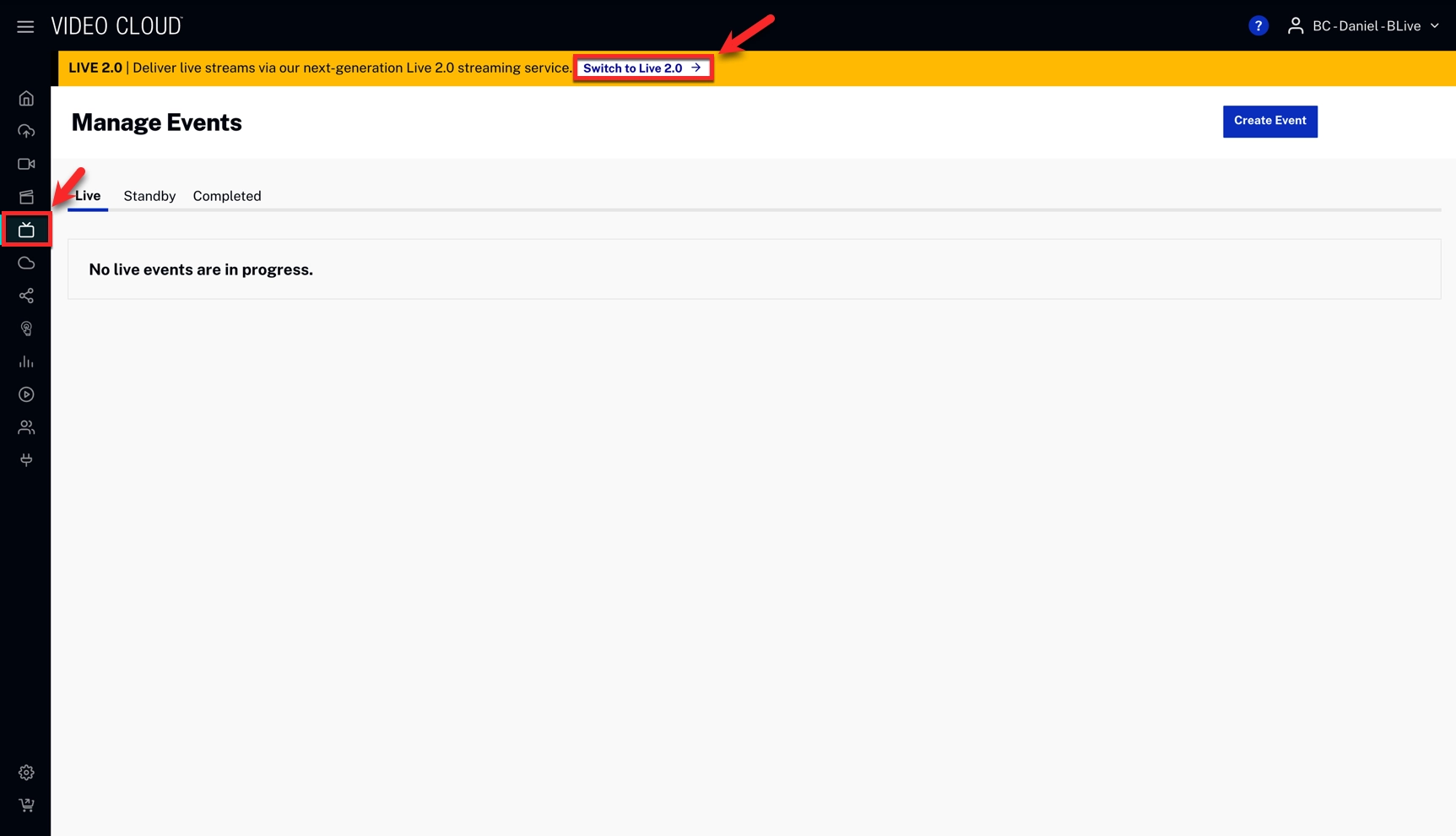
Creating a New Channel
- Navigate to the Live Module.
- Click .
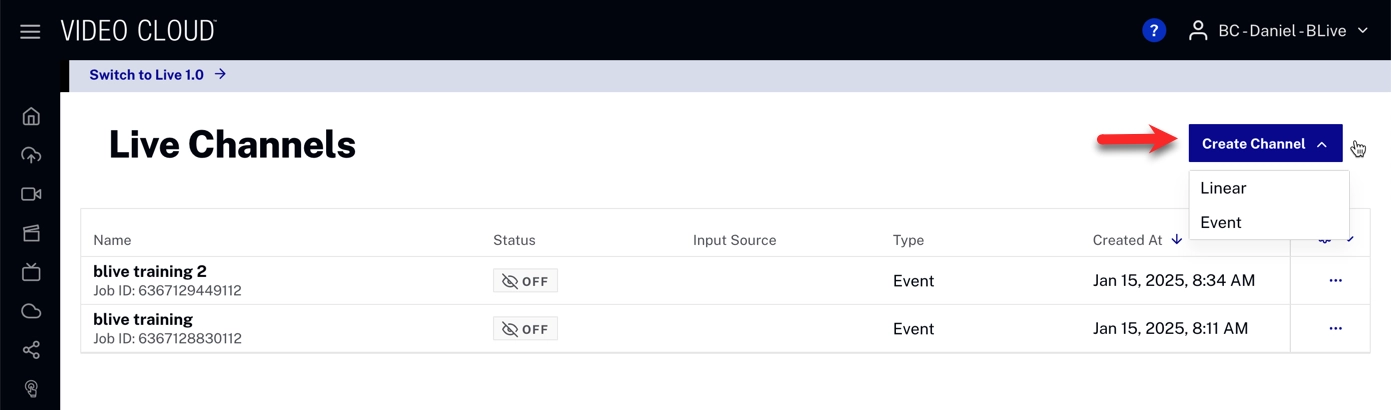
Typically, event channels are created to stream shorter-length, one-time, or recurring events. Linear channels are typically used when delivering 24/7 live channels. Linear channels and events channels are billed differently - check with your Customer Success manager for details.
- Fill your Live Channel information.
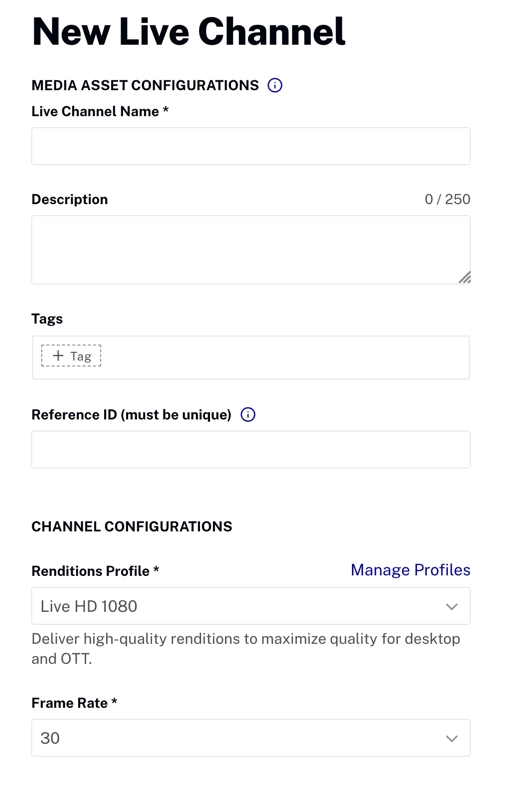
- Click .
- Click . The channel will start, and the URL will be generated. This may take more than a minute.
- Find your Encoder source URL.
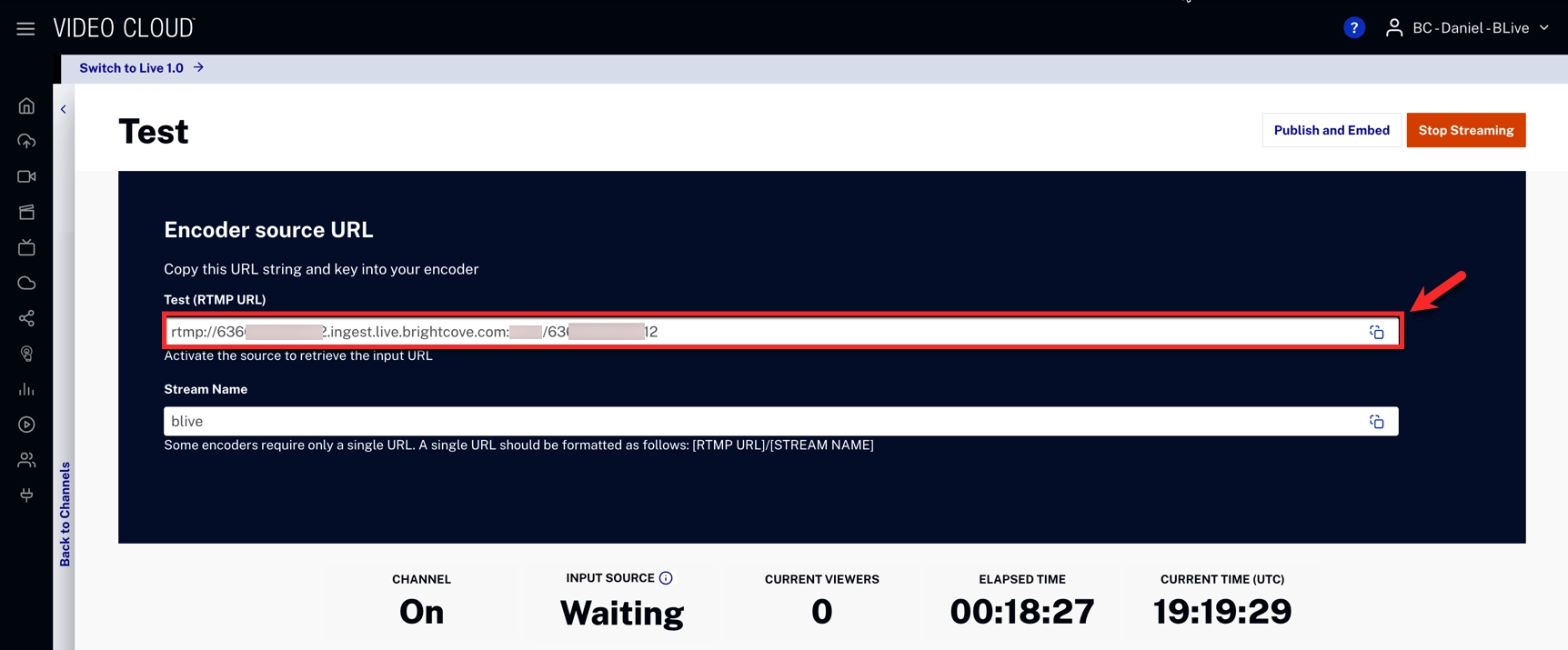
- Stop your Live Channel by clicking .
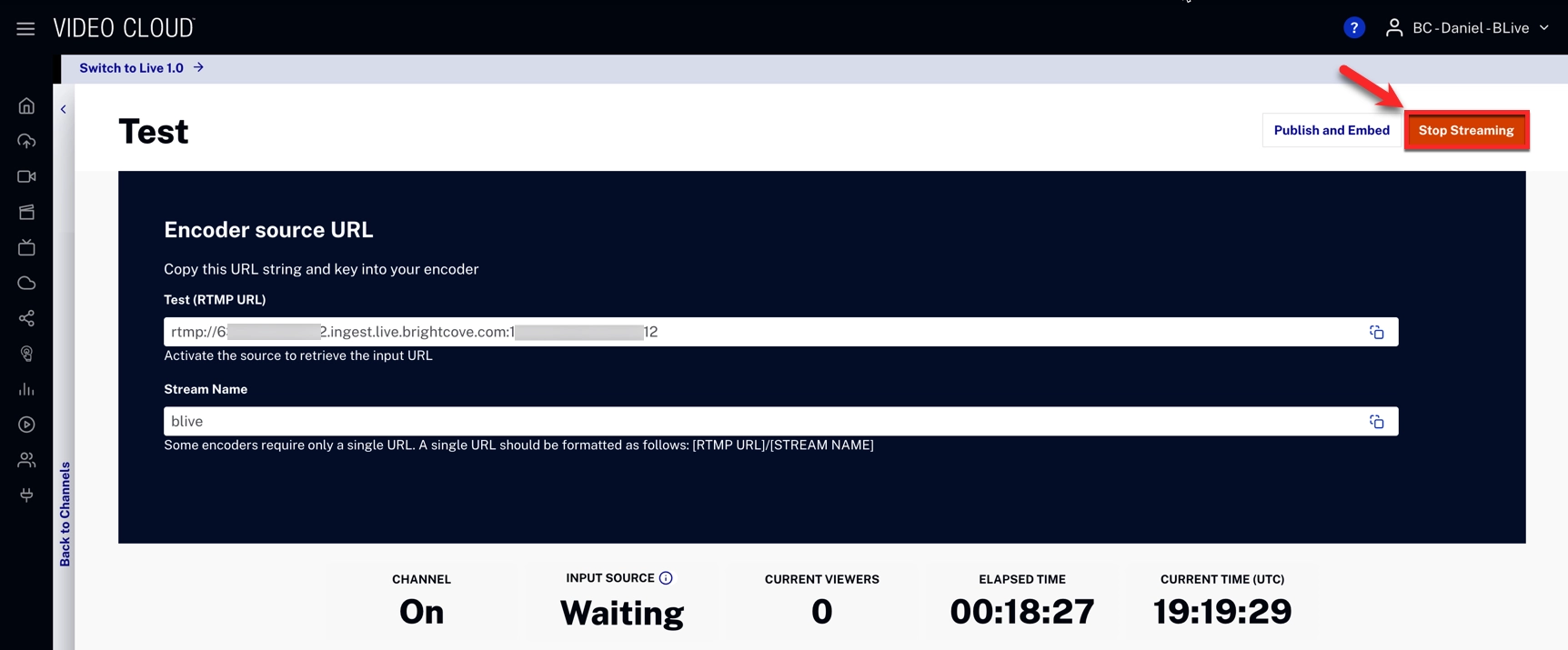
Editing a Channel
- Navigate to the Live Module.
- Click (...) next to your live channel.
- Click Edit.
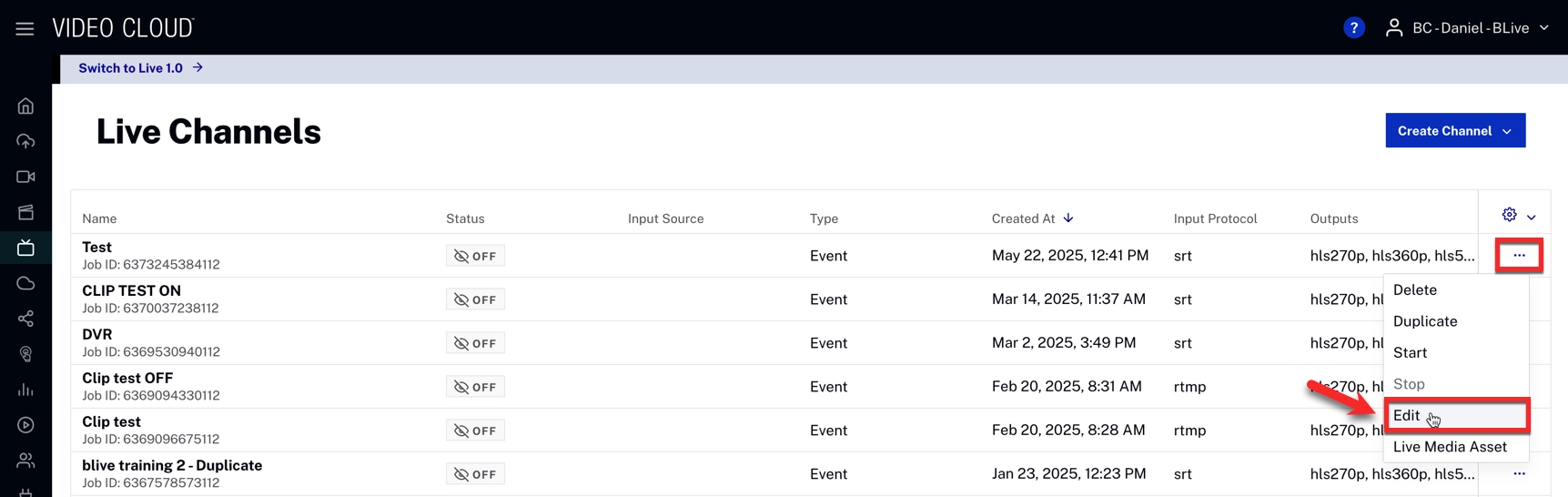
- Edit your JSON file and click
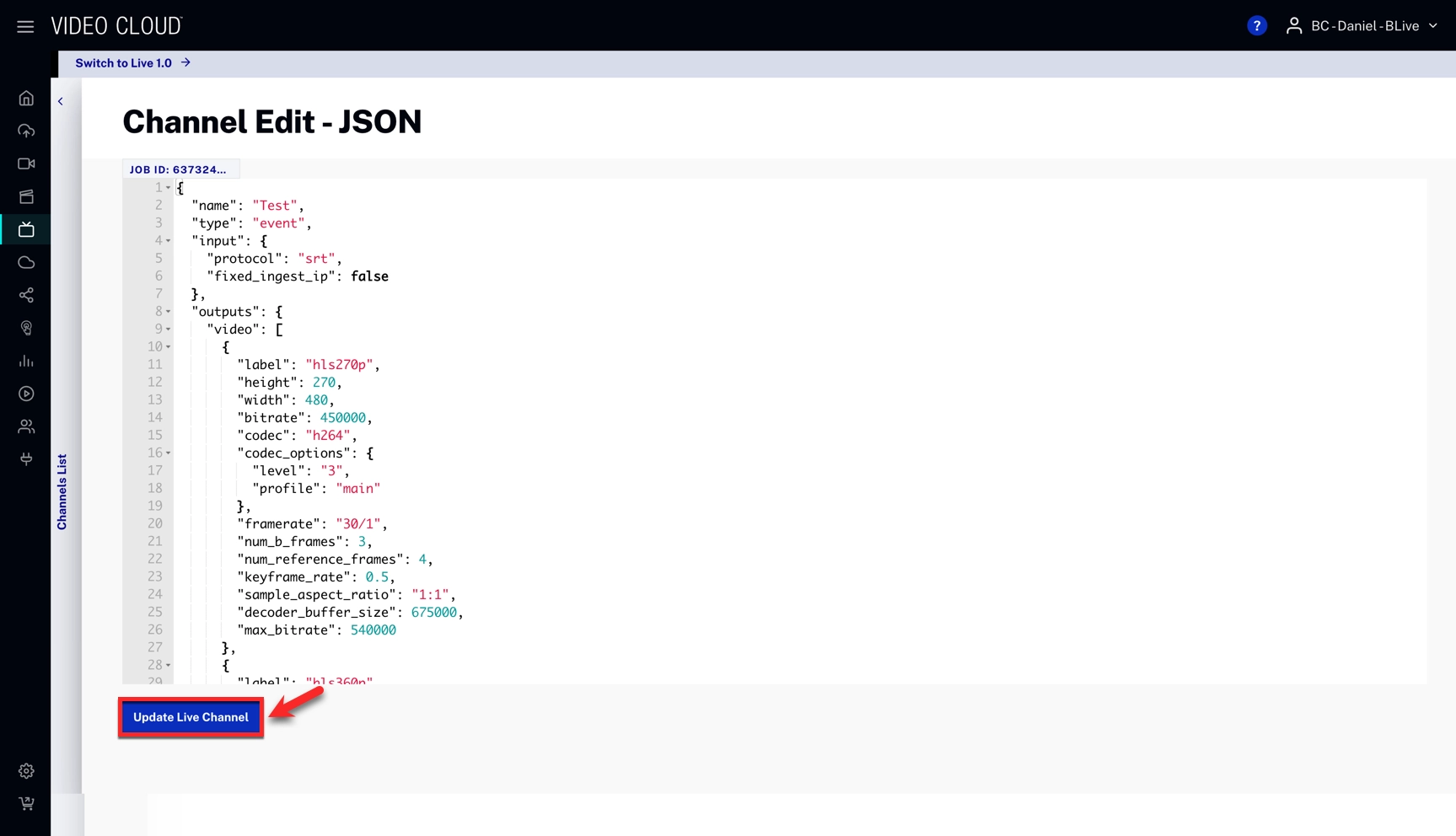
Deleting a Channel
- Navigate to the Live Module.
- Click (...) next to your live channel.
- Click Delete.
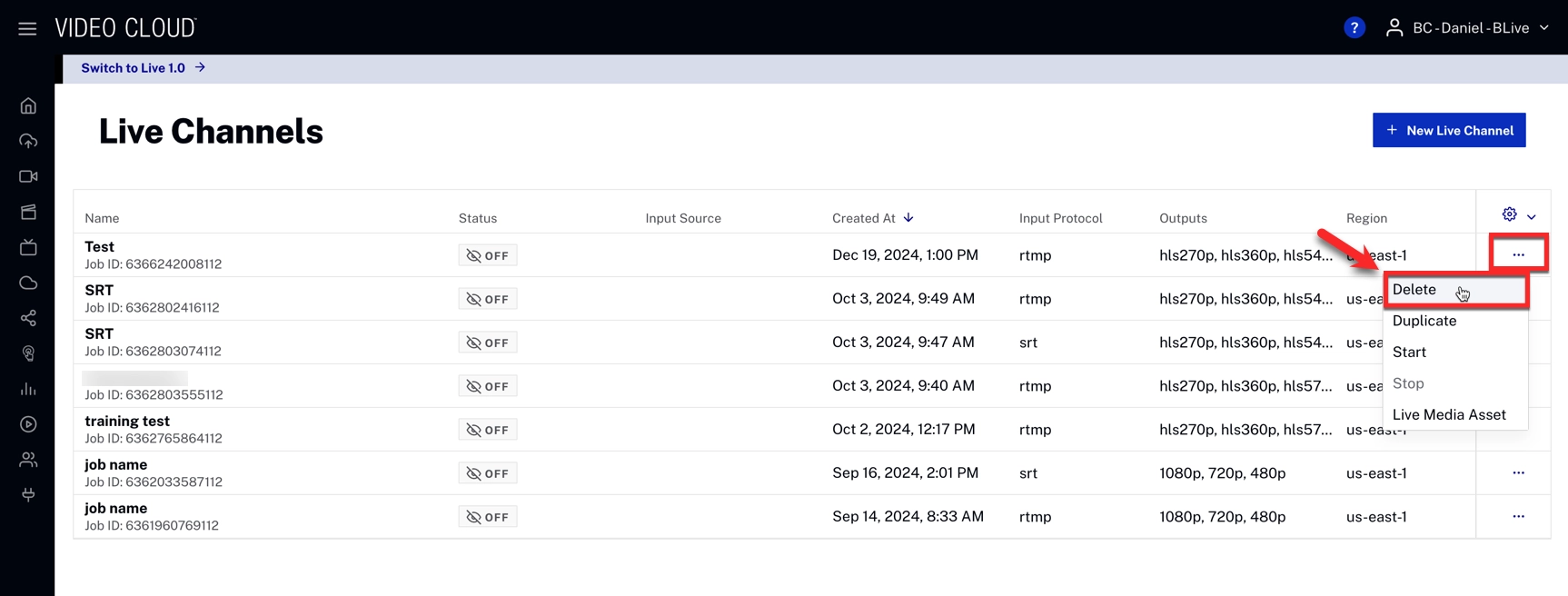
Note that when you click (...), the following options also appear:
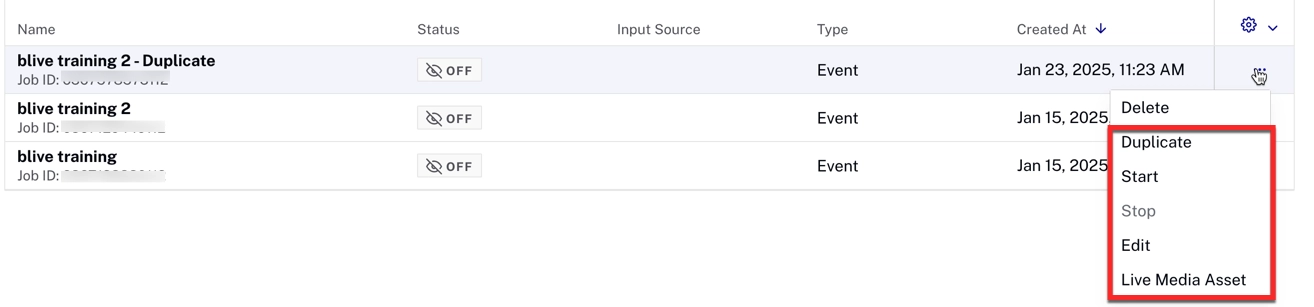
- Duplicate - Duplicate makes it easy to create another channel with the same settings that were used.
- Start - Start makes to run the stream selected.
- Stop - Stop makes a stream stop when it is running.
- Edit - Click edit to view/edit the Channel Edit - JSON (only available when streaming is stopped).
- Live Media Asset - Click Live Media Asset to view the live channel video properties.