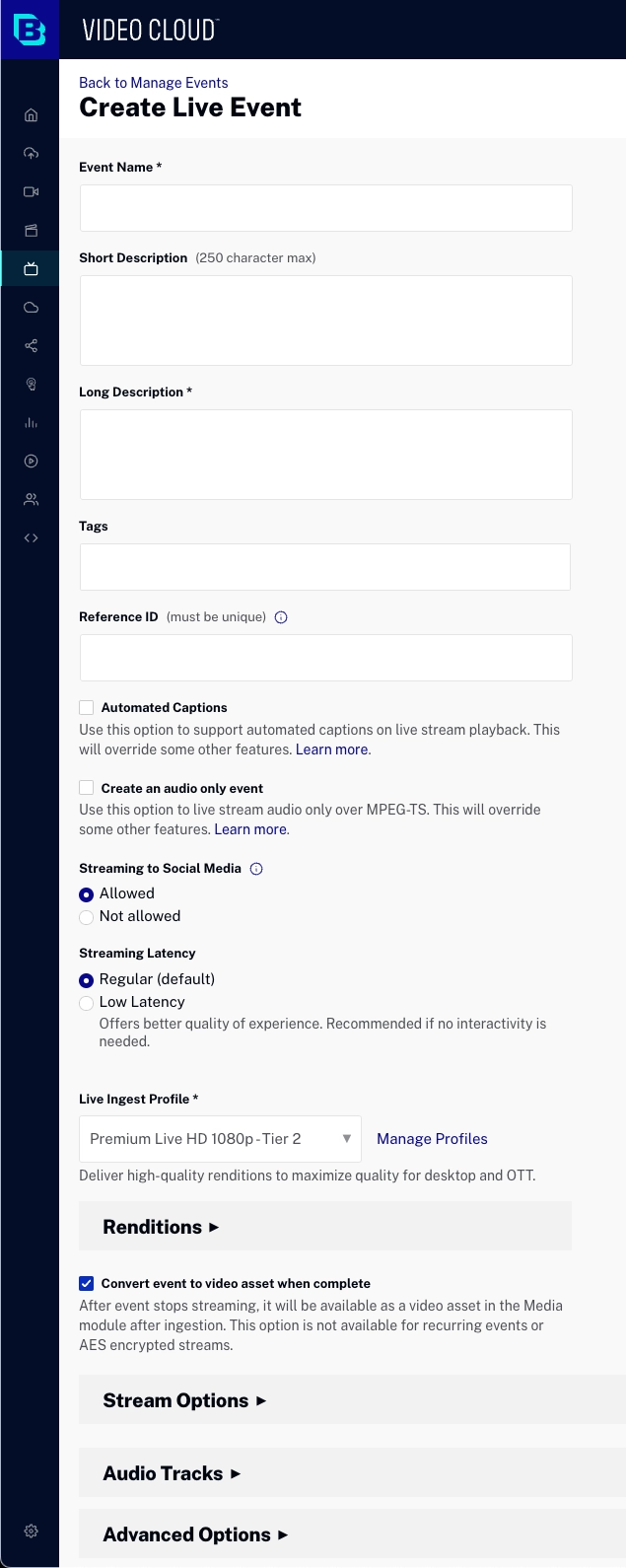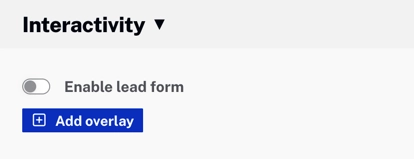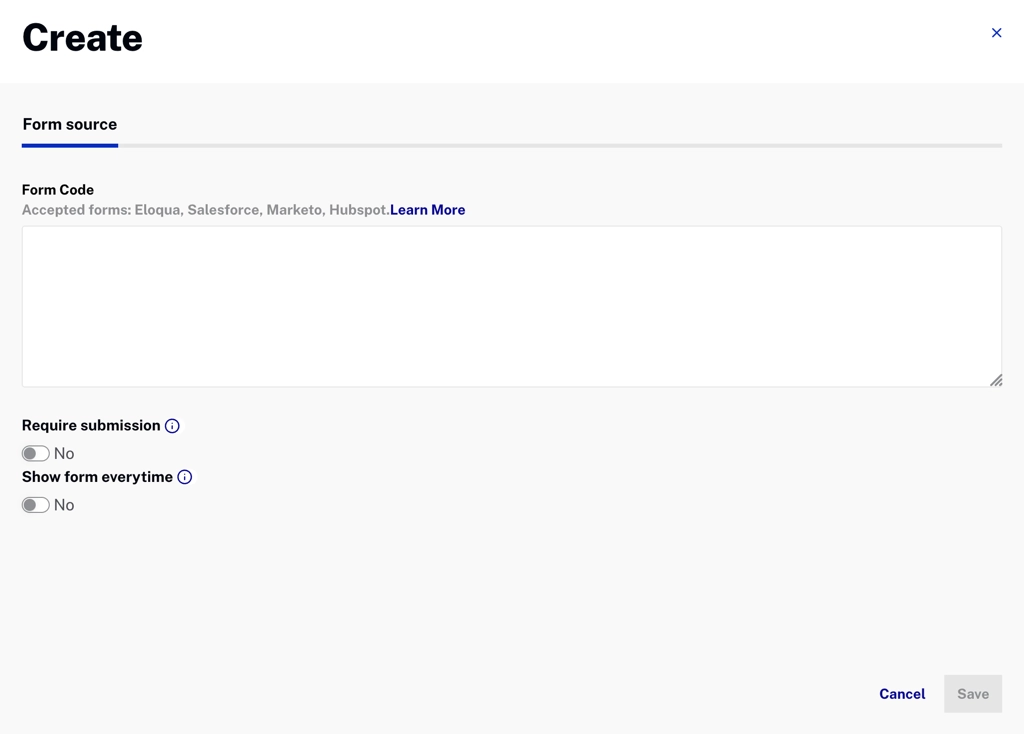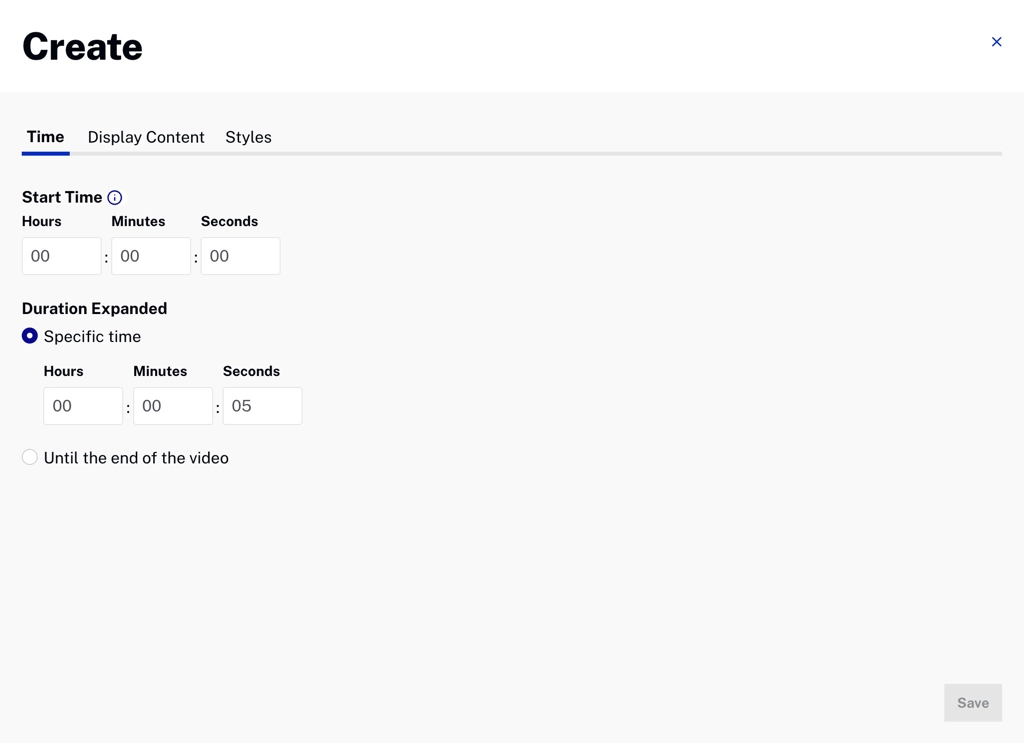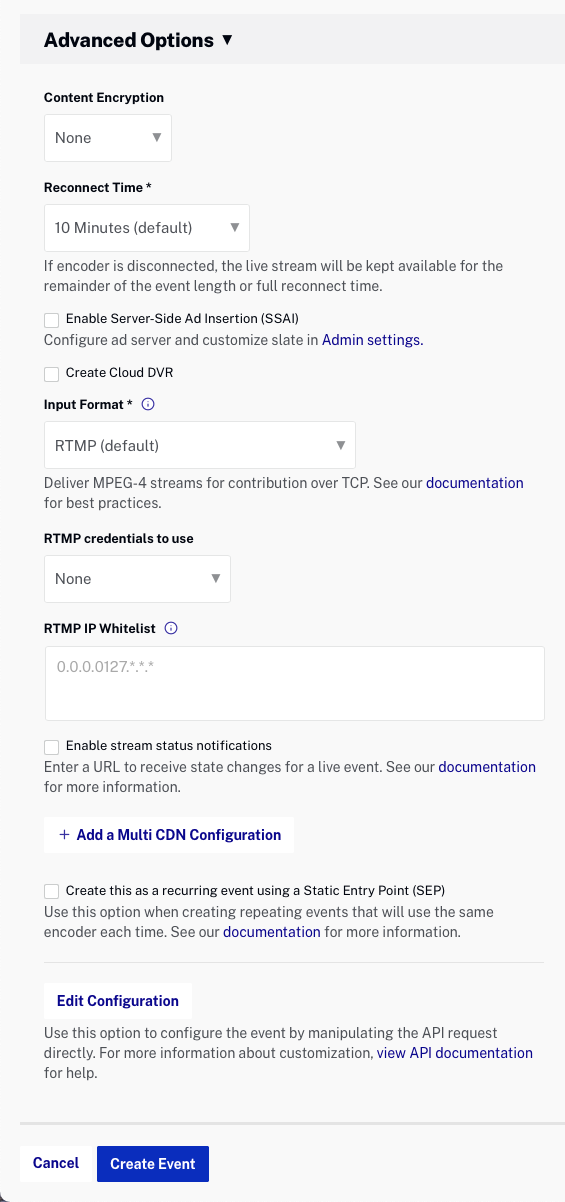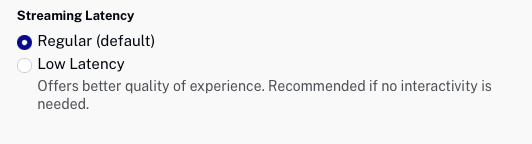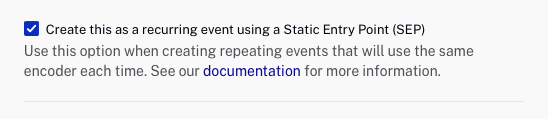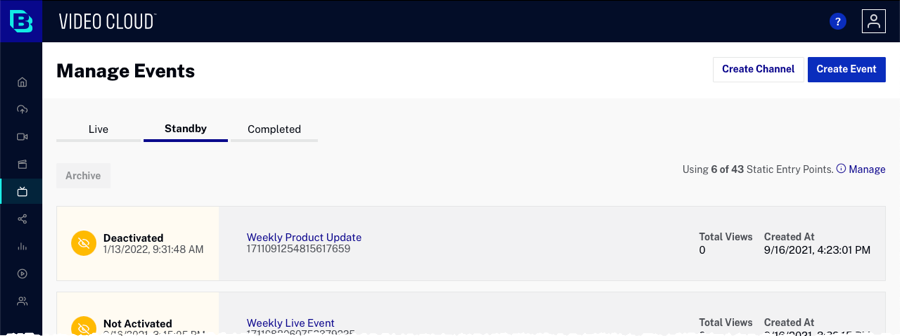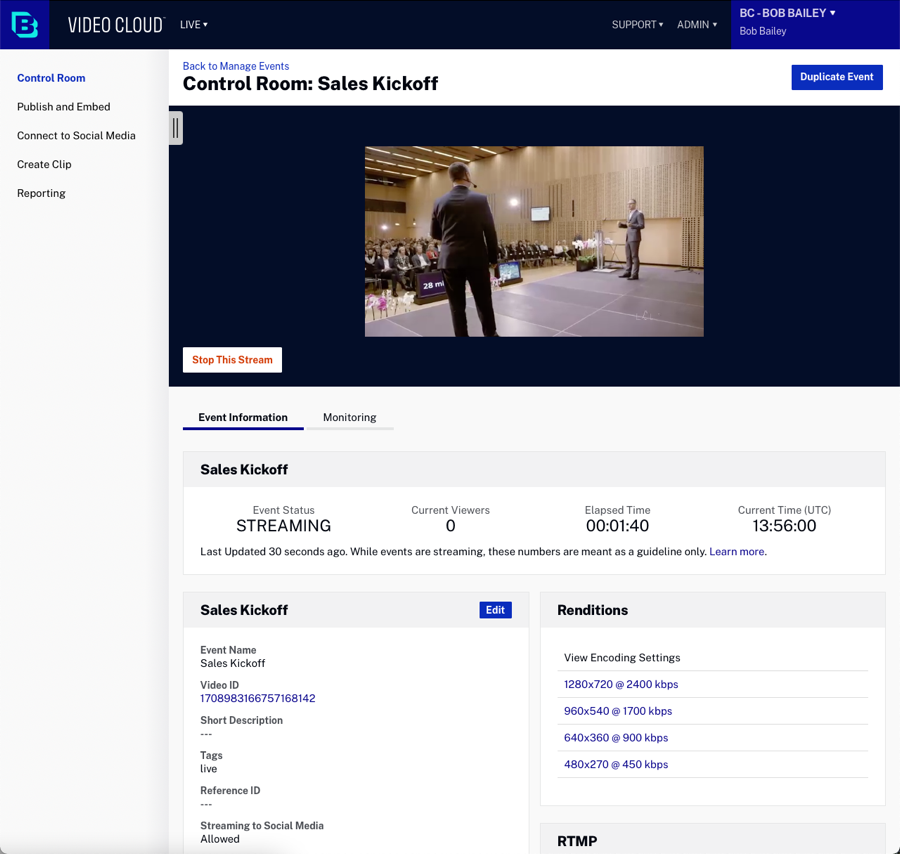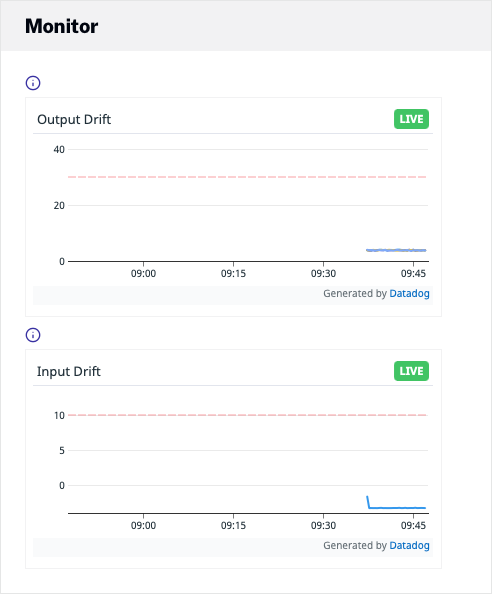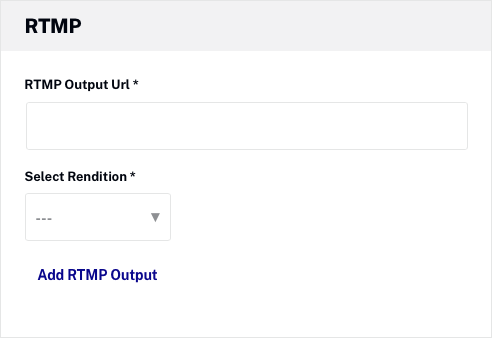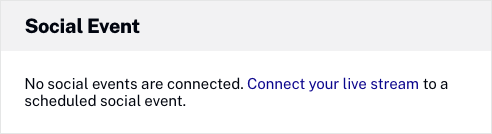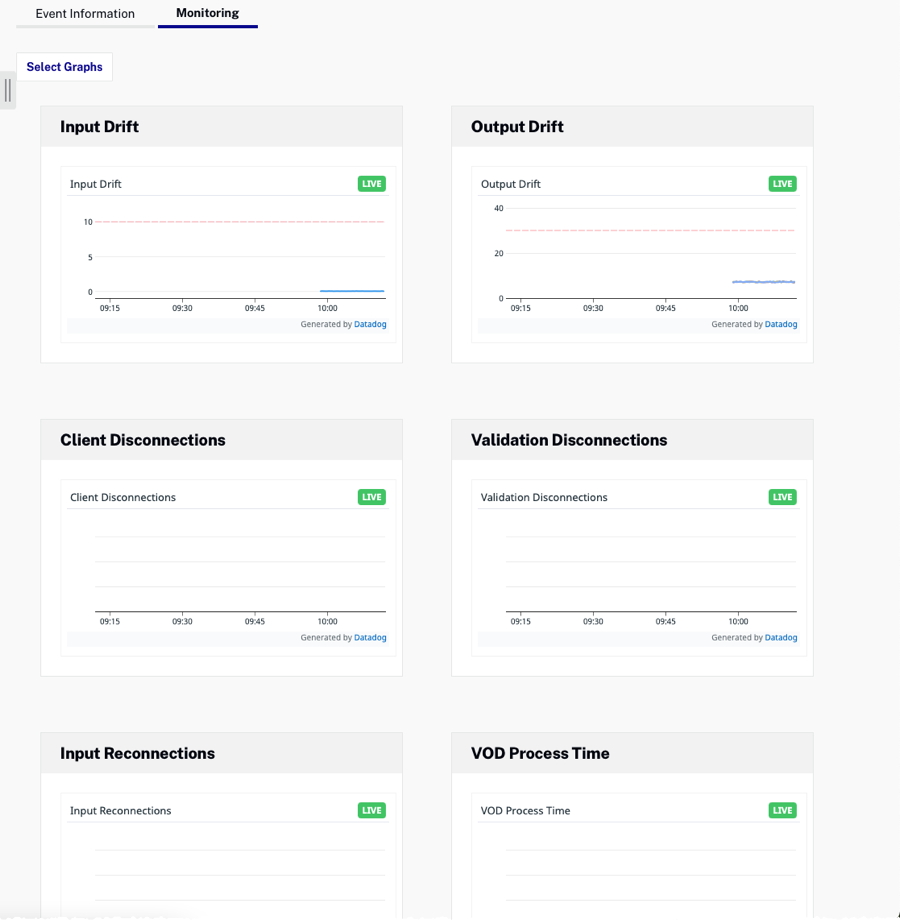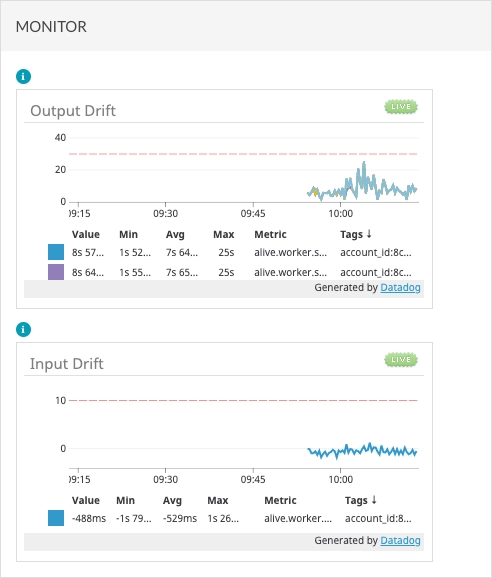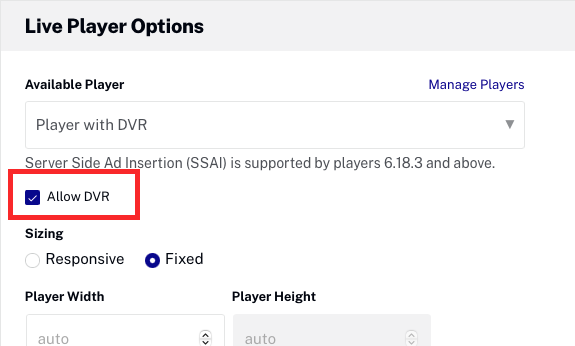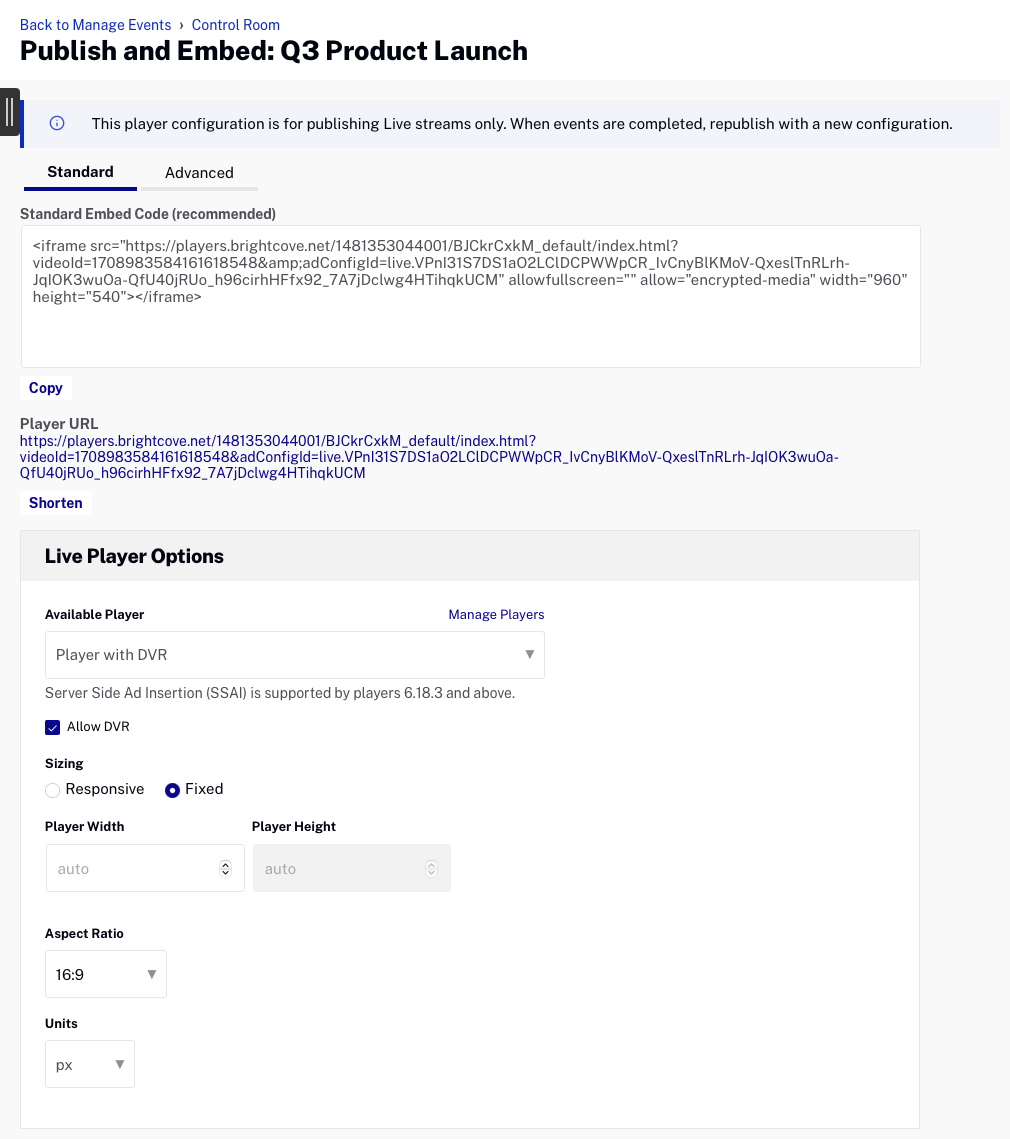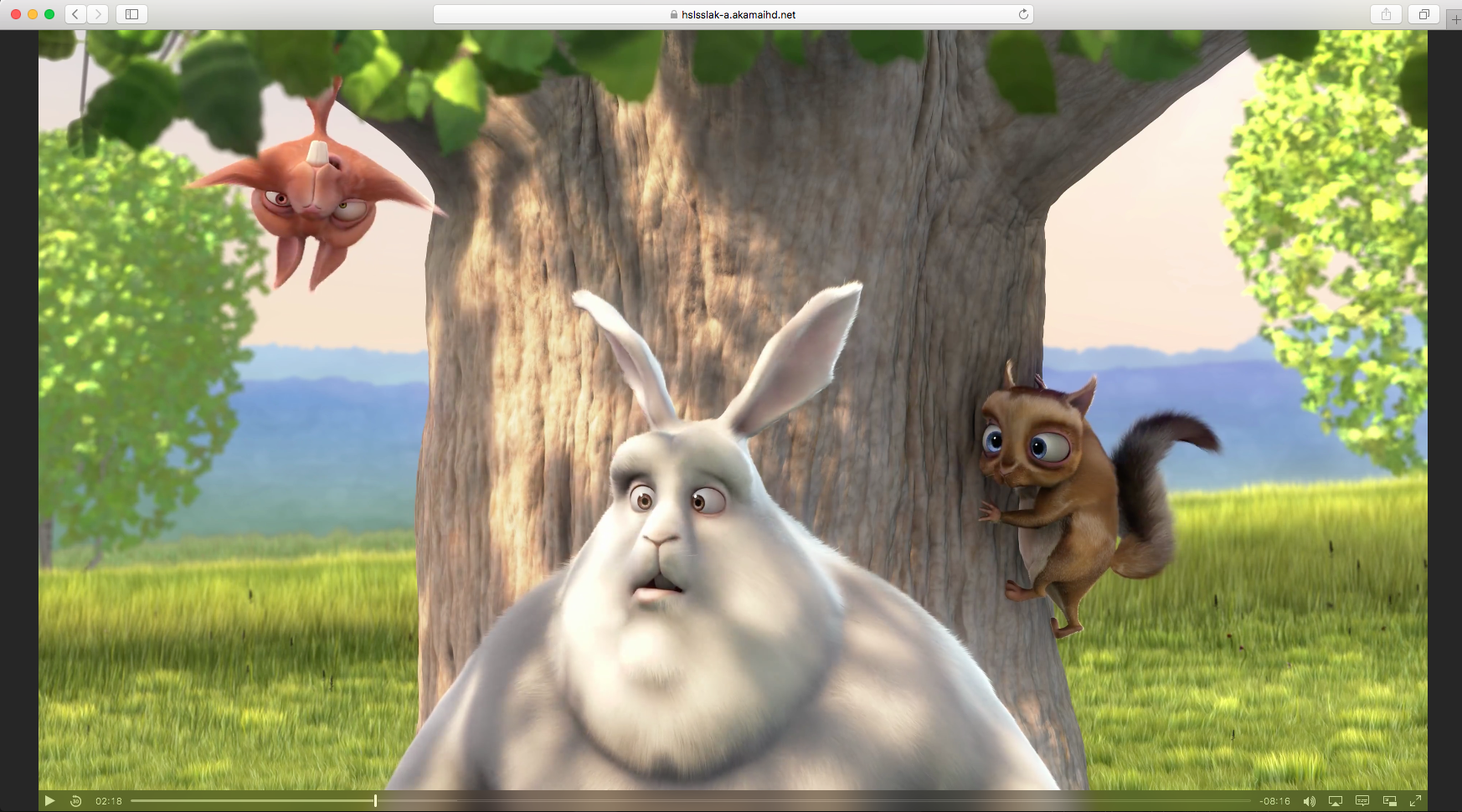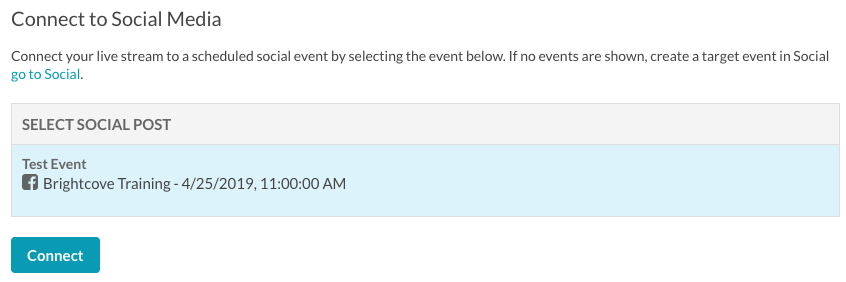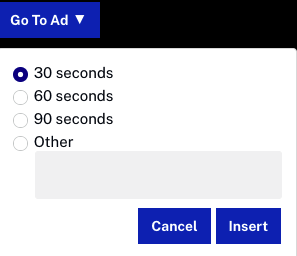Managing live events
To access the Live module, login to Studio and click Live in the primary navigation. After logging in, your Brightcove account name will appear in the upper right corner of the page. If you have multiple accounts, use the account switcher dropdown to select the account you would like to work with. If the account you select hasn't been enabled for Live, an introductory "Brightcove Live" video page will appear. The Manage Events page displays three main tabs:
- Live - Lists live events that are in progress
- Standby - Lists recurring events that are in standby mode
- Completed - Lists completed events
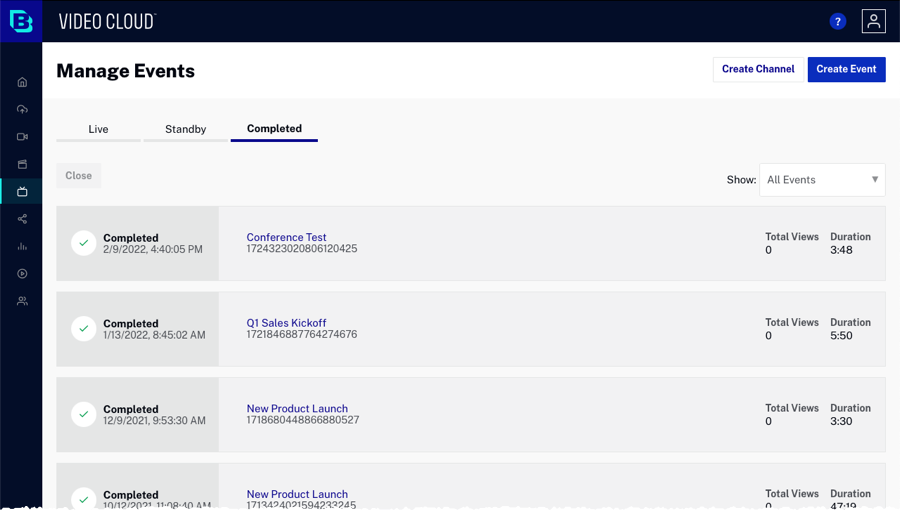
The Show dropdown can be used to filter the events that appear on the Completed tab.
The body of the page will display a list of live events with related information:
- Job Status - Status of the live stream
- Processing - Stream is live
- Processing Error - The Live stream has encountered an error
- Standby - Stream ready to be activated (static entry points only)
- Stopping - The live stream is stopping and creating any associated VOD outputs
- Completed - Live stream has completed
- Cancelling - The live stream is stopping and will NOT process any pending VOD outputs
- Cancelled - The live stream has been cancelled
- Disconnected - The encoder has been disconnected
- Deactivated - Recurring event is in a deactivated state
- Not Activated - Recurring event has been activated but a stream start has not occurred
- Waiting - Waiting for the RTMP stream (encoder to start)
- Failed - The job has stopped as a result of a system error
- Abandoned - The event finished without an encoder being connected
- Completed date and time
- Event name and ID
- Total views
- Duration
- Created date and time (for recurring events only)
To view the live event video properties, click on the event name to open the Control Room.