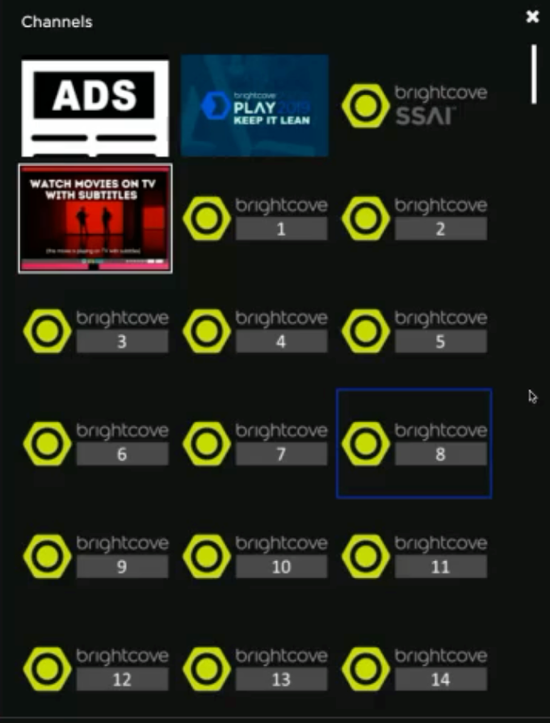Introduction
You can choose the player used in your Beacon apps. Player E is the latest player, and eventually all new customers automatically get Player E. Also, eventually all existing customers will move to Player E.
Player E is a player for VOD videos, linear channels and live events in which viewers watch media assets. The player incorporates many new features across all platforms. This topic details features available, and not available, across all platforms. A demonstration of Player E's features is also available.
VOD Player selection
To select and configure your player, follow these steps:
- In the primary navigation, click Layout.
- Click Settings
 .
. -
The App Settings page appears. In Assets, click Videos to start.
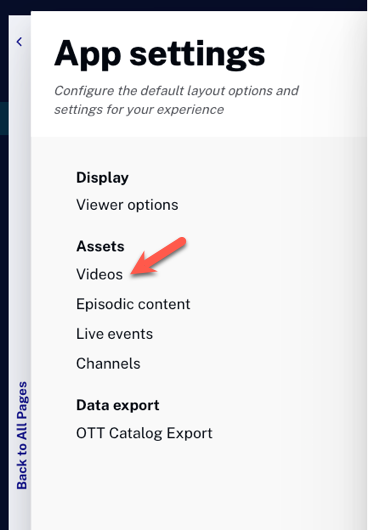
- Click Player
 to see how the player displays information about the currently playing video.
to see how the player displays information about the currently playing video.
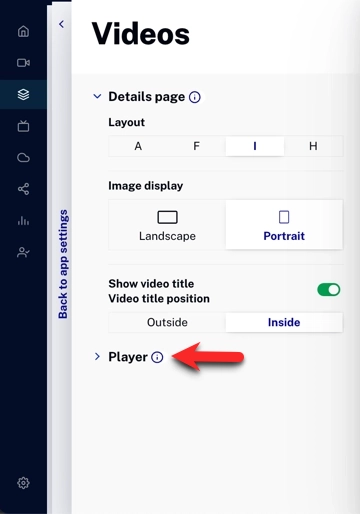
- The different information layouts for the videos are displayed by letters (A,E). Note that as you click on the different layout, the preview changes to display your layout and options.
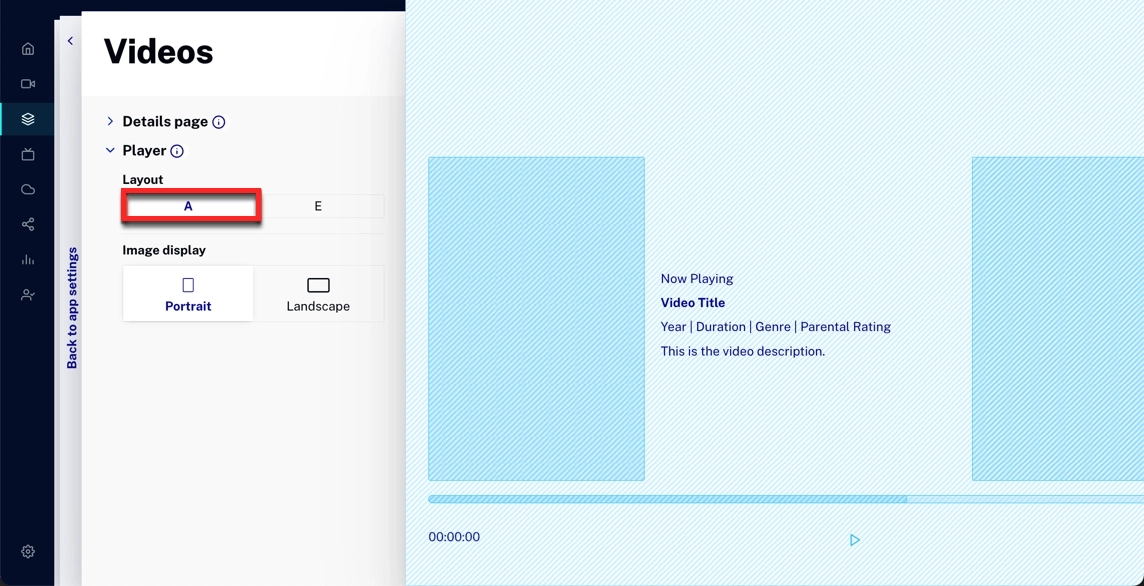
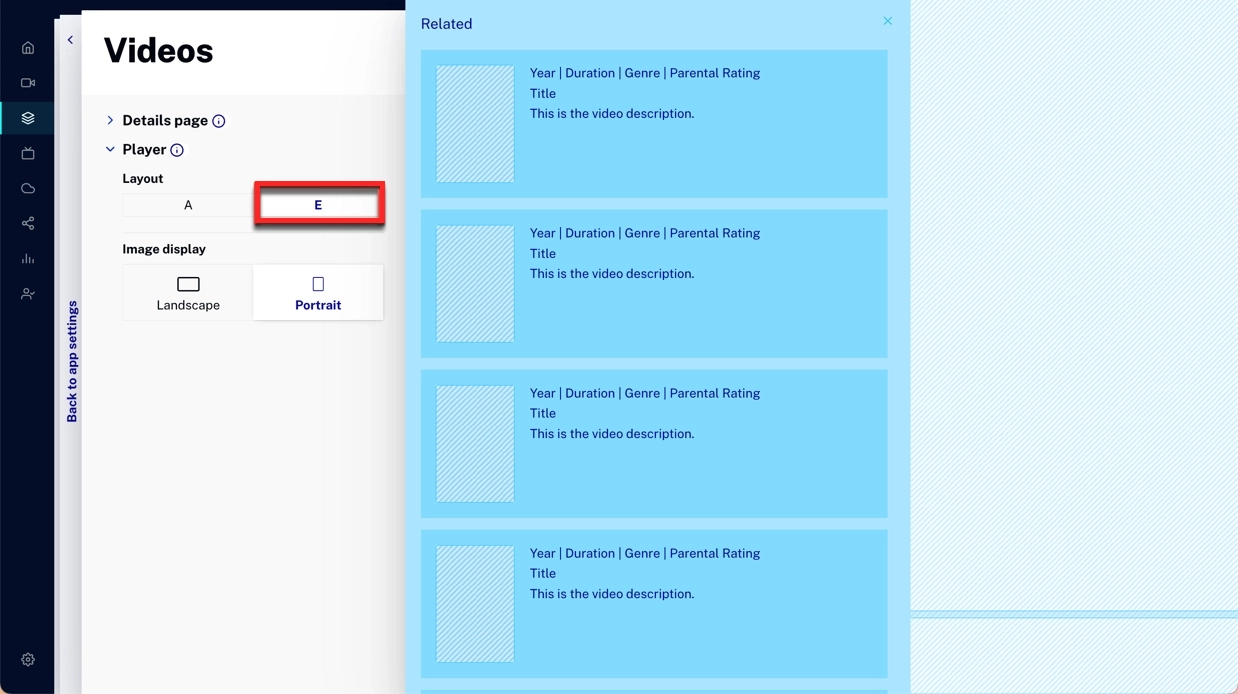
Episodic content Player selection
To select and configure your player, follow these steps:
- In the primary navigation, click Layout.
- Click Settings
 .
. - The App Settings page appears. In Assets, click Episodic content to start.
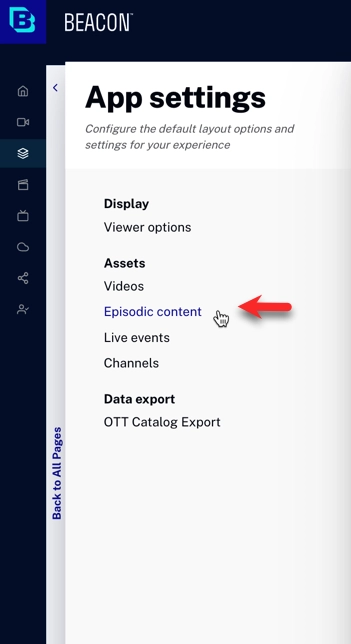
- Click Player
 to see how the player displays information about the currently playing video.
to see how the player displays information about the currently playing video. - The different information layouts for the videos are displayed by letters (A,E). Note that as you click on the different layout, the preview changes to display your layout and options.
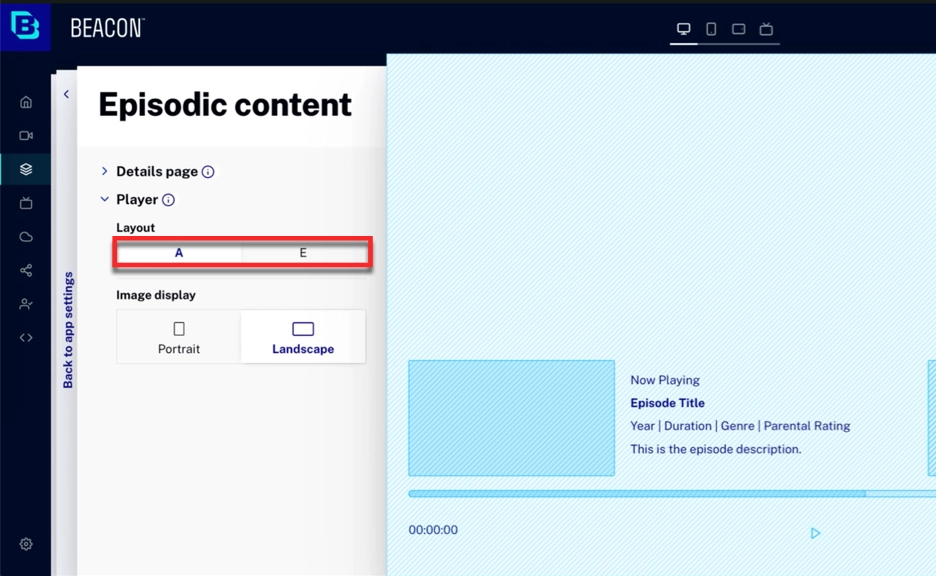
Live events Player selection
- In the primary navigation, click Layout.
- Click Settings
 .
. - The App Settings page appears. In Assets, click Live events to start.
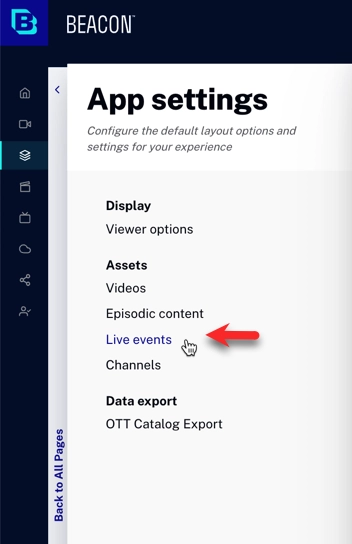
- Click Player
 to see how the player displays information about the currently playing video.
to see how the player displays information about the currently playing video. - The different information layouts for the videos are displayed by letters (A,E). Note that as you click on the different layout, the preview changes to display your layout and options.
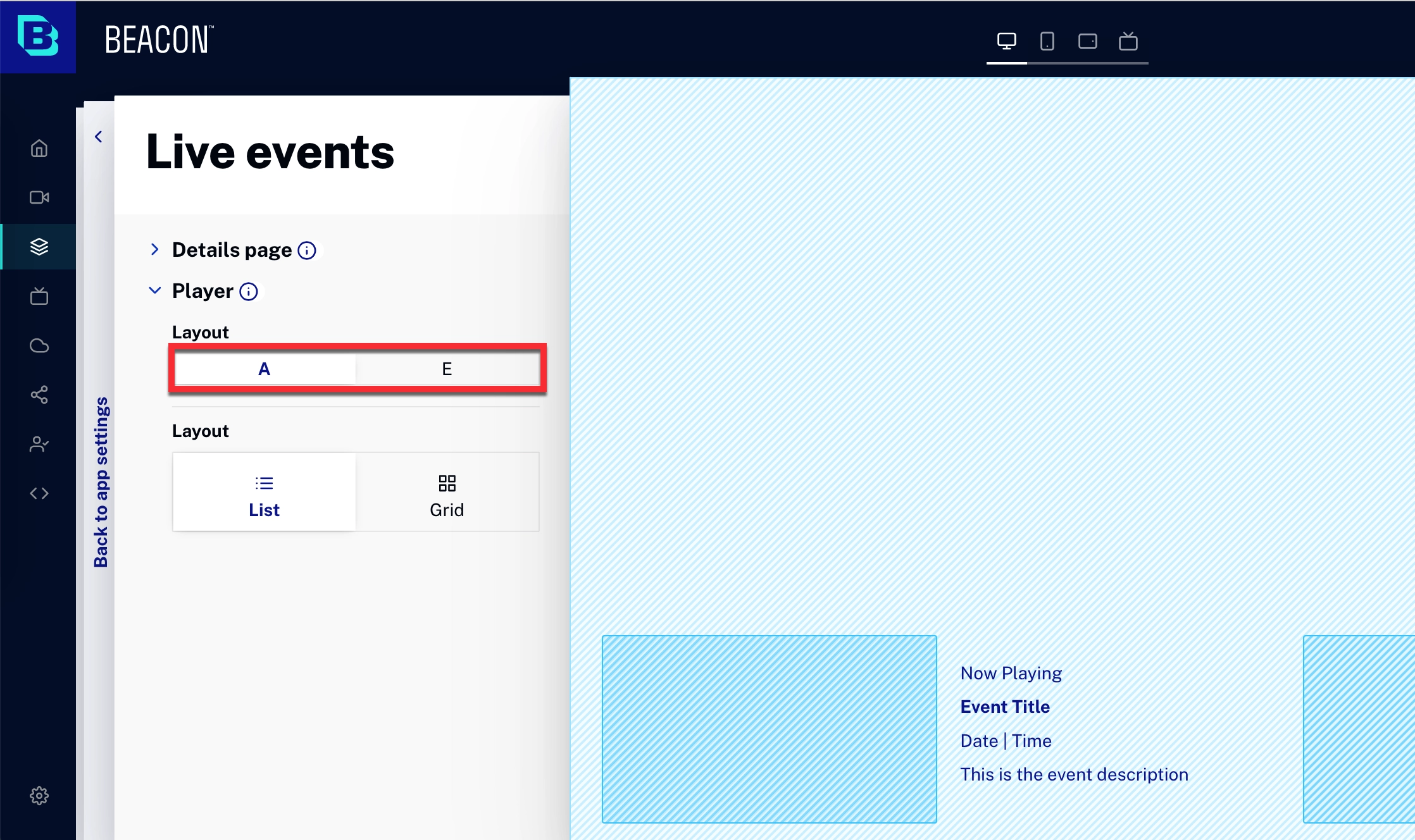
-
Layout offers two styles. You can choose a List or Grid.
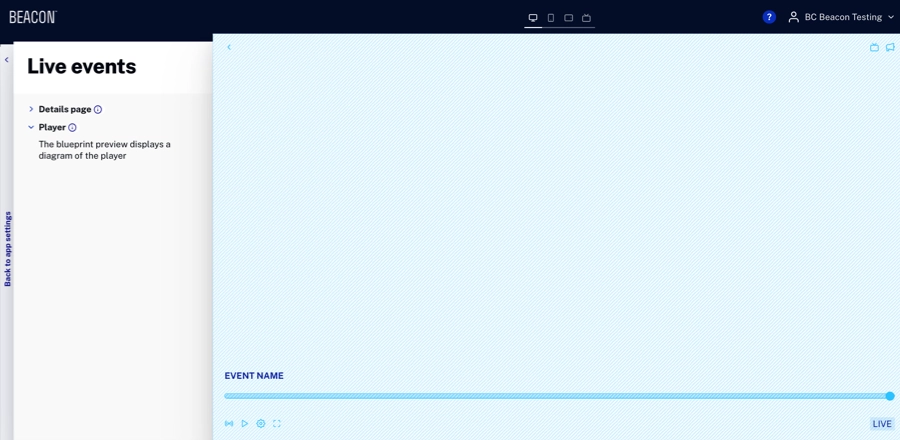
You can also choose the layouts of the thumbnail, either Landscape or Portrait.
Feature availability table
As mentioned earlier, Player E has many new features, but not every feature is available on every platform. The following table indicates which features are available on which platforms.
For demonstration videos of the features on both VOD and live see the following sections in this document.
| Web | iOS | Apple TV | Android | Roku | Smart TVs | |
|---|---|---|---|---|---|---|
| Skip 10 seconds Forward/ Back1 |
 |
 |
 |
 |
 |
 |
| Playback Speed Selection |
 |
 |
 |
 |
 |
 2,3 2,3 |
| Audio Language4 |
 |
 |
 |
 |
 |
 |
| Subtitles |  |
 |
 |
 |
 |
 |
| Air Play |
 5 5 |
 |
 |
 |
 6 6 |
 |
| Chromecast |  7 7 |
 |
 |
 |
 |
 |
| Related8 |  |
 |
 |
 |
 |
 |
| Thumbnail Scrubbing |
 |
 |
 |
 9 9 |
 |
 |
| Accessibility |  |
 |
 10 10 |
 |
 |
 |
| Fullscreen option |  |
 |
 |
 |
 |
 |
- Platforms that do not show the skip buttons have native methods for this functionality.
- LG/webOS does not support playback speed selection.
- For Smart TVs, outside of LG/webOS, the video must be enabled for playback speed selection.
- Of course, the additional languages must be provided in the video and/or video's manifest.
- On web app, works with Safari only.
- Native support, but untested with Beacon.
- On web app, works with Google Chrome only.
- When a video is playing, related displays related videos. When an episode of a series is playing, related displays the other episodes from the same season.
- Can be enabled through a request.
- Native accessibility is available and voice control via Siri.
VOD features
The following video demonstrates features available when playing VOD assets in Player E for OTT web apps.
Live features
The following video demonstrates features available when playing Live video assets in Player E for OTT web apps.
In the video the channels are displayed in a vertical list. It is considered a best practice to use the grid if you have greater than 12 channels. Here is an example channel grid display: