Uploading 360° videos
360° video is filmed to be projected on the interior of a sphere. This means that the visible area of the video in the player is only a fraction of the entire video. The following screenshot gives you a rough idea of this concept. The area inside the red rectangle is what is visible in the player, but it is only a small part of the entire video.
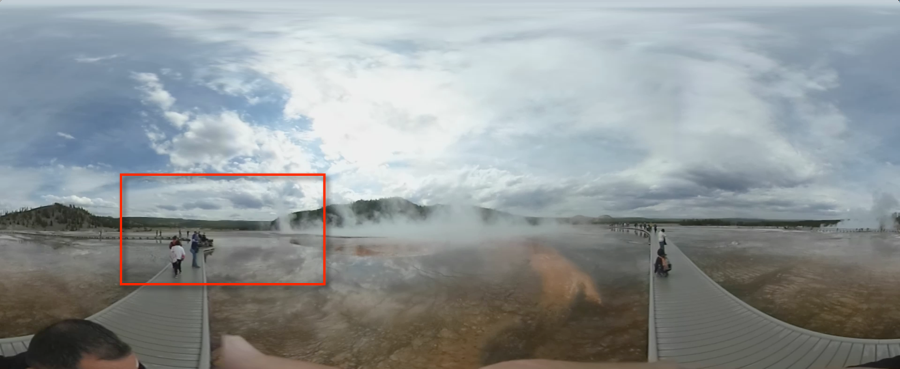
Since only a small part of the video will be in the player at any one time, you want a very high quality rendition to be playing, with no chance of a lower quality rendition appearing. In essence, you are "zooming in" on part of the video and a poor quality rendition would yield a very poor quality viewing experience. When uploading your video, Brightcove recommends creating a custom Dynamic Delivery ingest profile with a single 1080p rendition and at least one audio rendition.