View Analytics
- View the currently playing video and analytics.
- The analytics graphs are useful for seeing problems, especially with live feeds not connecting (dips in input data).
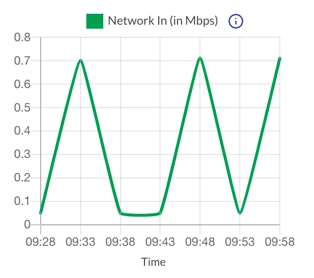
View in Brightcove Live
- Click View in Brightcove Live.
- In Brightcove Live, you will see additional options such as getting the publishing code for the event.
Show Playing Now
- Click Show Playing Now to highlight the currently playing video.
Edit Program
- Click Edit Program.
- Add, delete, or re-order videos. (Reorder by clicking and dragging the :: icon.)
- Click Save.
Changes will apply to future playing items.
Add Static Overlay
- Click .
-
Click Static:
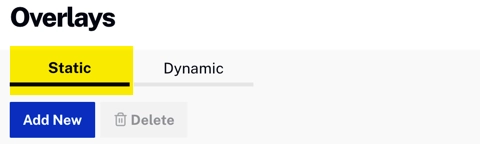
Select Static - Click .
- Select a layer (only matters if you're adding two overlays that will overlap -
1means on top). - For the overlay image, you have already defined one, you can select it from the dropdown, or otherwise select Add New Image.
- If this is a new overlay, enter a public URL where the image resides in the Image URL field.
Add Dynamic Overlay
- Click .
-
Click Static:
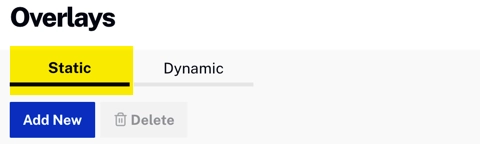
Select Static - Click .
- Select a layer (only matters if you're adding two overlays that will overlap -
1means on top). - For the overlay image, you have already defined one, you can select it from the dropdown, or otherwise select Add New Image.
- If this is a new overlay, enter a public URL where the image resides in the Image URL field.