Edit Channel Details
- Click .
- Edit the details you want to change and click .
Add Videos
- Click .
- Select the videos you want (you can also search for videos).
- Click .
- Click to save the changes to the channel.
Import Playlist
- Click .
- Select the playlist you want and click the button beside it.
- Click to save the changes to the channel.
Add Static Overlay
- Click .
-
Click Static:
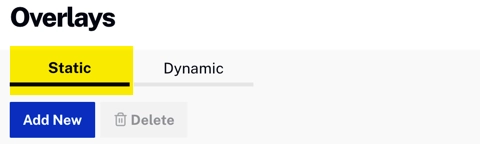
Select Static - Click .
- Select a layer (only matters if you're adding two overlays that will overlap -
1means on top). - For the overlay image, you have already defined one, you can select it from the dropdown, or otherwise select Add New Image.
- If this is a new overlay, enter a public URL where the image resides in the Image URL field.
Add Dynamic Overlay
- Click .
-
Click Static:
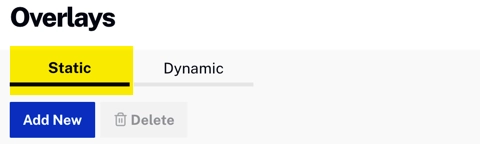
Select Static - Click .
- Select a layer (only matters if you're adding two overlays that will overlap -
1means on top). - For the overlay image, you have already defined one, you can select it from the dropdown, or otherwise select Add New Image.
- If this is a new overlay, enter a public URL where the image resides in the Image URL field.
Insert Bumpers
-
Before doing this, you need to make one or more videos usable as bumpers by adding one of these tags:
cp-preroll-bumpercp-postroll-bumper- In the dialog, click beside the video you want to add as a bumper
- Select one or more videos in the program.
- Click
-
The Bumper label beside the program item indicates that it has a bumper:

Add Live Event
Note this applies only if the channel is configured to include live events.
- Click .
- Add a name and description, and set the duration of the event (you can increment by 5 seconds or type directly in the Duration field).
- Click .
Quick Edit
Note this applies only to live events in the program.
- Select a live event.
- Click .
- Adjust the duration of the event.
- Click .
Reorder Videos
Note this applies only if you have added videos and/or live events to the channel.
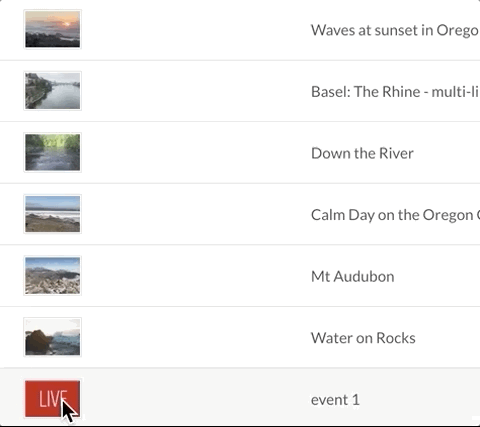
- Click the video asset you wish to move.
- Drag it to the new location and drop it.
Delete Videos
To remove videos from the channel (this will not delete them from your account):
- Select one or more videos.
- Click Delete.
- Adjust the duration of the event.
- Click Save.
Activate Channel
- Click Activate (note that because of a UI issue, the Activate button on the upper right corner is currently partly cut off).
- The channel will play automatically at the start date/time, but you can start it immediately by clicking the Play Now button.