Introduction
FAST (free ad supported tv) is an increasingly popular way to stream recorded and live content to large audiences at no charge, while getting revenue from ads. The Brightcove-Frequency solution allows you to combine a powerful platform for managing your video content with Frequency's tools for building and maintaining channels that can be delivered to the platform(s) of your choice. Below is a high-level view of the process, and the steps will be explained in detail in the sections that follow:

Upload videos to Brightcove
There are two ways to add videos to Brightcove:
- Use the Upload module in Studio (following the steps below)
- Use the Dynamic Ingest API
Steps for uploading videos in Studio
- Login to Video Cloud Studio .
- Open the Upload module.

- Select an ingest profile.
- Click and browse and select your videos or all of the sample videos that were provided.
- The page displays all the videos and the upload progress.

While uploads are in a processing state, do not close or move away from the browser window. Doing so may cause an incomplete upload.

When the upload is complete, a Processing Complete status will display. This indicates the processing has completed and it is safe to navigate from the Upload module.

If you need more details, see Uploading Videos Using the Upload Module.
Edit video metadata
There are many items of video metadata that you can edit if you wish to. General instructions on editing video metadata can be found in Video Properties.
In this section, we will only cover two parts of the video metadata that are relevant to FAST:
- Poster and thumbnail images
-
Custom fields that created specifically for FAST (these are supported by Frequency). Note that the field names may be different for your account based on your configuration:
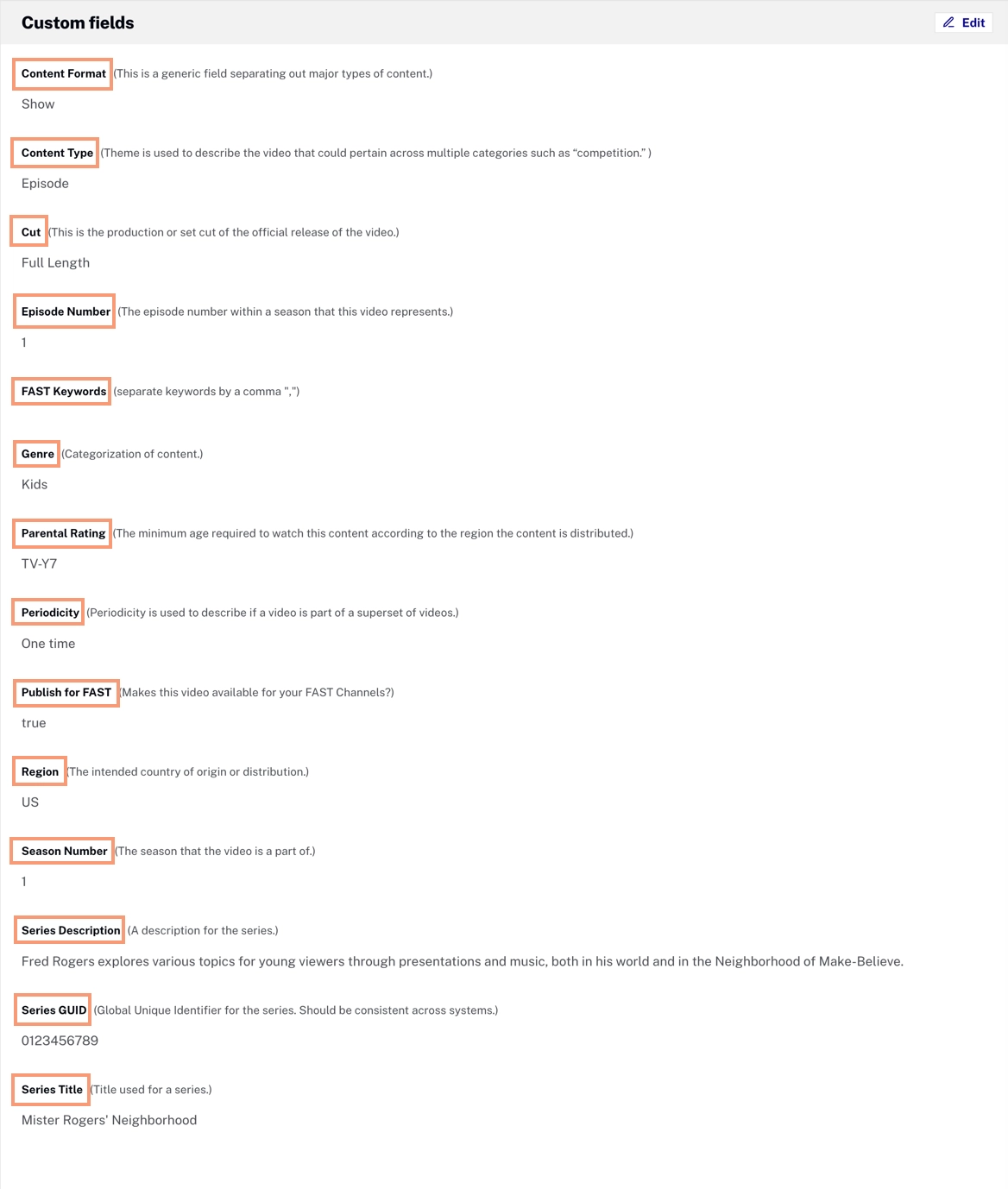
Custom Fields for Brightcove-Frequency
Poster image
By default, Brightcove captures the poster image at the midpoint of the video during processing. If this image are satisfactory for use in your FAST channel, you do not need to do anything. If you wish to change the images, you have two options:
- Capture a different image from the video
- Upload new images by clicking the upload icon on the poster and thumbnail.
Custom fields for FAST
To edit the custom fields:
- In Video Cloud Studio, open the Media module.
- Click the video title you want to edit to open its metadata properties.
-
Find the Custom Fields section and click Edit to edit the fields:
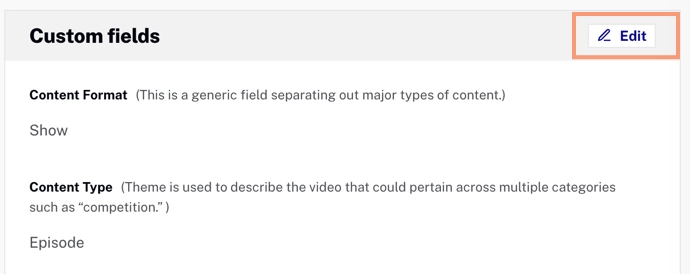
Edit Custom Fields
- Content Format
-
The general kind of content the video contains
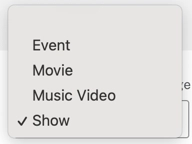
Content Format Options - Content Type
-
A set of common TV content types:
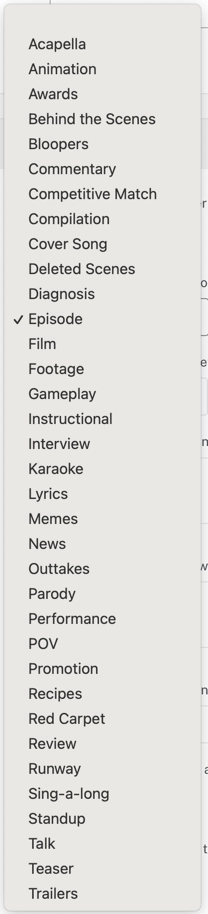
Content type Options - Cut
-
A set of options to indicate whether this a full episode, clip, etc.:
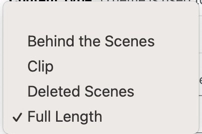
Cut Options - Episode Number
- If this is an episode in a season, you can indicate which one (an integer).
- FAST Keywords
- A comma-delimited list of keywords - the primary purpose of these is to help surface the content in the results of viewer searches.
- Genre
-
A set of options to specify the genre of the video:
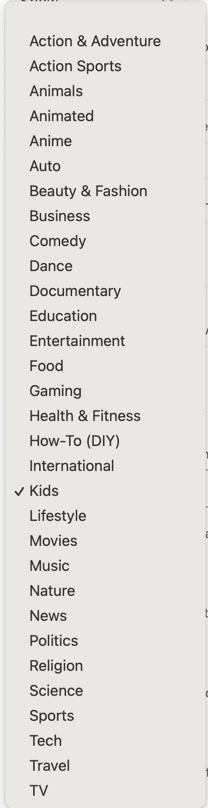
Genre Options - Parental Rating
-
A set of options to specify the Parental Rating of the video - the options vary for different countries:
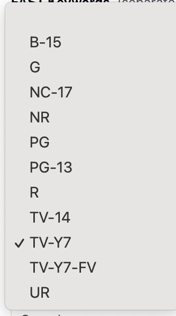
Parental Rating Options - Periodicity
-
A set of options to specify how this video repeats:
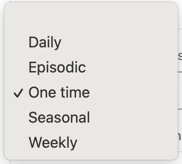
Periodicity Options - Publish for FAST
-
You should not set this to
trueuntil you are ready for the video to be sent to Frequency or if the video is not for FAST. - Region
-
A set of country/territory codes to indicate the country of origin or the intended country of distribution.
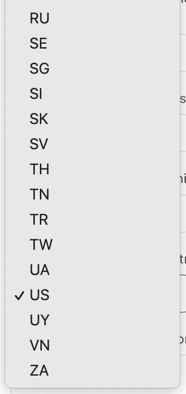
Region Options - Season Number
- Enter a number to indicate which season this episode belongs to.
- Series Description
- A description of the series that will be displayed in the FAST platform experience. Remember that if you have a collection of videos that make up a series, the description for series should be used for each of them.
- Series GUID
- A universally unique identifier for the series - if you do not have your own system for generating GUIDs, there are several online apps you can use such as Online GUID / UUID Generator. Remember that if you have a collection of videos that make up a series, the GUID for series should be used for each of them.
- Series Title
- A Title of the series that will be displayed in the FAST platform experience. Remember that if you have a collection of videos that make up a series, the title for series should be used for each of them.
Send videos to Frequency
Set the Publish for FAST custom field to true when you are ready to have the video sent to Frequency. Note that it will take a little time for the information to be sent and processed by Frequency, but you should expect to see them show up there within 30 minutes.
Create and edit FAST channels
Once your videos are pushed to Frequency, you can create and edit your FAST channel(s) by logging into your account there. See the Frequency User Guides for instructions.