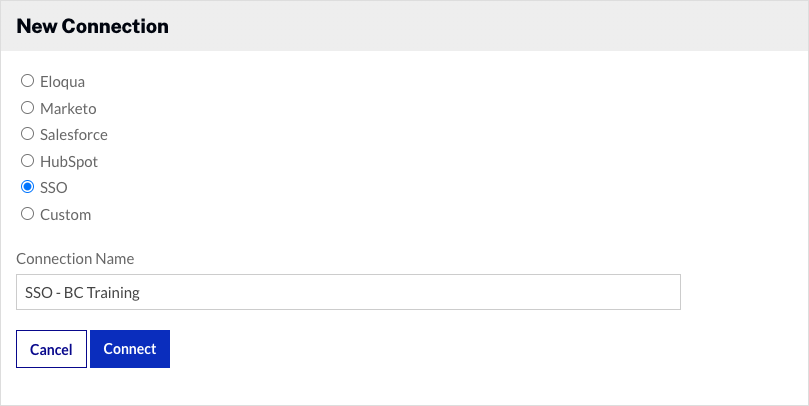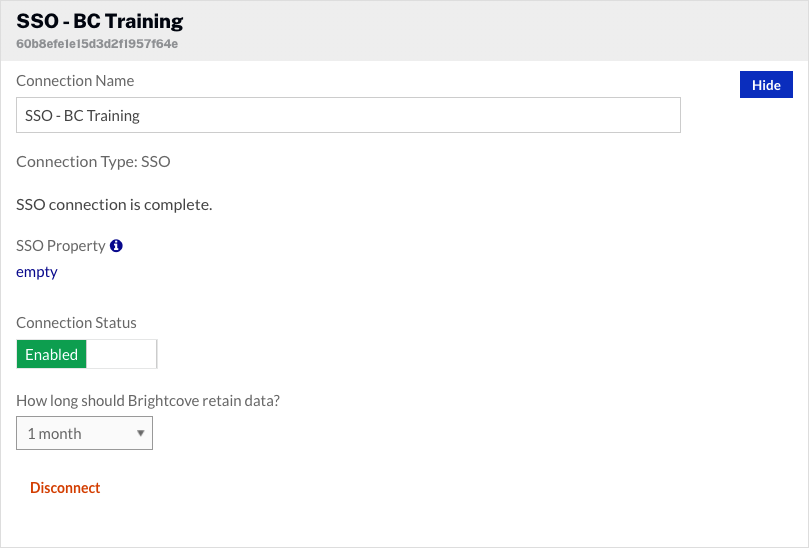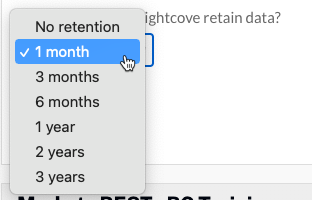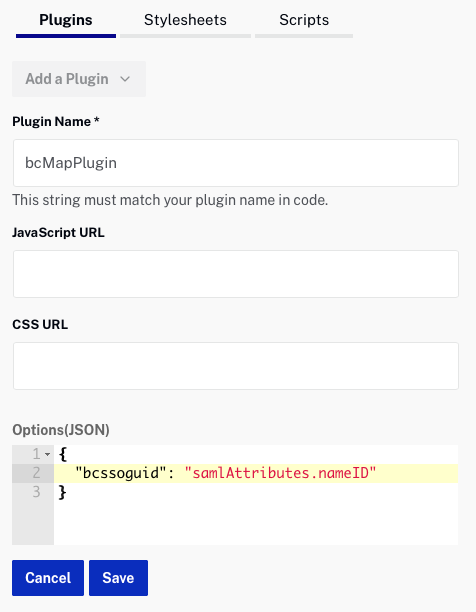Configuring SSO software
The steps to install and configure SSO software is outside the scope of this topic. The SSO software should be configured so users have to authenticate themselves before they can view Video Cloud videos. The SSO software should be configured to expose some user attributes so they can be accessed from an external application. For example, this Okta SSO configuration exposes three attributes, FirstName, LastName and Email.

In this topic, the Email attribute will be used to identify viewers to the Campaign module.