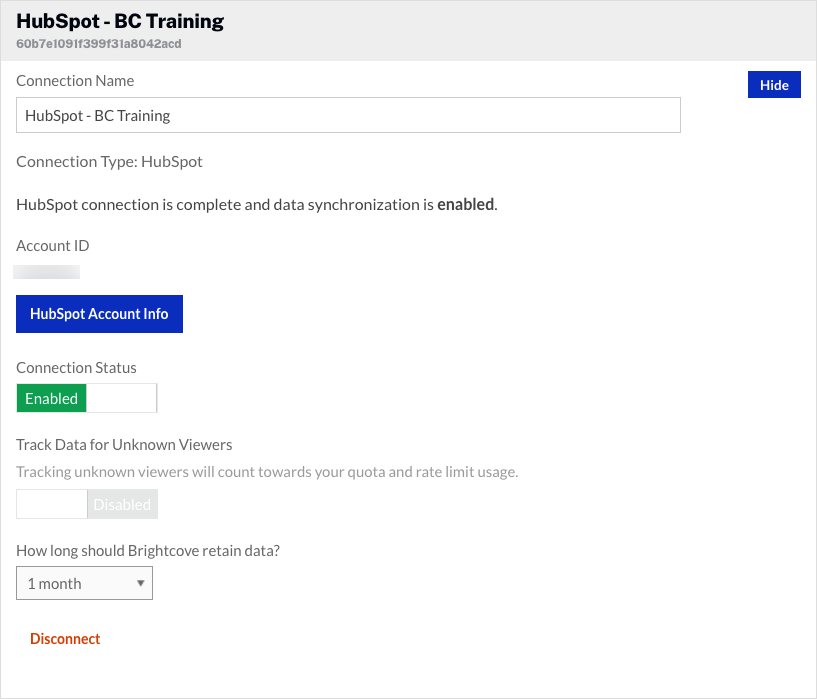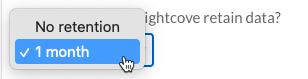Setting up the connection
Follow these steps to setup the connection between Video Cloud and HubSpot.
Establishing the connection between Video Cloud and HubSpot
- Open the Campaign module.
- In the left navigation, click Data Connections.
- Click .
- Select HubSpot as the integration.
- (Optional) Enter a Connection Name.
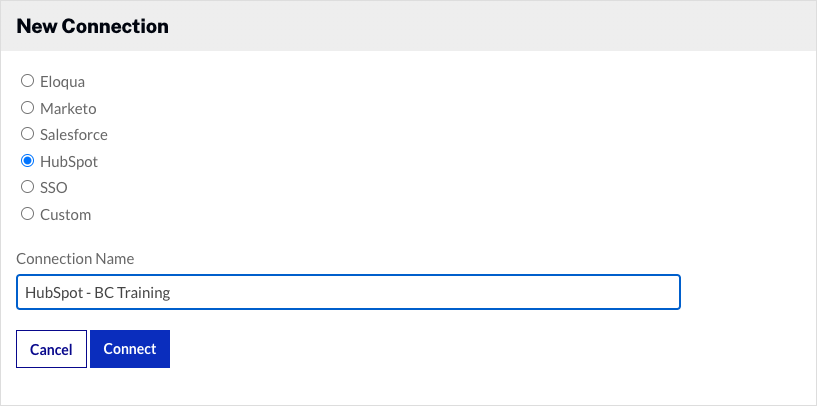
- Click .
- Select Standard (REST API) and then click .
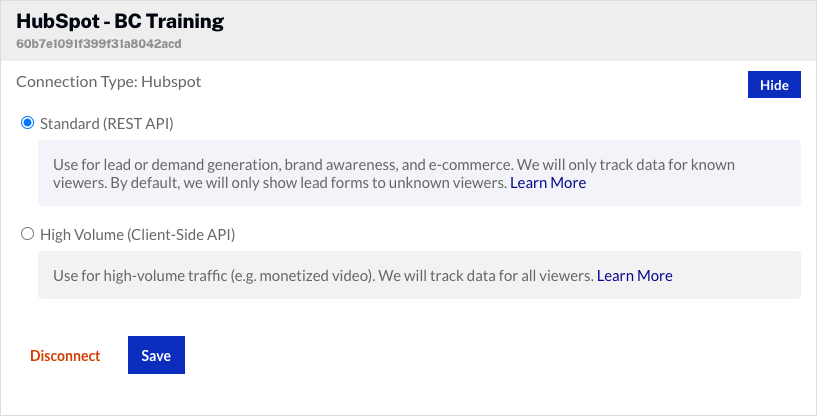
- Click .
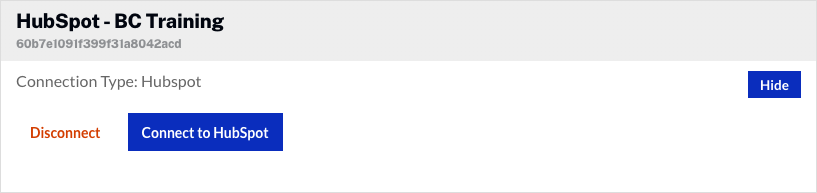
- You will be prompted to sign in to HubSpot. Enter your Email Address and Password. Click Log In.
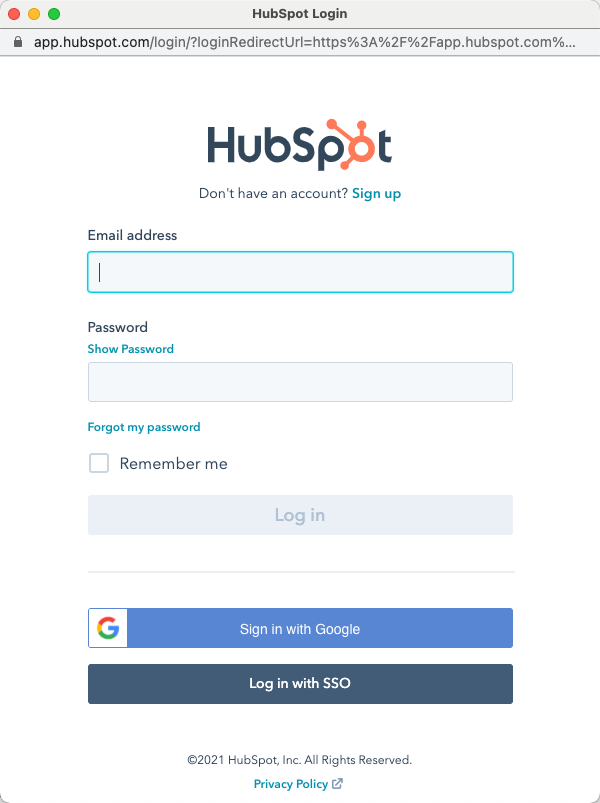
- If the login is successful, you will prompted to select an account. Click Choose Account.
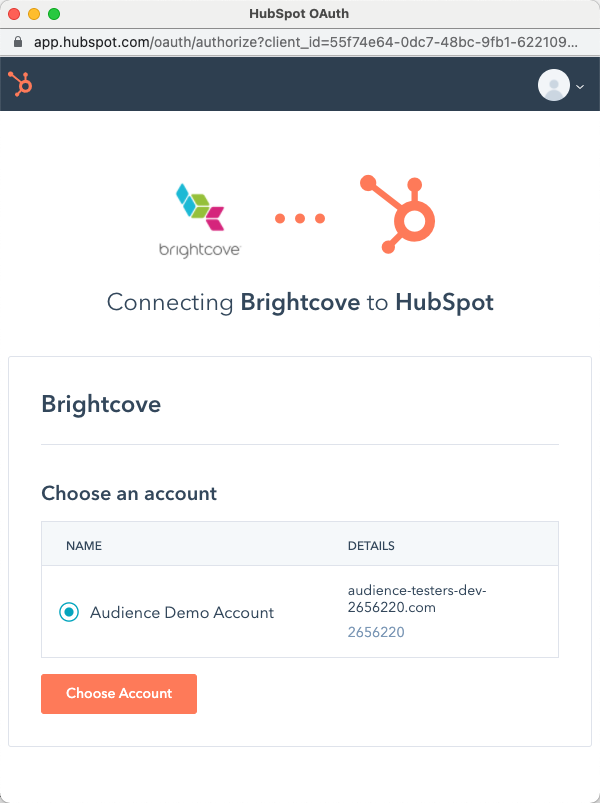
The Video Cloud connection to HubSpot is now set up and ready to use.