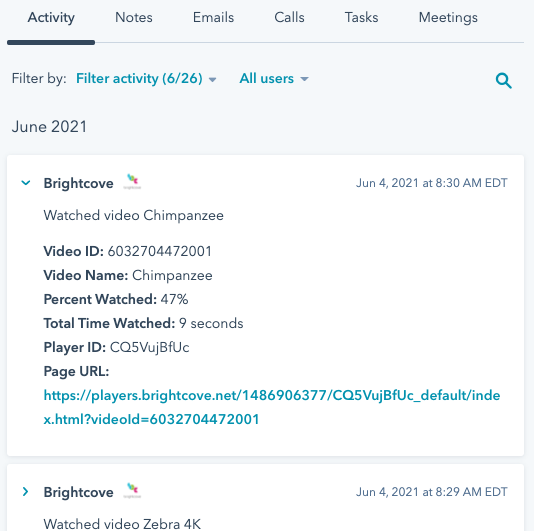Confirming that Campaign is successfully capturing the data
Before looking for video viewing data in HubSpot, first confirm that Campaign has indeed captured the video view. Note that viewing data may take up to 3 hours to display in the Campaign UI. To confirm that Campaign is successfully capturing the data, follow these steps.
- Open the Campaign module.
- Click All Recent Activity in the left navigation.
- Confirm that there is an event with a recent timestamp showing the name of the video that was just watched. The event status should be unprocessed. This indicates that Campaign has captured the view but has not yet attempted to sync it to HubSpot.
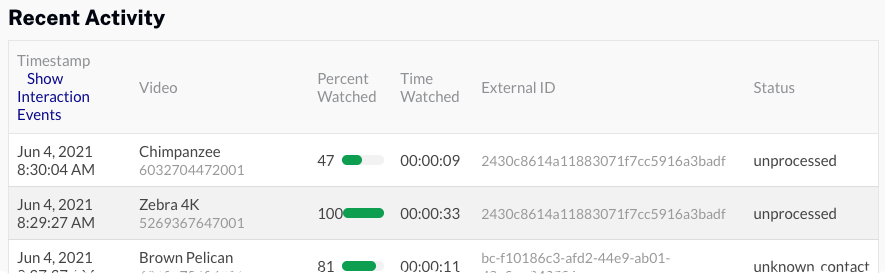
- To manually trigger a sync between Campaign and HubSpot, click Synchronization Activity in the left navigation.
- From the Select Connection dropdown list, select your HubSpot integration. A button should appear.
- Click to trigger a manual sync. Note that you are limited to how often you can trigger a manual sync. By default, Campaign will sync views to HubSpot once an hour.
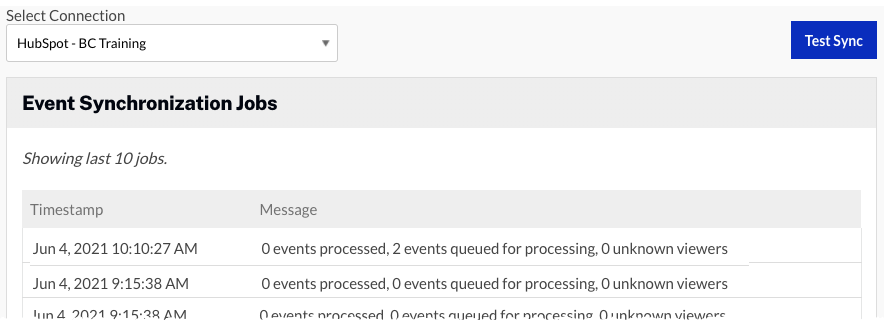
- Click All Recent Activity in the left navigation.
- The status of your view event will be queued. It may take 15 minutes or so for the data to actually sync to HubSpot. Once the data does sync, the status will change to one of two statuses:
- synced - Indicates the user was a known user and data was successfully delivered to their activity log. The data should also be viewable in HubSpot within a few minutes.
- unknown_contact - Indicates the user was considered unknown and HubSpot was unable to accept the data. If you get an unknown_contact status, check that you published the video using the correct player, have a HubSpot form in place and are testing using the preview link, not embedded in a page.