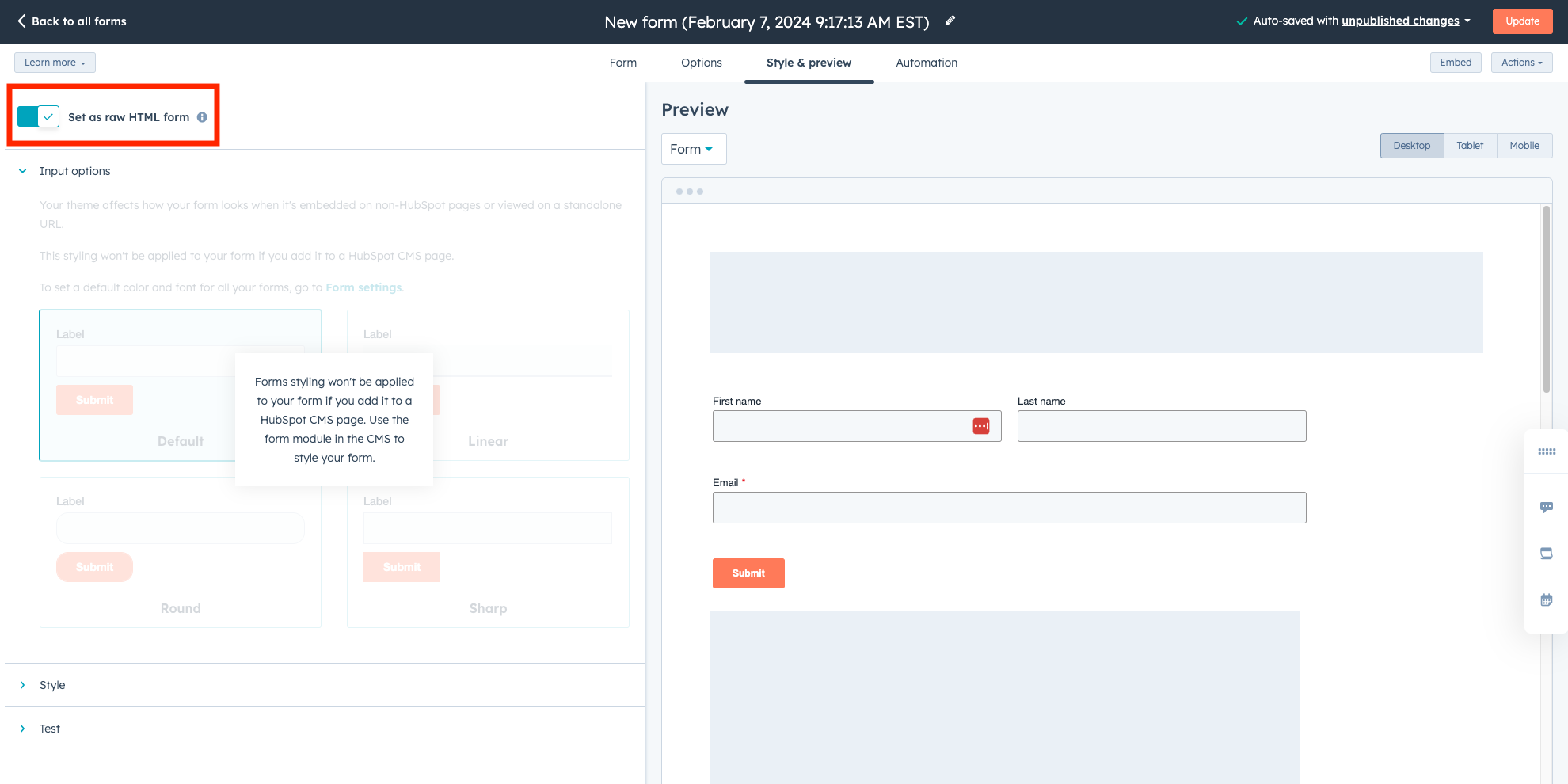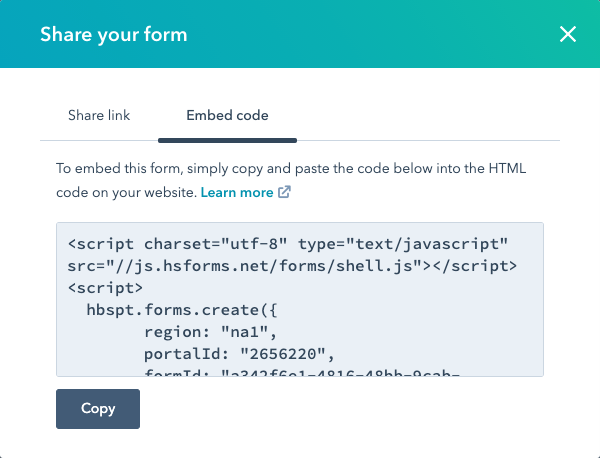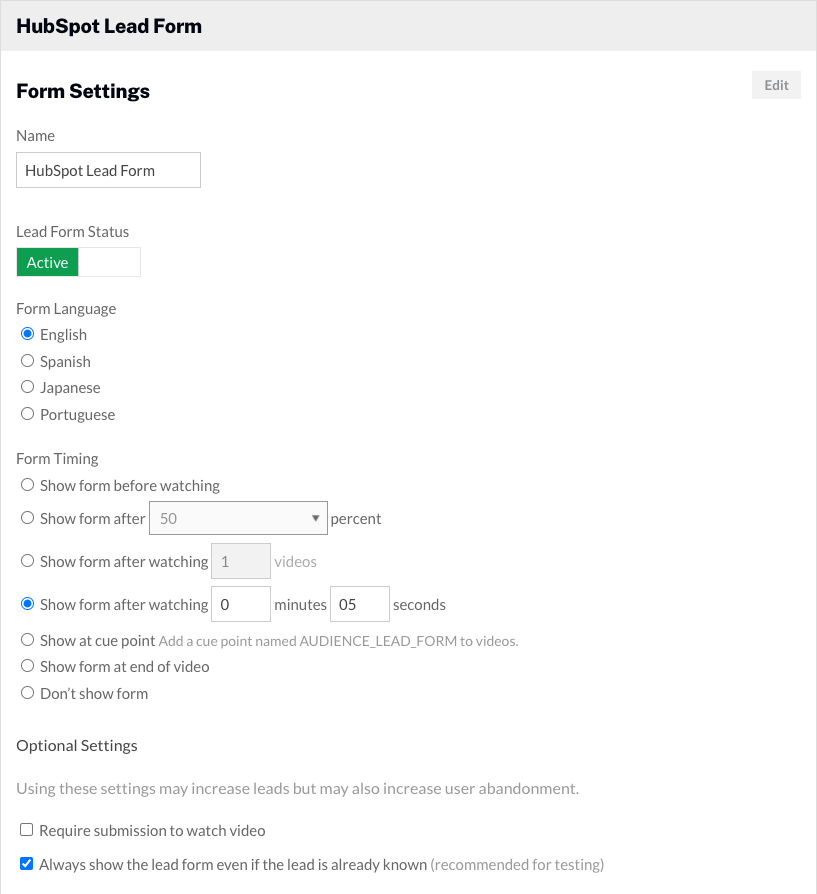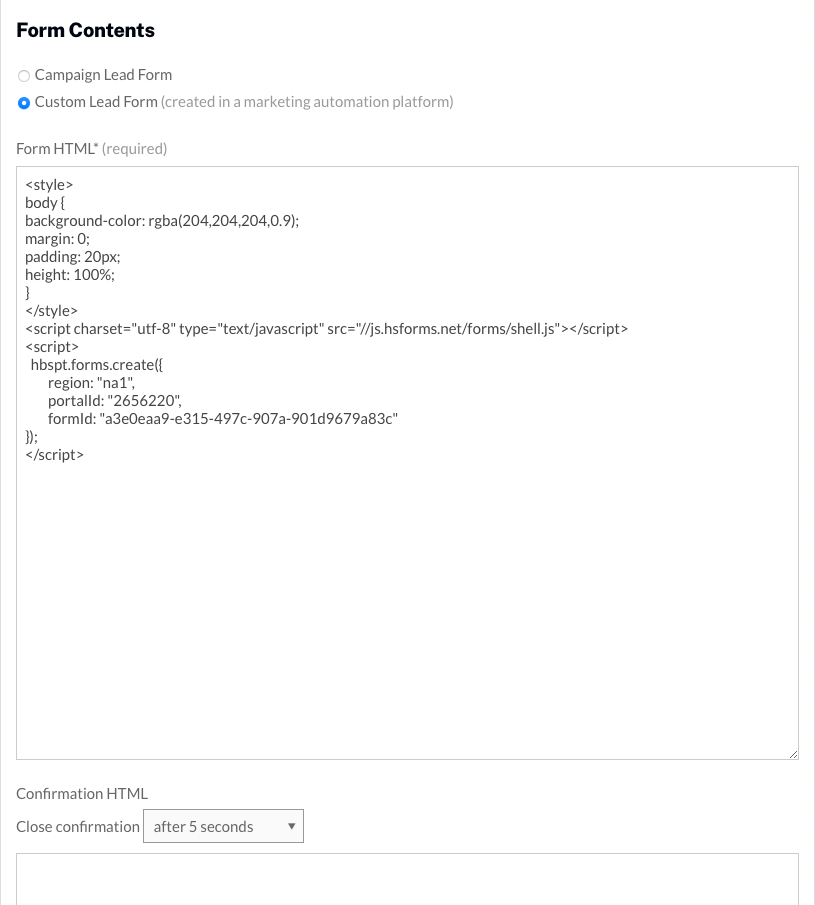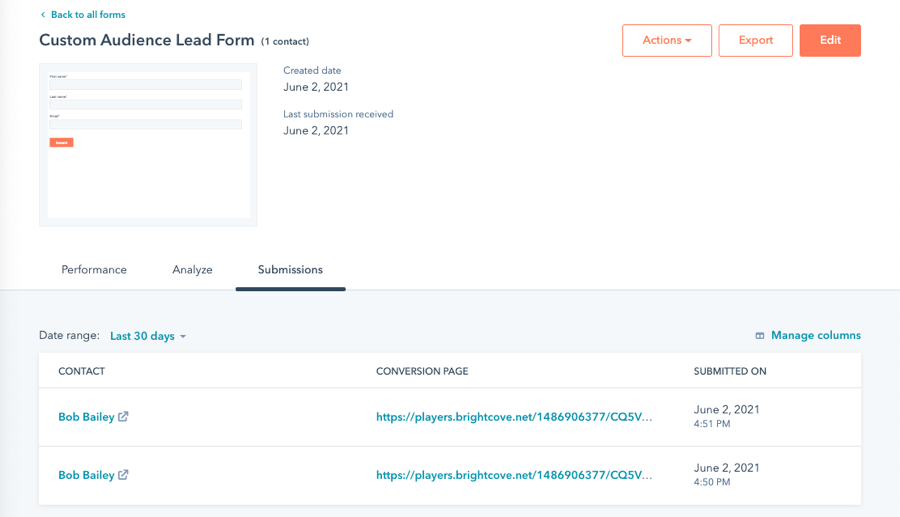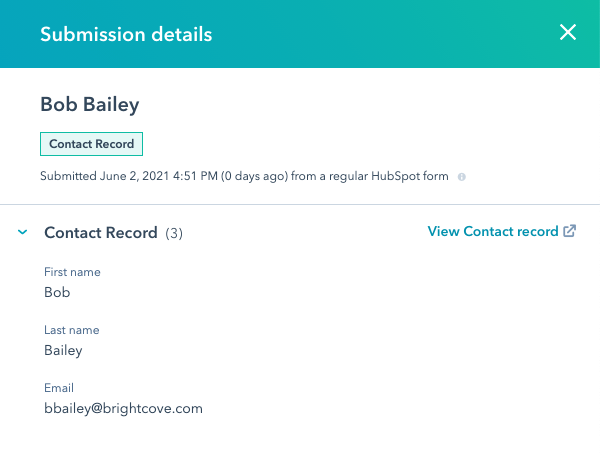Creating a form in HubSpot
HubSpot forms can be used to generate lead information from website visitors. These forms can also be displayed inside of Brightcove players. The steps below will create a simple form to capture viewer information. For complete details on HubSpot forms, see the HubSpot documentation.
- Login to your HubSpot account.
- Click Marketing > Forms. If you are using the Classic menu, click Contacts > Forms.
- Click Create form.
- Click Embedded form and then click Next. By default, the form will contain an Email field and a Submit button.
- Make sure Blank template is selected. Click Start.
- Click the default name in the header and name the form. Press Enter to save the changes.
- Click the default name in the header and name the form. Press Enter to save the changes.

- The left side of the page contains a list of fields that can be added to the form. Drag and drop the First name and Last name fields that you want on the form to the right side of the page.
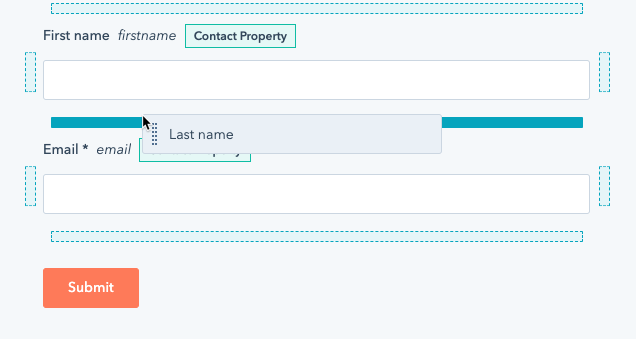
- To make a field required, hover over it and click More > Make required. Required fields display a * next to the field label.
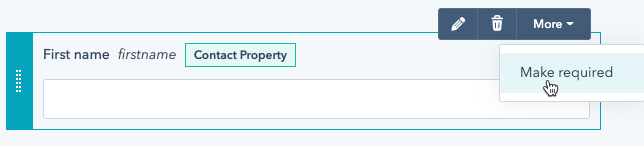
- Click the Options link at the top of the page.
- For What should happen after a visitor submits this form, click Display a thank you message. Keep the default message as it will never be displayed.
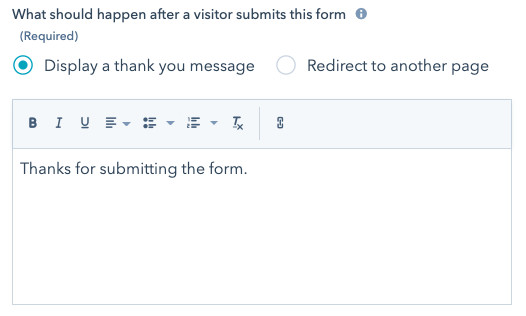
- Click the Style & preview link at the top of the page. By default, a Desktop preview will appear.
- Click Publish at the top of the page to publish the changes to the form.