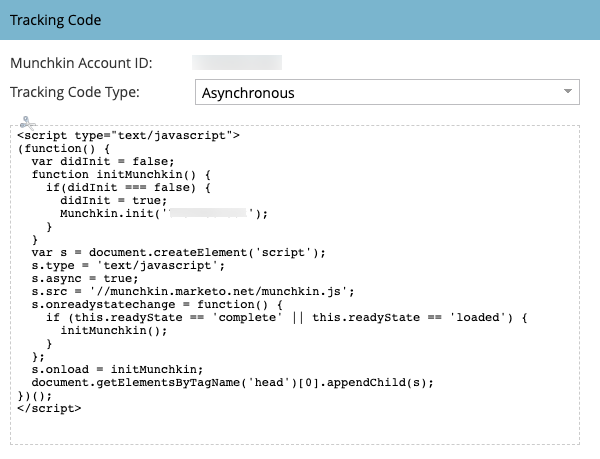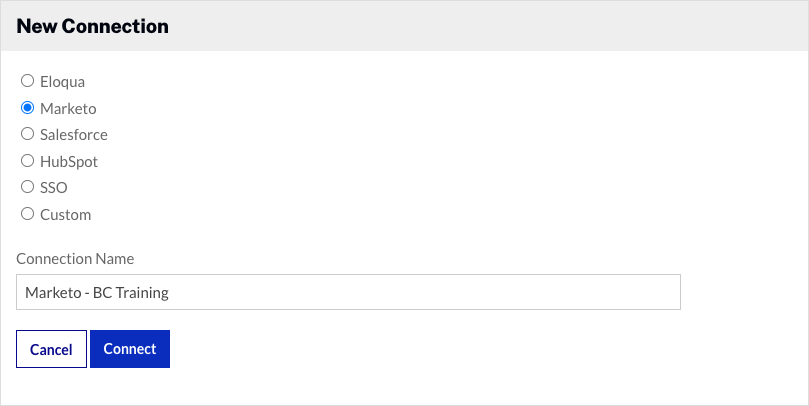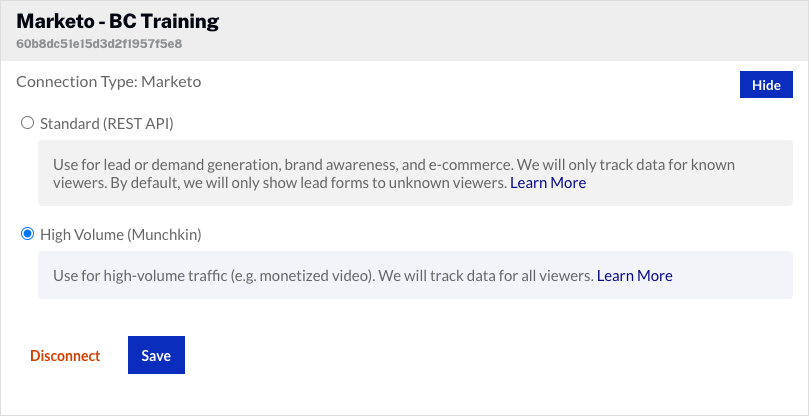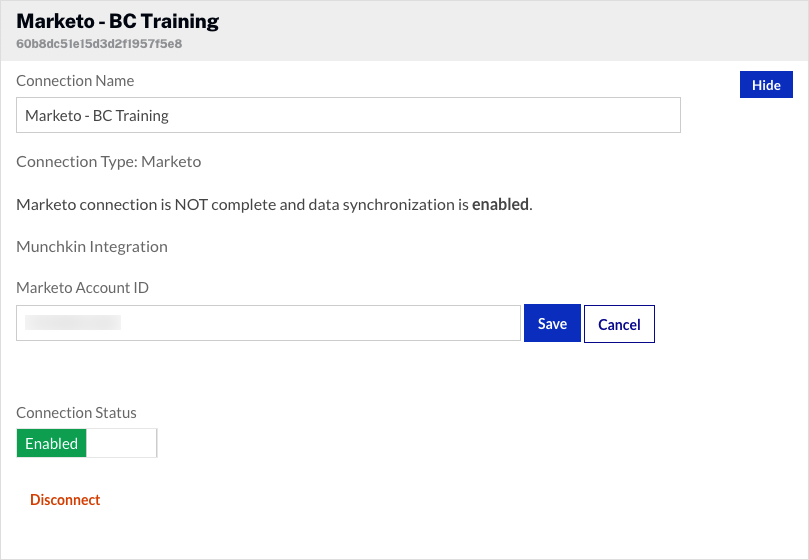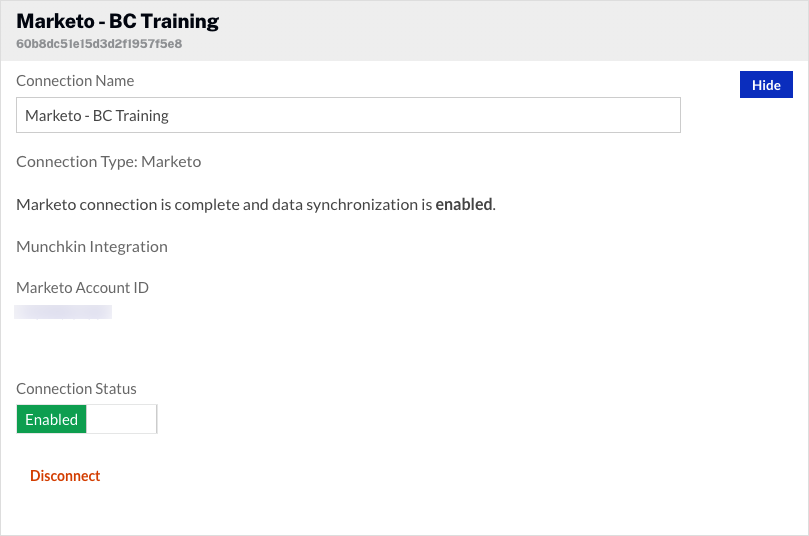Accessing the Marketo munchkin
When configuring the integration with Video Cloud, you will be prompted for your Marketo munchkin. Follow the steps below to access this value.
- Login to your Marketo account.
- Click Admin in the top navigation.
- In the left navigation, navigate to Admin > Integration > Munchkin.
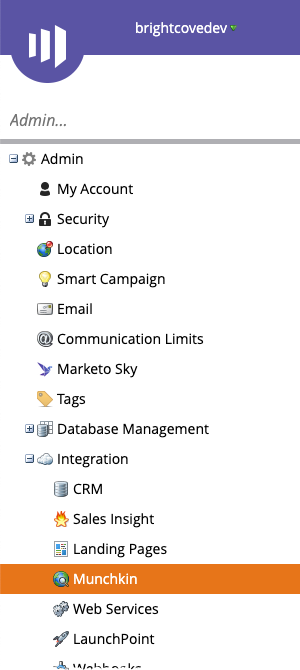
- Copy the Munchkin Account ID and save it in a safe place. It will be needed when configuring the Campaign module.