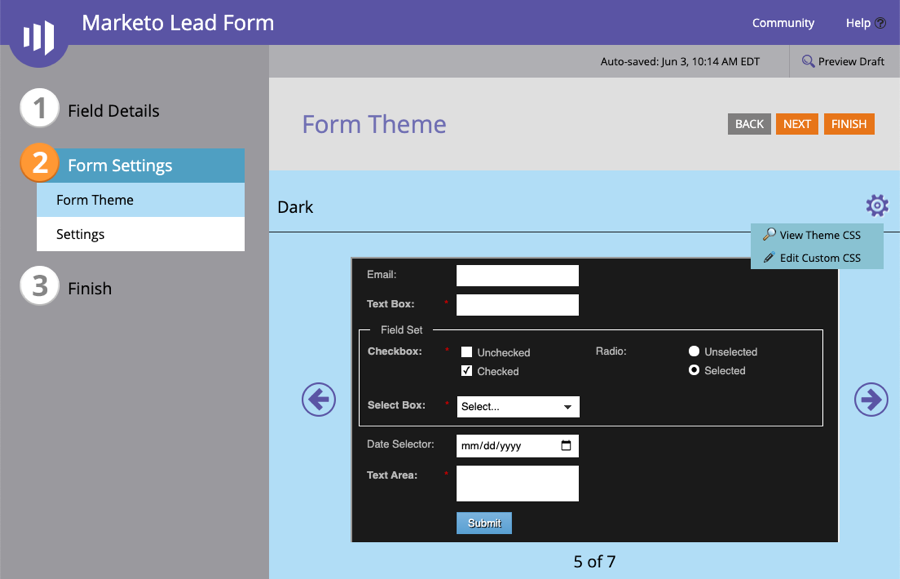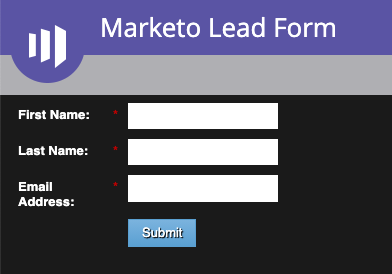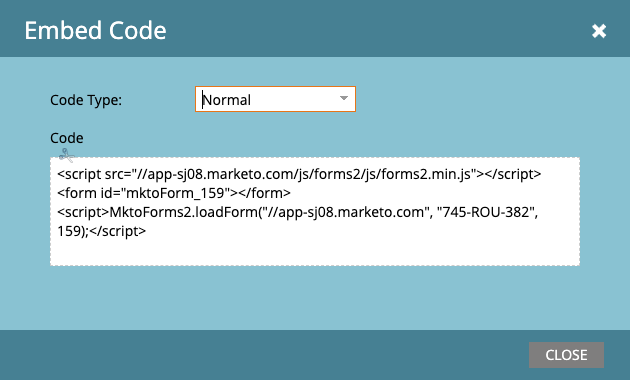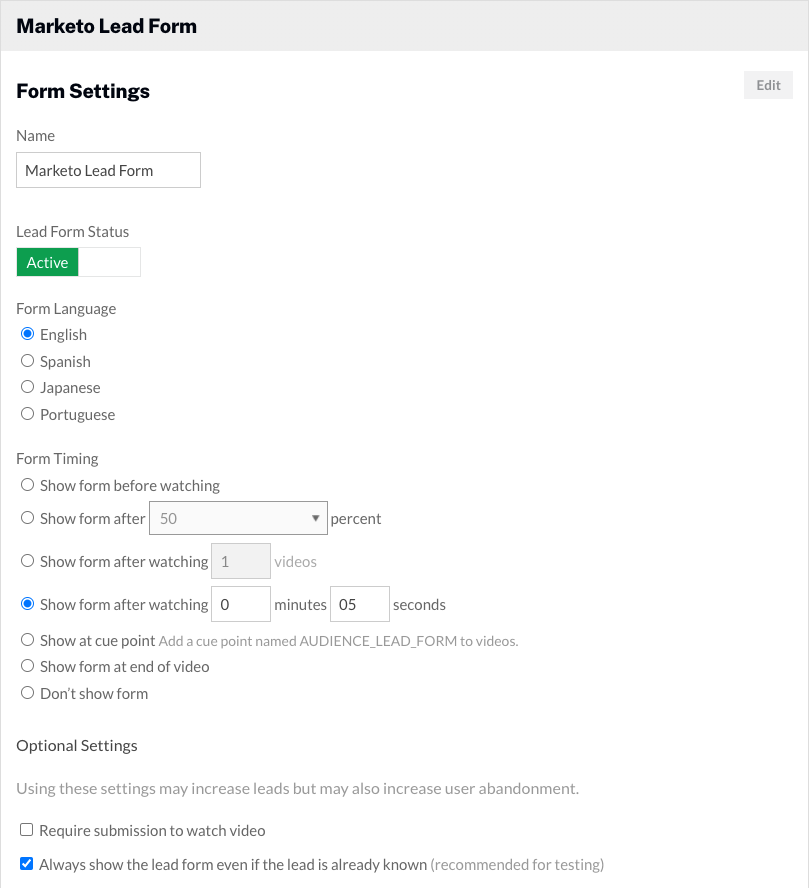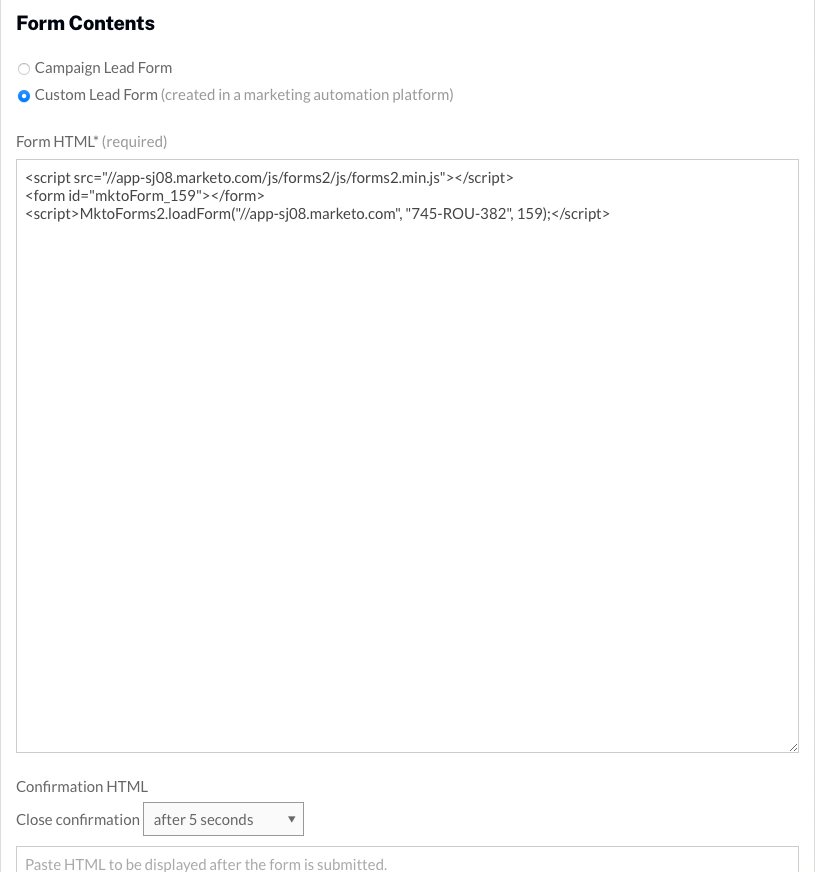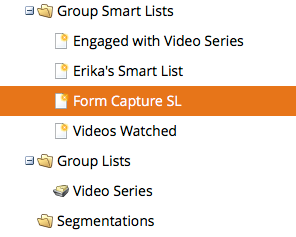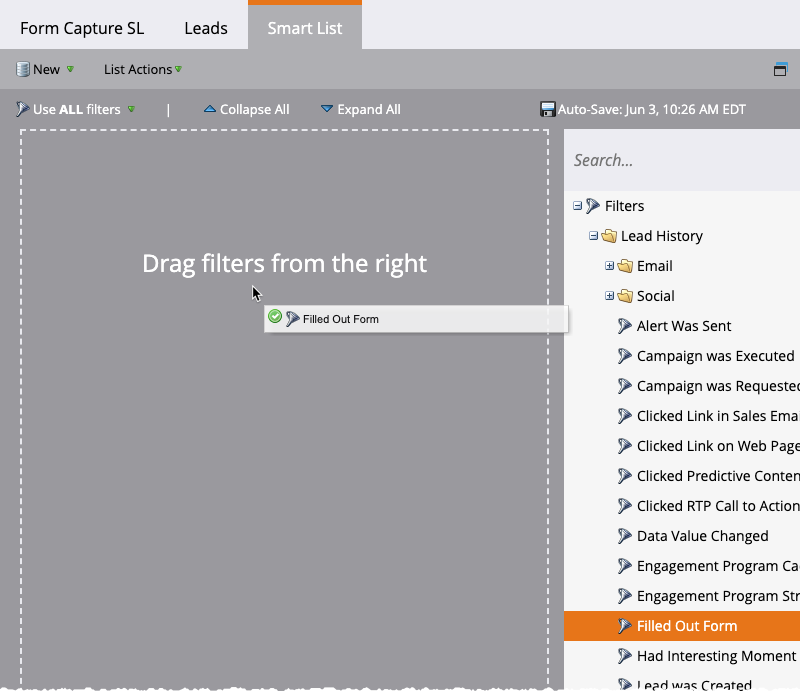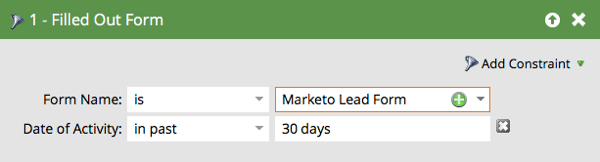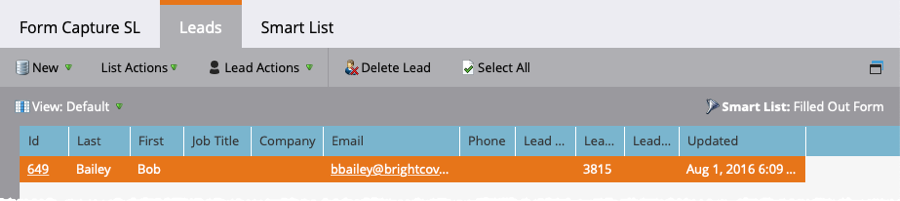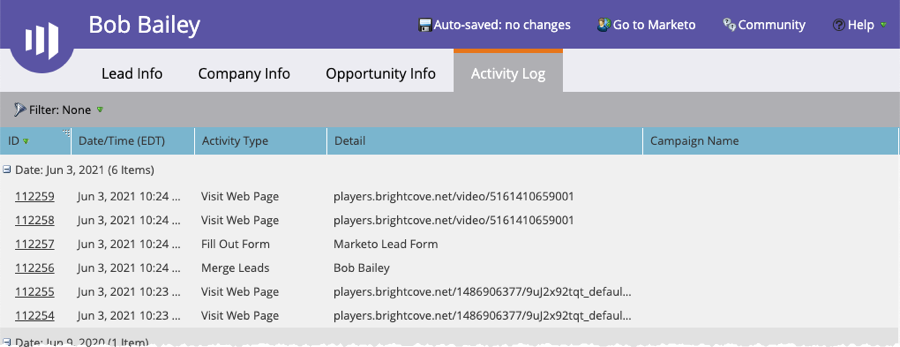Creating a form
Marketo provides the ability to create forms to capture viewer information. These forms can be displayed inside of Campaign-enabled Brightcove players. The data that is captured can then be used in customizing future communications. The steps below will create a simple form to capture first name, last name and email address. For complete details on Marketo Forms, see the Marketo documentation.
- Login to your Marketo account.
- Navigate to Design Studio > Forms and then click New > New Form. The New Form dialog opens.
- Enter a Name for the form and click CREATE.
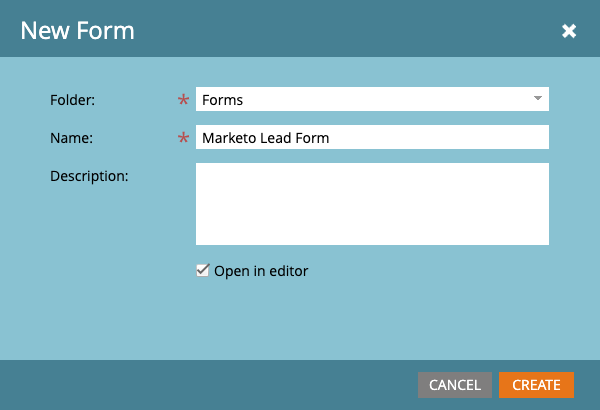
- The form designer will open. By default, First Name, Last Name and Email Address fields will be on the form. Edit the field properties and behavior as needed. Click NEXT.
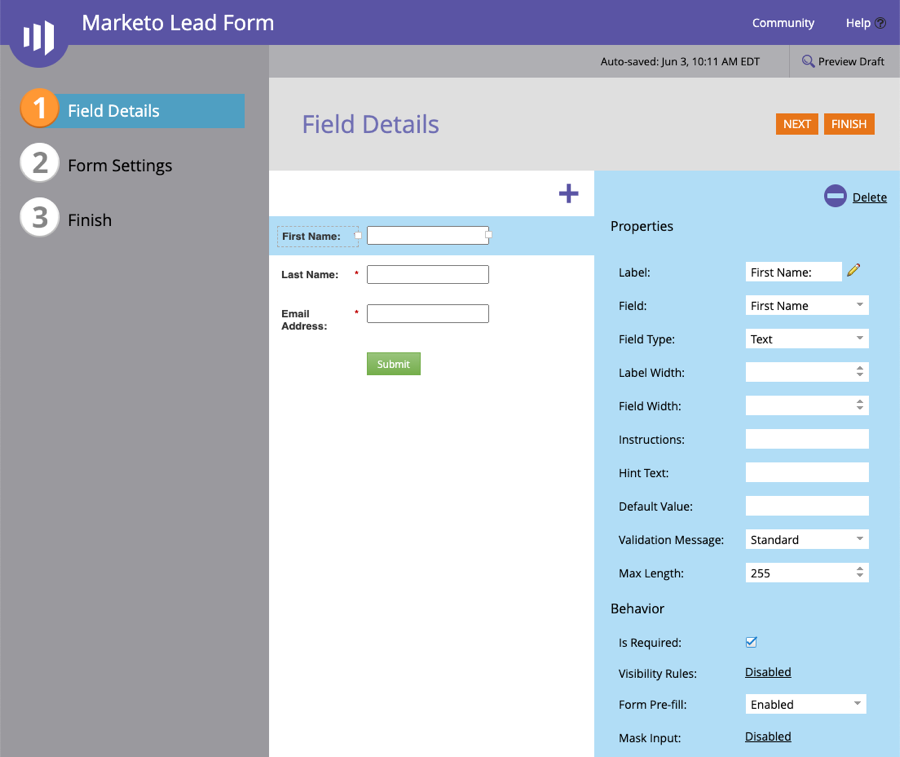
- Click the arrow icons to select a form theme. The form theme controls the styling of the form. Click Preview Draft to see a preview of the form. In this example, the Dark theme was selected.
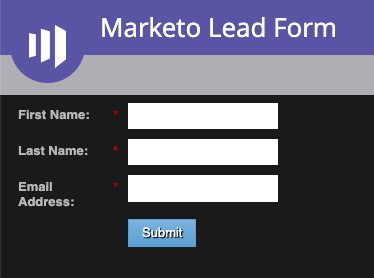
- Click Edit Draft to return to the form editor.
- Click NEXT.
- Configure any additional form settings and click FINISH.
- Click APPROVE AND CLOSE.