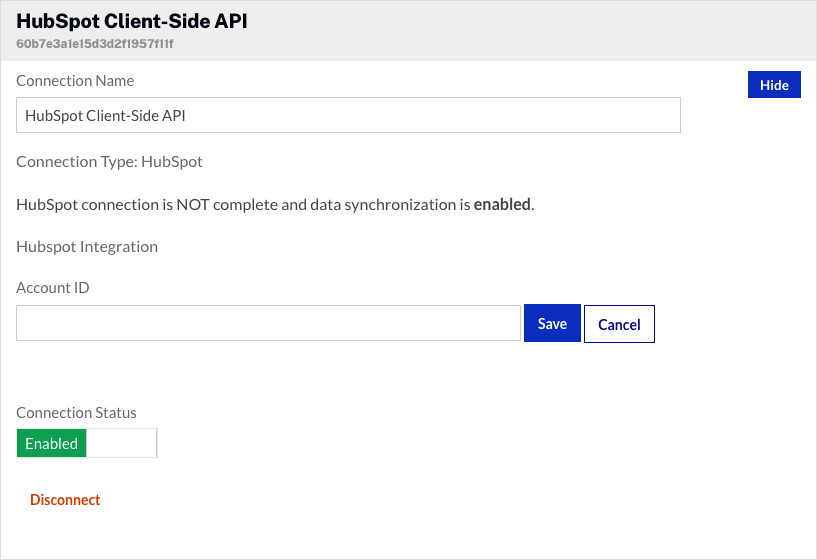Setting up the connection
Follow these steps to setup the connection between Video Cloud and HubSpot.
Establishing the connection between Video Cloud and HubSpot
- Open the Campaign module.
- In the left navigation, click Data Connections.
- Click .
- Select HubSpot as the integration.
- (Optional) Enter a Connection Name.
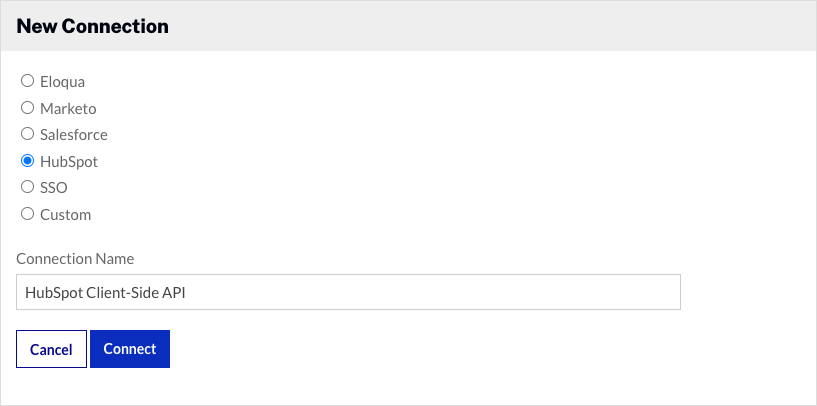
- Click .
- Select High Volume (Client-Side API).
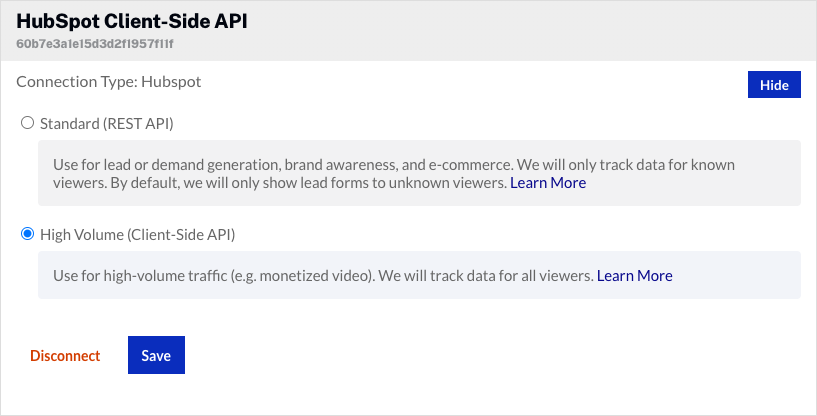
- Click .
The Video Cloud connection to HubSpot is now set up.