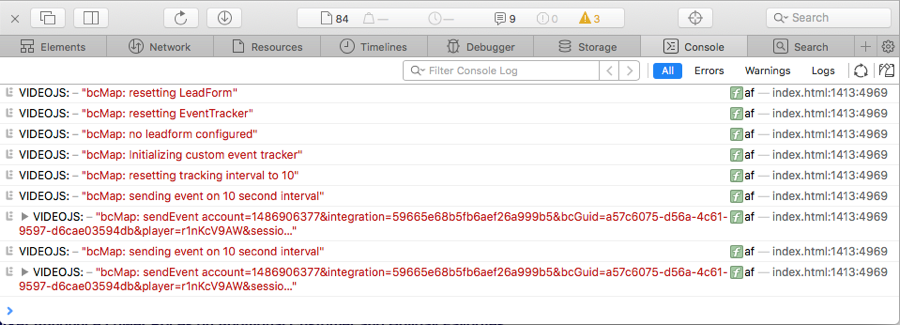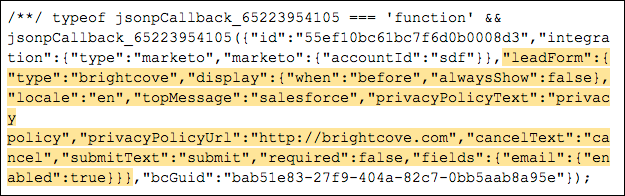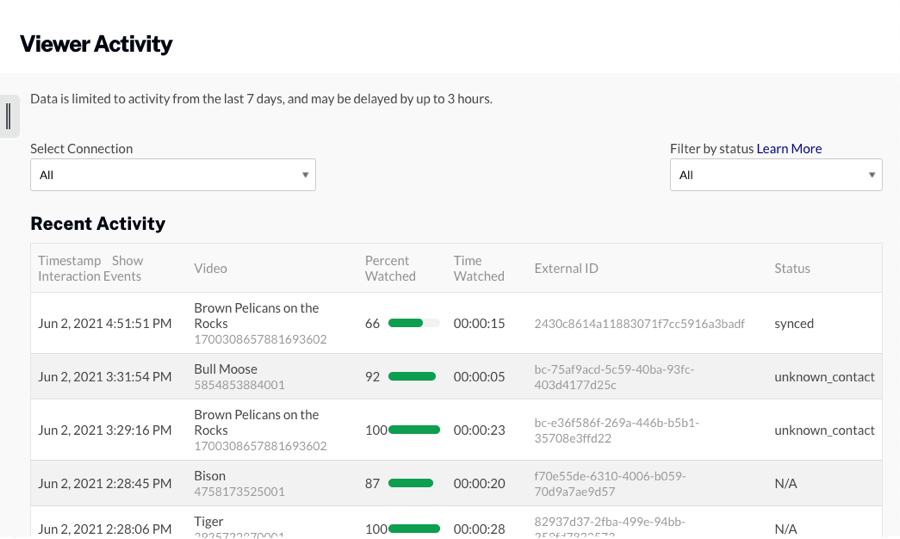Enabling verbose logging
Enabling verbose logging allows you to view Campaign related information in the browser console. This is helpful when trying to debug Campaign issues. Verbose logging can be enabled by adding bcverbose=1 to the URL of the page with the Campaign-enabled player or by configuring the Campaign plugin with the "verbose": true option:
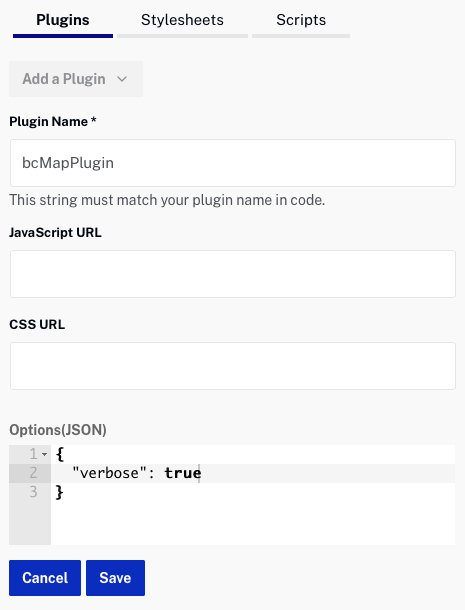
Log messages can be viewed in the console.