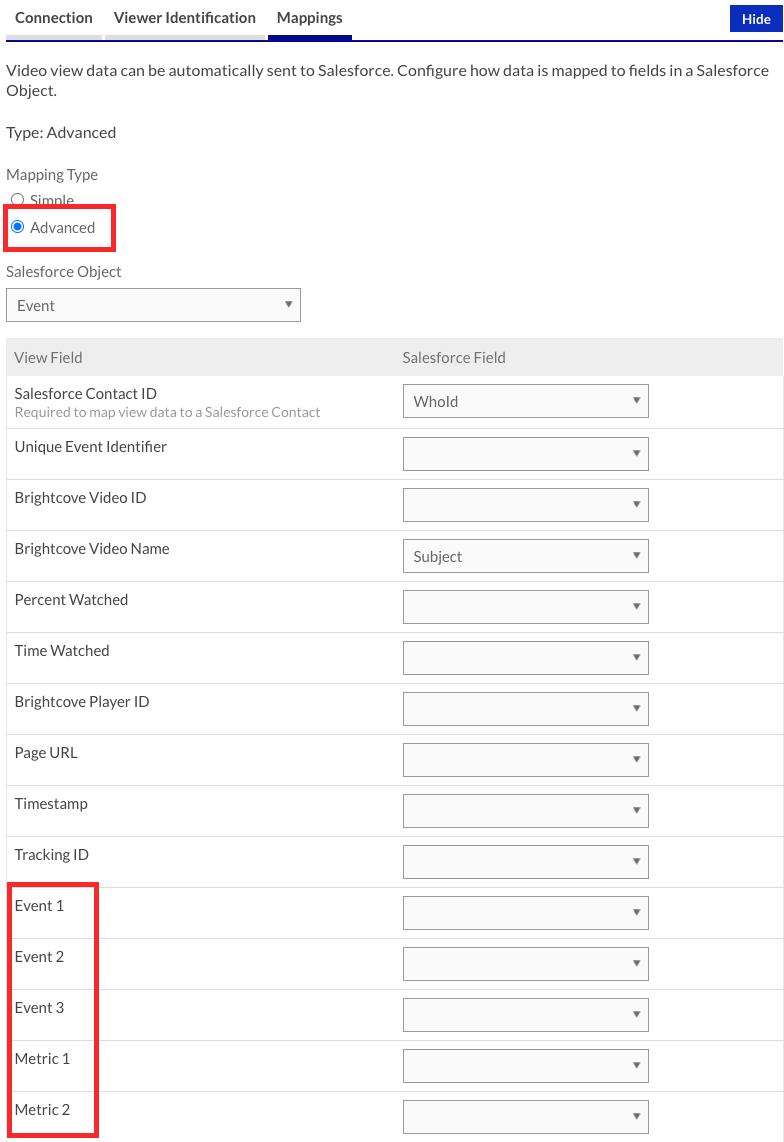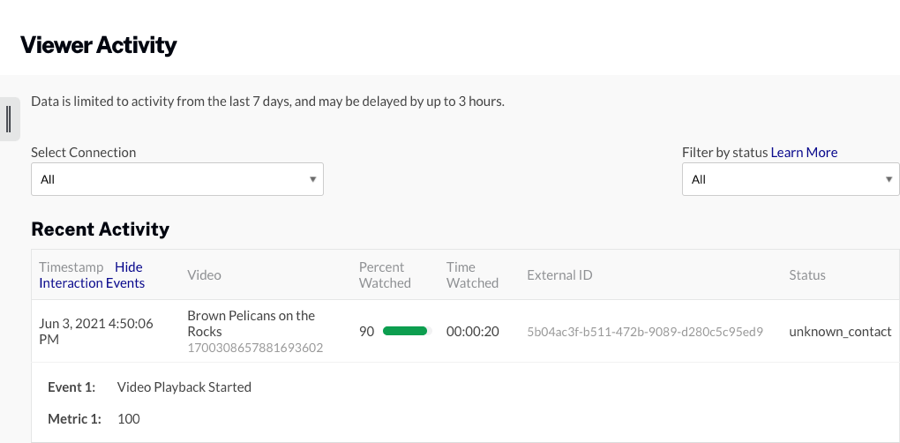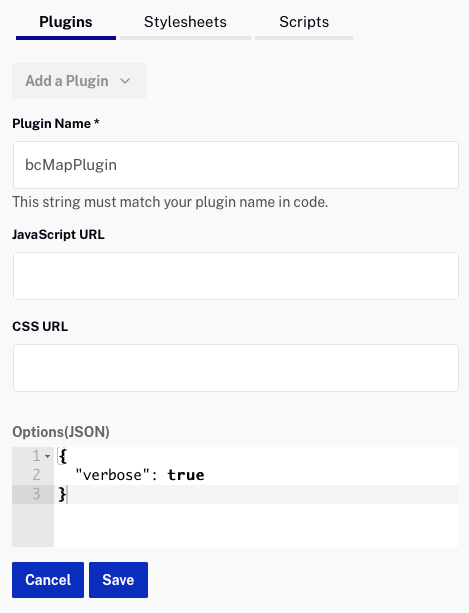Synchronization with marketing automation platforms
Custom events/metrics stored on a view event will sync for Marketo REST and Eloqua if the fields are defined on the custom activity or CDO. Campaign will also sync custom events/metrics to HubSpot if they're defined and to Salesforce if the integration is using a Mapping Type of Advanced and the events/metrics are mapped to something.
Marketo REST
For Marketo REST integrations, publishers should verify that the Brightcove Video View custom activity in Marketo has the custom event and metric fields. Custom activities are located under Admin > Database Management.
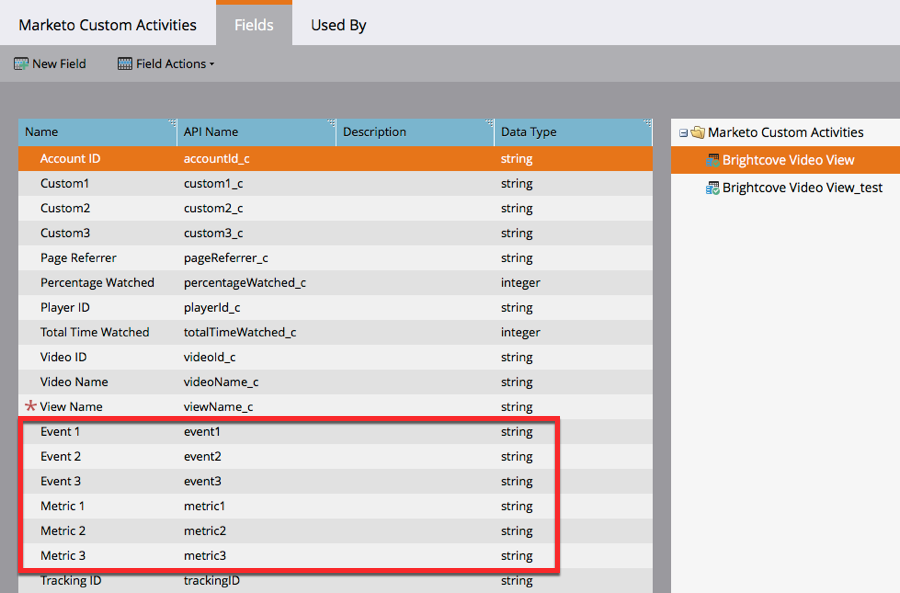
If the fields are not in the Brightcove Video view object:
- Update the Brightcove Video View custom activity to add the fields, or
- Contact Marketo Support and ask them to add the fields.
- After the fields have been added, return to Campaign and press the Complete Update button so Campaign can access the newly added fields.
Oracle Eloqua
For Eloqua integrations, publishers should verify that the BrightcoveVideoView custom object has the custom event and metric fields.
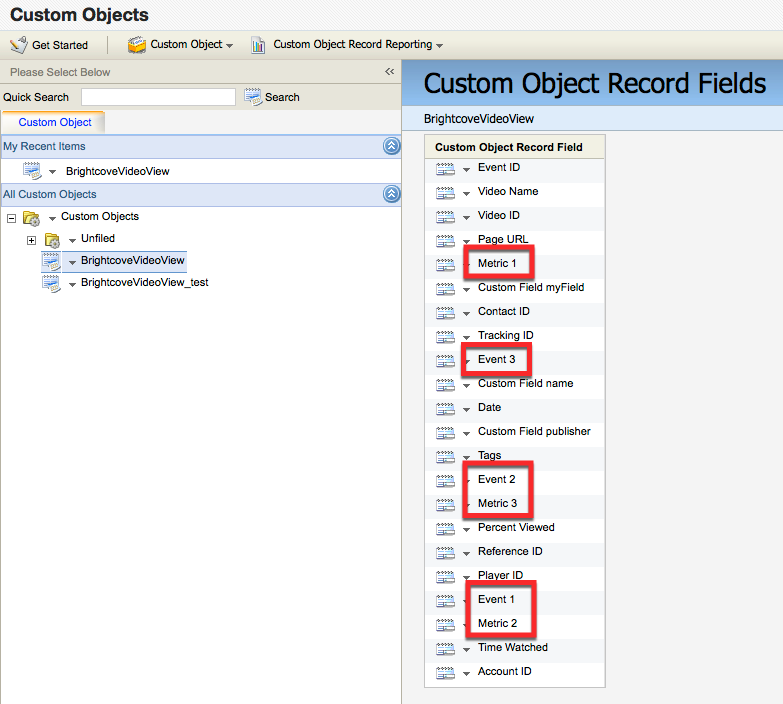
If the fields do not exist, the fields need to be added to the BrightcoveVideoView object by either:
- Reconnecting your Eloqua account, or
- Using the data mapping upgrade button.
Salesforce
For Salesforce, your Campaign connection should be using a Mapping Type of Advanced. The Event and Metric fields can be mapped to Salesforce objects.