A template is a track (or group) of annotations that can be applied to multiple projects. Templates can be used to quickly apply identical annotations to multiple videos with one click.
Multiple template tracks can be added to a project. If the template track is updated, Brightcove Interactivity will automatically update all projects using the template. Templates are useful for any features that should be added to a large number of videos. Some typical use cases for templates are:
- Adding a logo to all of the company videos
- Adding a "skip-ahead" button to a series of videos that have the same pattern
- Adding a call to action to all videos with a similar subject
Creating a new template
- Login to Brightcove Interactivity Studio.
- In the primary navigation, click Create and then or click Manage, click the Templates tab and then click .
- Enter a Title for the template.
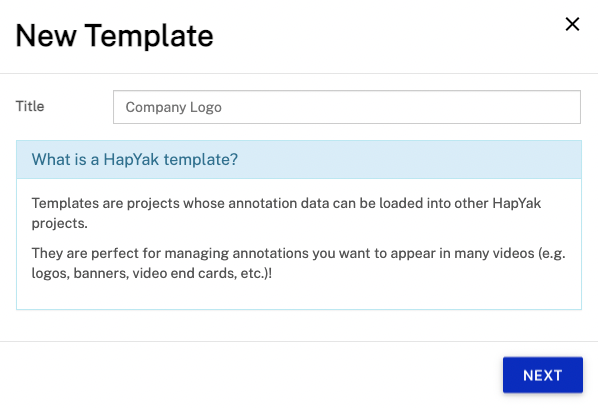
- Click .
- Brightcove Interactivity automatically loads a sample video source. You can change this video by clicking Configure and by entering a new URL in the Video Source field.
- Add the appropriate annotations.
Applying a template to a project
Templates can be applied to a project through the use of tags or by manually assigning one or more templates to a project using Brightcove Interactivity Studio. For information, see Applying Templates to Projects.
Copying templates
On the list of templates, hover over the right side of the template and click the copy icon (![]() ).
).
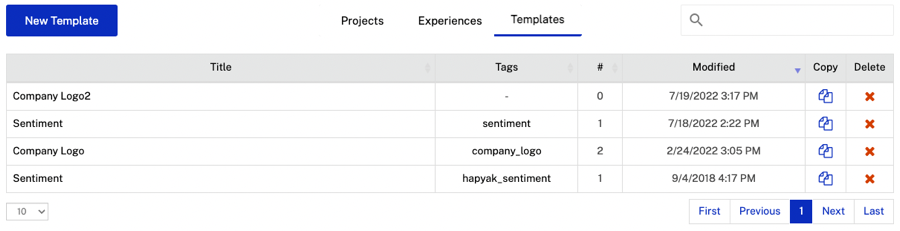
This will create an exact clone of the template including all annotations, tags, and custom CSS, titled "Copy of {template_name}".
This is a great way to save time when creating new templates that are similar to ones already created. Simply adjust the annotations as needed.
Deleting templates
To delete a template, find the template on the template list, click the delete icon (![]() ), and then confirm the deletion.
), and then confirm the deletion.