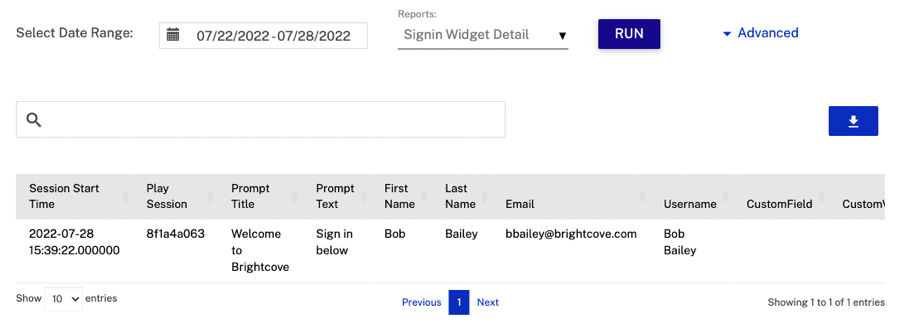The Sign In widget (commonly referred to as a "lead wall", "turnstile" or "gate") is a flexible, powerful tool that lets you track known viewers. It is used to generate leads, to have learners and trainees sign in, or to add a gate to a video. Viewers will only have to sign in once, and we'll automatically remember them every time they watch a Brightcove Interactivity video on the same device.

Adding a sign in annotation
Follow these steps to add a sign in annotation to a project:
- Login to Brightcove Interactivity Studio.
- In the left navigation, click Manage.
- Click on a project to open it.
- Click the widget icon in the bottom toolbar.
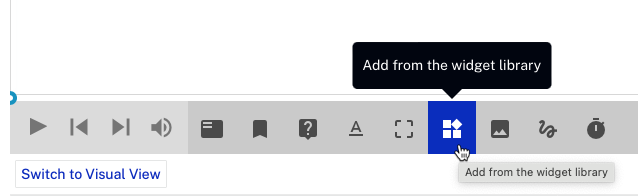
- Click the Sign In widget.
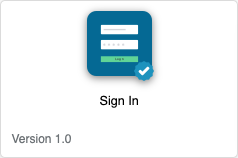
- Click . The configuration dialog will open.
- Enter the text for the Title and Sub-Title.
- Use the slider to determine which fields to display. It is also possible to add an additional, Custom Field.
- First Name
- Last Name
- User Id
- Optional Custom Field
- Click on the color options to select colors.
- Background Color
- Text Color
- Button Background Color
- Button Text Color
- Configure the options.
- Skip - Hide or show the skip button on the sign in form
- Gated - When set to Active, video will pauses and wait and the viewer can't skip ahead using the seek bar
- Privacy Policy - Hide or show the privacy policy URL
- Privacy Policy URL - Enter the URL to the privacy policy
- Click Save.
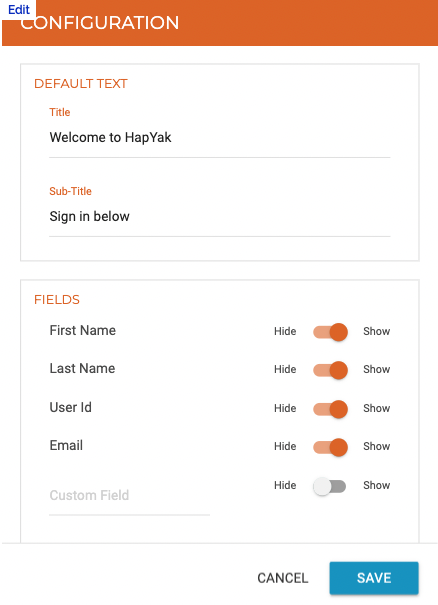
Viewing Sign in results
The Signin Widget Summary report can be used to review the number of logins across the group. The Signin Widget Detail report will display a list of all logins. To access the Signin Widget Detail report, follow these steps:
- Login to Brightcove Interactivity Studio.
- In the left navigation, click Core Reports.
- Select a Date Range for the report.
- At the top of the page use the report selector to select the Signin Widget Detail report.
- Click .
The report will display a summary of logins.