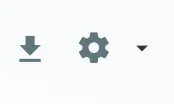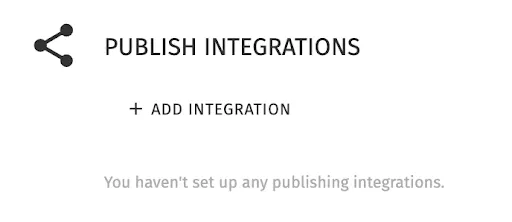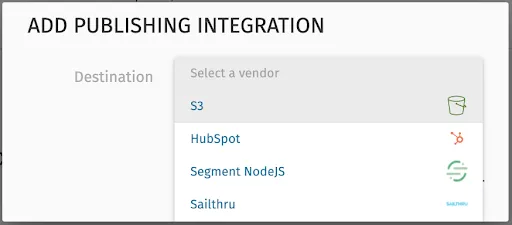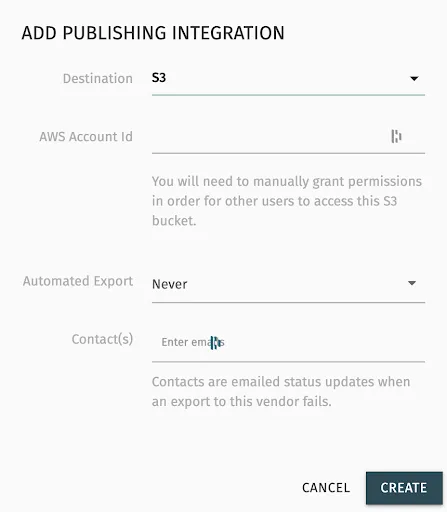Integration setup
Follow the steps below to set up the integration to S3.
- Login to Studio.
-
Use the left navigation to go to the Integrations module:
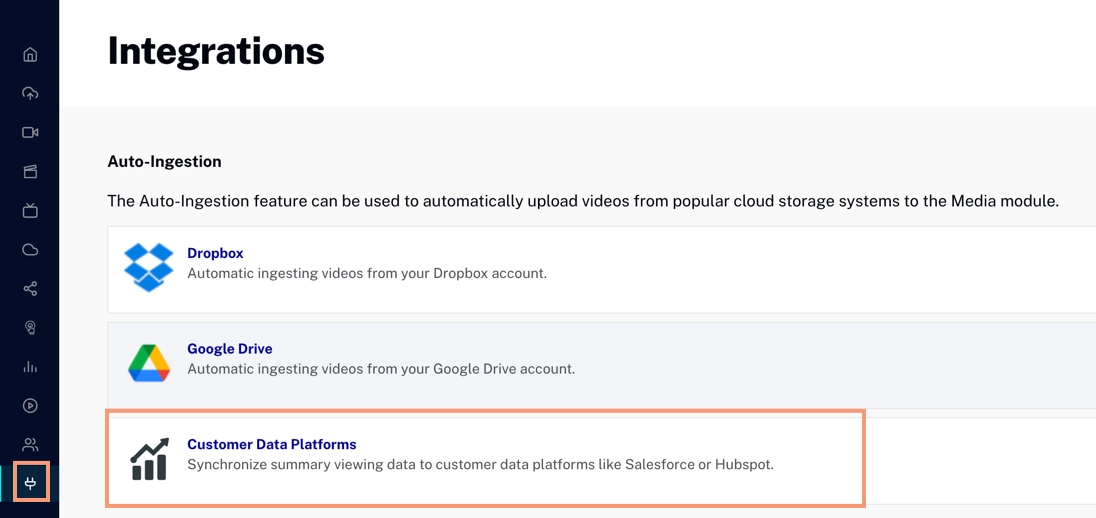
Go to Integrations Module -
Click Customer Data Platforms to open it:
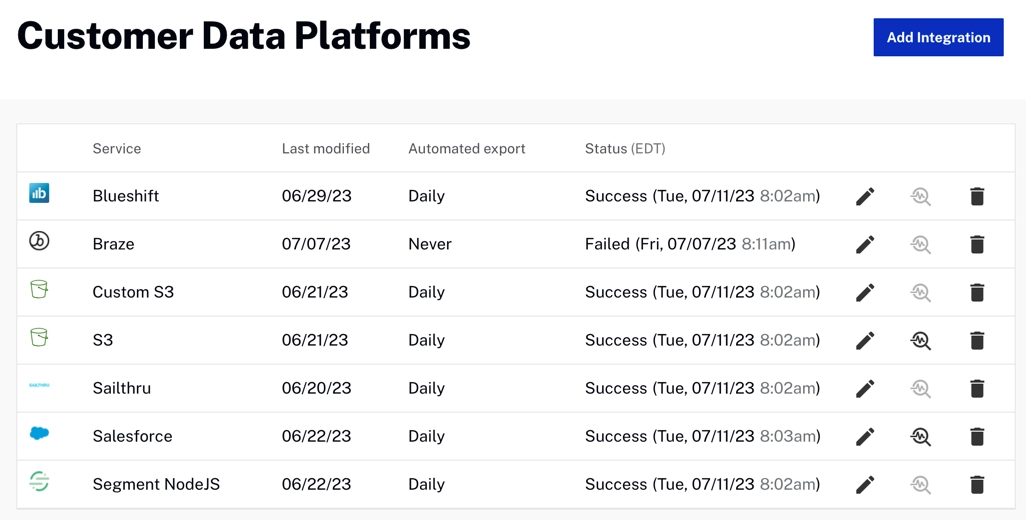
Custom Data Platforms Home - Click
-
Select S3 from the Destination dropdown:
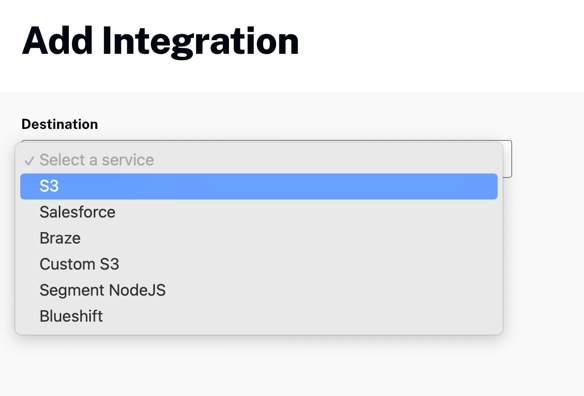
Destination Dropdown -
In the Add Integration dialog, enter your AWS Account ID, choose daily or weekly report exports, and enter one or more email addresses to be notified in case of export errors:
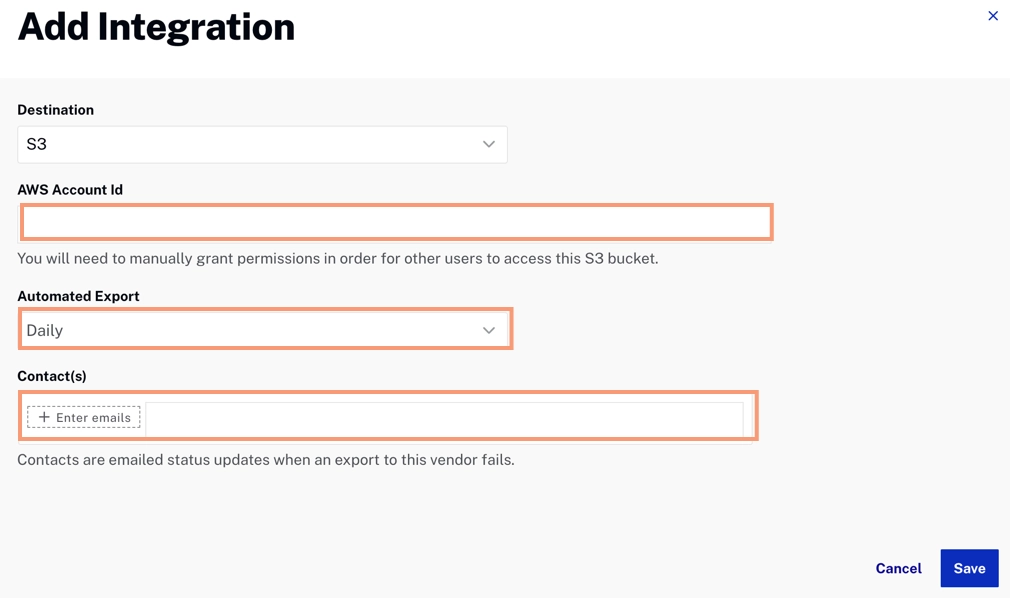
Add Integration Dialog - Click to create the integration.
Note that you can edit the integration details later by returning the Customer Data Services home page and clicking the ![]() .
.