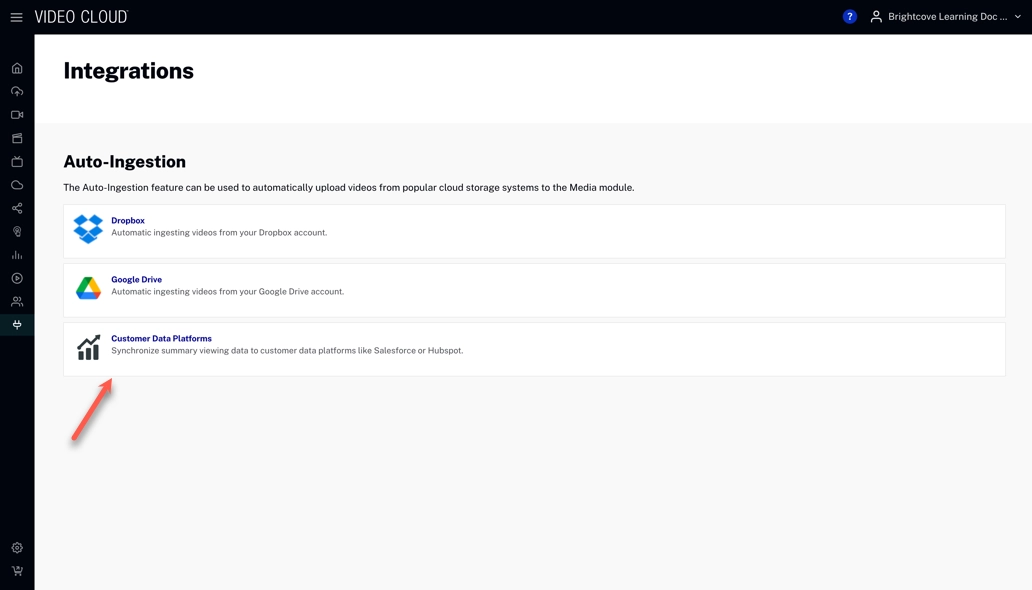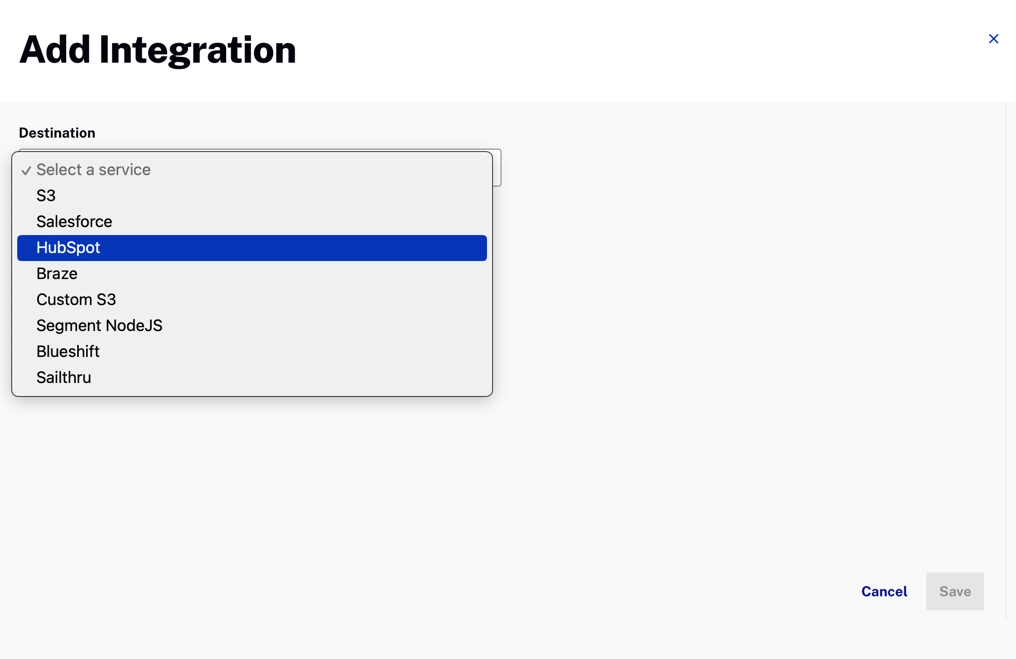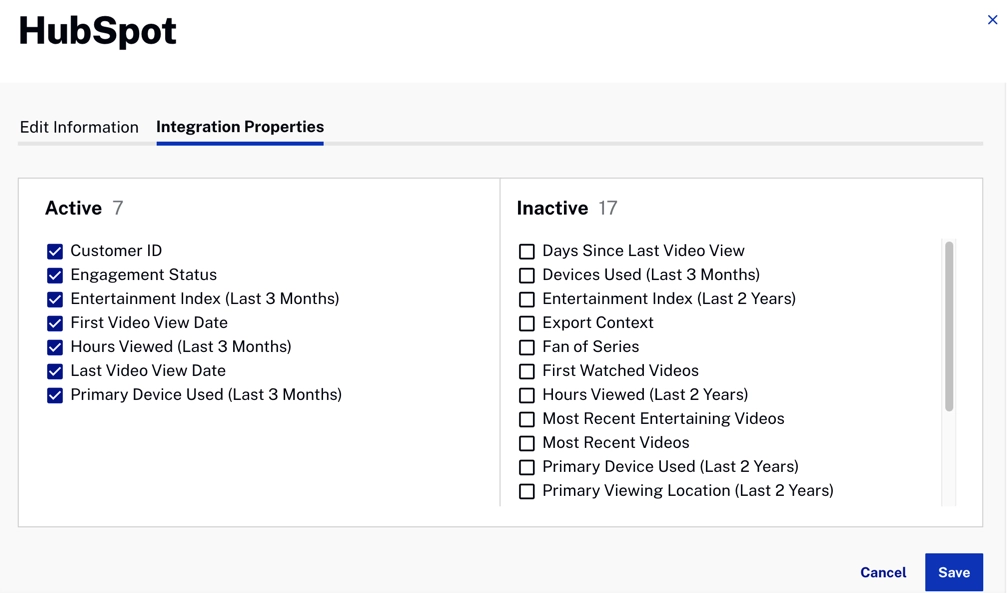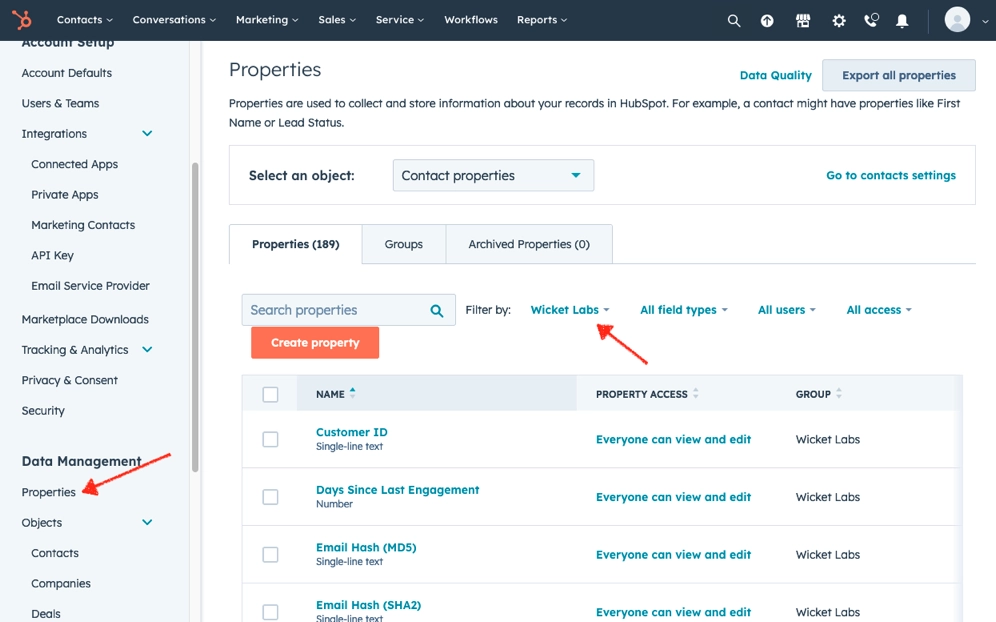HubSpot Private App Setup
To set up your HubSpot Private App, follow these steps:
- Log in to your HubSpot account.
- Click settings icon in the main navigation bar.
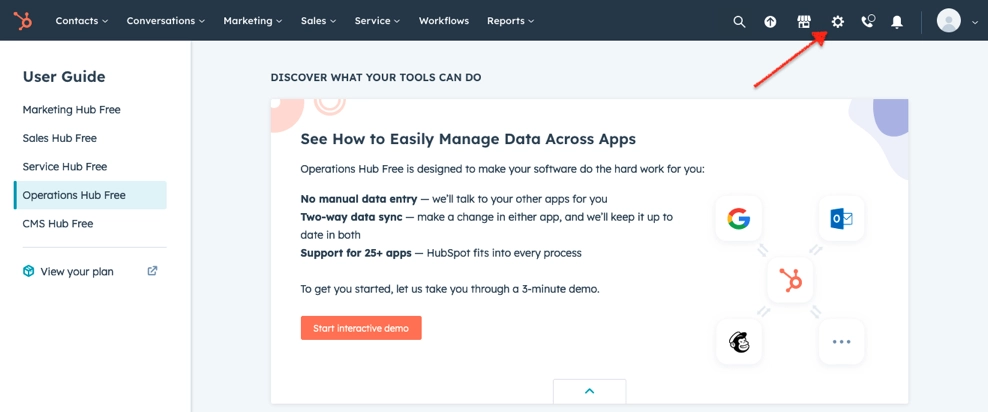
Set private app - In the left sidebar menu, navigate to Integrations > Private Apps and click Create a private app.
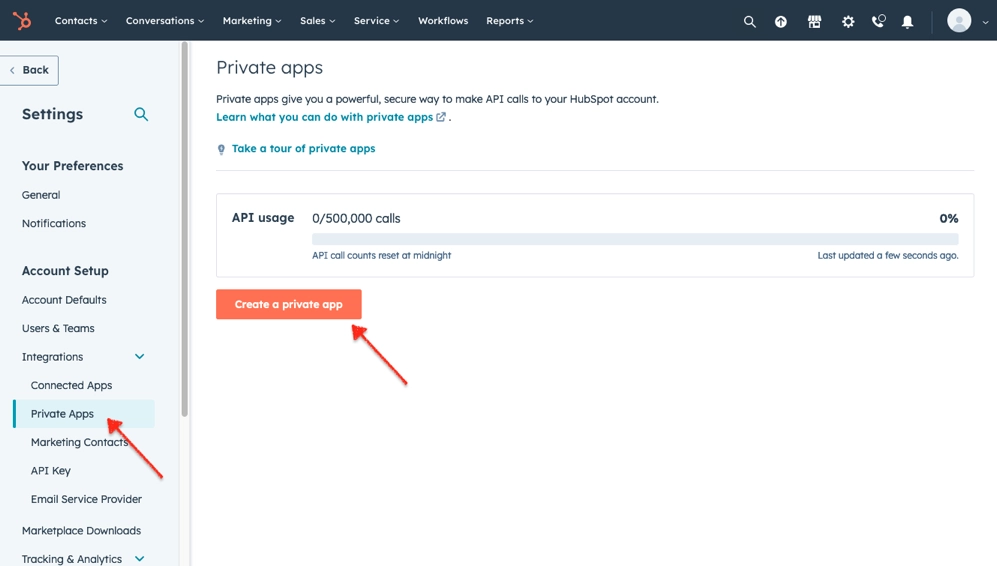
App details - On the Basic Info tab, configure the details of the app. The name is required and can be anything you like as long as it is unique within your HubSpot account. The logo and description are optional.
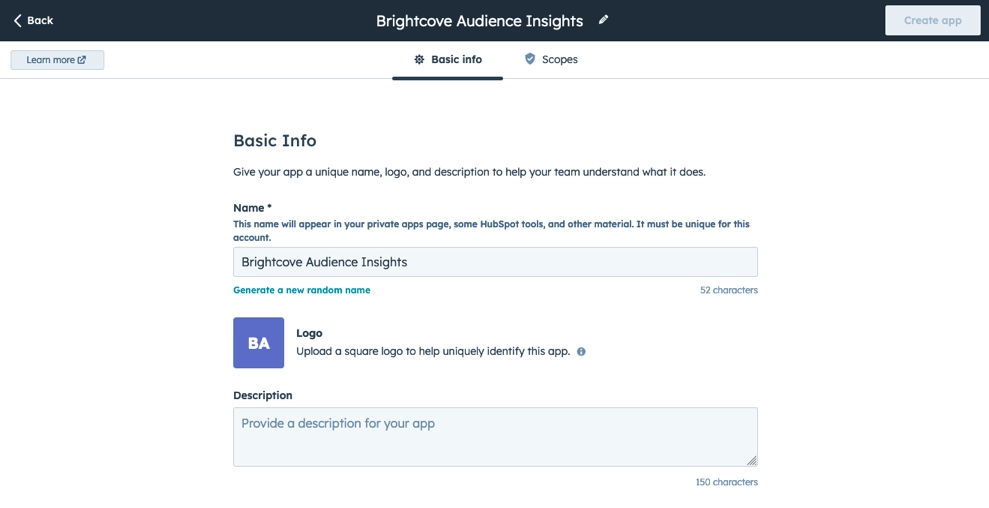
App scopes - Click the Scopes tab and select the Read and Write options for the
crm.objects.contactsandcrm.schemas.contactsitems under the CRM section. Also select the Request option for theoauthitem under the Standard section.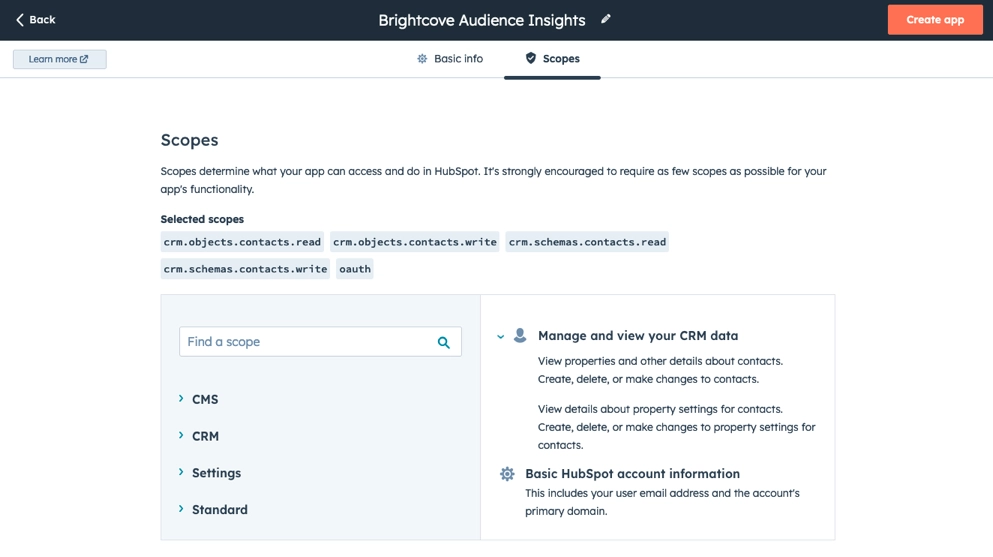
Select scope - Click Create app in the upper right hand corner of the screen.
- In the dialog box, review the info about your app's access token, then click Continue creating.
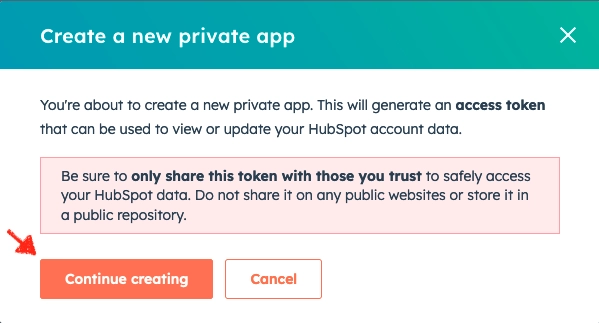
Confirm App - Once you have created the app, you will see a dialog which contains the unique token for the private app. Click Copy. You will need to enter this value when adding the HubSpot Publish Integration.
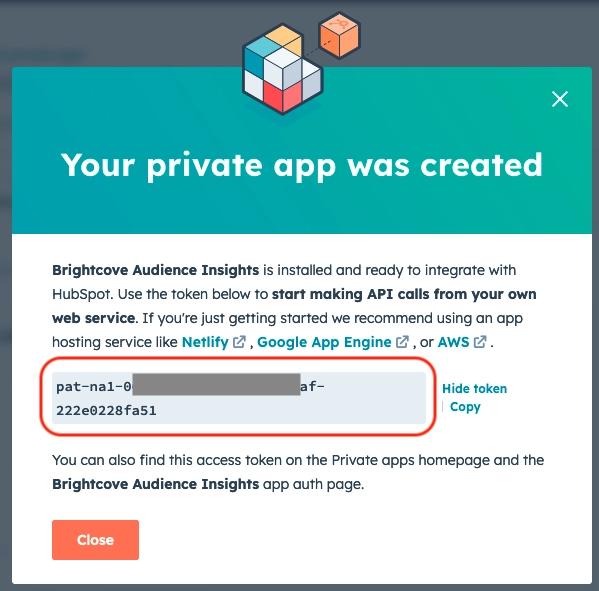
App token