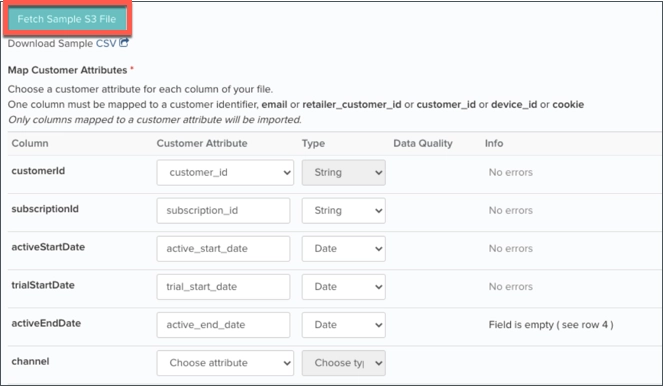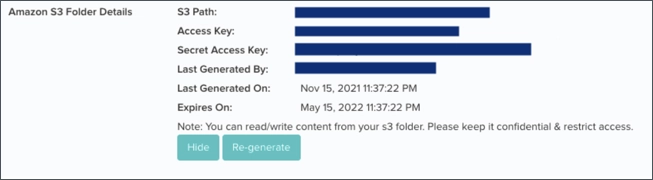
There are three parts to the setup process, which are detailed in the steps listed below:
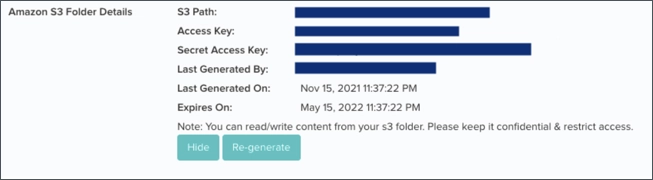

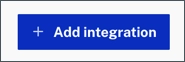
Select Blueshift from the dropdown. Use the Access Key and Secret Access Key from the Blueshift folder details page.
The S3 Path field follows the following pattern with the customer-specific name inserted: bsft-customers/{BLUESHIFT_SITE_NAME}/customer_attributes/
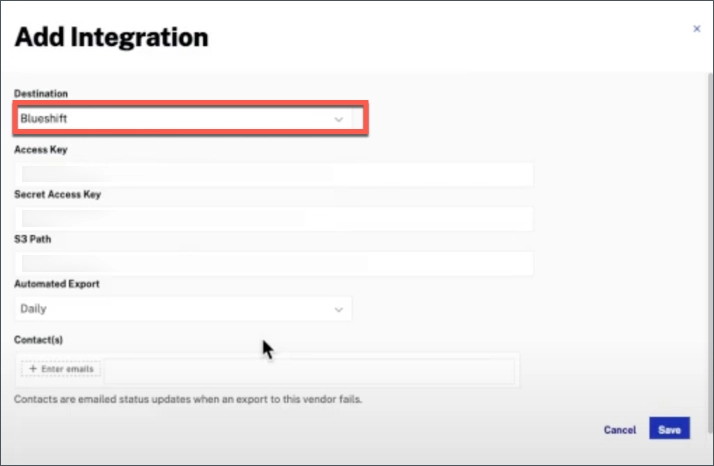
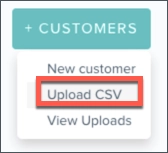
You will see the following page:

When setting up the S3 Path, the file name must be WicketLabs_Export.csv. This is the file name that Audience Insights uses when writing to the Blueshift bucket, and it must match exactly.
Other options in this section include how frequently to check this bucket for a new file. If using the daily automated export in Audience Insights, setting the Update Frequency to Daily and the time to 5 AM is recommended.