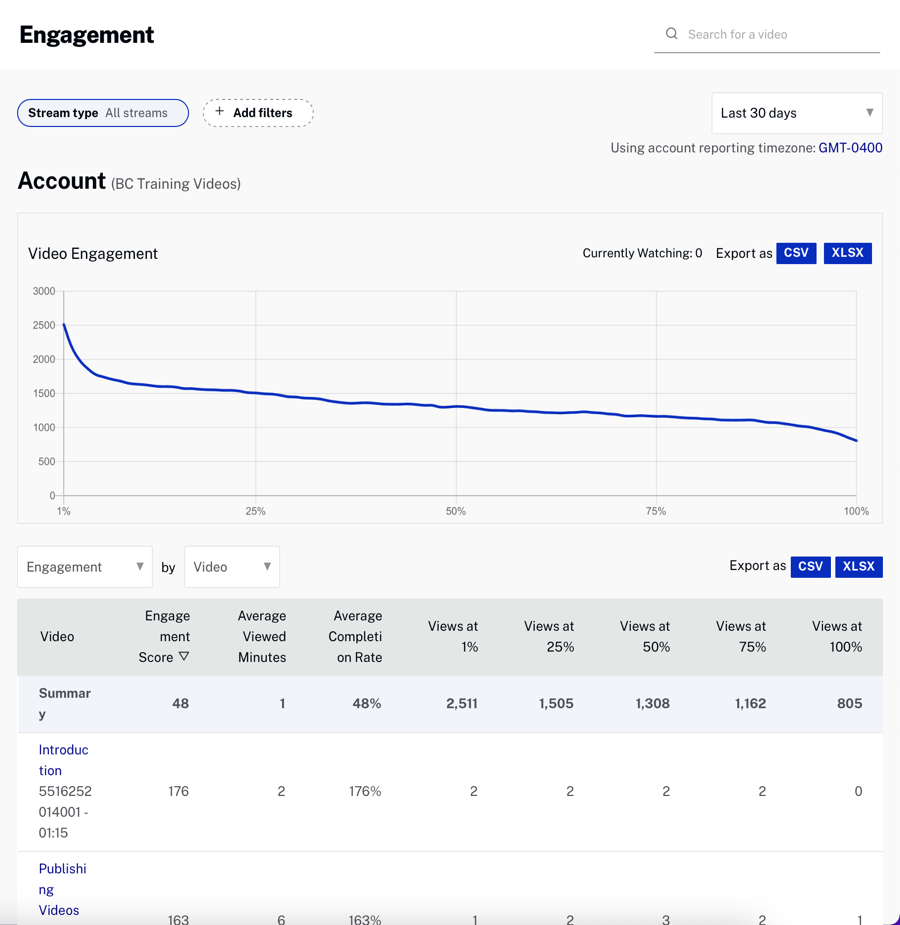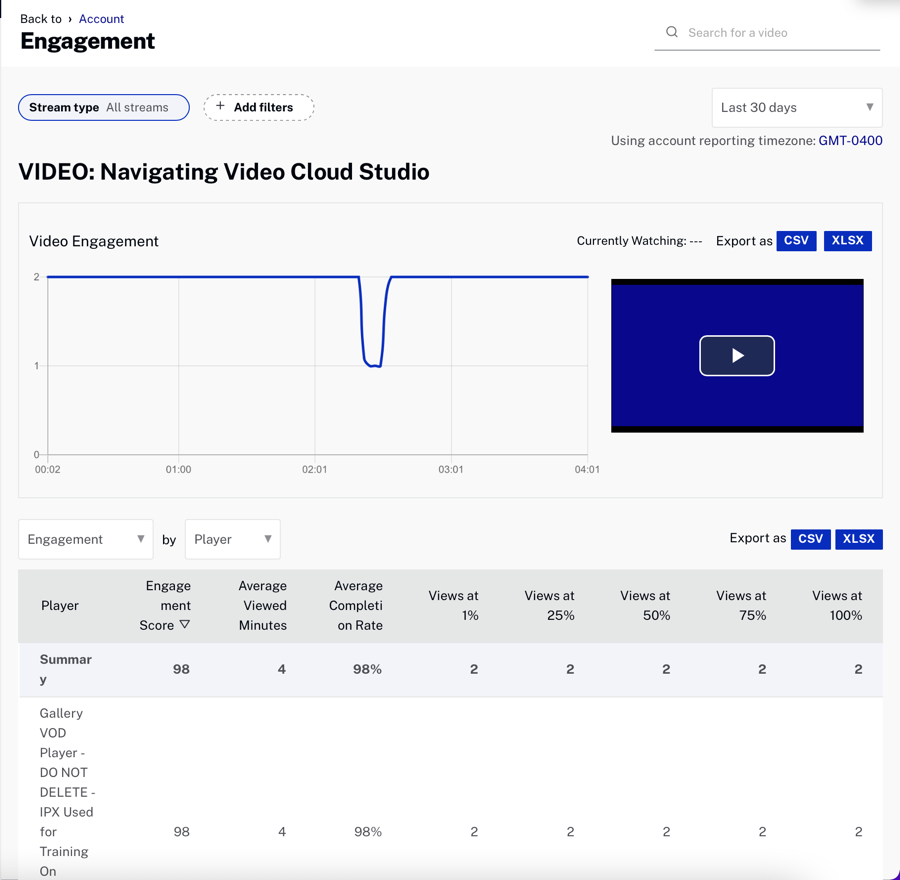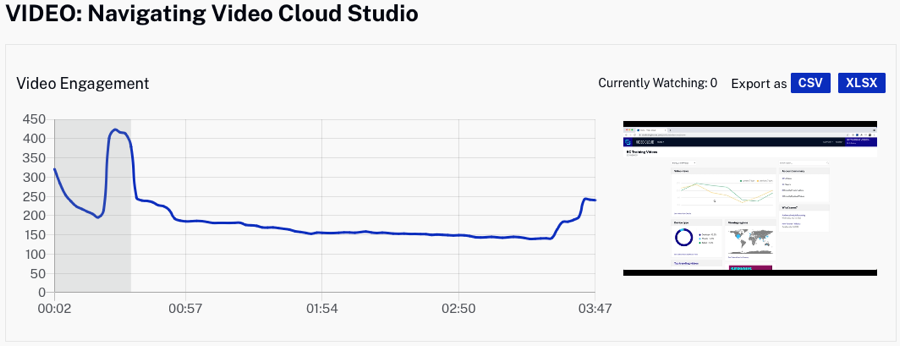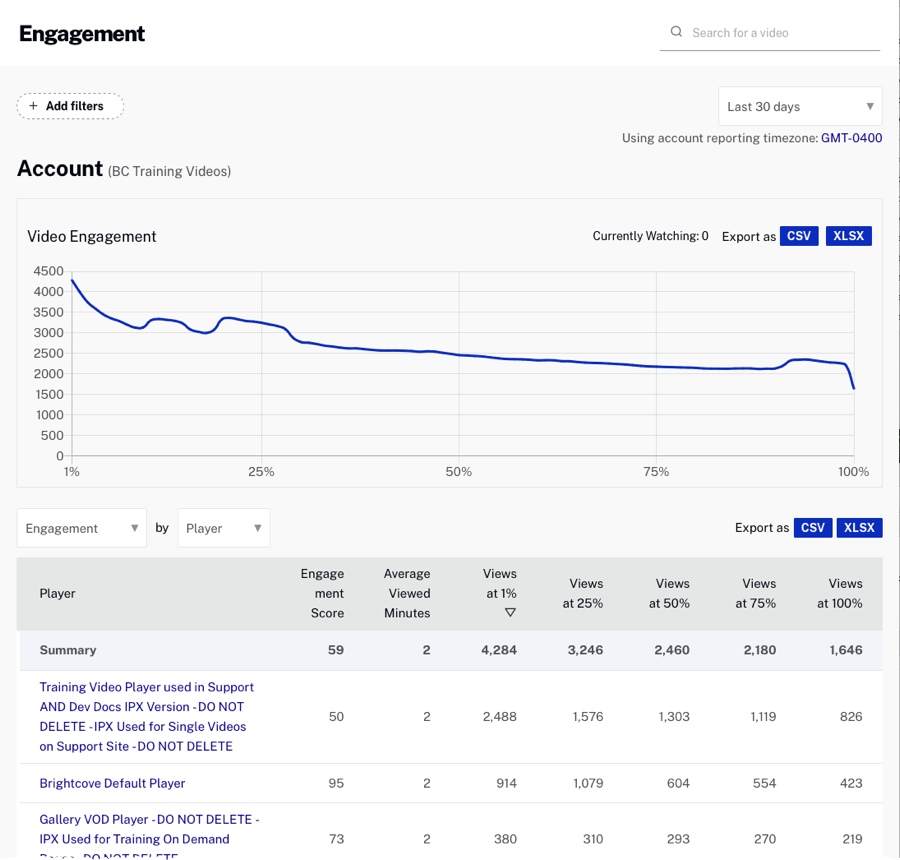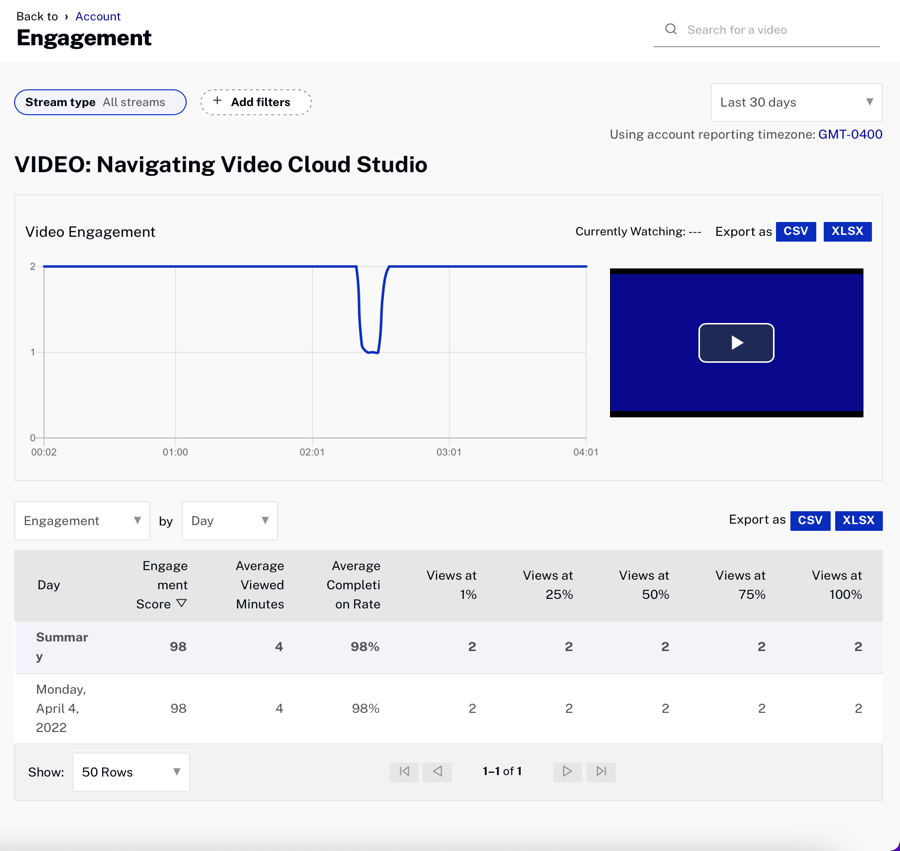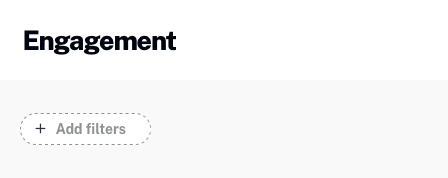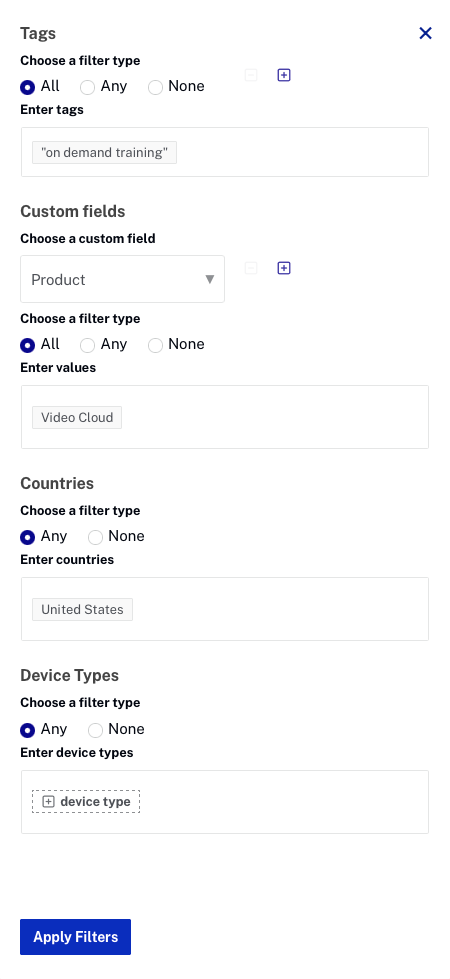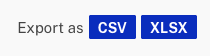To view the Engagement report, open the Analytics module and click Engagement in the left side navigation. The report will display a graph showing total video engagement for the time period selected. The report switcher below the chart can be used to quickly switch to another report.
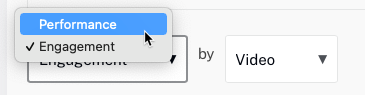
The dropdown list to the right of the report switcher can be used to select a report dimension. The following dimensions are available with the Engagement Report:
The body of the page will display a list of videos sorted by engagement score. The bottom of the report has controls which let you select how many rows should be displayed and for navigating to other pages.