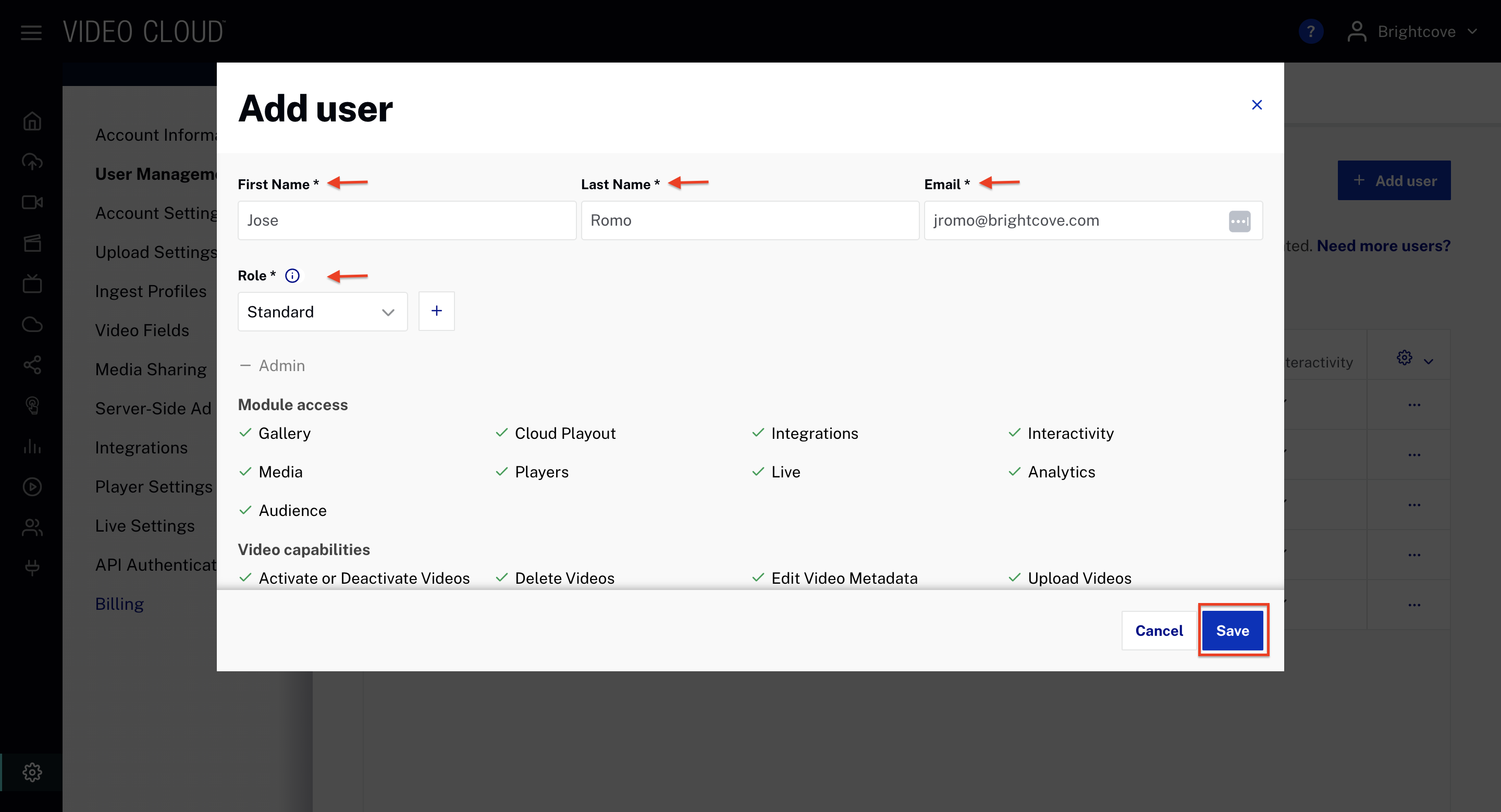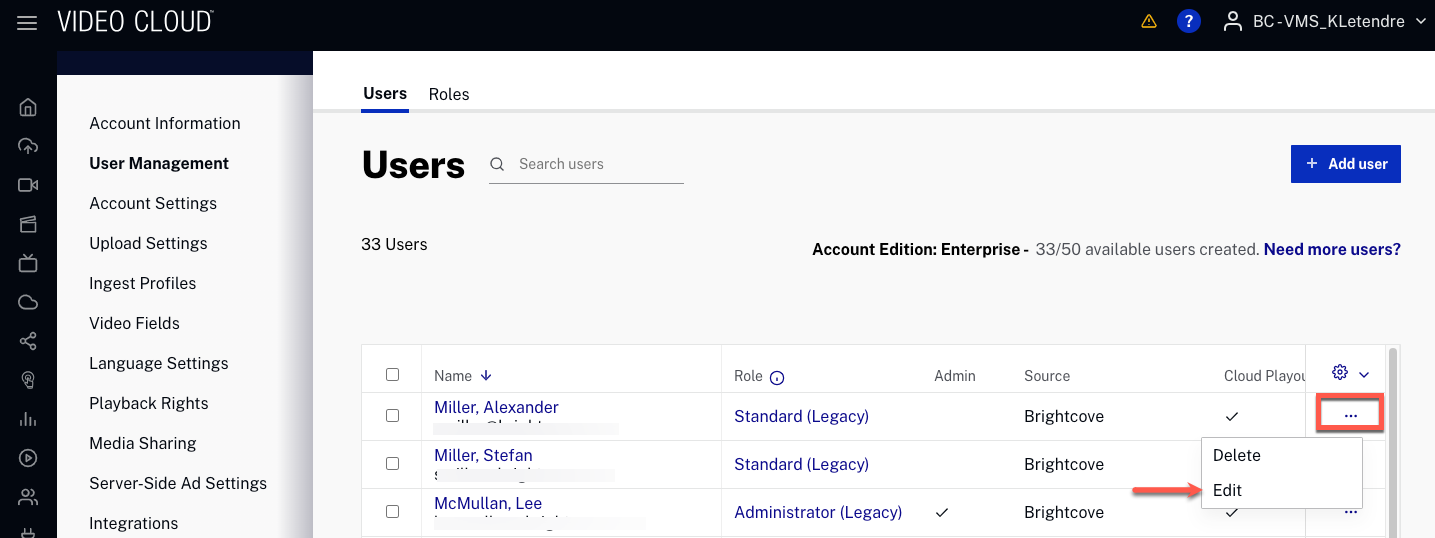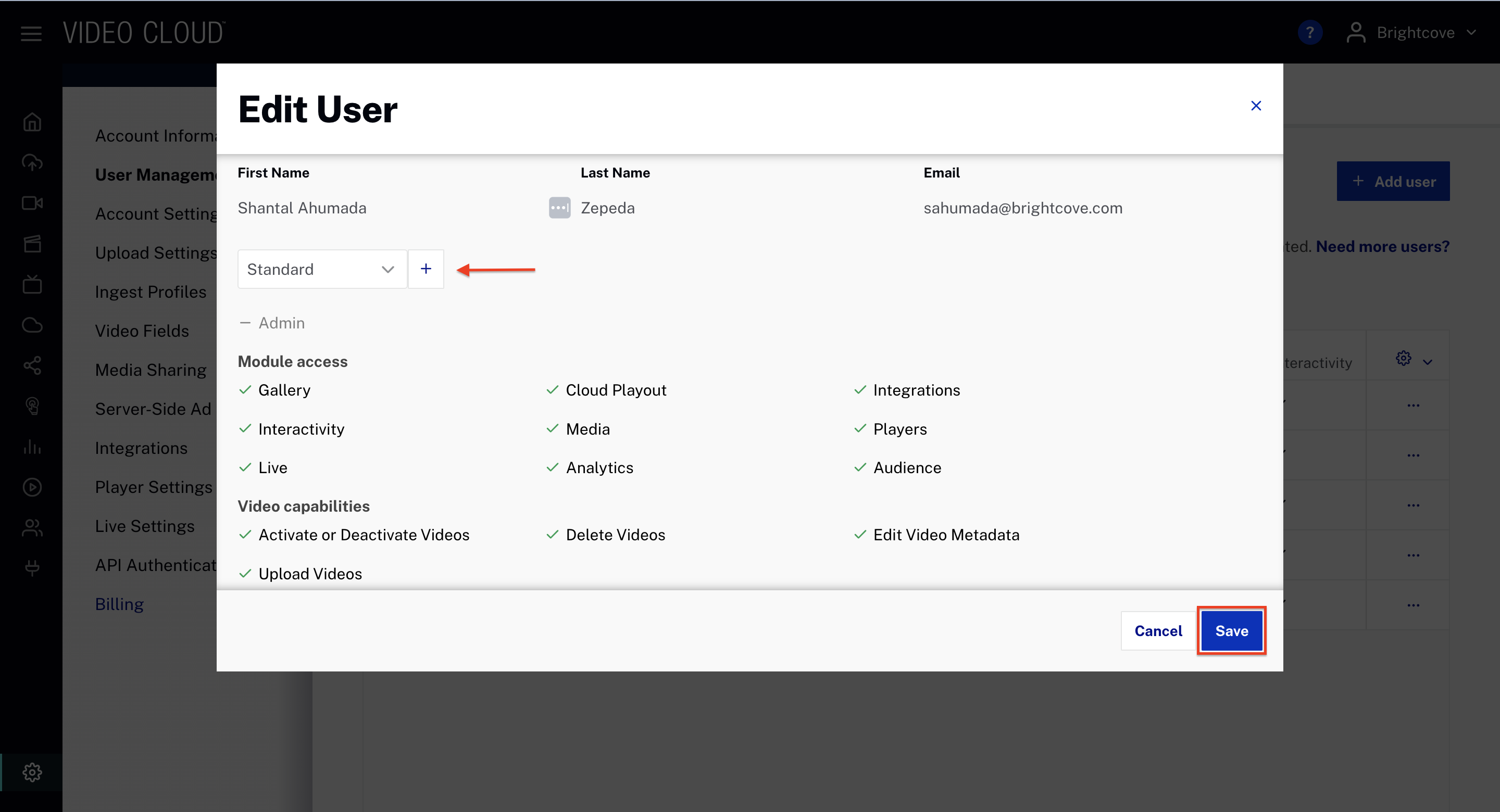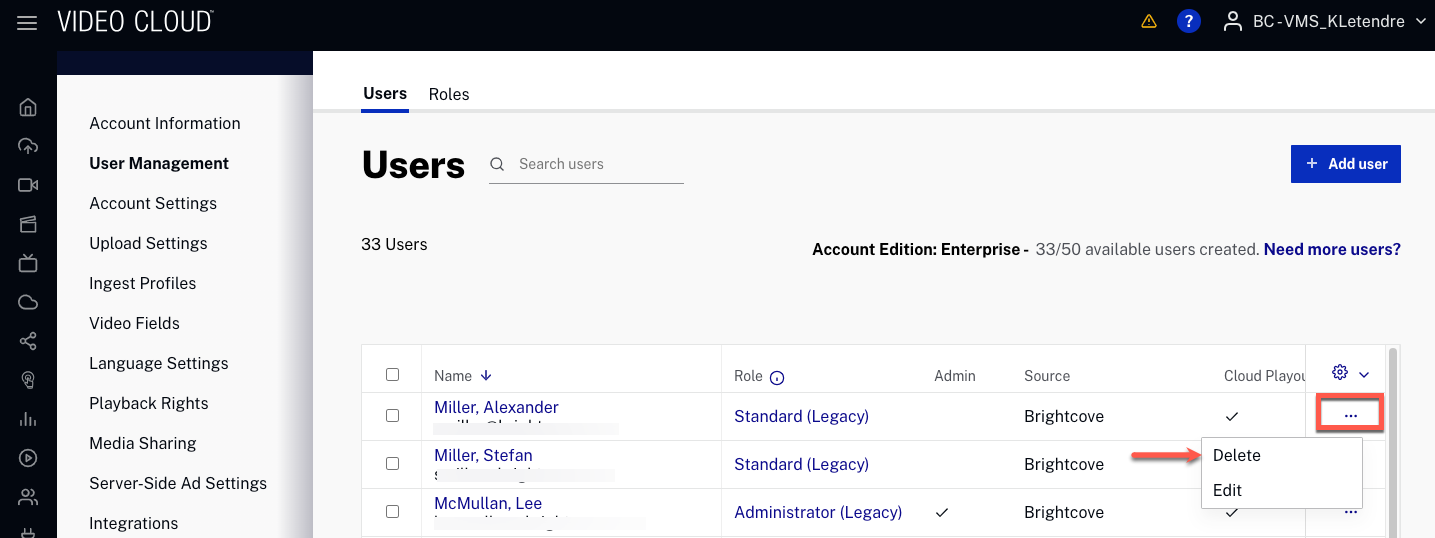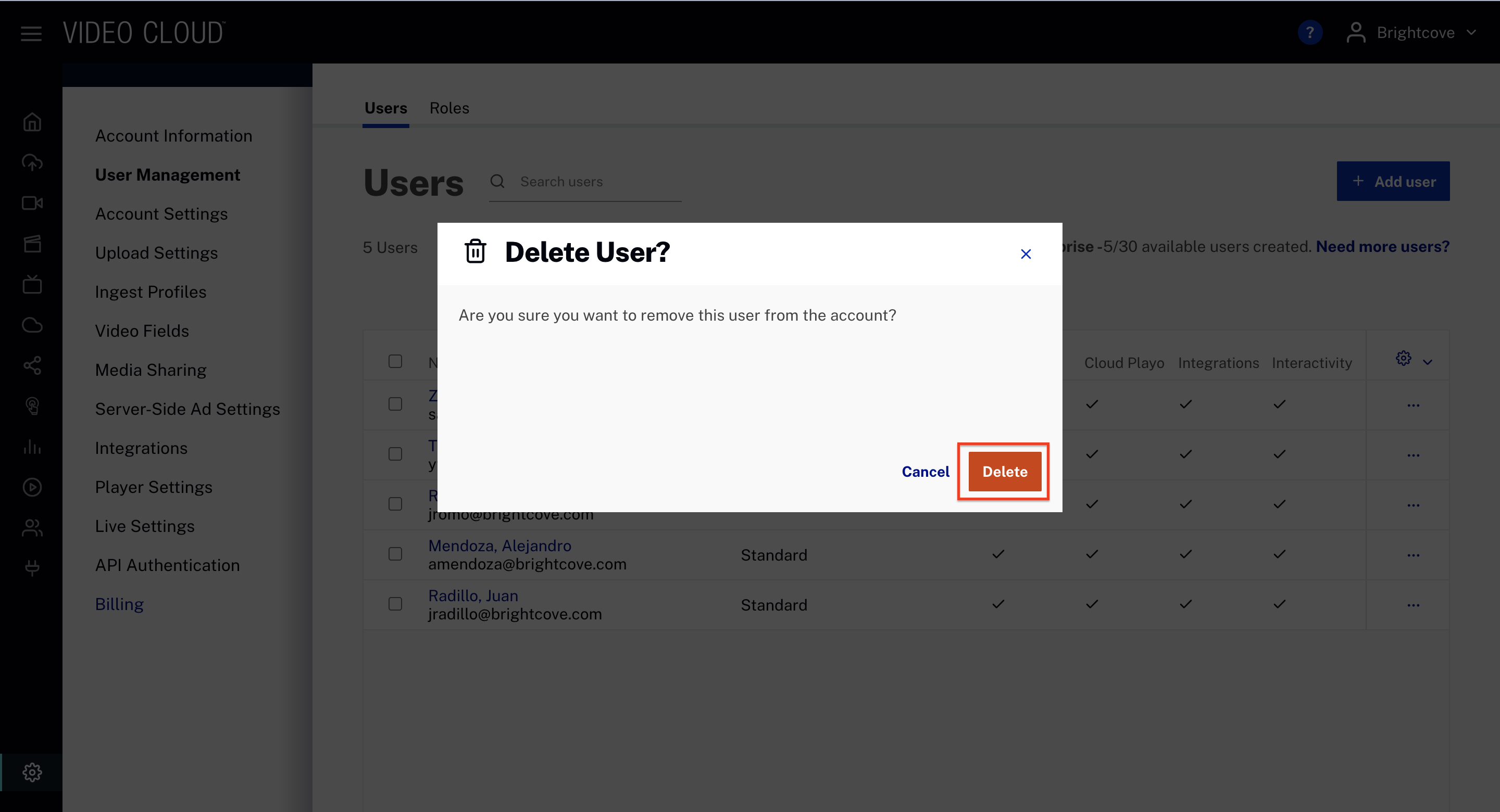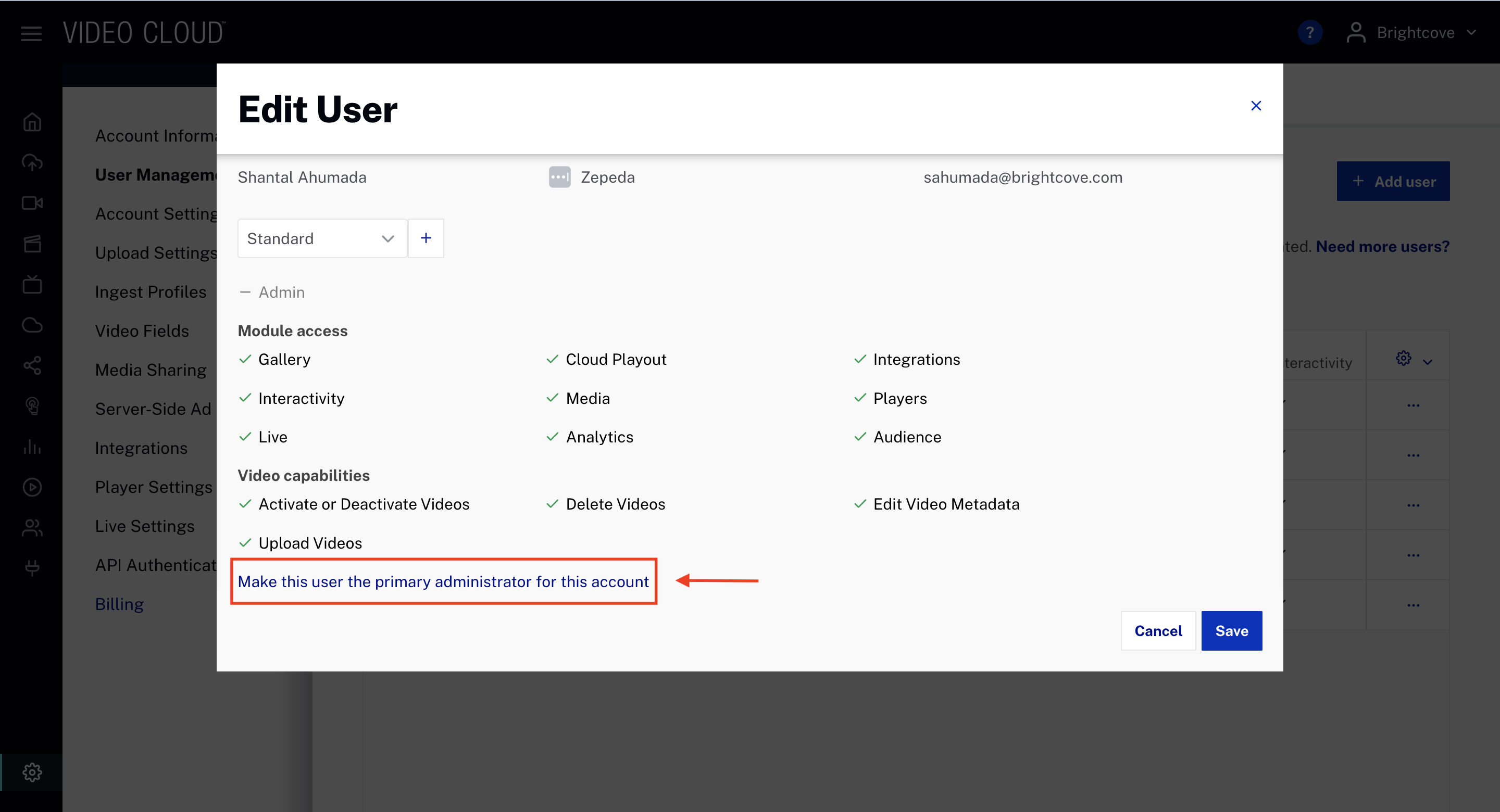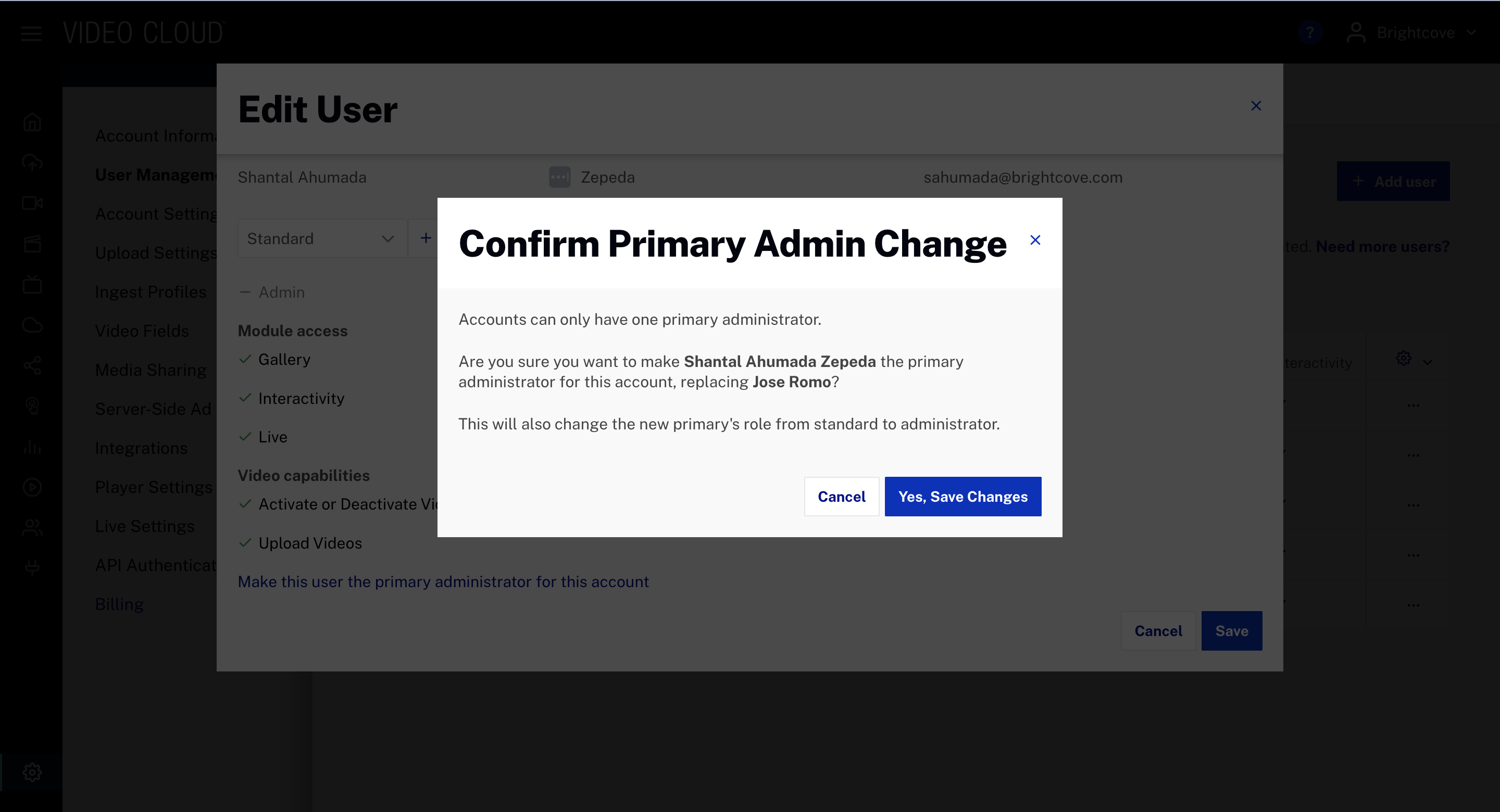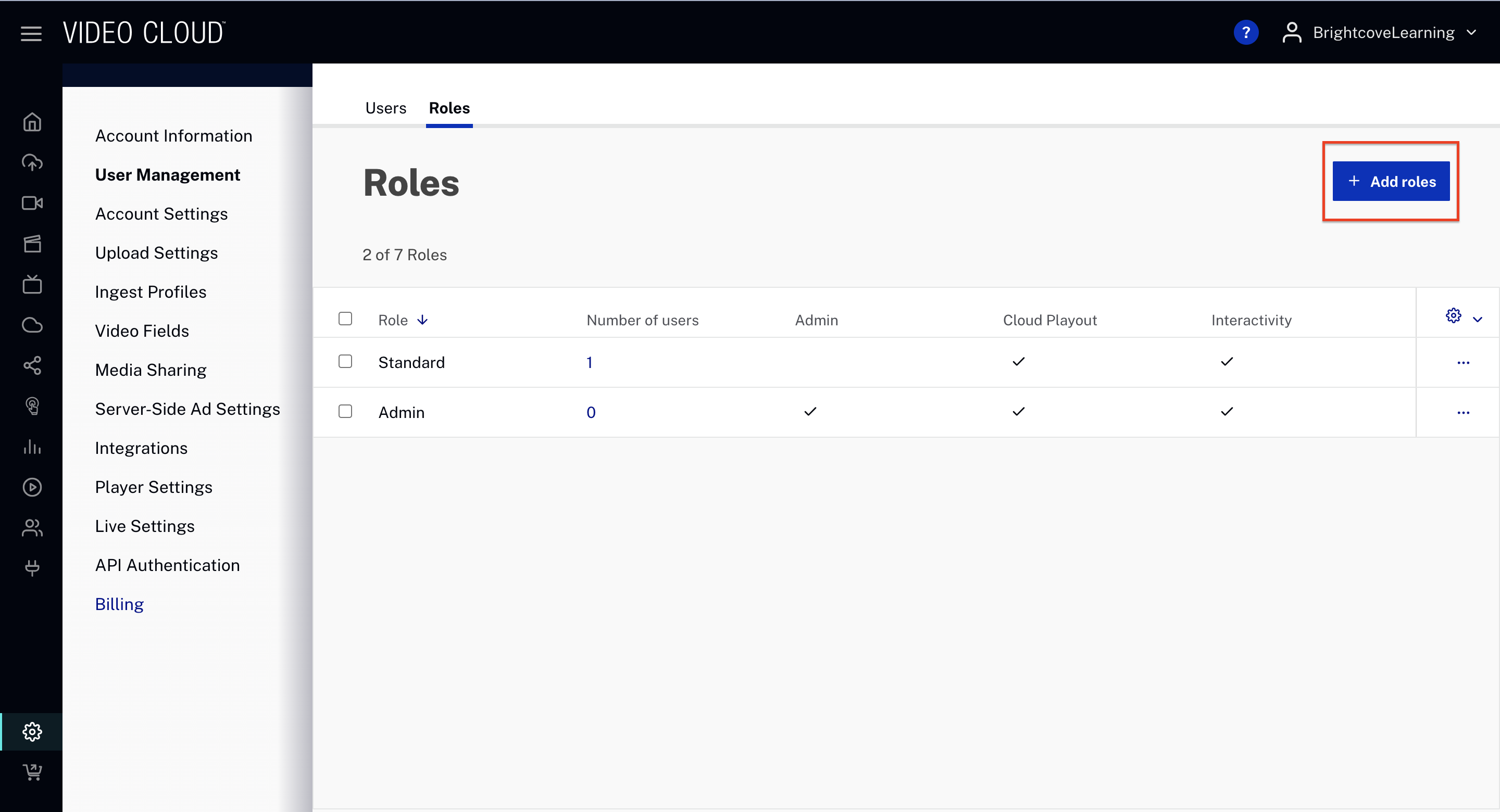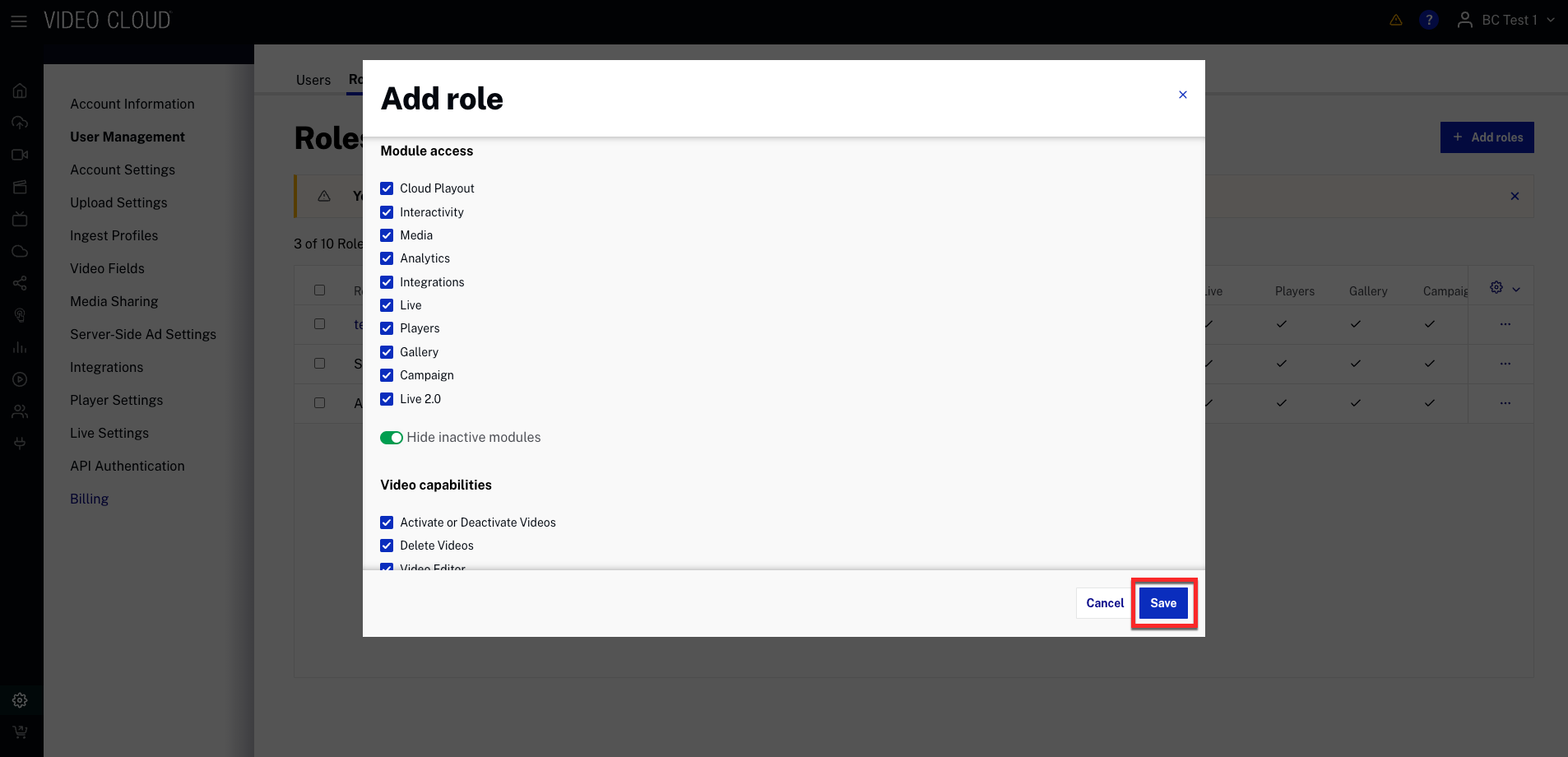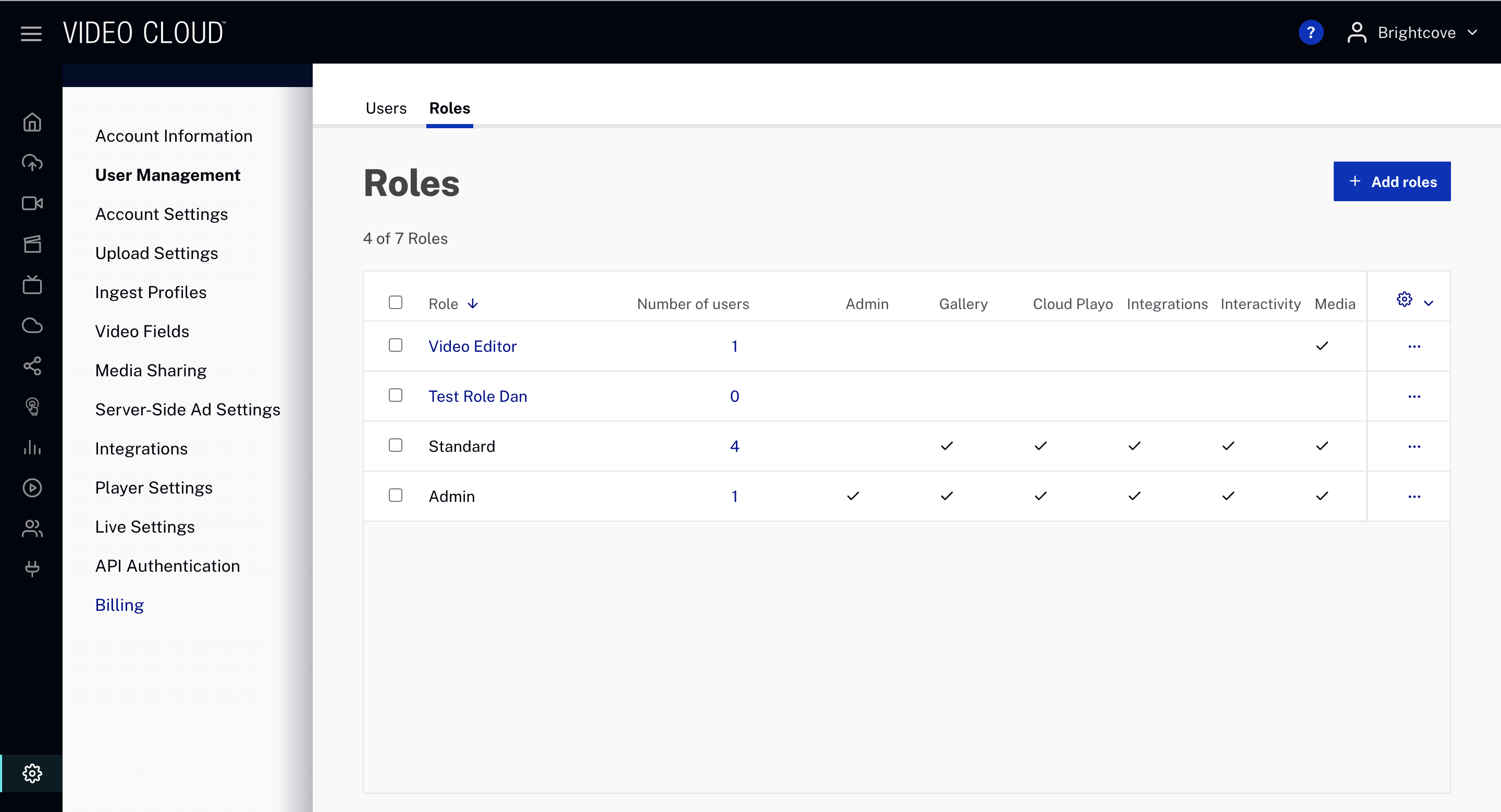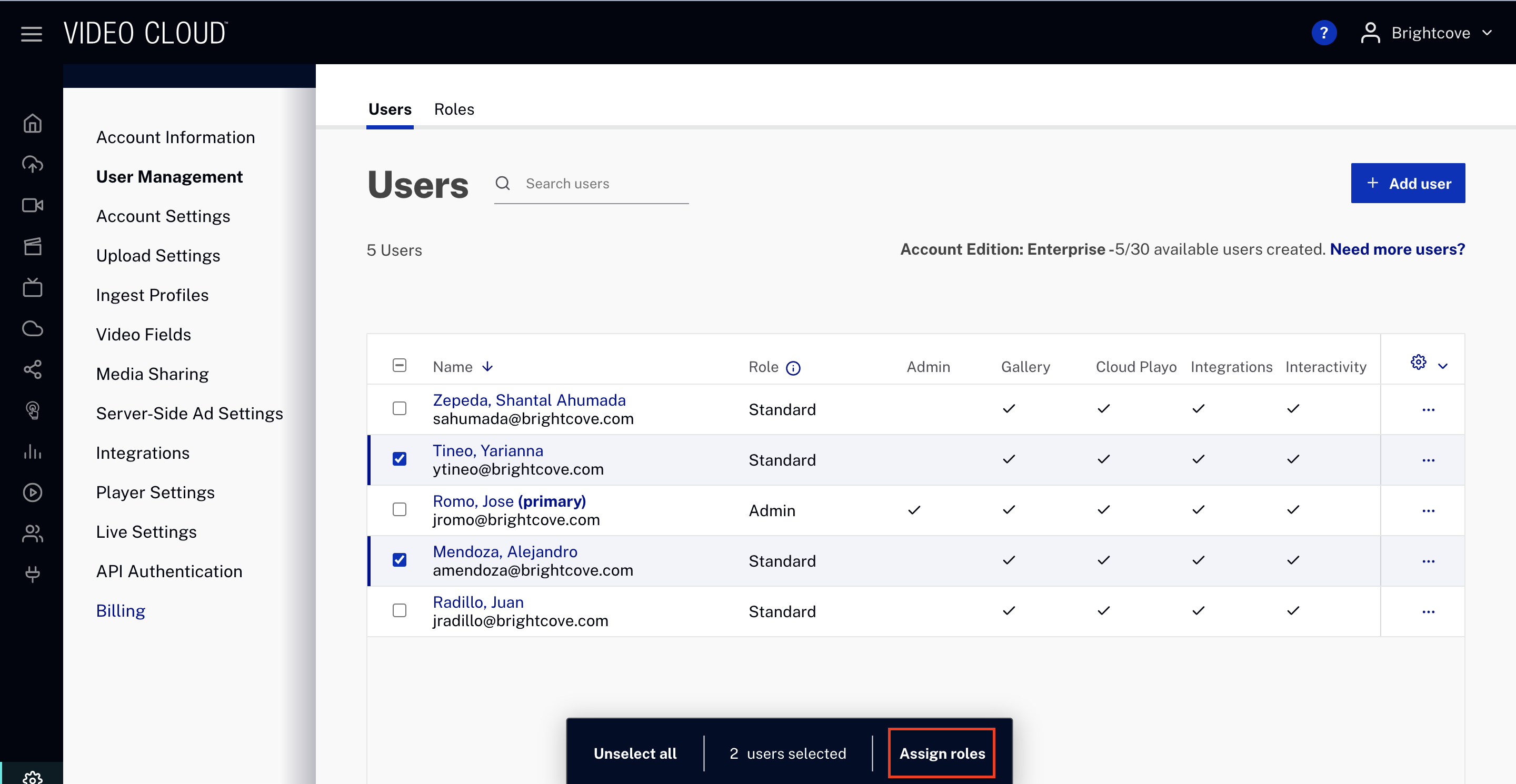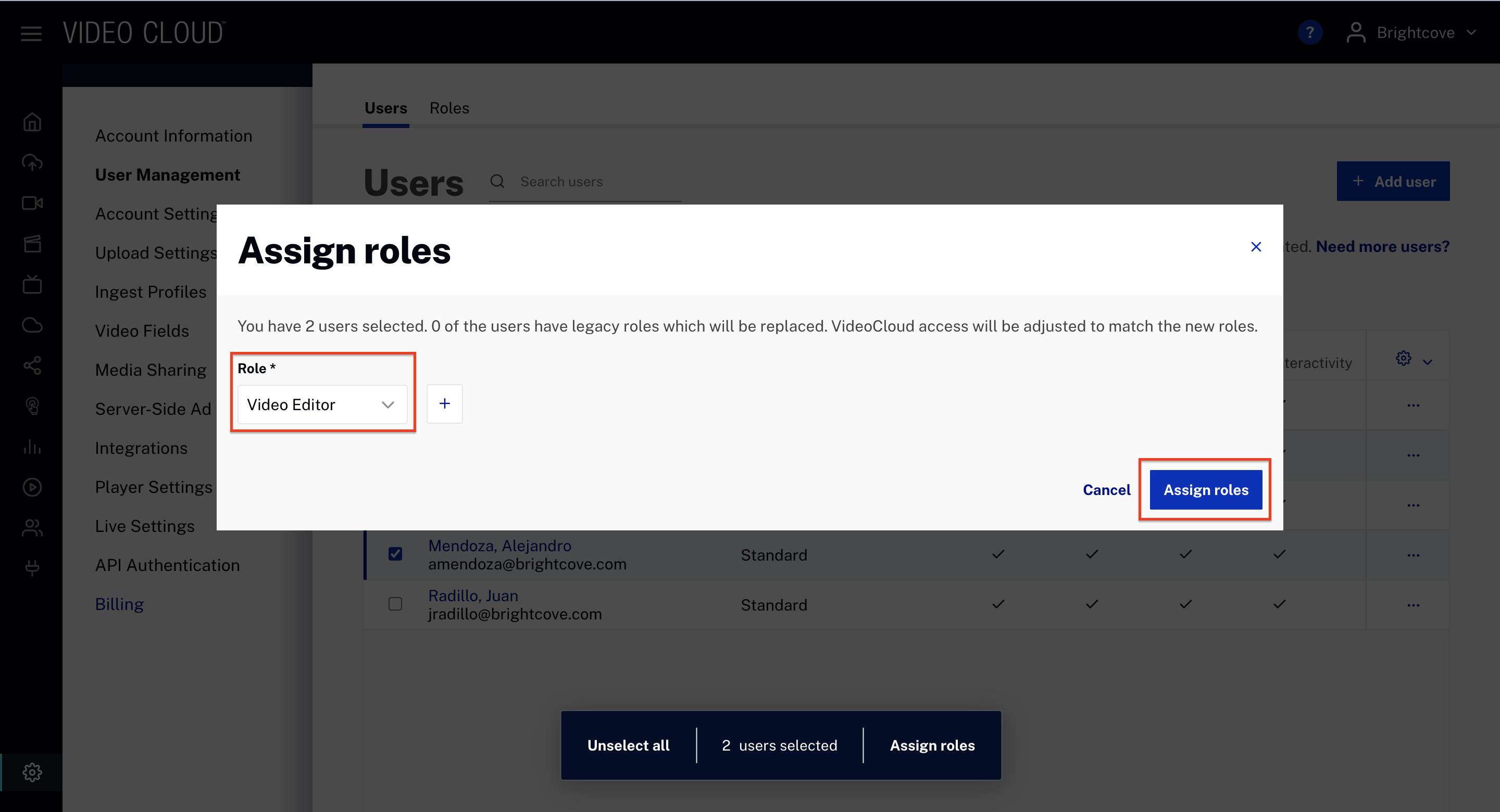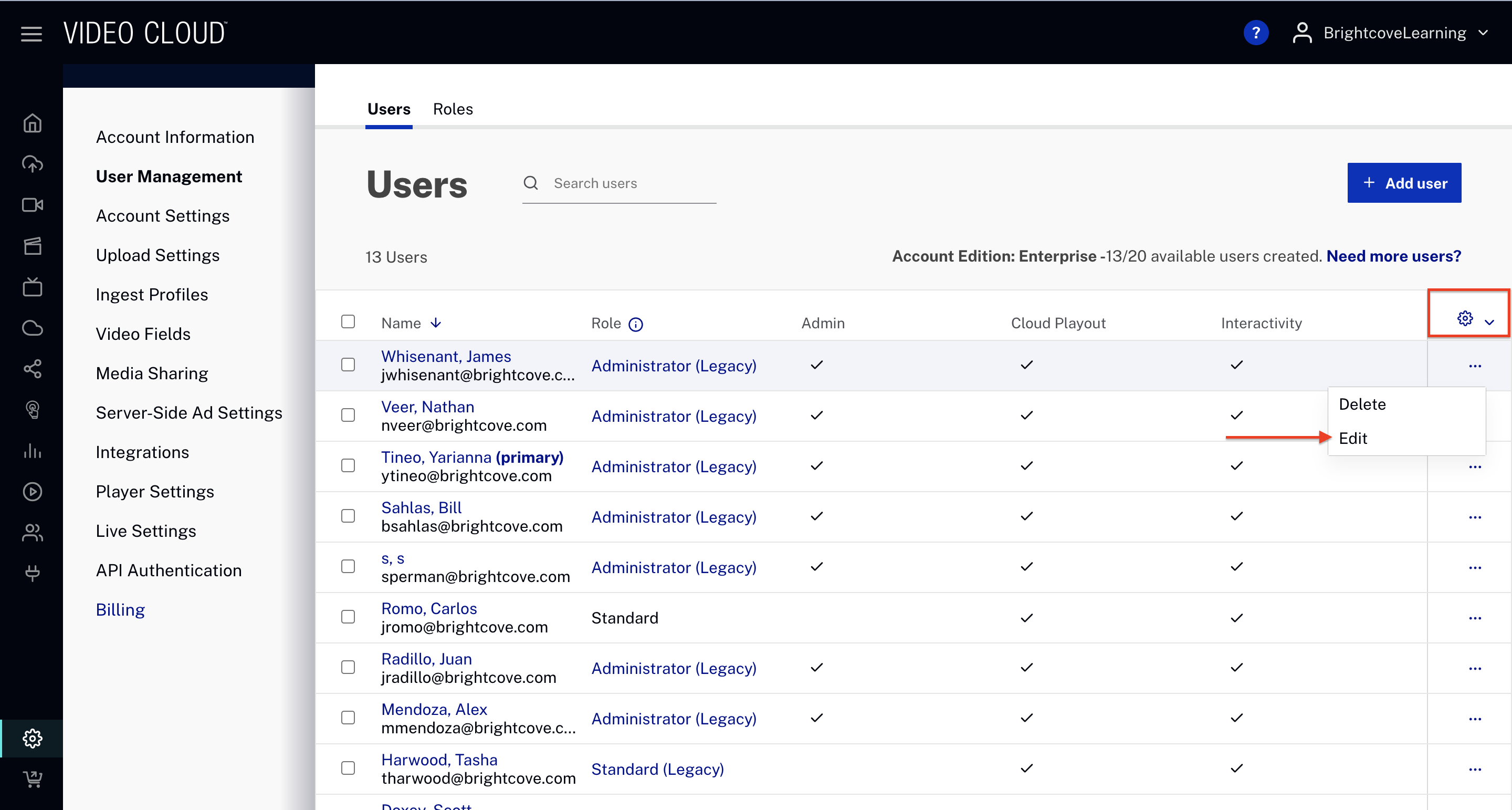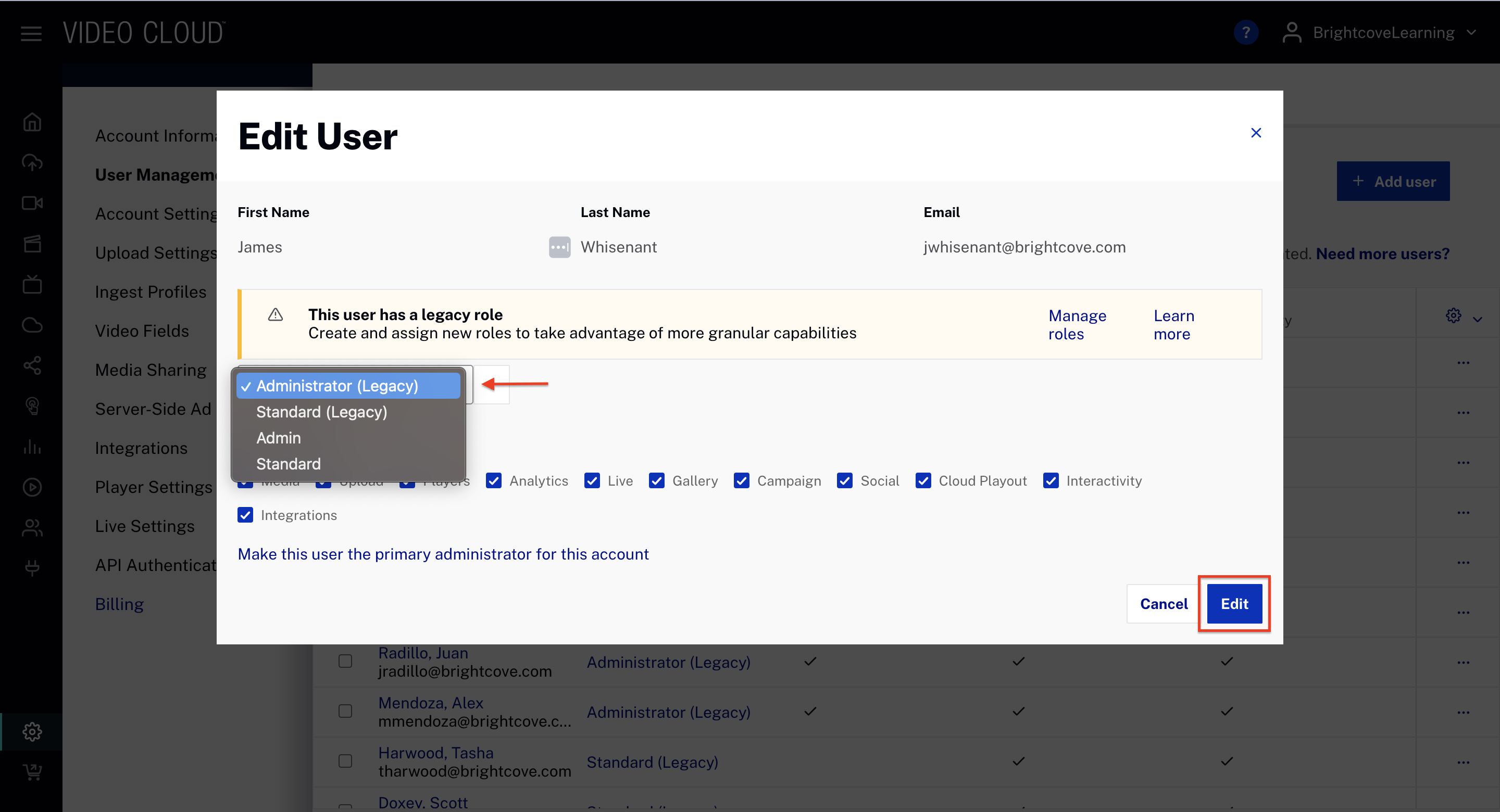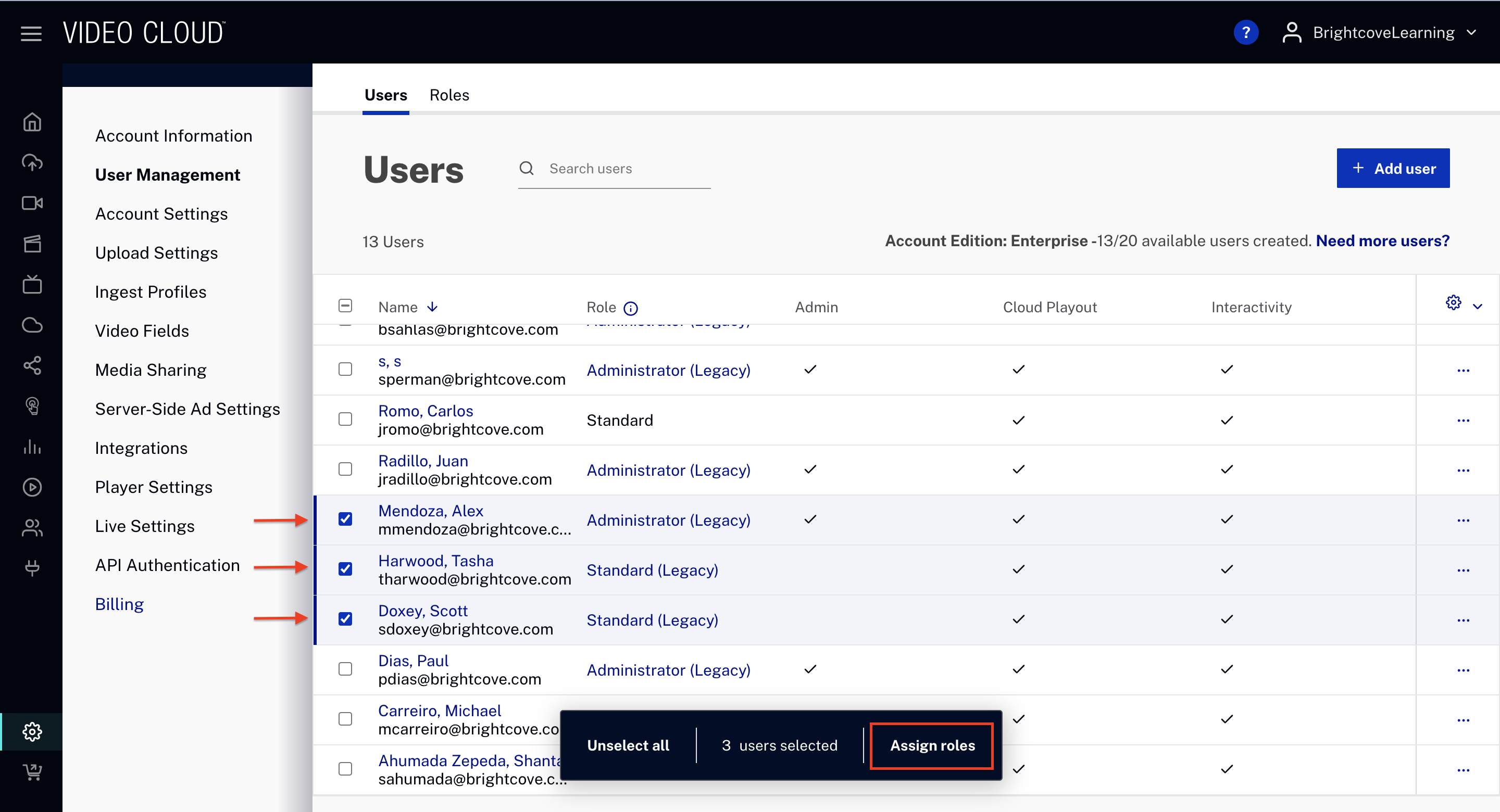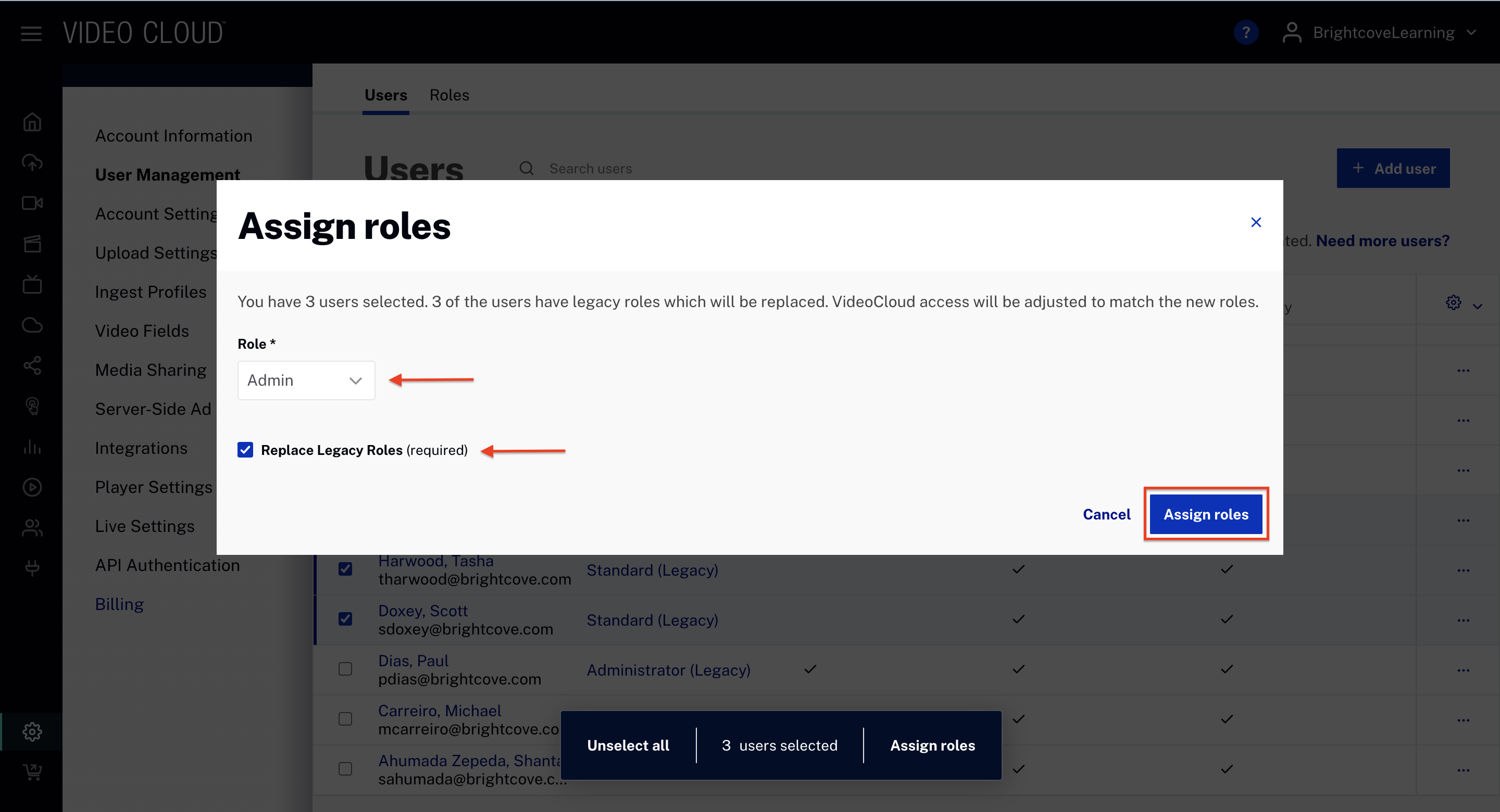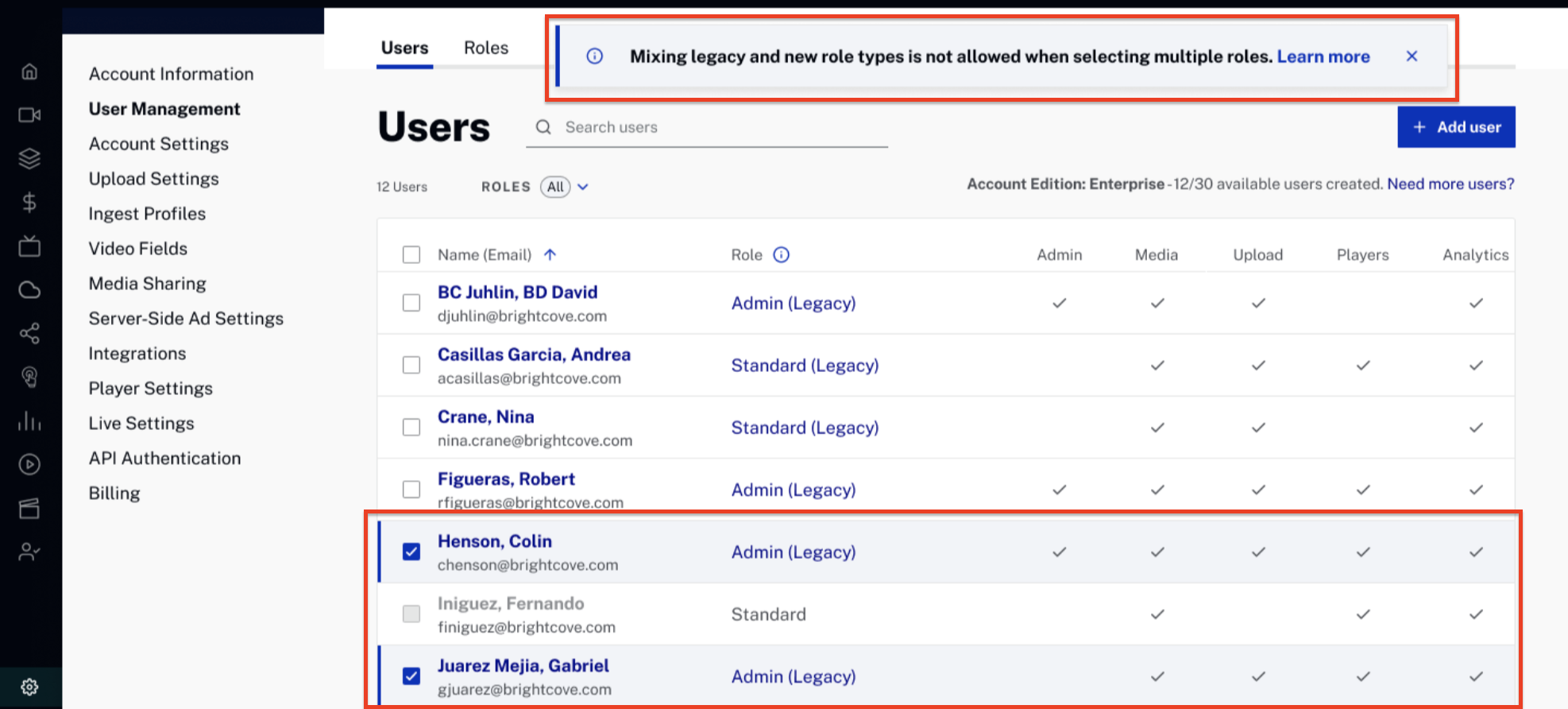The User Management page manages the users who are authorized to use the Studio. Note that to access the User Management page, you must be a user with the Administrator role.
To access the User Management page:
- Login to Studio.
- Open the Admin () module.
- Click User Management.
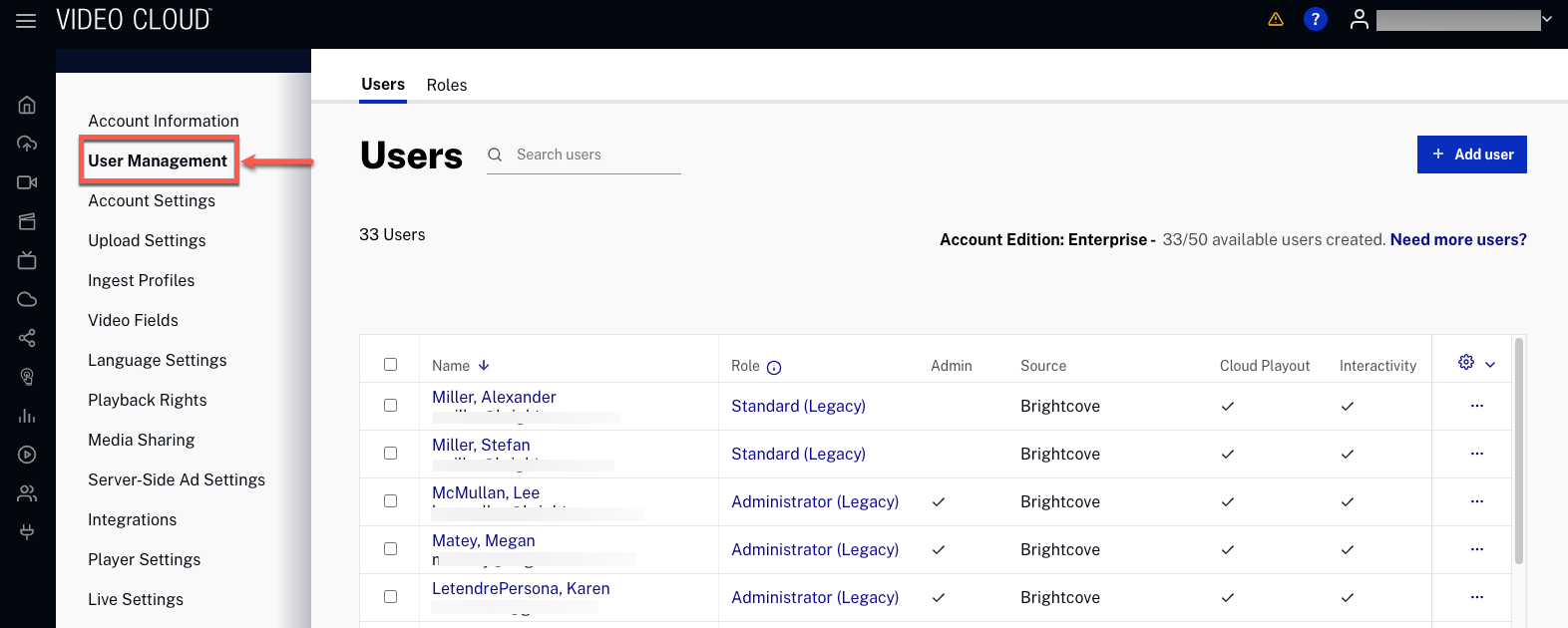
Notice how the Users tab displays:
- Last Name, First Name.
- Email address.
- Role - Standard, Administrator or Custom role.
- Module Access - Each module the user has access to will display a check mark (
 ).
). - Last Login - The last date and time the user logged in to {{ site.product }}. This is the last login for all {{ site.product }} accounts, not just the current account.
- Configuration () - Here, you can personalize which tab displays or not. Also, you can edit or delete a user with the three-dot option.
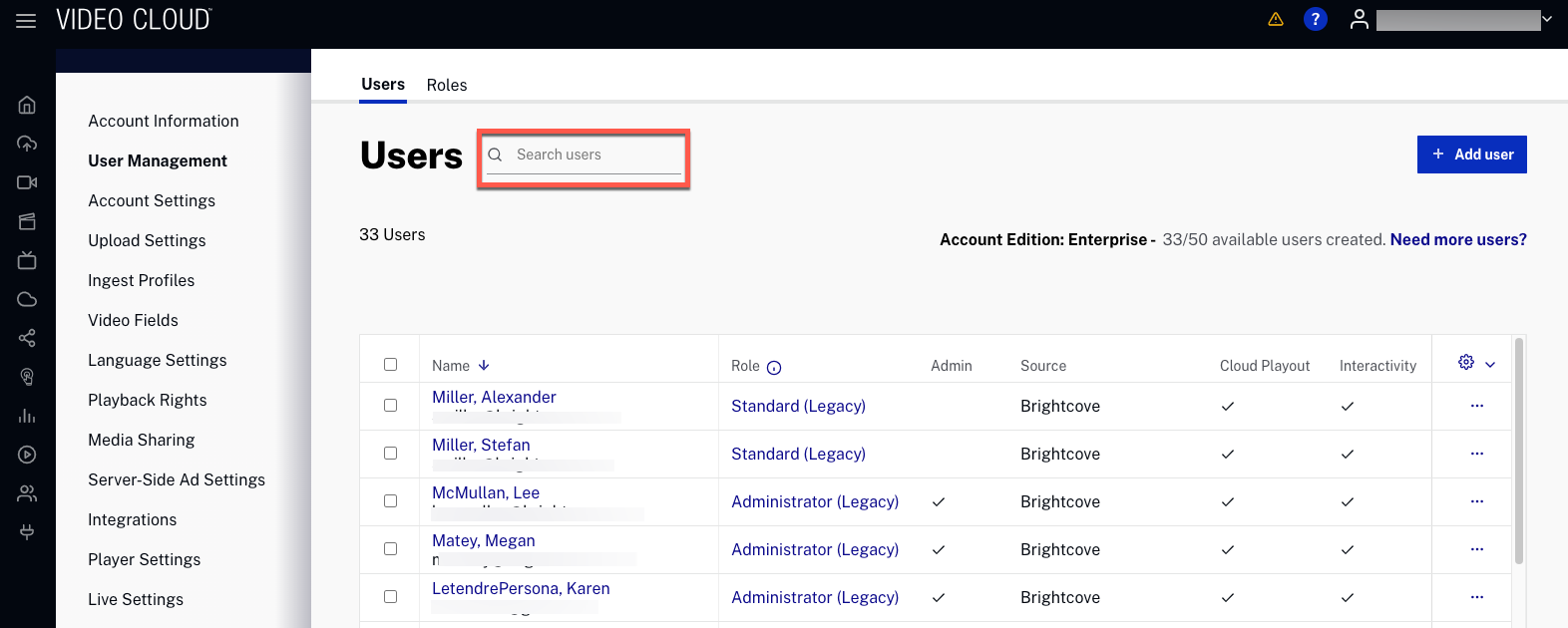
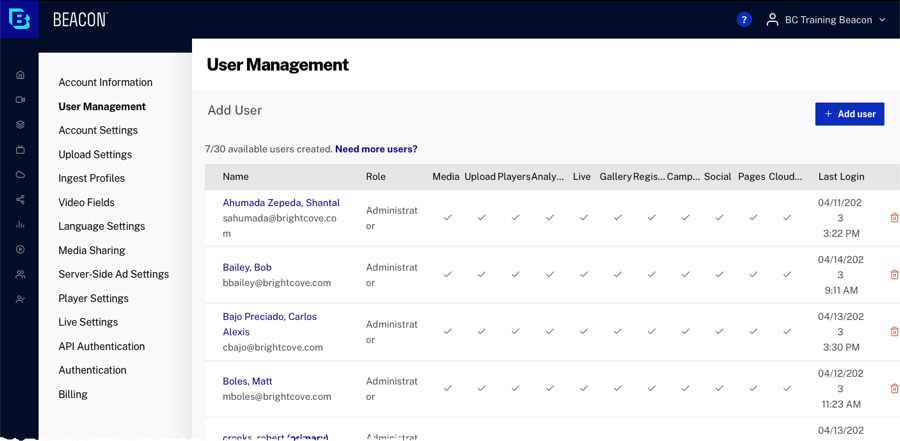
The User Management page can be used to: